8.x Lightmap HDR Light Studio Pro
EDIT in Admin Edit in WP
The fastest way to perfect lighting
Lightmap HDR Light Studio is a standalone application dedicated to 3D lighting – including authoring and editing HDRI maps. It runs on Windows, macOS, and Linux. HDR Light Studio also connects to a wide range of 3D software via live plug-ins.
Looking for a fast and creative way to light your shots?
With HDR Light Studio you can create perfect custom lighting for your shot in minutes
- Easily and quickly light your 3D models to a very high standard
- Enjoy a more creative and flexible lighting process
- Meet your deadlines and produce higher-value images

Make your own Studio HDRI Maps
Rather than buy stock studio HDRI maps and hope they produce the effect you are looking for, use HDR Light Studio to make unlimited custom HDRI maps for yourself. With HDR Light Studio you can make a perfect HDRI map for every render and ensure the lighting design is perfect every time.

Edit existing HDRI Environments

With HDR Light Studio you can shape the lighting effect from existing HDRI maps and make your renders look even better by adding new lights, removing/blocking lights, making color adjustments, blurring the background HDRI and much more. HDR Light Studio allows you to take total control over HDRI maps – making image-based lighting a creative way to light a render and not a limited and locked format.
HDR Light Studio makes lighting fun
Lighting is one of the most creative opportunities for a 3D artist. Lighting brings your 3D models to life. Don’t be slowed down by the limitations of your current lighting tools and content. Just add HDR Light Studio and become a lighting master.
Live Plug-ins to your 3D Software
HDR Light Studio has now helped thousands of commercial 3D artists, worldwide, to speed up the lighting process and produce better-quality renders. It has become an industry standard over the last 12 years and we work closely with our partners to create plug-in connections to 3ds Max, Maya, Cinema 4D, MODO, Houdini, Blender, and many more.
Key features of HDR Light Studio plug-in connections*
- Automatic creation of an environment light for the chosen renderer
- Live syncing of HDR Light Studio’s interactive HDRI map
- Live creation and control of HDR textured area lights
- LightPainting in the viewport of the connected 3D software
- One-click export of your 3D scene into HDR Light Studio’s renderer for LightPainting
- 3D software’s interactive render streamed to HDR Light Studio’s interface for LightPainting
- Automatic embedding of HDR Light Studio project data inside host 3D scene file
What’s new in HDR Light Studio 8
Look under HDR Light Studio Pro Features for more on the new features.
HDR Light Studio Pro Features
LightPaint: A Dedicated Lighting Interface
LightPaint is our patented approach to positioning lights on the interactive HDRI map. Use LightPaint to position lights to illuminate, reflect, or rim light the location clicked. LightPaint can be used in HDR Light Studio’s Render View, the Streamed Render from your 3D software, and in the Viewport of your 3D software (depending on the features of your plug-in).
Additionally, LightPaint tools allow you to change the brightness, scale, distance, and rotation of lights directly in the Render View and Canvas. For a faster workflow, use keyboard shortcuts to switch between LightPaint tools.
LightPaint®: Shadow & Shade (New in 8.2): New ways to position your lights in HDR Light Studio 8.2 provide even more creative control over your lights. ‘Shadow’ mode lets users click to position the shadow cast by a light. ‘Shade’ mode positions the light to place the clicked surface in the shade of the light.
LightPaint Enhanced NEW in v8
HDR Light Studio 8 has expanded the LightPaint system. It’s now possible to control many more light properties directly in the Render Views and Canvas – such as brightness, position, scale, rotation, and even the Light placement within the Scrim Light. Keyboard shortcuts allow you to change LightPaint tools in any view – speeding up the workflow.
HDR Light Studio’s Preview Renderer
HDR Light Studio includes an interactive renderer that can load 3D scenes via Alembic or Collada files. This Render View is essential when lighting an imported scene using HDR Light Studio standalone. LightPaint is super fast when using our integrated rendering and you can drag on the 3D model to position lights. The Render view provides only a preview of the lighting effect on a single shader that has basic properties for diffuse color and reflections.
One Click Scene Export & Import
When using HDR Light Studio connected to your 3D software, simply press the play button in the render view to import the current scene and camera view into HDR Light Studio. This export feature is currently supported in the following plug-in connections: 3ds Max, Maya, Cinema 4D, Modo, Houdini, Blender, and LightWave.
Stream the Interactive Render
When connected to your 3D software, HDR Light Studio can display the live interactive render from your 3D software in the HDR Light Studio interface. The LightPaint feature can be used to position lights directly on the render inside HDR Light Studio’s interface. This allows you to fill your display with HDR Light Studio and concentrate on the lighting process whilst looking at the final render.
This feature is currently supported in the following plug-in connections: 3ds Max, Maya, Cinema 4D, Modo, Octane Standalone, Rhino 3D, and Omniverse.
HDR Textured Area Lights
HDR Light Studio is not just for creating HDRI maps! When connected to your 3D software, HDR Light Studio can also build and control HDR textured area lights. Using a single setting, Area Lights are created by our plug-in in an instant, correctly set up for the chosen renderer, and mapped with a live HDR texture from HDR Light Studio. The area lights position is controlled using LightPaint by clicking on the 3D model with the addition of distance controls.
HDR Area Lights are compatible with 3ds Max, Maya, Cinema 4D, Modo, Houdini, Blender, Octane Standalone, VRED, and Omniverse.
Precise Light Placement
Whether lights are on the HDRI map or are area lights – lights are positioned by their handle in HDR Light Studio. By default, the handle is in the center of the light but this can be moved anywhere on the light – allowing a light to be positioned and scaled from its edge. This can be very useful for precise lighting of product shots for example.
In addition, the advanced rotation settings allow lights to be locked to be vertical or horizontal wherever positioned and also rotated in any 3D axis with ease.
Procedural HDR Lighting

HDR Light Studio is best known for creating studio lighting – especially suited to reflective materials. Procedural lights can be precisely controlled to create a wide variety of lighting effects.
Light Like a Pro with Scrim Lights NEW in v8
Scrim Lighting is a technique used by professional photographers in the studio to light products, jewelry, and even cars. A Scrim Light combines a sheet of translucent material, called a scrim, with a separate light source illuminating the scrim from behind.
Scrim Lights are easy to control, real-time, and produce very realistic studio lighting effects. The light source is easily positioned behind the scrim using the interactive top and front views of the scrim setup. Keyboard shortcuts let you change modes to manipulate the light position and its properties. It’s liberating to control the appearance of a light in an intuitive physical way.
The new ‘Infinite Plane’ setting in v8.2 ensures soft lighting effects with scrim lighting that falls off unconstrained by the physical edges of the scrim/light. This setting works with scrim lights on the HDRI map using 3D mapping.

Shape the light with Polygon New in v8
The Polygon content is useful for controlling the shape of lights when used on Alpha Multiply. It includes controls for the edge softness and corner radius.
Box Gradient
Box Gradient is a blended horizontal and vertical gradient ramp and can produce a wide range of lighting effects. BoxGradient is perfect for controlling the location and softness of the 4 edges of the light when using it on Alpha Multiply. Open up the Gradient Editor panel for a ramp to gain even more control over the ramps.
Bulb
Bulb is a basic light type with a default setting of a soft round light. A ramp controls the brightness of the light from the center to its edge. The width of the bulb can be increased to fill the light width, this results in a gradient effect. The light can be chopped in half and the extent of the light can be constrained to fit within the light. Open up the Gradient Editor panel for a ramp to create a perfect fall-off of light for the bulb.
(The new Scrim Light is more flexible than Bulb. The Scrim Light can create all the effects of the bulb and more, plus the Scrim Light is easier to use)
Gradients
Linear and Radial gradients are controlled with 3 independent ramps for value, alpha, and color. Vertical gradients are useful for creating a background for the lighting design. Open up the Gradient Editor panel for a ramp to gain fine control over the values and interpolation.
The Presets System

The Presets system is a key feature in HDR Light Studio. Presets contain a huge library of lighting content types that can be applied to your lighting designs. These include HDR studio lights, HDRI maps, Light Rigs, and much more. Let’s take a look in more detail at Presets.
Drag and Drop HDRI Lights
To add a new light to the lighting design, simply drag and drop a preset light onto the interactive render where the lighting effect is needed. The LightPaint mode will position the light on the HDRI map for you
Hot-swap Light Appearances
Easily swap the appearance of a light with another Preset. Explore a wide range of lighting appearances until you get the right look.
HDR Studio Light Presets
HDR Light Studio includes a large library of photographed studio light sources – with most shot at 4k resolution. These HDR textures are rich in detail and lighting information that will bring your illumination and reflections to life. There is no better way to photo-real results than lighting your shots with photographic lights.
Rig Presets
Rigs are HDR Light Studio lighting projects stored in the presets system. Rigs can be an ideal starting point for a new lighting design, providing all the ease of use of an off-the-shelf HDRI map, but with total editability. You can easily add your own lighting designs to the Rig Presets. This could be a full final lighting design or a selection of light sources you like to start with. HDR Light Studio allows you to save any Rig, Light, Content setting, and even ramp settings and colors into the Preset system.
HDRI Map Presets
HDR Light Studio includes ready-to-apply HDRI maps from HDRI Haven. Just double-click to add the HDRI map to the lighting design.
HDR Light Studio 8.2 adds 405 new HDRI Maps from hdrmaps.com. These are provided at 2048×1024 pixels. This resolution is suitable for many lighting tasks. But if you need a higher resolution version, you can get them from
Add HDRI Maps to the Presets
With plug-ins for all leading 3D software – HDR Light Studio is the ideal hub for storing and accessing all your HDR lighting content.
You can easily add your own HDRI maps to the Presets library where you can tag and manage them. Just drag images from your file system onto the Presets panel and follow the process to import them. The images are converted to the .tx file format, so that huge images can be loaded and handled with ease. You can also add HDR textures to use as light sources using this method.
Preset Mask Shapes for Lights
You can load images to mask a light in HDR Light Studio. This allows you to perfectly control the shape of your lights when seen in reflections. HDR Light Studio ships with a range of Preset Mask shapes that can be applied to your lights.
Composite Lights
Multiple lights can be grouped into a single Composite Light. You can use Composite Lights to:
- Group Lights
- Control a group of lights (brightness, position, color, etc.)
- Isolate and Edit Individual Lights
- Mask Lights
- Clone and move areas of the HDRI map
- Combine different regions of multiple HDRI maps
- Dissect and take control of light regions in existing HDRI maps
Procedural Sky
HDR Light StudiEasily swap the appearance of a light with another Preset. Explore a wide range of lighting appearances until you get the right look.o includes a procedural sky shader. Replace the sky on an existing HDRI map and use an alpha ramp to control the horizon position and softness. Drag and drop the included Cloud preset images onto the sky for added realism. The sun disc can be increased in size whilst maintaining its overall lighting contribution, allowing for creative decisions about the sun scale. The sun disc has a controllable soft edge.
Light Looks
The lighting process is about creativity and experimentation. There are so many lighting decisions to make and so many different approaches you can try out. Light Looks allow you to easily store, compare, duplicate, and edit multiple lighting designs in a single HDR Light Studio project – supporting your creative lighting process.
Filters
Filters are effects that can be applied to Composite Lights.
Diffusion Blur
Diffusion Blur mimics the diffusion of light through a material like tracing paper or cloth. Spreading and softening the light.
Diffusion key features:
Real-time – change settings with instant feedback
Energy Conserving – preserving the amount of light in your HDRI map.
Spherical option for HDRI Maps
Planar option for Area Lights
Motion Blurs
HDR Light Studio offers 2 filters for motion blurring of HDRI maps.
There is a simple linear motion blur. Or the advanced motion blur adds options to curve and tilt the motion path, add a noise profile and use a second input image to scale the speed of motion at each pixel on the HDRI map.
Spherical Color Filters
Using a color gradient with spherical mapping and color blend mode – you can color filter a HDRI map, clicking on the model where the gradient should start. This provides a great way to control the color mood for HDRI maps.
Full Sphere Ambient Lights
With a single light you can do so much in HDR Light Studio. A linear gradient light with spherical mapping will wrap around the whole scene. This is very useful for creating soft highly controllable ambient lighting effects. Click on the 3D model to position the start of the gradient that wraps around the HDRI map.
Mixing HDRI Maps
With HDR Light Studio it’s easy to make the most of your existing HDRI map library by mixing them to create new unique HDRI environments. Use alpha ramps to seamlessly blend the floor and sky areas of different HDRI maps.
Consistent Portable Lighting Format
HDRI maps are the ultimate portable lighting format. They can be used with different renderers and produce predictable and accurate results. Especially with physically based rendering.

When implementing the new Area Lights feature, we ensured these lights were portable too. For example, you can create a lighting design in Maya for Arnold Render (using an HDRI map with Area Lights) and then switch renderers to V-Ray, the Area Lights will be rebuilt using V-Ray lights. You can also light a shot in Cinema 4D with Arnold, and load the same lighting design into Maya with Maxwell Render to get the exact same lighting.
Industry Standards
VFX artists will be pleased to know HDR Light Studio has progressed to embrace some industry standards.
HDR Light Studio uses OpenColorIO color management and supports loading Alembic scene files. In order to efficiently handle very large image files, HDR Light Studio will automatically convert image files to mipmapped and tiled images, saving them as .tx files. When using .tx files, HDR Light Studio only loads the image resolution and area needed – this vastly improves image load times and performance.
Use Standalone or Use Connection Plugins
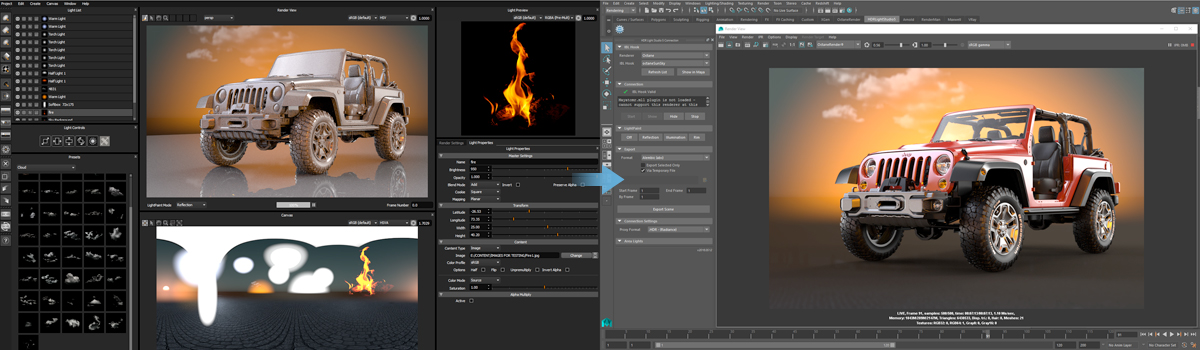
HDR Light Studio software runs on Windows, macOS, and Linux and doesn’t require any special hardware, such as specific graphics cards or drivers. HDR Light Studio incorporates many VFX industry standards including OpenImageIO, OpenEXR, OpenColorIO (supporting ACES Color), Alembic, Collada, and Qt for a cross-platform user interface.
Connections are available for:
- 3ds Max
- Maya
- Cinema 4D
- Modo
- VRED (Automotive only)
- DELTAGEN (Automotive only)
- Rhino
- Patchwork 3D (Automotive only)
- SOLIDWORKS Visualize
- LightWave3D
- Houdini
- Maxwell Studio
- Blender
- Octane Render Standalone
- Unreal Engine (Automotive Only)
Description
HDR Light Studio Comparison Chart
| Indie | Pro | Automotive | |
|---|---|---|---|
| Revenue under $100K | Revenue over $100K | Access to VRED, DeltaGen, Patchwork3D, Omniverse Connections | |
| HDR Light Studio | |||
| Included connections: 3dsMax, Maya, Cinema 4D, MODO, Lighwave3D, Houdini, Blender, Maxwell Studio, Rhino, Octane Standaline, SOLIDWORKS Visualize, Omniverse | |||
| Included connections: VRED, DeltaGen, Patchwork 3D, Unreal Engine | |||
| Priority Support | |||
| Support Channels | email, phone, web meetings | ||
| Nodelocked – Single User Annual Subscription | |||
| Nodelocked – Single User Permanent | |||
| Floating – Multi-User Annual Subscription |
Connections
Connect your 3D application to HDR Light Studio.
See the Connections PDF for Compatibility, Supported Renderers and more
- 3ds Max
- Maya
- Cinema 4D
- Modo
- VRED
- DELTAGEN
- Rhino
- SOLIDWORKS Visualize
- LightWave3D
- Houdini
- Blender
- Maxwell Studio
- Octane Render Standalone
- Patchwork 3D
- Omniverse
- Unreal Engine
3ds Max
How does HDR Light Studio work with 3ds Max?
The model has materials assigned, the camera view is set up, and you are now ready to light…
1. Start HDR Light Studio from the 3ds Max plug-in
2. Export the 3ds Max scene into HDR Light Studio’s live 3D view
3. Paint your shot with lights in HDR Light Studio (Lights are automatically created in 3ds Max as you light)
4. (Optional) Start ActiveShade in 3ds Max and see the results as you light
5. To finish, HDR Light Studio generates high-res HDRI images for your lights
6. The completed 3ds Max scene is now ready for rendering.
Key Features
- Live link with HDR Light Studio
- Paint Light Positions
- Live HDRI Creation
- Live HDRI Editing
- Live 3D HDR Area Lights
- Library of HDR Light Captures
- Manage HDRIs / Save Light Rigs
- Live Project Sync
Maya
How does HDR Light Studio work with Maya?
The model has materials assigned, the camera view is set up, and you are now ready to light…
1. Start HDR Light Studio from the Maya plug-in
2. Export the Maya scene into HDR Light Studio’s live 3D view
3. Paint your shot with lights in HDR Light Studio (Lights are automatically created in Maya as you light)
4. (Optional) Start interactive rendering in Maya and see the results as you light
5. To finish, HDR Light Studio generates high-res HDRI images for your lights
6. The completed Maya scene is now ready for rendering.
Key Features
- Live link with HDR Light Studio
- Paint Light Positions
- Live HDRI Creation
- Live HDRI Editing
- Live 3D HDR Area Lights
- Library of HDR Light Captures
- Manage HDRIs / Save Light Rigs
- Live Project Sync
Cinema 4D
How does HDR Light Studio work with Cinema 4D?
The model has materials assigned, the camera view is set up, and you are now ready to light…
1. Start HDR Light Studio from the Cinema 4D plug-in
2. Export the Cinema 4D scene into HDR Light Studio’s live 3D view
3. Paint your shot with lights in HDR Light Studio (Lights are automatically created in Cinema 4D as you light)
4. (Optional) Start interactive rendering in Cinema 4D and see the results as you light
5. To finish, HDR Light Studio generates high-res HDRI images for your lights
6. The completed Cinema 4D scene is now ready for rendering.
Key Features
- Live link with HDR Light Studio
- Paint Light Positions
- Live HDRI Creation
- Live HDRI Editing
- Live 3D HDR Area Lights
- Library of HDR Light Captures
- Manage HDRIs / Save Light Rigs
- Live Project Sync
Modo
How does HDR Light Studio work with MODO?
The model has materials assigned, the camera view is set up, and you are now ready to light…
1. Start HDR Light Studio from the MODO plug-in
2. Export the MODO scene into HDR Light Studio’s live 3D view
3. Paint your shot with lights in HDR Light Studio (Lights are automatically created in MODO as you light)
4. (Optional) Start interactive rendering in MODO and see the results as you light
5. To finish, HDR Light Studio generates high-res HDRI images for your lights
6. The completed MODO scene is now ready for rendering locally, or on a farm
Key features
- Live link with HDR Light Studio
- Paint Light Positions
- Live HDRI Creation
- Live HDRI Editing
- Live 3D HDR Area Lights
- Library of HDR Light Captures
- Manage HDRIs / Save Light Rigs
- Live Project Sync
VRED (only available in the Automotive version)
How does HDR Light Studio work with VRED?
The model has materials applied, the camera view is set up, and you are now ready to light…
- Start HDR Light Studio from the VRED environment
- Load an existing HDRI map to edit, or start with a blank canvas
- Add a new light in HDR Light Studio
- Click on the 3D model in VRED to position the lights
- Promote lights to 3D Area Lights as required (VRED 2020.1 + HDR Light Studio Tungsten)
- To finish, HDR Light Studio generates a high-res HDRI map for the VRED environment
- The VRED scene is now ready for final rendering
Key Features
- Live link with HDR Light Studio
- Paint Light Positions
- Live HDRI Creation
- Live HDRI Editing
- Live 3D HDR Area Lights
- Library of HDR Light Captures
- Manage HDRIs / Save Light Rigs
- Live Project Sync
DeltaGen (only available in the Automotive version)
How does HDR Light Studio work with DeltaGen?
The model has materials applied, the camera view is set up, and you are now ready to light…
- Start HDR Light Studio from the DeltaGen local surrounding
- Load an existing HDRI map to edit, or start with a blank canvas
- Add a new light in HDR Light Studio
- Click on the 3D model in DeltaGen to position lights
- To finish, HDR Light Studio generates a high-res HDRI map for DeltaGen
- The DeltaGen scene is now ready for final rendering
Key Features
- Our DeltaGen plug-in creates a live link with HDR Light Studio
- Light your DeltaGen render with an interactive HDRI map
- Click on the 3D model in DeltaGen to position lights on the HDRI map
- Light Types: Procedural, image-based, and procedural sky
- Includes a large library of HDRI light source captures
- HDR Light Studio project is stored in the DeltaGen scene file
- HDR Light Studio can be used Standalone: Loads Alembic and Collada scenes
Rhino
How does HDR Light Studio work with Rhino?
The model has materials applied, the camera view is set up, and you are now ready to light…
- Start HDR Light Studio from the Rhino environment
- Load an existing HDRI map to edit, or start with a blank canvas
- Add a new light in HDR Light Studio
- Click on the 3D model in Rhino to position the lights
- To finish, HDR Light Studio generates a high-res HDRI map for the Rhino environment
- The Rhino scene is now ready for final rendering
Key Features
- Live link with HDR Light Studio
- Paint Light Positions
- Live HDRI Creation
- Live HDRI Editing
- Library of HDR Light Captures
- Manage HDRIs / Save Light Rigs
- Live Project Sync
SOLIDWORKS Visualize
How does HDR Light Studio work with SOLIDWORKS Visualize?
The model has materials applied, the camera view is set up, and you are now ready to light…
- Start HDR Light Studio from the SOLIDWORKS Visualize environment
- Load an existing HDRI map to edit, or start with a blank canvas
- Add a new light in HDR Light Studio
- Click on the 3D model in SOLIDWORKS Visualize to position lights
- To finish, HDR Light Studio generates a high-res HDRI map for the SOLIDWORKS Visualize environment
- The SOLIDWORKS Visualize scene is now ready for final rendering
Key Features
- SOLIDWORKS Visualize has integrated HDR Light Studio support
- Light your shots using HDR Light Studio’s interactive HDRI map
- Click on the 3D model in SOLIDWORKS Visualize to position lights on the HDRI map
- Light Types: Procedural, image-based, and procedural sky
- Includes a large library of HDRI light source captures
- The HDR Light Studio lighting project is stored in the SOLIDWORKS Visualize the scene
- HDR Light Studio can be used Standalone: Loads Alembic and Collada scenes
Lightwave3D
How does HDR Light Studio work with LightWave3D?
The model has materials assigned, the camera view is set up, and you are now ready to light…
1. Start HDR Light Studio from the LightWave3D plug-in
2. Export the LightWave3D scene into HDR Light Studio’s live 3D view
3. Paint your shot with lights in HDR Light Studio (The HDRI map updates in LightWave3D as you light)
4. (Optional) Start interactive rendering in LightWave3D and see the results as you light
5. To finish, HDR Light Studio generates a high-res HDR for your environment light
6. The completed LightWave3D scene is now ready for rendering locally, or on a farm
Key Features
- Our LightWave plug-in creates a live link with HDR Light Studio
- Click on the 3D model in LightWave to position lights on the HDRI map
- Light your shots using HDR Light Studio’s interactive HDRI map
- Light Types: Procedural, image-based, and procedural sky
- Includes a large library of HDRI light source captures
- The HDR Light Studio lighting project is stored in the LightWave scene
- HDR Light Studio can be used Standalone: Loads Alembic and Collada scenes
- HDR Light Studio uses OpenColorIO Color Management
Houdini
How does HDR Light Studio work with Houdini?
The model has materials assigned, the camera view is set up, and you are now ready to light…
- Start HDR Light Studio using the HDR Light Studio node attached to an Environment light in Houdini
- Export the Houdini scene into HDR Light Studio’s live 3D view
- Paint your shot with lights in HDR Light Studio (The HDRI map updates in Houdini as you light)
- (Optional) Start interactive rendering in Houdini and see the results as you light
- To finish, HDR Light Studio generates a high-res HDR file for your environment’s light
- The completed Houdini scene is now ready for rendering locally, or on a farm
Key Features
- Live link with HDR Light Studio
- Paint Light Positions
- Live HDRI Creation
- Live HDRI Editing
- Live 3D HDR Area Lights
- Library of HDR Light Captures
- Manage HDRIs / Save Light Rigs
- Live Project Sync
Blender
Our new Blender ‘Add-on’ connects HDR Light Studio to Blender, adding powerful 3D lighting tools and HDR content. Now you can light your shots easily, quickly, and creatively – producing perfectly lit professional renders with the realism of photographs
How does HDR Light Studio work with Blender?
The model has materials assigned, the camera view is set up, and you are now ready to light…
- Start HDR Light Studio from the added controls in Blender
- Press Play – the Blender scene is exported and rendered in HDR Light Studio
- Paint your shot with lights in HDR Light Studio (Lights are automatically created in Blender as you light)
- Use interactive rendering in Blender to see the lighting with your shaders
- Finish – HDR Light Studio generates high-res HDRI images for your lights
- The completed Blender scene is now ready for rendering
Key Features
- Live link with HDR Light Studio
- Paint Light Positions
- Live HDRI Creation
- Live HDRI Editing
- Live 3D HDR Area Lights
- Library of HDR Light Captures
- Manage HDRIs / Save Light Rigs
- Live Project Sync
Creates lighting compatible with both Cycles and Eevee
Maxwell Studio
How does HDR Light Studio work with Maxwell Studio?
The model has materials applied, the camera view is set up, and you are now ready to light…
- Start HDR Light Studio from the Maxwell Studio environment
- Load an existing HDRI map to edit, or start with a blank canvas
- Start Maxwell Studio’s FIRE render view
- Add a new light to the HDRI map in HDR Light Studio
- The FIRE render view updates instantly as changes are made in HDR Light Studio
- To finish, HDR Light Studio generates a high-res HDRI map for the environment
- The Maxwell Studio scene is now ready for final rendering
Key Features
- Live link with HDR Light Studio
- Live HDRI Creation
- Live HDRI Editing
- Library of HDR Light Captures
- Manage HDRIs / Save Light Rigs
- Live Project Sync
Octane Render Standalone
How does HDR Light Studio work with Octane Render Standalone?
The model has materials assigned, the camera view is set up, and you are now ready to light…
1. Start HDR Light Studio from the Octane standalone plug-in
2. Press the Play button on the Render View to see the Octane rendered image inside HDR Light Studio
3. Paint your shot with lights in HDR Light Studio (Lighting is automatically updated in Octane as you light)
4. To finish, HDR Light Studio generates high-res HDRI images for your lights
5. The completed Octane scene is now ready for rendering
Key Features
- Live link with HDR Light Studio
- Paint Light Positions
- Live HDRI Creation
- Live HDRI Editing
- Live 3D HDR Area Lights
- Library of HDR Light Captures
- Manage HDRIs / Save Light Rigs
- Embedded Projec
Patchwork 3D (only available in the Automotive version)
How does HDR Light Studio work with Patchwork 3D?
The model has materials applied, the camera view is set up, and you are now ready to light…
- Start HDR Light Studio from Patchwork 3D
- Load an existing HDRI map to edit, or start with a blank canvas
- Add new lights and adjustments with HDR Light Studio
- Click on the 3D model in Patchwork 3D to position the lights
- To finish, HDR Light Studio generates a high-res HDRI map for Patchwork 3D
- The Patchwork 3D scene is now lit with perfect lighting
Patchwork 3D plug-in compatibility is included with HDR Light Studio – Automotive
See how to use HDR Light Studio with Patchwork 3D here.
Omniverse
Real-time HDR lighting tools for NVIDIA Omniverse™
A fast, creative, and precise way to light Omniverse scenes
Key Features
- Live link with HDR Light Studio
- Paint Light Positions
- Live HDRI Creation
- Live HDRI Editing
- Live 3D HDR Area Lights
- Library of HDR Light Captures
- Manage HDRIs / Save Light Rigs
- Live Project Sync
Detailed documentation for installation, workflow, and more can be found here
Unreal Engine (only available in the Automotive version)
HDR Light Studio adds a dedicated lighting interface with HDR lighting content & tools for photorealistic lighting
What is HDR Light Studio?
HDR Light Studio plugin lets you interactively craft and edit HDRI maps for your HDRI Backdrops or Sky Lights in Unreal Engine. It also provides the capability to design custom HDR textures for area lights and build your own area light setups in real-time.
Why do I need it?
HDR Light Studio plugin not only simplifies the lighting process by removing guesswork through LightPainting but also offers a comprehensive toolkit for precision, efficiency, and customization. With HDR Light Studio, you possess the ultimate solution for attaining top-tier Unreal Engine 5 lighting
Is it for me?
If you’re in automotive, design, product or packaging, then HDR Light Studio is your go-to lighting companion featuring hundreds of HDR lighting content. It excels in studio lighting, offering vital control over individual lights for Unreal Engine projects that contain chrome, matte, or satin materials. Don’t compromise on slow and ordinary Unreal Engine 5 lighting!
HDR Light Studio plugin for Unreal Engine is available with HDR Light Studio – Automotive licenses
Compatibility
Operating system: Windows 10 & 11
Unreal Engine: Official major & minor releases of 5.2.1 & 5.3.x
Requirements
Software delivery via internet download
Internet connection required for license activation
HDR Light Studio software requires approx. 200MB disc space
Preset light content requires approx. 8GB disc space
CPU based, no special graphics card required
System Requirements
Licenses Explained
A node-locked license is for one user and allows HDR Light Studio to run on a designated primary computer, and a designated second home/laptop computer if required (by using the license transfer facility on our website).
A floating license is for multiple users and allows one concurrent session of HDR Light Studio to run on any computer on the local network. You need to purchase licenses for the number of concurrent users you will require. A computer on the network runs the RLM server software and client machines get their licenses from this computer via the local network.
An annual subscription provides a license that will expire at the end of the 1 year period. During the subscription period, you can run the latest software and you are entitled to support. Renewal is not automatic and we do not store card details.
A permanent license does not expire. It includes 1 year of maintenance – providing software updates and support. At the end of this period, additional maintenance can be purchased in order to keep your software up to date and to continue to be supported.
Requirements
- Software delivery via internet download
- Internet connection required for license activation
- HDR Light Studio software requires approx. 200MB disc space
- Preset light content requires approx. 7GB disc space
- CPU-based, no special graphics card required
- Compatible with Windows, macOS, and Linux
- Connections compatibility with 3D software/renderers – please check here
System Requirements
- Windows: 10, 11
- Mac OS: 11.4 (Big Sur) or later
- Linux: Centos 7.9 and compatible distributions
Change Log
What’s new in HDR Light Studio 8.2.1?
There are no new features in the main application, this update is required to work with the following plug-in updates.
- Modo 17 added
- Rhino 8 added
- 3ds Max bug fixes
- Omniverse bug fixes
What’s New in HDR Light Studio 8 – Drop 2?
LightPaint®: Shadow & Shade
New ways to position your lights in HDR Light Studio 8.2 provide even more creative control over your lights. ‘Shadow’ mode lets users click to position the shadow cast by a light. ‘Shade’ mode positions the light to place the clicked surface in the shade of the light. Read more about LightPaint methods.
Reflection Filter
The Reflection filter is used to mirror the image within a ‘composite’ across a vertical or horizontal axis. It offer different methods and settings that can produce a wide range of useful effects.
For example, you can now produce symmetrical lighting designs, adding lights to only one half of the HDRI map only, and letting the reflection filter automatically create the other lights.
Presets Improvements
Presets Library
The Presets panel is now called ‘Presets Library’. There have been many improvements to Presets to make them even more useful and easier to apply in more ways to your lighting design. There have been so many changes, its worth reviewing all of the Preset documentation, but here are some highlights…
Preset Tabs
The new Tabs, at the top of the panel, filter the Presets into useful categories based on the properties of the preset. This makes it much easier to find the Presets you are looking for. For example all Environment Presets are shown on their own tab.
Preset Auditioning
This is a major new innovation for Presets. The new Audition feature lets you instantly, and temporarily, change the appearance of the selected light by hovering over Preset thumbnails in the Preset panel. As you move the cursor around the panel, the appearance of the selected light changes using the Preset. Use Audition mode to explore lots of different HDR Environments or Light appearances really fast. In Audition mode, once you find a Preset you want to use, double click on the Preset to apply it permanently to the selected light. Read more.
Apply a Light Preset to an existing light
This is a much requested feature. You can now right click on a Light Preset to apply it’s appearance to the selected light. Or you can drag and drop a Light Preset on top of a light in the light list to apply the appearance. The appearance is all settings for main, value blend and alpha multiply tabs for the saved preset light.
Content and Element Presets
We have enhanced how Content and Element Presets can be used to both make new lights and be applied to existing lights. The new M,V,A buttons let you select where the Preset will be applied when both making a new light or apply the preset to an existing light. This includes using the Audition feature. M,V,A represent the Main, Value Blend and Alpha Multiply tabs on the Appearance settings.
Element Presets for Color, Color Ramps and Images have been enhanced to be more useful. You can now audition and apply a color or a color ramp to an existing light if those settings are applicable, if not the light will be adjusted to apply the preset. This is a huge time saver for exploring color in HDR Light Studio. Read more to see what you can do now with Content Presets and Element Presets
Change the size of Preset Thumbnails
Choose from Standard (the size they were before), Large, and Extra Large. Read more.
Hide Presets
Use the right-click menu to hide Presets you do not want to see using Add to Hidden. Use the new button to reveal the hidden Presets.
New Presets: HDRI from hdrmaps.com and more
HDR Light Studio 8.2 adds 405 new HDRI Maps from hdrmaps.com. These are provided at 2048×1024 pixels. This resolution is suitable for many lighting tasks. But if you need a higher resolution version, you can get them from hdrmaps.com.
In addition to the new HDRI maps, we have added a lot of useful new presets to the library, including:
- Rigs: 25 Studio Lighting Rigs, Rigs showing Composites, and the new Reflection Filter.
- Lights: Colored Lights, Composite Light Examples, Infinite Scrim Light Examples, Additional Window Gobos.
- Content: Polygon Content.
- Element: Color Ramps – A range of color ramps with combinations of hues at each end of the ramp.
- Element: Colors – Color Palettes, including color temperature and Kelvin.
- Effects: New Effects Lights showcasing Blend modes in action.
Infinite Plane
Infinite Plane option has been added for 3D mapped lights.
This is designed to be used with a Scrim Light. It treats the 3D light surface as extending infinitely, so that the lighting effect from the light behind the scrim can fall off unrestricted by the actual size of the light. This allows a lighting design to be created without any worries of creating hard edges when the light reaches the edge of the panel. Just turn on this setting and scrim lights will extend beyond the light edges. Read more.
Light Handle
The position of the light handle can now be adjusted using a new LightPaint mode called Handle. You can drag in the Render Views or Canvas, and this slides the position of the handle around the light.
Double Click Gradient label text
Double-clicking the Gradient label text will reset the gradient to its default settings.
OCIO LUT Changes
In order to clean up the interface, the LUT drop-down has been removed from Presets, Canvas and Light Preview panels. The LUT applied to these views is the ‘OCIO Default View’ LUT set in the application Preferences panel.
When using HDR Light Studio with 3D software that supports streaming its render into the HDR Light Studio render view, the render view should know if a LUT has already been applied to the incoming image. This new Auto LUT setting means when using HDR Light Studio with Unreal, Rhino, Omniverse, and Octane Standalone, you will not need to set the OCIO to None to prevent the double application of LUTs on the render.
Open ColorIO, OpenImageIO, and Open EXR
We have updated to newer versions of:
Open ColorIO – From 2.0.2 to 2.3.0
OpenImageIO – From 2.2.19 to 2.4.15.0
Open EXR – From 3.1.3 to 3.2.0
Light Looks
A convenient right-click menu can be used in the Light Looks panel, providing the Light Look button features on hand.
Start-up time
A convenient right-click menu can be used in the Light Looks panel, providing the Light Look button features on hand.
Plug-in Connection Updates
Most plug-ins have been updated to be compatible with changes made in HDR Light Studio 8.2. Please update your plug-in to the latest version to use with 8.2.
Cinema 4D
- Updated plug-in to support Cinema 4D 2024.3 (that had a breaking change).
- Native Cinema 4D renderer support reinstated and now supported again.
- Crash bug fixed when LightPainting on subdivision objects in C4D render in HDRLS interface.
- Redshift cameras are now being listed in HDR Light Studio’s render view.
Build 2023.0823
Added support for Houdini 20
Build: 2023.0921
Added HDR Light Studio Plugin for Unreal Engine 5
Build 2023.1116
Date: 30 November 2023
Blender 4 introduced breaking changes that stopped the HDR Light Studio add-on functioning. This has now been fixed in a new Blender add-on build (2023.1116). Please update to the new add-on build – available to download now from your account at www.lightmap.co.uk. If you have taken a trial of HDR Light Studio, please visit your try page where the add-on download has been updated.
Version: 8.1.1
Build Date: 2023.0515
Released: 17th May 2023
Houdini
- The Houdini connection now uses our new API for a far more responsive lighting experience.
- The Houdini connection is now only compatible with Python 3 builds of Houdini.
- Support added for Houdini 19.5 running on Apple Silicon.
- Please note: The HDR Light Studio main application is still an Intel MacOS app and runs via Rosetta on Apple Silicon computers. However, this does not stop it from performing very well and communicating with our new plug-ins compiled for Apple Silicon apps.
- Updated HDR Light Studio Connection UI.
- Compatibility added for Area Light Spread (Redshift, V-Ray, Arnold, and RenderMan).
- The path to the rendered HDRI lighting textures now uses $HIP file structure.
- Bug fix: The HDR Light Studio connection now prevents users from creating more than one HDR Light Studio Connection Controller.
Omniverse
- Support added for Support for USD Composer 2023.1+
- ‘Refresh’ button has been added to the HDR Light Studio Connection panel. The button re-scans the Omniverse stage and re-populates available dome lights in the Dome Lights list.
- The name structure of the area lights created by HDR Light Studio now adheres to the latest naming conventions for paths. The name of any area light created by HDR Light Studio will now begin with ‘hdrls_’.
Version: 8.1.0
Build Date: 2023.0425 Released: 3rd May 2023
Requirements:
Windows: 10, 11 Mac OS: 11.4 (Big Sur) or later Linux: Centos 7.9 and compatible distributions
Plug-in Connection Requirements:
- 3ds Max – 2021, 2022, 2023 – Plug-in build 2023.0208 (updated) Release Notes
- Blender – 2.83 and higher – Plug-in build 2023.0329 (updated) Release Notes
- Cinema 4D – 25, 26, 2023, 2024 – Plug-in build 2023.0329 (updated) Release Notes
- DeltaGen – 2019x and higher, Stage 2019x and higher – Plug-in build 2023.0327 (updated) Release Notes
- Houdini – 18.5, 19.0, 19.5 (with Python 2.7, 3.7 & 3.9) – Plug-in build 2023.0330 (updated – single installer) Release Notes
- Maya – 2022, 2023, 2024 – Plug-in build 2023.0329 (updated – single installer) Release Notes
- MODO – 14, 15, 16 (Windows and OSX) – Plug-in build 2023.0330 (updated) Release Notes
- LightWave 3D – 2018, 2019, 2020 – Plug-in build 2022.0513
- Rhino 5 (Windows only) – Plug-in build 2018.0206
- Rhino 6 and 7 (Windows only) – Plug-in build 2023.0417 (updated) Release Notes
- Octane Standalone: 2021.1, 2022.1 (Windows only) , Plug-in build 2023.0203 (updated) Release Notes
- NVIDIA Omniverse™ – Create 2021.3.2 (now called USD Composer) and higher (Windows only) – Plug-in build 2023.0217 (updated) Release Notes
- VRED – 2020.1 and higher (Windows only) – No additional plug-in installation required
- Maxwell Studio – 5 (Windows only) – No additional plug-in installation required
- SOLIDWORKS Visualize – 2017 and higher (Windows) – No additional plug-in installation required
- Patchwork 3D 2023 – Windows – No additional plug-in installation required
See more details about compatibility and plug-in features here in the Compatibility Chart.
What’s New in HDR Light Studio 8 – Drop 1?
Product naming
We are now naming HDR Light Studio by the release numbers again – not nicknames like Carbon, Tungsten, and Xenon. The product name was getting too long and a bit confusing for new customers. This is HDR Light Studio version 8, drop 1 – so it’s called 8.1.0
User Interface Enhancements
LightPaint Expanded
More lighting control directly inside the Render Views and Canvas The user interface in the Render Views and Canvas has been improved to allow mouse input to control key lighting settings like – scale, rotation, brightness, and more. Keyboard shortcut keys can be used to switch the mode. This means you can do more directly inside the views without needing to use sliders in the Light Properties panel. This provides a far faster workflow. Read more.
Light Properties split into 2 tabs – Settings & Appearance
There are a lot of settings in the Light Properties panel. Users were spending too much time scrolling up and down a long list of settings. We fixed this by splitting the properties into 2 tabbed sections. Read more
New Light Content Types
Scrim Light
The Scrim Light mimics how a photographer would light in the studio (see image below) when shining a light source at the back of a sheet of material. The Scrim Light in HDR Light Studio produces a very realistic light that is easy to adjust in a physical way. Most of the settings for this light can be controlled by dragging in 2D views of the light setup. This is far faster and more intuitive than using lots of sliders. The Scrim Light is the most advanced and controllable procedural light available in HDR Light Studio – and can produces a huge range of realistic lighting effects. Read more  This perfectly shows the concept behind the Indirect Light. See the spot light placed behind the sheet of material (outlined red)
This perfectly shows the concept behind the Indirect Light. See the spot light placed behind the sheet of material (outlined red)
olygon Content
The Polygon content is very useful for controlling the shape of lights when used on Alpha Multiply to control the Alpha of the light. Read more.
Additional New Features
Copy and Paste Lights You can now copy and paste selected lights, within in the same Look, into other Looks and between Projects. Pasted lights are added to the top of the current Light List. Read more. Reverse Ramp button A new button has been added to the ramp editing panel that will horizontally flip the ramp. Read more. CTRL + Drag/Drop Presets, forces Area Light creation When making a new light from a Preset with 3D mapping – holding the CTRL key will force the creation of an Area Light. Improved handling of Preset texture files When opening a HDR Light Studio project file created on a different computer, HDR Light Studio will now automatically try to locate preset textures files in your own Presets installation. This will avoid the user needing to manually fix missing file links when moving HDR Light Studio projects between computers. <h4″> Plug-in Updates
Most plug-ins have been updated with performance enhancements and API changes. So please update to the latest plug-in for your 3D software.
Maya Support has been added for Maya 2024 Support has been added for Area Light spread control from HDR Light Studio for: Arnold, Redshift, RenderMan, V-Ray DeltaGen Support has been added for DeltaGen 2023 (and the x-builds). Patchwork 3D Patchwork 3D 2023 has been updated to stream it’s render into the HDR Light Studio 8 interface for LightPainting.
For further information please refer to the release notes for your connection here: 3ds Max, Blender, Cinema 4D, DeltaGen, Houdini, Maya, MODO, Octane Render Standalone, Omniverse, Rhino 3D
HDR Light Studio – Bug Fixes
•Motion blur got broken a few releases ago by a code change in another area of HDR Light Studio. Motion blur now works correctly.
•We now support on/off/solo/pickable from edit menu in the undo stack.
•Canvas would not update when nudging lights via keyboard shortcuts – this is fixed.
•HDR Light Studio should now start up faster. It has been optimized.
•Additive Blend on Value channel was incorrectly setting the alpha on production renders – this is fixed.
•Correct OCIO handling when OCIO env var/application settings are used. Fallback to default also works correctly now too.
Build 2022.0916 – Cinema 4D
New plug-in added for Cinema 4D 2023
30th September 2022 – new plug-ins released Blender – Support added for 3.3 Cinema 4D – Support added for Cinema 4D 2023 Omniverse – Compatibility updated for breaking changes in newer Omniverse Create builds
4th August 2022 – new plug-in released Please note: New build for Blender Plug-in was released to fix the following issues. Blender – Fix for Octane area lights not working in the latest stable build of Blender for Octane 2021.1.5_26_3. For users working with Blender for Octane, the new build of the Blender Plug-in now requires ‘at least’ Blender For Octane 2021.1.5_26_3 (Windows only) or Blender for Octane 2022.1.BX2_27_1 (Windows & Mac OS X).
29th July 2022 – new plug-ins released 3ds Max – Support added for V-Ray 6 Houdini – Support added for Houdini 19.5
13th June 2022 – new plug-ins released Please note: New build for Omniverse Create Plug-in was released to fix the following issues.
Omniverse Create – In Omniverse Create 2022.1.3, the DX12 implementation corrupts the Beauty Pass of the interactive rendering inside HDR Light Studio. As a result, the interactive rendering inside HDR Light Studio interface will appear black. NVIDIA is aware of this issue and will fix it in the next release of Create.
At the moment, there are 2 options to use HDR Light Studio with Omniverse Create: 1) Use HDR Light Studio with Omniverse Create 2022.1.2 2) Use the new Omniverse Create Connection build 2022.0610 and run Vulkan rather than default DX12 rendering engine: From your create root folder, example: C:\Users\user\AppData\Local\ov\pkg\create-2022.1.3 You can run .\kit\kit.exe .\apps\omni.create.kit –vulkan This will use the Vulkan engine rather than DX12. It may take some time to start the first time as it will be compiling the shaders. Users can then use HDR Light Studio and Omniverse Create 2022.1.3.
Build 2022.05.25 – Cinema 4D
If for some reason the environment variable had not been set for the location of the main HDR Light Studio app, the fallback location was not being used, and HDR Light Studio wasn’t found by the connection. This is fixed now.
Build 2022.0722 – 3ds Max
Support added for V-Ray 6
Build 2022.0913 – Blender
Updated to support Blender 3.3+ Does not support Octane on Linux
Build 2022.0803 – Blender
Fix for Octane area lights not working in the latest stable build of Blender for Octane 2021.1.5_26_3. For users working with Blender for Octane, the new build of the Blender Plug-in now requires ‘at least’ Blender For Octane 2021.1.5_26_3 (Windows only) or Blender for Octane 2022.1.BX2_27_1 (Windows & Mac OS X).
Build 2022.0525 – Blender
Fix for blender API breaking change of cycles area light visibility after v3.x
Xenon (Drop 4.2)
Build Date: 2022.0426 Released: 19 May 2022
Connection Requirements:
- 3ds Max – 2020, 2021, 2022 – Plug-in build 2021.0914
- 3ds Max – 2023 – Plug-in build 2022.0420
- Blender – 2.83+, 2.93+, 3.0+, 3.1+ – Plug-in build 2022.0426 (updated)
- Cinema 4D – 26/25/24 – Plug-in build 2022.0414 (updated)
- DeltaGen – 2017, 2018, 2019x, 2020x, 2021x, 2022x – Plug-in build 2021.1110
- Houdini – 18, 18.5, 19 (18.5/19 with Python 2 and 3) – Plug-in build 2021.1208
- Maya – 2019, 2020, 2022 – Plug-in build 2021.1115
- Maya – 2023 – Plug-in build 2022.0404
- MODO – 12, 13, 14, 15 (Windows and OSX) – Plug-in build 2021.0504
- MODO – 16 – Plug-in build 2022.0420
- LightWave 3D – 2018, 2019, 2020 – Plug-in build 2022.0513 (updated)
- Rhino 5 (Windows only) – Plug-in build 2018.0206
- Rhino 6 and 7 (Windows only) – Plug-in build 2019.0624
- Octane Standalone: 2020, 2020.2, 2021.1 (Windows only) , Plug-in build 2021.0512
- NVIDIA Omniverse™ – Extension the ‘Create’ app 2021.3.2 versions and higher (Windows only) – Plug-in build 2022.0414
- VRED – 2020.1, 2021, 2022 (Windows only) – No additional plug-in installation required.
- Maxwell Studio – 5 (Windows only) – No additional plug-in installation required
- SOLIDWORKS Visualize – 2017 and above (Windows) – No additional plug-in installation required.
Cinema 4D 26 support released, including Apple Silicon support
HDR Light Studio is now compatible with Cinema 4D 26. In addition, the Cinema 4D 26 plug-in is compatible with Cinema 4D running on Apple Silicon. This new plug-in requires the latest build of HDR Light Studio (2022.0426).
Please note: The HDR Light Studio main application is still an Intel MacOS app and runs via Rosetta on Apple Silicon computers. However, this does not stop it from performing very well and communicating with our new plug-ins compiled for Apple Silicon apps.
Blender Add-on updated to support Apple Silicon
The HDR Light Studio add-on for Blender has been updated to support Blender running on Apple Silicon. This new plug-in requires the latest build of HDR Light Studio (2022.0426).
Please note: The HDR Light Studio main application is still an Intel MacOS app and runs via Rosetta on Apple Silicon computers. However, this does not stop it from performing very well and communicating with our new plug-ins compiled for Apple Silicon apps.
LightWave
New build fixes bad memory access in LW2020 that causes a crash
Xenon Drop 4.2
Connection Requirements:
- 3ds Max – 2020, 2021, 2022 – Plug-in build 2021.0914 3ds Max – 2023 – Plug-in build 2022.0420Blender – 2.83+, 2.93+, 3.0+, 3.1+ – Plug-in build 2022.0426 (updated)Cinema 4D – 26/25/24 – Plug-in build 2022.0414 (updated)DeltaGen – 2017, 2018, 2019x, 2020x, 2021x, 2022x – Plug-in build 2021.1110Houdini – 18, 18.5, 19 (18.5/19 with Python 2 and 3) – Plug-in build 2021.1208Maya – 2019, 2020, 2022 – Plug-in build 2021.1115 Maya – 2023 – Plug-in build 2022.0404MODO – 12, 13, 14, 15 (Windows and OSX) – Plug-in build 2021.0504 MODO – 16 – Plug-in build 2022.0420LightWave 3D – 2018, 2019, 2020 – Plug-in build 2022.0513 (updated)Rhino 5 (Windows only) – Plug-in build 2018.0206 Rhino 6 and 7 (Windows only) – Plug-in build 2019.0624Octane Standalone: 2020, 2020.2, 2021.1 (Windows only) , Plug-in build 2021.0512NVIDIA Omniverse™ – Extension the ‘Create’ app 2021.3.2 versions and higher (Windows only) – Plug-in build 2022.0414VRED – 2020.1, 2021, 2022 (Windows only) – No additional plug-in installation required. Maxwell Studio – 5 (Windows only) – No additional plug-in installation required SOLIDWORKS Visualize – 2017 and above (Windows) – No additional plug-in installation required.
What’s New?
NVIDIA Omniverse™ Connection
- HDR Light Studio Indie and Pro licenses will now support the NVIDIA Omniverse™ Connection in this HDR Light Studio build. Previously the NVIDIA Omniverse™ Connection was only available for Automotive licenses. Existing customers with active licenses of Indie and Pro will be able to start using the NVIDIA Omniverse™ Connection right away with their existing licenses. Simply update to the HDR Light Studio ‘Xenon Drop 4.2’.
- The Omniverse Connection has been updated to support the latest build of Omniverse, where Omniverse changes had broken our previous build. Fixed bug that caused LightPaint to not work with RTX Real-Time. Now, for LightPaint to work with RTX Real-Time, DLSS needs to be disabled in RTX Real-Time Render Settings > Anti-Aliasing.
Blender Connection
- Support added for Blender 3.1+
- A change of python version in Blender 3.1 broke our connection. Our connection has now been updated to add compatibility.
3ds Max Connection
- Now compatible with FStorm Renderer
- Tested with FStorm Version 15.0H.
- Live HDRI Map and HDR Area Lights is supported.
- Sharing of the interactive render from FStorm in the HDR Light Studio interface is not supported.
DeltaGen Connection
- Support added for DeltaGen 2022
- Compatible with the new Ambience nodes
General Bug Fixes
- Fixed bug that would cause HDR Light Studio to crash when certain presets lights would be dragged from the presets panel onto the canvas.
- Fixed bug that would cause HDR Light Studio to crash when adjusting a ramp.
- Fixed bug that would cause HDR Light Studio to crash when duplicating lights.
Xenon Drop 4.1
Connection Requirements:
- 3ds Max – 2020, 2021, 2022 – Plug-in build 2021.0914
- Blender – 2.83+, 2.93+, 3.0+ – Plug-in build 2021.0914
- Cinema 4D – 21.115 or higher, 22, 23, 24, 25 – Plug-in build 2021.0519
- DeltaGen – 2017, 2018, 2019x, 2020x, 2021x – Plug-in build 2021.0319
- Houdini – 18, 18.5, 19 (18.5/19 with Python 2 and 3) – Plug-in build 2021.1208 (updated)
- Maya – 2019, 2020, 2022 – Plug-in build 2021.1115 (updated)
- MODO – 12, 13, 14, 15 (Windows and OSX) – Plug-in build 2021.0504
- LightWave 3D – 2018, 2019, 2020 – Plug-in build 2021.0520
- Rhino 5 (Windows only) – Plug-in build 2018.0206
- Rhino 6 and 7 (Windows only) – Plug-in build 2019.0624
- Octane Standalone: 2020, 2020.2, 2021.1 (Windows only) , Plug-in build 2021.0512
- NVIDIA Omniverse™ – Extension the ‘Create’ app 2021.3.2 versions and higher (Windows only) – Plug-in build 2021.0914
- VRED – 2020.1, 2021, 2022 (Windows only) – No additional plug-in installation required.
- Maxwell Studio – 5 (Windows only) – No additional plug-in installation required
- SOLIDWORKS Visualize – 2017 and above (Windows) – No additional plug-in installation required.
HDR Light Studio Xenon Drop 4.1 is a minor update to enable compatibility and fix some bugs
What’s New?
Houdini Connection
- Support added for Houdini 19
- Support added for RenderMan 24.2
- Octane 2021.1.0.4 or newer is required for compatibility with Octane.
- Dropped support for Houdini 17.5
Maya Connection
- Support added for RenderMan 24.2
- Dropped support for Maya 2018
Octane Standalone (14 Jan 2022)
- Connection Released for Octane Standalone 2021.1
General Bug Fixes
- Fixed bug that would cause HDR Light Studio to crash when the OCIO environment variable is set but it points to a config.ocio file that doesn’t exist. Further validation checks have been implemented and if the validation fails, the user will be prompted with an error message and made aware that HDR Light Studio is falling back to a different OCIO configuration.
- Fixed bug where OCIO “Default” button did not remove HDRLS OCIO prefs, instead it would set the HDRLS prefs to the default prefs OCIO file location.
Version: Xenon (Drop 4)
Build Date: 2021.1103
Motion Blur (Advanced) filter
Here are the additional features that the Motion Blur (Advanced) filter provides, above the standard Motion Blur filter:
- Curve and Tilt: The motion path can be curved in any direction. Use case: Replicating motion blur travelling around a corner in a car.
- Noise Profile: Noise can be added to the path. Use cases: Replicating the effect of road noise in the blur or to generate a creative lighting trail effect.
- Depth Image: Motion blur amount can be scaled per pixel by values from a loaded image. Use case: Paint an image to control where the map is blurred and by how much.
Documentation for this new feature can be found here.
NVIDIA Omniverse Connection Released
- We are proud to release this new connection to NVIDIA Omniverse. Simply add the provided extension plug-in to the Create App in order to connect HDR Light Studio to your Create session.
Documentation for this new connection can be found here.
Blender Connection
- Added support for Octane Render and RenderMan
- Fixed scene export failure with versions Blender 2.93.2 and higher
- Single installer file for all versions.
Documentation for this connection can be found here.
3ds Max Connection
- Updated to use new faster API for the 2022 plug-in only
- Fixed a conflict with Ornatrix and scene export into HDR Light Studio
- Fixed renderer not being detected after closing and reopening connection panel
- Fixed crash bug when selecting a new scene and saving the scene
- Dropped support for 3ds Max 2019
Documentation for this connection can be found here.
Cinema 4D
- R25 Connection Added
SOLIDWORKS Visualize
- Fixed LightPaint bug positioning lights in the wrong place
General Bug Fixes
- Fixed bug where LightPainting from hosts was placing lights incorrectly inside Composite lights with non default transform settings
- Fixed problem loading older HDR Light Studio project files
- Fixed graduation handed issue opening older project files
HDR Light Studio – Xenon Drop 3, 18 May 2021
Motion Blur
The Motion Blur filter provides a fast and easy-to-use method for adding linear motion blur to HDRI lighting. Click on the HDR Canvas to pick the direction and set the length of the blur – it’s that easy.

With Motion Blur in HDR Light Studio you can:
- Easily add linear motion blur to HDRI maps
- Add motion blur to an edited HDRI map
- Design a static lighting design and add motion blur to the whole design
- Add moving objects to a static HDRI map
- Add motion blur to certain areas of the map using masking/alpha
A new faster, re-engineered, Cinema 4D Connection

The Cinema 4D connection now uses our new API for a far more responsive lighting experience. We also took the opportunity to rework the behavior of this connection, here are the key changes:
- Support added for Cinema 4D 24
- Moving lights is more interactive
- Simplified the Connection panel terminology to be easier to understand for new users
- You can switch Cinema 4D projects without HDR Light Studio closing and your lighting project will auto sync
- You can create multiple HDR Light Studio lighting projects in a single C4D project and correctly swap between them. This is also compatible with the Cinema 4D ‘Takes’ system
- Added support for V-Ray 5 (removed support for older V-Ray versions)
- Added support for real-time Area Light Spread control for Arnold, V-Ray, Redshift, and Octane
- Hiding the HDR Light Studio Connection panel on the UI does no longer stops the lighting updates. You can now tab the connection panel and have it behind another tab when using HDR Light Studio
- Logging has moved into the native Cinema 4D logging system
- On macOS, if the environment variable is not working to tell Cinema 4D the location of the HDR Light Studio application, the Connection will then look in the default install location. This fixes an issue where macOS users report Cinema 4D not able to start HDR Light Studio from Cinema 4D on macOS.
User Interface Improvements
- Real-time Light moves on Canvas
- When moving lights on canvas the HDR Light Studio Render View now updates in real-time.
Area Light Controls moved on the UI
The Area Light specific controls in the Light Properties panel have been moved and grouped next to the Area Light check box. The text labels match the yellow color used for area lights in the Light List. Many users overlook the area light feature. So now it’s easier to find and to use. In addition, the Falloff drop-down has been removed and all lights will be created with physically correct quadratic falloff.
Area Light Spread
- A new property called Spread has been added to the Area Lights. This controls the spread/directional setting on an area light. This has only been implemented in this release for Cinema 4D with Arnold, V-Ray, Redshift, and Octane.
- This setting is ignored by non supported connections and renderers.
Expansion of the LightPaint System
To allow positioning the Motion Blur direction on the Canvas or Render Views, a new drop-down has been added for selecting the behavior of the LightPaint tool. At the moment this drop-down by default is set to Move, i.e. the light is being moved in the view, which is the same behavior as before. But when a spherical motion-blurred light is selected, the drop-down adds Motion Blur to the dropdown. This new drop-down will be expanded in the future with additional tools.
Render View – Max Samples
The Max Samples setting is now a slider from 0 to 160 – making it easier to use and set the max value.
Additional Improvements
Box Gradient Light
New Light type on Tool Bar. Box Gradient Light. Box Gradient Light is ideal for creating a white light with highly controllable soft edges and more.
Help
The help links have been improved in HDR Light Studio, with the main Help linking to our online docs.
Retired Features!
These features have been retired to simplify the experience of using HDR Light Studio.
Light Property: Cookie
This was a legacy feature that caused issues when changing the content on a light and realizing it had a Round or Hex cookie, cropping the light content. The shape of the light should be controlled by its content or alpha. All lights behave like they have the Rect cookie now, even when opening old projects.
Uber Light
This is a legacy feature from when lights created using the tool bar had simplified controls.
Hex Light
This light was defined by the Hex Cookie which has been retired. To give your lights shape, please use an Alpha image.
Bug Fixes
- Fix a major bug where older HDR Light Studio projects (pre Tungsten Drop 1) were not opening in Xenon Drop 2!
- On macOS, if the HDR Light Studio environment variable is not found/work/set then default install location used to find HDR Light Studio main app from Cinema 4D, MODO, Maya, Blender, and Houdini connections.
- Deleting a light in comp was not updating the Canvas and Render View.
- Comp lights not updating properly on canvas when deleted.
- MODO 15 fixes a problem where MODO was preventing floating licenses of HDR Light Studio from working.
- Better handling if the user set proxy directory is missing.
- Area Lights open in an ‘off’ state when opening older scenes.
- Fixed issues with Octane Standalone and area lights not showing and hiding correctly.
- Cinema 4D / Arnold: Mapping of HDRI map was incorrect as Arnold has changed the orientation of image-based lighting
What’s new in Xenon Drop 2, released January 2021
Filters
The first filter added to HDR Light Studio is Diffusion – a blur effect that mimics the diffusion of light through a material like tracing paper or cloth. Spreading and softening the light. Diffusion key features:
- Real-time – change settings with instant feedback
- Energy Conserving – preserving the amount of light in your HDRI map.
- Spherical option for HDRI Maps
- Planar option for Area Lights
- Use with Masking to apply Diffusion to specific regions
- Available only on Composite Light content
Light Looks
The lighting process is about creativity and experimentation. There are so many lighting decisions to make and so many different approaches you can try out. Light Looks allow you to easily store, compare, duplicate and edit multiple lighting designs in a single HDR Light Studio project – supporting your creative lighting process. Try Different Lighting Looks Kind of goes without saying… but….. you can use Light Looks to create distinctly different lighting moods or styles for the same shot. These are all stored in the same HDR Light Studio project. So once you or your client chooses their favourite Look, it’s easy to select it and produce the final render or make further tweaks to the lighting if needed. Saving Lighting Iterations During the lighting process, duplicate the Look you are working on, and then continue with the lighting process. By creating this history of the lighting process using Light Looks, you can easily compare earlier versions and decide if the lighting has improved or not. Lighting for different Cameras In a single HDR Light Studio project, you can now set up a lighting design for each camera view. So you no longer need to save multiple scenes file in your host 3D software for each lighting design. Use Child Looks to make adjustments to a common Base Imagine you have a product to light, but it comes in different colors. Set up a base Look as the foundation for your lighting. Then create Child Looks to augment the lighting for each colorway, i.e. adding different lights on top of the common base. With a Child Look active, all lighting higher up in the ‘tree hierarchy’ is added together like one big light list.
System Requirements
- Windows: 7, 8, 8.1, 10
- Mac OS: 10.13.0 (High Sierra) or later
- Linux: Certified against: Scientific Linux 7.2
- Compatible with: Centos 7, Fedora 19+ (not 27 though), Ubuntu 13.10+, Mint 16+, Debian 8+, OpenSUSE 13.2+
Connection Requirements:
- 3ds Max – 2019, 2020, 2021 – Plug-in build 2020.0814
- Blender – 2.83 (LTS) and higher – Plug-in build 2020.0928 (updated)
- Cinema 4D – 19, 20, 21.115 or higher, 22, 23 – Plug-in build 2019.1212
- DeltaGen – 2017, 2018, 2019 (and the x-builds), 2020 (and the x-builds) – Plug-in build 2020.0319
- Houdini – 17.5, 18, 18.5 – Plug-in build 2020.1207 (updated)
- Maya – 2018, 2019, 2020 – Plug-in build 2020.1203 (updated)
- MODO – 11, 12, 13, 14 (Windows and OSX) – Plug-in build 2019.0710
- LightWave 3D – 2018, 2019, 2020 – Plug-in build 2019.1212
- Rhino 5 (Windows only) – Plug-in build 2018.0206
- Rhino 6 (Windows only) – Plug-in build 2019.0624
- Octane Standalone: 2020. 2020.2 (Windows only) , Plug-in build 2020.1208 new
What’s new in Xenon (Released September 2020)
This new HDR Light Studio release includes new features for Blender, Octane Render Standalone and 3ds Max/V-Ray 5 users. However, the work done for this release has laid the foundations for improving the performance of all our connections in the future, with the development of a new faster TCP/IP based API.
New Blender Connection
We are proud to release our new Blender Connection. This brand new connection is the big new feature in our Xenon Drop 1 release. This Blender Add-on is a free addition for existing Indie, Pro and Automotive customers with active Subscriptions or Maintenance. Visit our Blender Connection web page for more details. Documentation for the new Blender Connection can be found .
New API
We have developed a new TCP/IP based API (Application Programming Interface) for HDR Light Studio. This new API is significantly faster, providing a far more responsive lighting experience for the 3D artist. The first connections to use the new API are the new Blender Connection and the Octane Render Standalone Connection. We are aiming to port other connections to use the new API, where applicable, in future connection updates.
Octance Standalone Connection
This connection has been updated to use the new TCP/IP based API in HDR Light Studio.
3ds Max Connection
Support for V-Ray 5 added. Fix added to deal with username paths with non ASCII characters. for details on how to implement this.
Notable Bug Fixes
Mouse Up event were not being passed to host 3D app when using LightPaint.
FAQs
Tutorials

Preset Library Improvements in HDR Light Studio 8.2
The recent update to HDR Light Studio added a lot of improvements to the Preset Library. This tutorial explains what's new and offers guidance on how to effectively use them in your 3d lighting workflow.
More...
HDR Light Studio: Reflection Filter for HDRI Maps
This tutorial explains how to use the new reflection filter, introduced in version 8.2, to make symmetrical lighting designs for your 3D-rendered images. The reflection filter is great for product and pack shots.
More...
HDR Light Studio 8.2: Placing Shadows and Shades
Positioning shadows and shades in your 3D scenes is easy with the latest features in HDR Light Studio v8.2. This tutorial shows you how to do it, using the new LightPaint feature.
More...
LightMap HDR Light Studio 8 - Quick Start Training
This quick start training tutorial explains how to create HDR lighting using HDR Light Studio 8 and its key concepts. This tutorial is best suited for the beginner level artist.
More...
Use Scrim Lights in HDR Light Studio 8
In this tutorial, Mark from Light Map explains how to use the new Scrim Lights feature in HDR Light Studio 8.
More...
HDR Light Studio - Quick Start
Learn the key concepts of using HDR Light Studio in 8 minutes with this Quick Start tutorial.
More...
HDR Light Studio Motion Blur Filter - 3 Part Tutorial
The Motion Blur filter is new in HDR Light Studio, Xenon Drop 3. Learn how to use the filter to create natural-looking motion blur.
More...
Getting Started Lightmap HDR Light Studio - All-in-One - #gettingstarted
Lightmap HDR Light Studio Pro Getting Started Tutorials is the first video to watch to learn the HDR Light Studio interface and features.
More...





