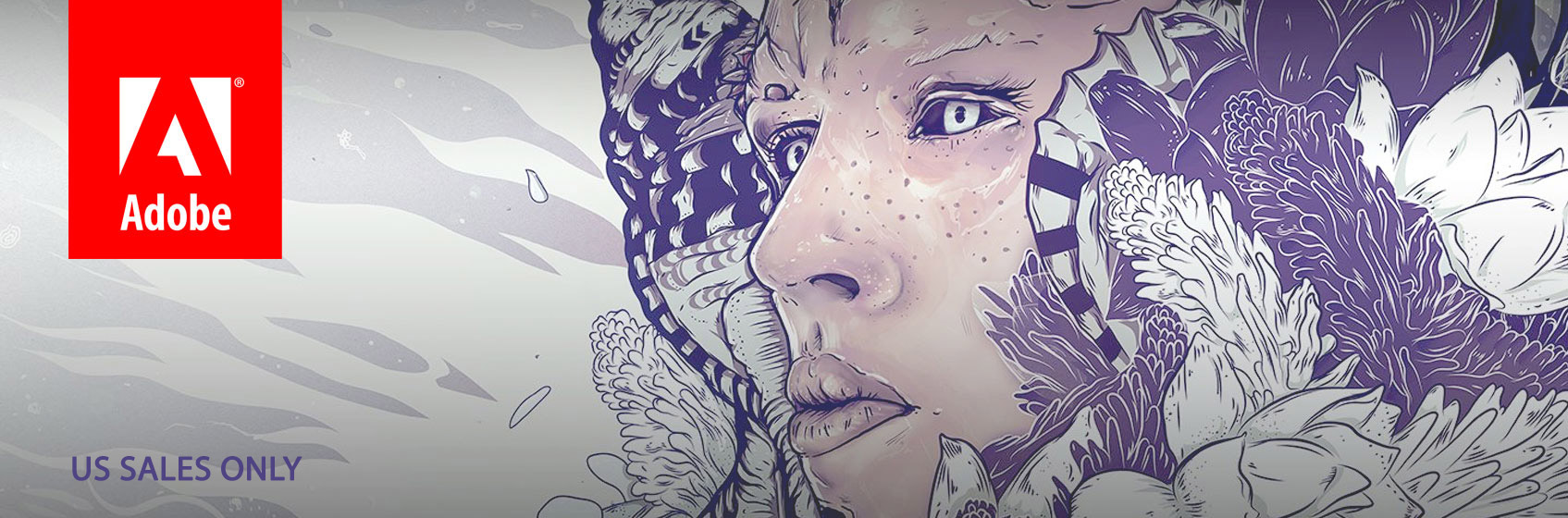Adobe ( ITEMS)
Filter
Only Adobe gives everyone — from emerging artists to global brands — everything they need to design and deliver exceptional digital experiences.
Adobe Creative Cloud gives you the world’s best creative apps and services so you can make anything you can imagine, wherever you’re inspired.
Enjoy the entire collection of our creative desktop and mobile tools, like Photoshop, Illustrator, InDesign, Adobe Premiere Pro, and more with Adobe Creative Cloud.

Adobe Support and Resources
…to help you get the most out of your Adobe products.
PLEASE NOTE: U.S. sales only.