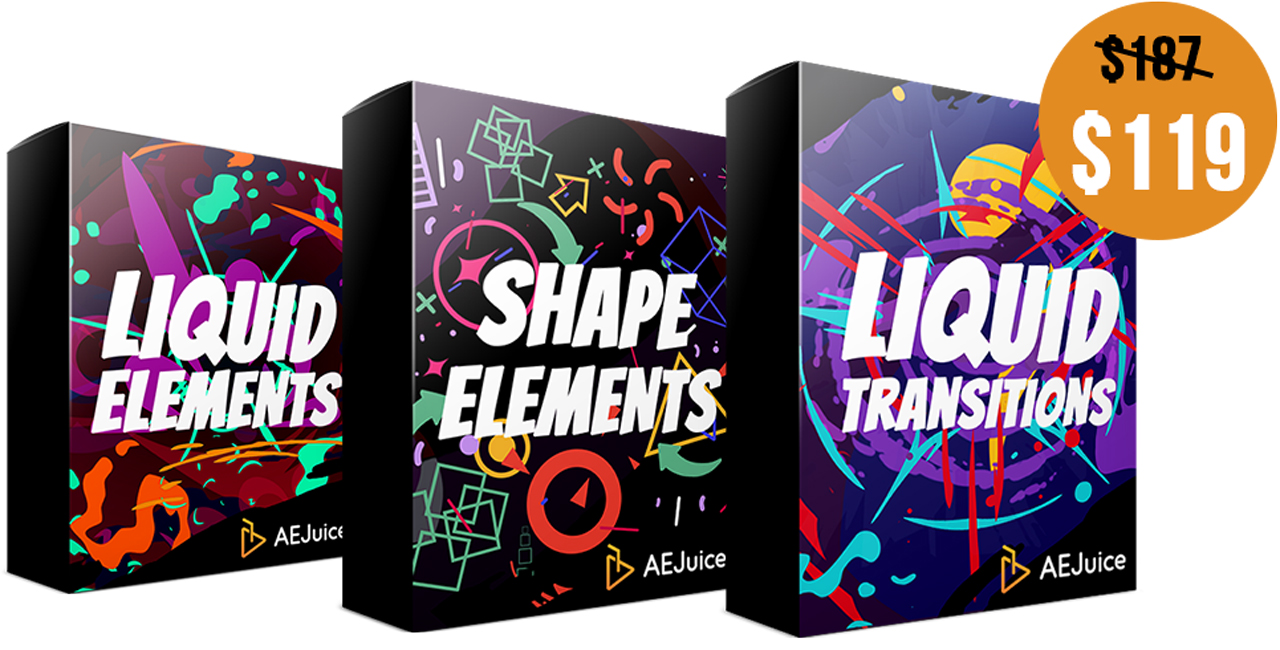v2 AEJuice Liquid Elements
EDIT in Admin Edit in WP
Downloads
Download demos and trial versions, product documentation, free presets and more.
You may download a free Demo after logging in.

AEJuice Liquid Elements comes with 1000+ frame-by-frame animations for Pack Manager.
AEJuice Liquid Elements Features:
- Editable colors
- Extremely fast render
- Editable styles including glow, doodle, isometric, and stroke
- Made of 100% After Effects layers
- All Pack Manager features (fast preview, drag and drop import, favorites, etc.)
AEJuice Liquid Elements also includes the support of:
- Premiere Pro in the form of .mogrt files
- Lottie in form of .json files exported with Bodymovin (Web, IOS, Android)
Assets on Demand
- Ctrl + Tab – open or close the Pack Manager. You can change it to any custom shortcut in the settings.
- Shift + any letter – jump to a category that starts with the letter (i.e. Shift + L – jump to Lightning, Shift + E – jump to Explosions etc.).
- Plug-in gets out of your way – this feature is not enabled by default. Press “Close plug-in after import” in the settings to enable it.
One Click Changes Everything
Styles feature was developed specifically for Liquid Elements. You can change the style of all elements in 1 click. Choose between 12 styles: regular, drop shadow, glow, pixelate, roughen edges, scatter, turbulence displacement, texture, animated texture, doodle, stroke, trim, isometric.
Bundle and Save!
Tutorial – How to Install and Use Liquid Elements for AEJuice Pack Manager
List of Categories:
1. Animals x6
2. Arrows x10
3. Birds x1
4. Blood Splashes x10
5. Bubbles x20
6. Chaos Loops x20
7. Cigarette Smoke Loops x4
8. Cigarette Smoke Rings x2
9. Combo x10
10. Electricity x20
11. Experiment x4
12. Explosions x81
13. Fire Flames x120
14. Fire Loops x60
15. Fire Sparks x40
16. Geometry Loop x5
17. Glass Cracks x10
18. Hearts x12
19. Impacts x40
20. Lava Lamp Loops x2
21. Lightning x20
22. Liquid x10
23. Material Tears x10
24. Noise x80
25. Secondary Elements x40
26. Shine x8
27. Skeletons x3
28. Skull Loops x5
29. Skulls x2
30. Smoke x110
31. Smoke Loops x10
32. Speedline Loops x10
33. Steam x20
34. Swishes x66
35. Swishes Power x40
36. Symbols x1
37. Tears x2
38. Water Bubbles x20
39. Water Drops x40
40. Water Splashes x60
41. Waves x10
Liquid Elements is a flagship product of AEJuice used by the world’s largest companies and more than 100k individual video editors. It took years of hard work to build this world’s largest frame-by-frame animations library and it keeps expanding every year.
Commercials, music videos, explainer videos, tutorials, fan videos, events, Instagram ads, and hundreds of other functions have made Liquid Elements a truly universal tool for any of your videos.
Every single animation has been hand drawn at 12 fps with an end-use case in mind. Our 50+ categories include splashes, explosions, water drops, claws, smoke, lightning, tears, fire, doodles, speed lines, stars, noise, waves, and skulls to name a few (see previews for the full list) and have a total of 1200+ animations.
We’ve built a special Liquid Elements engine to customize styles. Each of the animations has multiple styles like glow, doodle, textured, and many more. Our liquid effect is easy to use with any color scheme, complimenting anything you create.
Let’s say you have a project in the doodle style. With 1 button you can turn all 1200+ animations in this doodle style. With another color, you can change all 1200+ colors.
Switched to a different project which requires a different style? No problem! Switch with 1 click. Style engines give you more than 10,000 variations alone, with an endless library to select from. And if you’re an advanced After Effects user you can go as far as creating your own styles and controlling everything with code when using Liquid Animation After Effects or Liquid Elements After Effects.
Description
System Requirements
AEJuice System Requirements
Product | Versions |
|---|---|
| After Effects | CS6*, CC 12*, CC 2014*, CC 2015, CC 2017, CC 2018, CC 2019, CC 2020, 2021, 2023 or higher |
| Premiere Pro | CC 2022 or higher |
| Other Video Editors | FCPX (Final Cut Pro X), DaVinci Resolve, Sony Vegas, Avid, Apple Motion & Motion 5, iMovie, OBS (Open Broadcaster Software), Filmora 9, Photoshop, and any other video-editing software in from of videos with transparent background or black background. |
| The following products do not support Premiere Pro 2021 or other video editors: | 2D Animation Presets, 3D Animation Presets, Audio Visualizer |
| *old versions are supported in a form of After Effects project without the plugin and provided as is |
Floating License:
1 License can be used on 2 computers simultaneously. Computers can be switched by logging out/ logging in on a new computer.
Change Log
What’s new in V2?
- New feature: control the color of all elements with 1 click
- New feature: alpha footage style
- More than 100 new elements
- New categories: Arrows, Birds, Blood Splashes, Speedline Loops, Secondary Elements, Tears
- New elements in existing categories: Fire Loops, Skull Loops
- New feature: remove unused elements
- If you already own Liquid Elements V1, the update is free
FAQs
Frequently asked questions
Can I resize elements?
Yes, all elements are vector-based shape layers and can be resized to any resolution (even 16K) without losing quality.
What fps do elements have?
All elements were hand-drawn in 12 fps and converted into 24 fps (every second frame). If you’re using After Effects with our plug-in, it can convert elements to any fps, including popular 12, 24, 25, 29.97 or 30 fps. Press an account icon – settings to switch fps. By default, the plug-in recognizes the fps of your composition and changes fps of the element automatically.
What are Styles?
Styles are settings. Styles can completely change the look of the element. Let’s say, you’re working on a doodle project, it would take you about 20 minutes to change a flat element into a doodle. With styles, you can press 1 button and the whole package will transform into doodles. These are the most popular styles: glow, isometric, texture and alpha footage. All styles have their own settings and are very customizable.
How fast is the render?
The render is super fast. All elements are made with shape layers, they have no effects and no expressions besides the standard color control. The plug-in imports only elements you’ve selected and there is a button to remove unused elements from your projects. Combination of the above makes the render as fast as possible.
How fast is the import?
We have the fastest import in the industry. We tested the import in a heavy (real) project that weighted 300+MB. Our results outperformed the standard After Effects import (regular AEP project with a single element) by 40 times! The average import time on an average machine is 500ms.
I have a deadline, how fast can I start using the product?
It takes exactly 1 minute to purchase, download and start using the product. Take a look at this video https://aejuice.com/support/tutorials/how-to-buy-and-activate-products-at-aejuice/
Do Liquid Elements work with Premiere Pro?
Yes, in the form of MOGRT files for Essential Graphics panel. The installation is very easy and you can import any element right into your project. You can edit color, stroke width, stroke color, turn on\off fill and stroke, glow effects and others. The minimum required version is Premiere Pro CC 2019.
Do Liquid Elements work with Final Cut Pro X, Apple Motion, NUKE and other video editing software?
Yes, in the form of pre-rendered MOV video files with a transparent background. There are 5 versions of each element with the following styles: flat, doodle, glow, isometric and texture.
Where can I preview all elements?
You can preview all elements at https://aejuice.com/liquid-elements-preview/
Tutorials

After Effects + AEJuice Liquid Elements: Fireball Effect for Beginners
This tutorial from Murray Frost walks you through all the steps to create a unique fireball effect using After Effects and AEJuice Liquid Elements.
More...
AEJuice Pack Manager Tutorial #gettingstarted
Learn how to use the free AEJuice Pack Manager in Adobe After Effects to help manage, and get the most, out of all of your AEJuice products.
More...