Cineflare Smart Tools
EDIT in Admin Edit in WP
Downloads
Download demos and trial versions, product documentation, free presets and more.
You may download a free Trial after logging in.

Modern Toolkit for Everyday Editors
Cineflare Smart Tools is a great, all encompassing, modern toolkit for the every-day editor. It comes with commonly needed tools like Adjustment Layers, Titles, and YouTube tools as well as some really great creative tools like the Center Lock and Flare Generator tool. Cursors, guides, mouse clicks, tracking labels and much more are included.
Adjustment Layers
The adjustment layer section come with common tools like color grading wheels, sharpen, and tint that allows you to place a title adjustment layer over several clips all at once and have the effect cover all those clips at the same time so that you can make adjustments to one layer rather than have to go through each clip individually. This section have some very useful tools that an editor will most likely use over and over again.
Creative
In the creative section, there are some great stabilizing tools as well as a flare generator and an effect that will make any graphic look like a Heads Up Display. The Center Lock tool allows you to choose a point in your clip to track, then it will automatically center that point to give you a really cool feel of the camera always being locked onto that portion of your clip.
Cursors
This section comes with four different juror tools. One is a basic stationary cursor that can be key-framed by the user. The clicking cursor moves to a user specified point, clicks, then moves to another user-specified point. The moving cursor simply moves from one location to the next while the tracking cursor will track and follow an object in your clip.
Guides
These commonly used guides are made so that they will auto-adjust to any project’s ratio size. They include safe zone guides, a grid guide, a custom guide and a thirds guide. The multiscreen guide is useful for when you are creating a video for a multiscreen display so that you can know where the screen breaks are.
Masking
The masking tool has a customized user interface so that you can place and 8-point mask for a more customized masking area. You can then track an object on screen so that the mask will follow a specific are in your clip.
Mouse Clicks
Mouse click effects are great to bring attention to a spot that a mouse cursor has just clicked.
Pointers
This section comes with useful pointers to track and follow an object you’d like to bring attention to or point out.
Titles
The lower third title puts texts into your lower third area and keeps it in the title safe zone, no matter what aspect ratio size your project is. The title animator allows you to create endless title animations. The title box has a colored box around the title which auto-resizes to the text.
Tracking Labels
These tracking labels are a fun way to call out and track specific things in your clip.
Tube Tools
In this section, there are several animated graphics to help you tell your sutlers to like your video, show them where your channel is, and let them know where you are on social media sites. In the effects browser, there is a customizable face cam tool that allows you to create an instant face cam frame around any image or footage.
Tutorial Aids
These tutorial aides are designed to help you call things out in a tutorial, or even any kind of footage, in a creative and interesting way. They range form set graphics to highlighting areas and there’s even a cool pop out tool that opus out a pre selected area of your clip. In the effects browser, we included a drag and drop tool. This mimics a cursor traveling to an object and then dragging it to another part of your screen.
Composition
In the effects browser, there are several composition and repositioning tools. You can drag and drop a composition template over a graphic or and footage. Then you can choose to reposition that graphic automatically to any of the frames third areas. You can also define a part of your footage that you’d like to recompose to a third area. There is also a tool that you can place over a graphic that allows you to easily resize and move any graphic on your screen.
Keying Tools
The keying tools are an effect that casts a natural shadow on either a graphic or a pre keyed green screen. You can control the wall and floor of the shadow, and the position and distance of the shadow as well.
Description
System Requirements
This product requires Noise Industries FxFactory to run (Free Download).
Please refer to the FxFactory page for updated system requirements. FxFactory Pro is a paid version with the same system requirements as the free version.
Please Note: This product works exclusively in Final Cut Pro X.
Change Log
FAQs
Tutorials
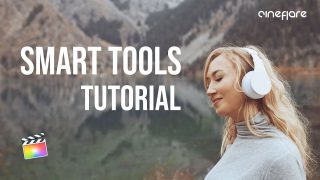
Cineflare Smart Tools Tutorial #gettingstarted
This tutorial shows how to use a few of the 100 utility effects in Cineflare Smart Tools for adjusting footage, color grading, visual effects, and more.
More...


