
A new fundamentals course for mocha AE and mocha Pro.
A new series of tutorials for Imagineer System’s mocha family designed for those just starting out. Starting from the very basics, the course is designed to help you understand how mocha Pro and mochaAE work, and how you can get the best results out of it. The total course is over 4.5 hours long, split into a total of 15 exercises.
Instant Download Version with Project Files
Highlights
This training series features Mocha Pro 5 and Adobe plug-in workflows. The tips, techniques, and workflows also apply to Avid & OFX plug-ins as well as the standalone.
Get Tracking Fast
Brand new tutorials showing how you can get up to speed with Imagineer System’s mocha family in the most effective way possible.
You will learn how the planar tracker works, what techniques to use on different footage and how to use your data in Adobe After Effects and Premiere Pro. These tutorials will take you from a complete novice, to confidently using the software for tracking, corner pinning, 3D camera solves and creating rotoscope masks. You will also learn how to begin using the more advanced Remove and Lens modules. Most importantly you will see why some tracks or solves don’t work, and how to fix them.
Each exercise uses test footage to teach you the ideas behind the buttons. You will not learn how to create just one glitzy effect, but how to use mocha Pro correctly and efficiently in your daily workflow.
PREMIUM EDITION
Here’s what you get:
- Footage and project files to work along with and refer to.
- Full versions of all tutorials in pin-sharp 1080P H264.
- Exclusive extra tutorials putting your skills into practice.
- Email support if you have a question about the course.
- Instant Download includes a single download file version (approx 2.8GB) or a multi-part option for less stable connections.
Once you’ve mastered the basics, you will be ready to tackle our other, more advanced mocha training. So you can tackle bigger, more complex tracking, rotoscoping and paint jobs.
Course Overview
- The Fundamentals of Planar Tracking – Runtime 14:44
- Understanding the Planar Tracker – Runtime 14:06
- Simple Screen Replacements and Screen Inserts – Runtime 21:02
- Choosing the Best Tracking Settings – Runtime 23:52
- Unlink Tracking – Runtime 12:39
- Using the Tracking Data. Matchmoving, corner pins and more – Runtime 12:52
- Stabilization and the Stabilize Module – Runtime 21:40
- Rotoscoping Basics – Runtime 29:58
- More Complex Screen Inserts and the Insert Module – Runtime 18:41
- Remove Module – Runtime 27:00
- Lens Module – Runtime 15:06
- Camera Solve – Pan Tilt Zoom – Runtime 11:18
- Camera Solve – Parallax Change – Runtime 08:40
- Putting it Together “The Gum Shot” – Runtime 26:25
- Putting it Together “The Floating Phone” – Runtime 22:14
Total Runtime : 4:40:17

ABOUT THE TRAINER
Ben Brownlee has worked in production and post-production in various roles since 1999. He has been involved in a wide variety of films, television and TV commercial projects in that time. As a trainer, he has worked with some of the leading broadcasters and post-houses, providing bespoke courses across the globe. He has also developed courses for Lynda.com and fxphd.com.
Description
Exercise Breakdown
01 – The Fundamentals of Planar Tracking
This tutorial covers the basic idea, which is fundamental to all aspects of mocha Pro: Planar Tracking. You will see how to choose your area for tracking and what makes a suitable shape.
- Creating our first shape for tracking
- Understanding concepts of planar tracking and co-planar objects
- A brief overview of the user-interface when creating and managing layers
- The separation between shape data and tracking data
02 – Understanding the Planar Tracker
This tutorial shows how we can start to work with mocha’s planar tracker in different ways and how we handle objects that go off-screen. You will learn a couple of different techniques for dealing with this and begin to understand what can and can’t be tracked efficiently.
- The first track plus exploring the shape tools
- Tracking off-screen : Technique 1 Reshape
- Tracking off-screen : Technique 2 Offset Tracking
- Limitations of the planar tracker. What can’t you track?
03 – Simple Screen Replacements and Screen Inserts
This tutorial covers one of the most common tasks for mocha Pro – a screen replacement. You will also see how to correct drifting tracks using the AdjustTrack module and what not to use this for.
- Identifying the best place to track
- Checking the integrity and stability of the track
- Correcting tracking drift using AdjustTrack
- Keyframing AdjustTrack over time. Tips & Tricks
04 – Choosing the Best Tracking Settings
This tutorial breaks down the parameters in the mocha’s Tracking module. This lets you understand how to get the most accurate tracks the first time out.
- More details about the Viewer interface
- Tracking Translation, Scale and Rotation
- When the track fails. Adjusting the Search Area
- Tracking Shear vs tracking Perspective
05 – Unlink Tracking. Tracking camera movement the smart way.
This tutorial features one of the most simple and powerful techniques for using mocha’s planar tracker to track camera movement : Unlink Tracking.
- Identifying the problem and when Unlink Tracking will be suitable
- Positioning the first shape in the correct area
- Handling problems when the tracking starts to slip
- When is Unlink Tracking not a great solution
06 – Using the tracking data. Matchmoving, corner pins and more.
Now we have tracked our footage in mocha Pro, it’s time to use this data. We look at getting the data out of mocha into multilple host applications. We also see a couple of caveats and how to manipulate the data prior to export.
- Quick differences in mocha Pro plug-in and standalone versions
- What are we exporting?
- Offsetting the tracking data
- Understanding the different types of corner pin exports and how to use them
- Rendering directly in the host using the mocha Pro plug-in filter
07 – Stabilization and the Stabilize module
We take an extended look at using our tracked mocha data, and using it to stablize footage. We work with the data directly, then see how to use mocha Pro’s Stabilize module to get even better and more customizable results.
- Where is the best place to track for stabilization?
- Quick Stabilize in the Viewer
- Exporting stabilize data for use in Adobe After Effects
- Advanced stabilize options using the Stabilize module
- Fixing our border problems in the Border settings
- Going deeper. Fixing our borders with Auto Fill
08 – Rotoscoping Basics
An in-depth overview of basic rotoscoping in mocha Pro. This tutorial will give you the tools to get started with roto projects using mocha’s tracking data as a driver to speed up the task.
- X-splines vs Bezier splines
- Using the Viewer tools makes it easy to check your masks
- Organic roto with X-splines
- Edges, edge softness and motion blur
- Exporting and using our shape data
09 – More Complex Screen Inserts and the Insert module
This tutorial gets into more detail about doing screen inserts in mocha Pro. We take a look into the Insert module and see how to manipulate the insert on a curved screen in more advanced ways; including warping, blurring and hold-out mattes.
- Setting up our initial track
- Exploring the Insert module and importing in the screen insert
- Compositing the insert in
- Inserting a flat shape on a curved object using Warp
- Rotoscoping out foreground elements (hold out mattes)
10 – The Remove Module
The aim of this tutorial is to get comfortable with the Remove module in mocha Pro. We start slowly, getting the basic idea of removing foreground layers in mocha. The exercises get progressively more complex as we work through them.
- Basic ideas behind the Remove module
- Identifying and fixing problems with the initial Remove
- Setting up a remove with a moving camera and moving subject
- A more advanced remove. Blending, Clean Plates and Illumination Model
11 – The Lens Module
This tutorial gives you an overview of the Lens module in mocha Pro to correct for lens distortion in your footage.
- A quick overview of the Lens module
- Finding the right lines to build up the lens profile
- Calibration and how to make manual adjustments to our lens calibration
- Ways to export our Lens data
- Using the lens data in After Effects
12 – Camera Solve : Pan / Tilt / Zoom
This tutorial for mocha Pro focuses on creating a 3D Camera Solve using the planar tracker. We look at the pitfalls of tracking for longer panning shots and how to get the right result.
- Identifying the type of camera track we need
- Creating the correct type of shape for a PTZ solve
- Adjusting the Camera Solve parameters and exporting the camera data
- How to correctly track for longer PTZ camera movements
- Checking our camera solve in Adobe After Effects
13- Camera Solve : Parallax Changes
In this tutorial we look at creating a 3D Camera Solve using mocha Pro’s planar tracker to calculate parallax camera movement from multiple co-planar objects. We see what to look for when objects don’t remain visible for the duration of the shot.
- Watching the footage to identify areas to track
- Creating the correct type of shape for a Parallax solve
- Dealing with elements that go off-screen or cannot be tracked
- Small Parallax Change vs Large Parallex change
14 – Putting it together. “The Gum Shot”
The first of our practical projects, where we put much of the previous work together into a single shot. This builds on our rotoscoping and how to most effectively roto a rotating pack shot out. We see the speed and practical advantages of recycling the tracking and shape data for multiple purposes, as we finish the shot in Adobe After Effects.
- Looking through the project and identifying the problems
- Rotoscoping our pack using a variety of time-saving techniques
- Changing the object’s movement using the Stabilize module
- More Inserts – fitting a new pack front to our rotoscoped pack shot
15 – Putting it together. “The Floating Phone”
The second of the practical projects. This is our first look at removing objects in the scene, using a combination of clean plates, 3D camera solves and rotoscoping. We work with some more complex interactions between shapes and how to use them to achieve the correct results.
- Seeing what we have to do in the shot and the techniques to use
- Finding the layers and tracking types to create the camera solve
- Creating the mask shapes for use with the clean plate
- Applying the camera solve and inserting the clean plate into the scene
- Applying the mask shapes and blending it together
- One final shape. Track mattes and blend modes
- Adding some stabilization
System Requirements
Change Log
FAQs
Tutorials
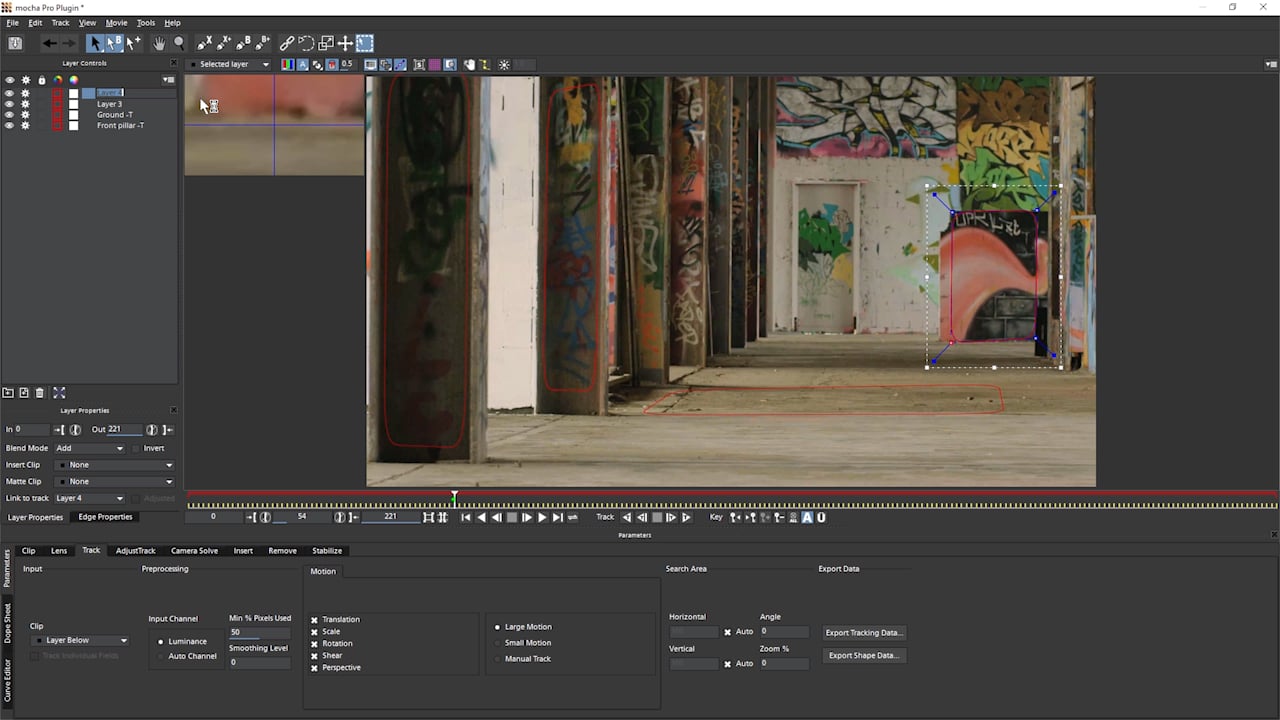
Getting Started with Mocha: Camera Solve - Parallax Changes
Ben Brownlee of Curious Turtle walks new Mocha users through the basics of creating a 3D Camera Solve using Mocha Pro’s planar tracker and calculate the parallax camera movement.
More...
Mocha Pro Screen Replacement: How to Track and Replace a Phone Screen in Adobe Premiere Pro
Mocha Pro Screen Replacement. Learn how easy it is to motion track a phone screen and insert a new screen using the Mocha Pro plugin for Adobe Premiere Pro.
More...
