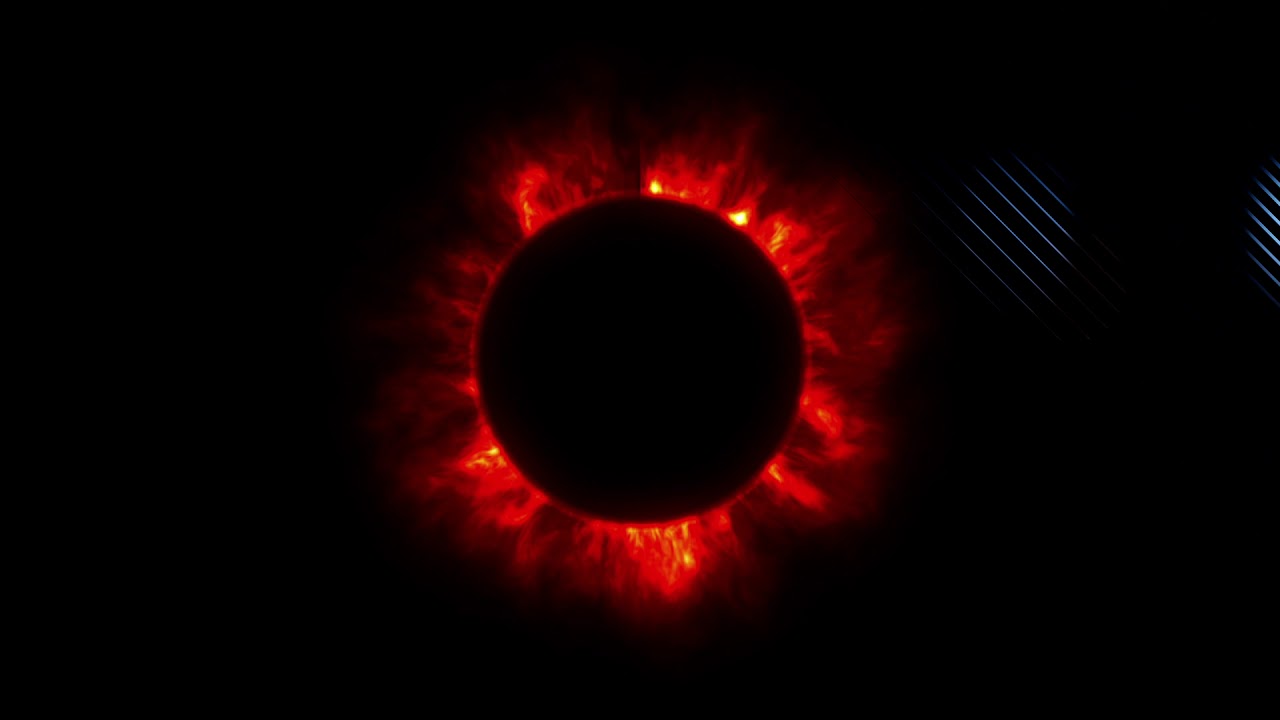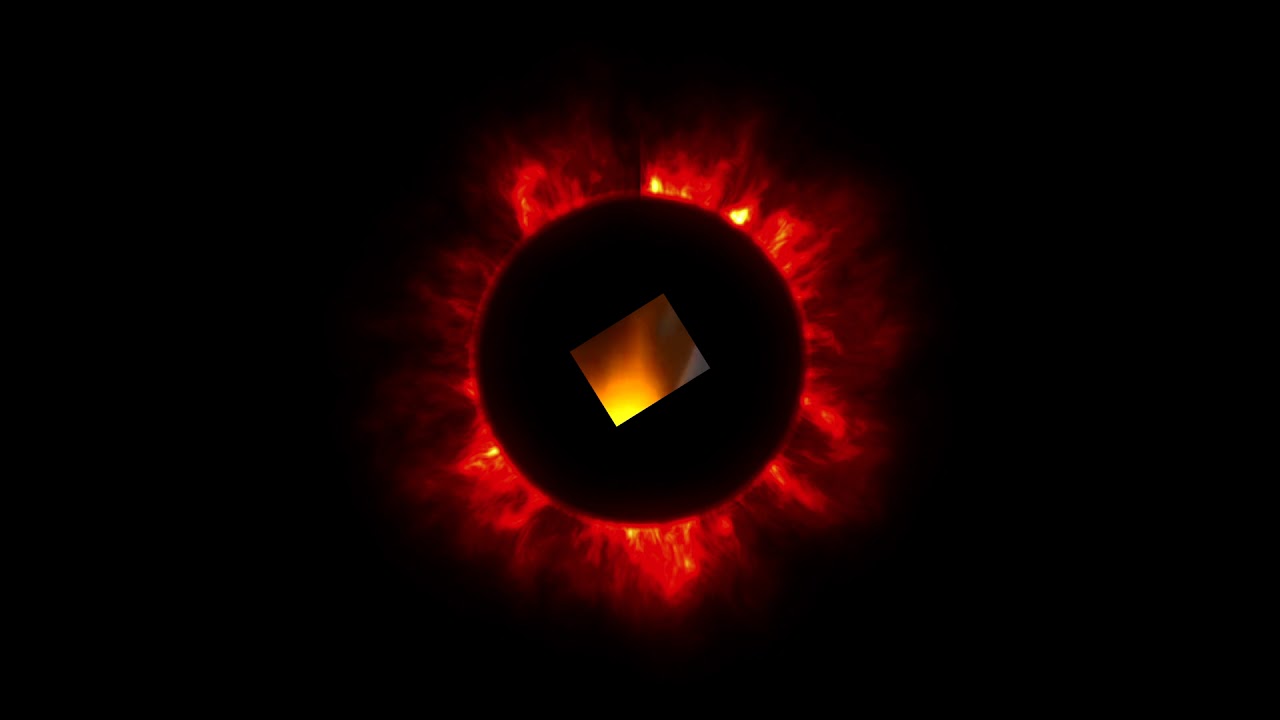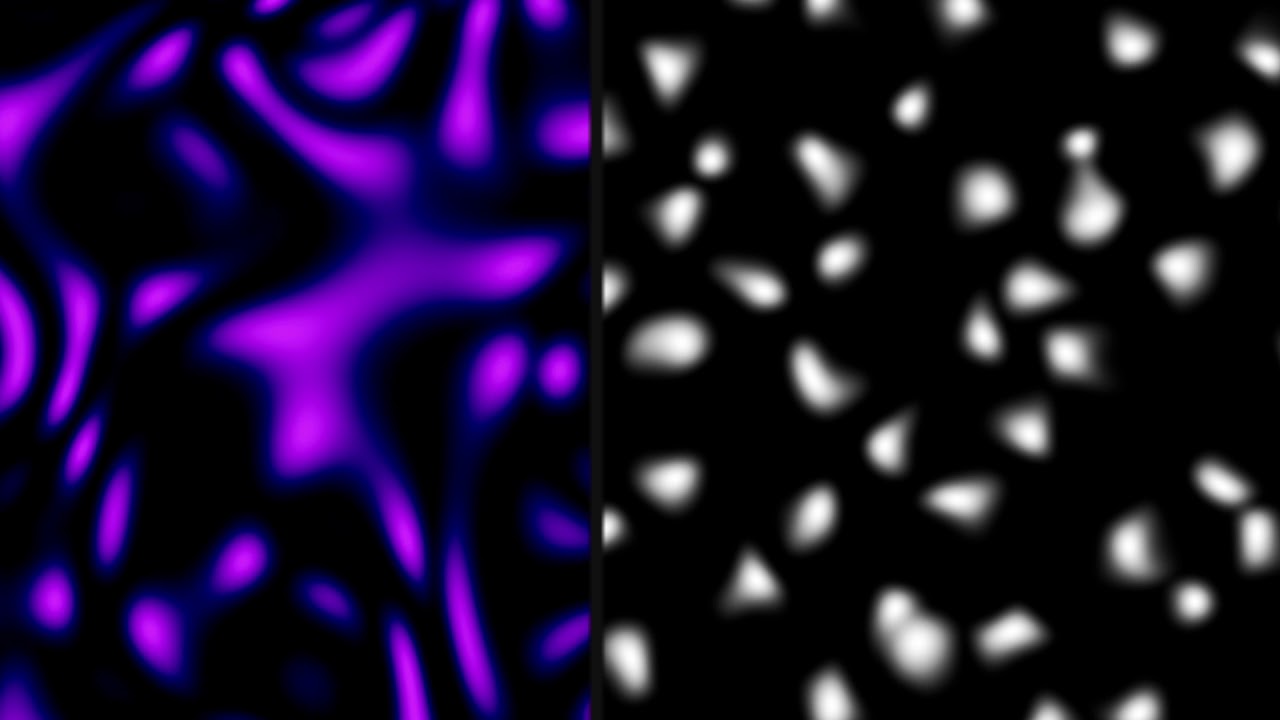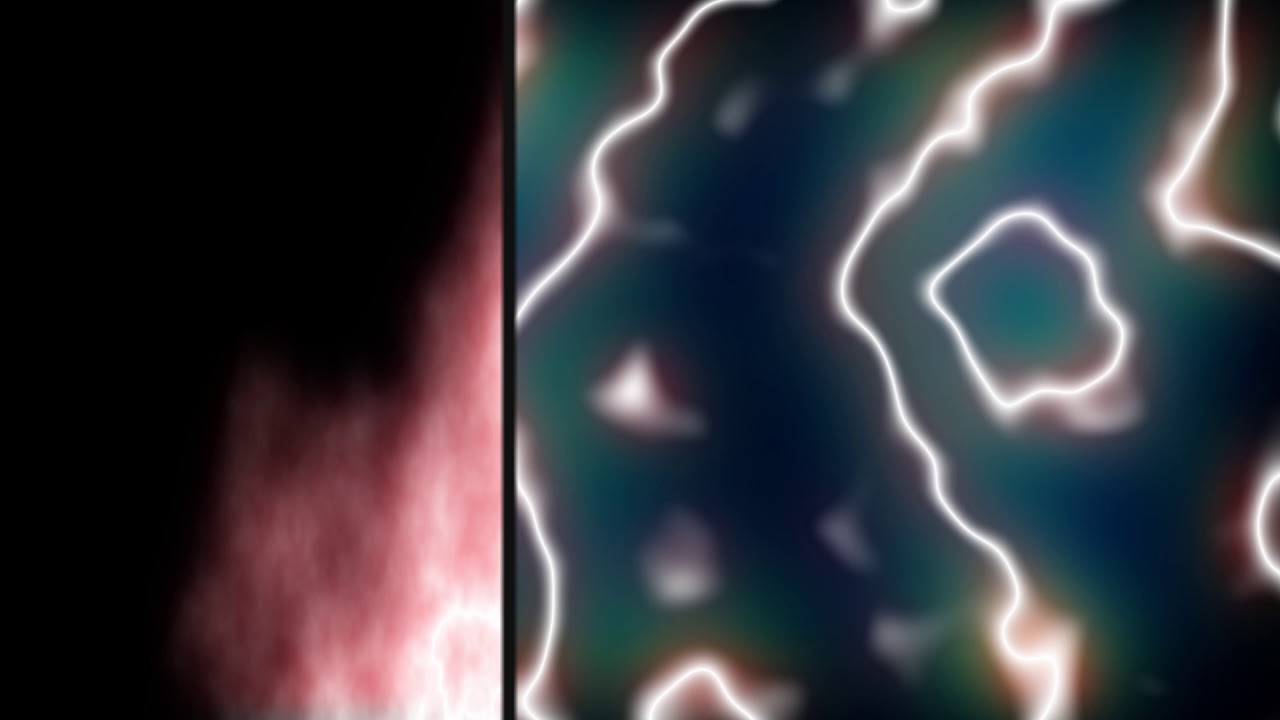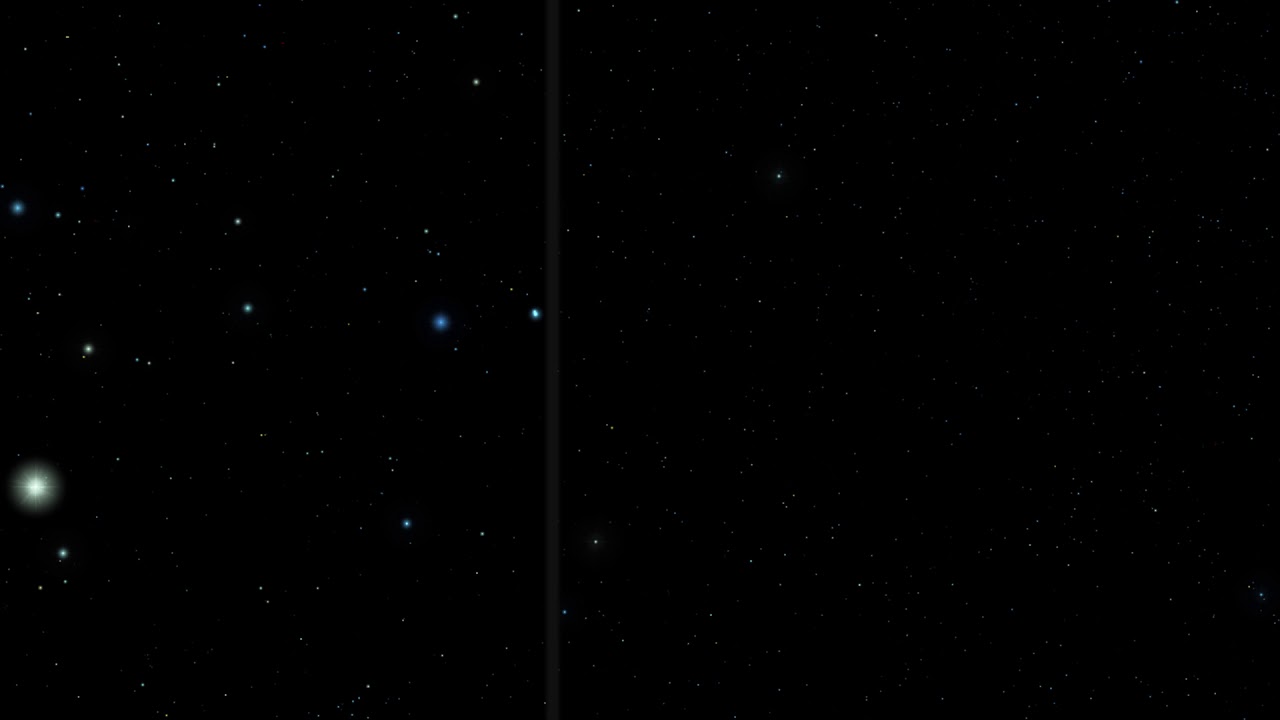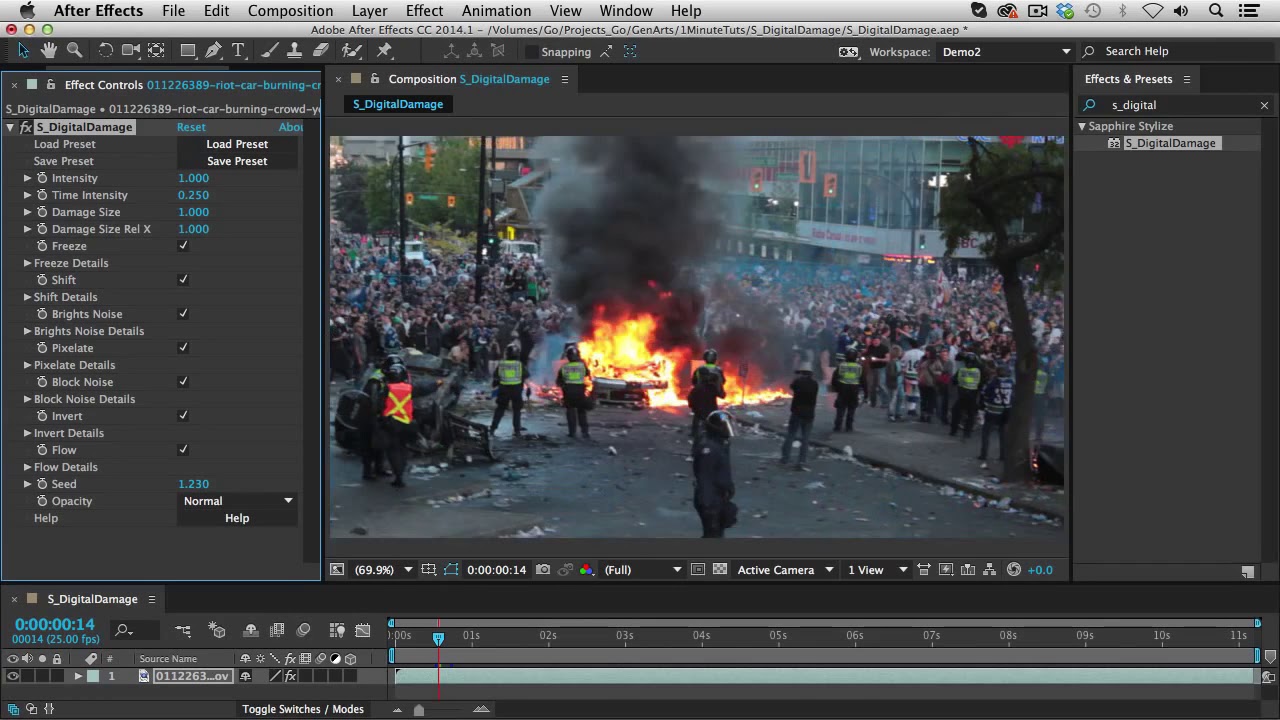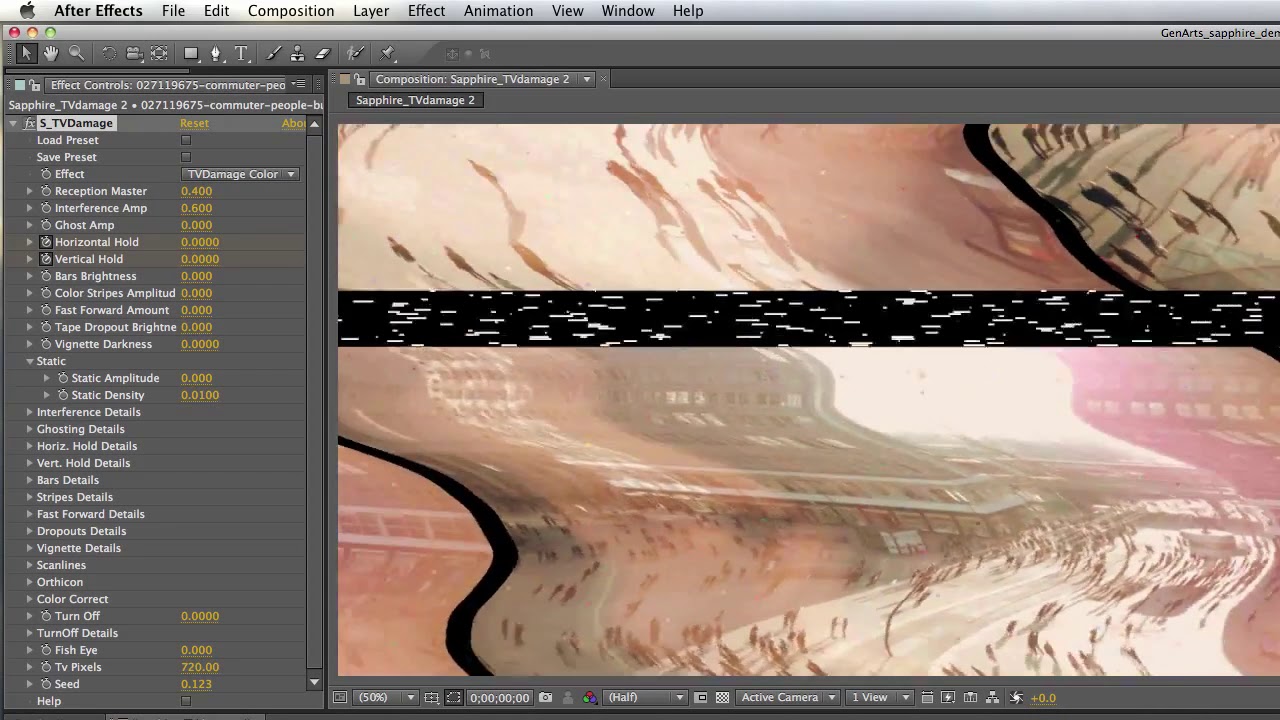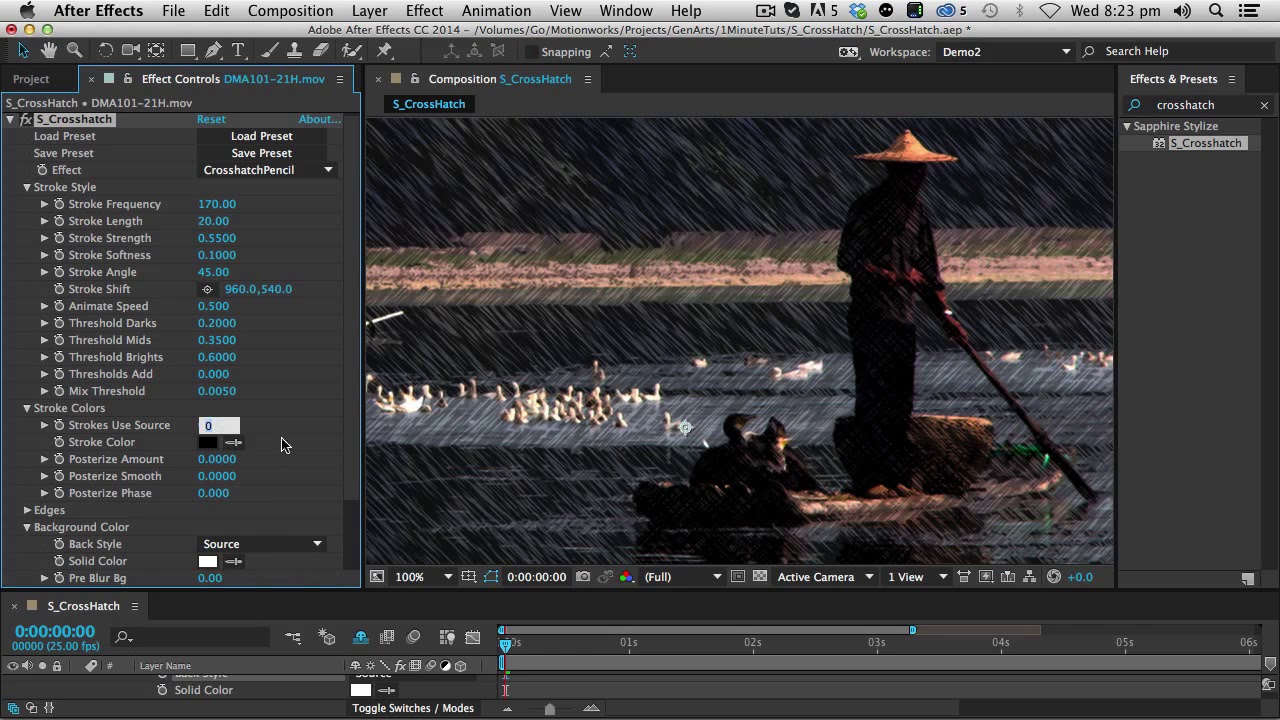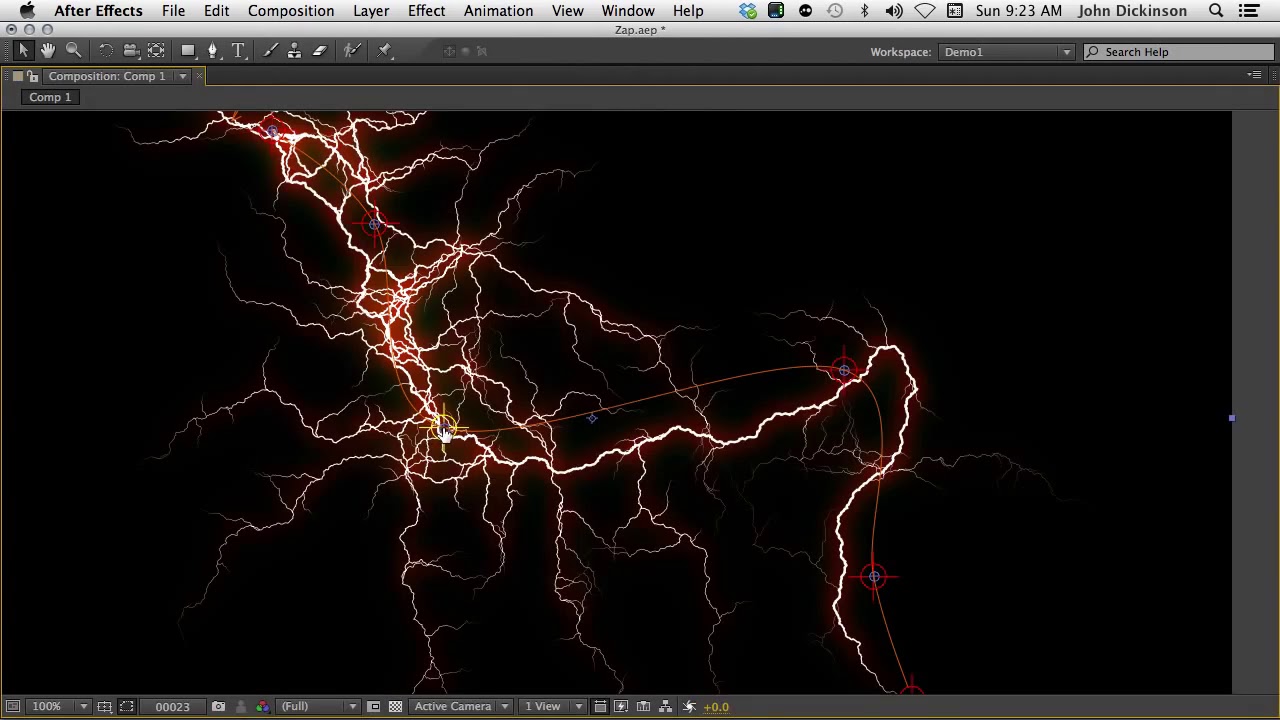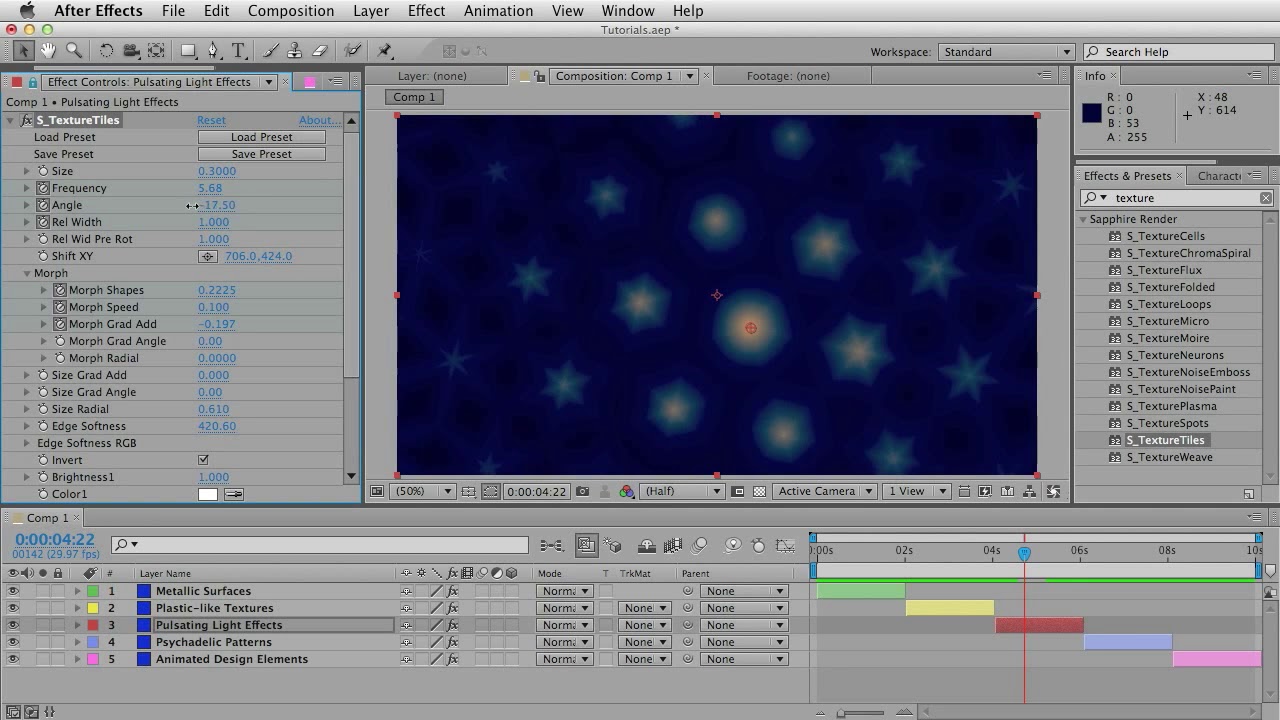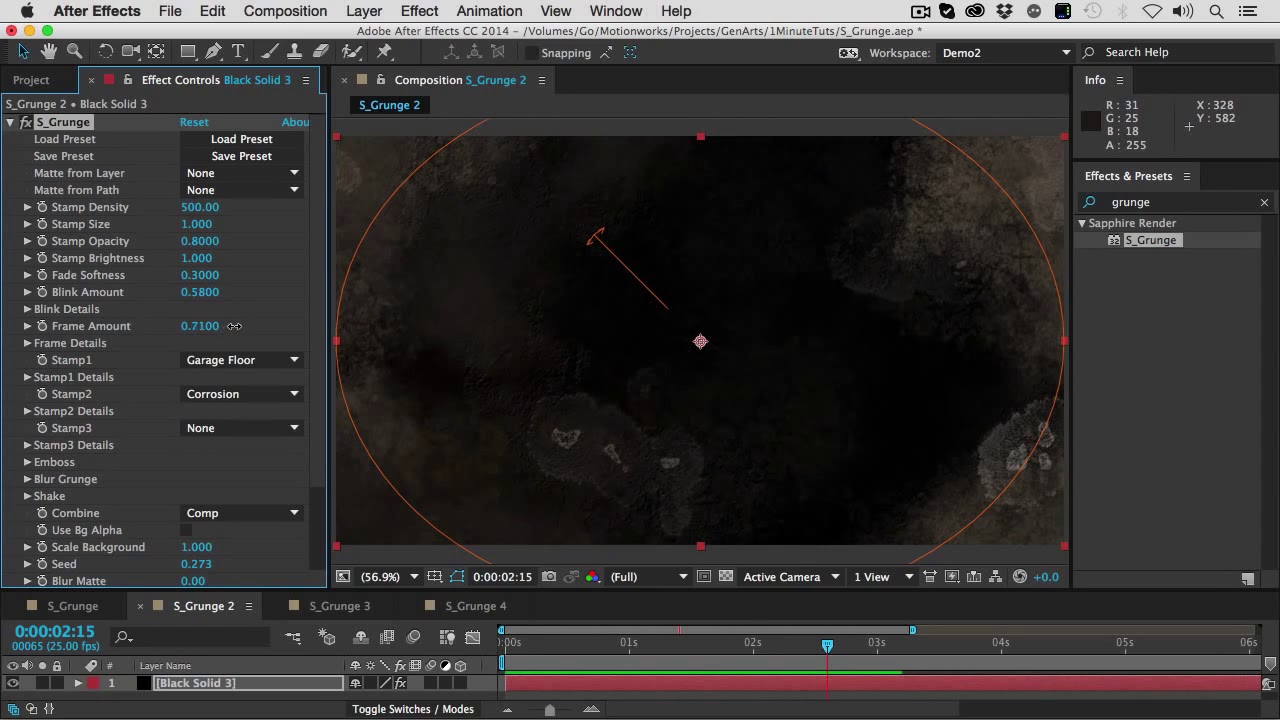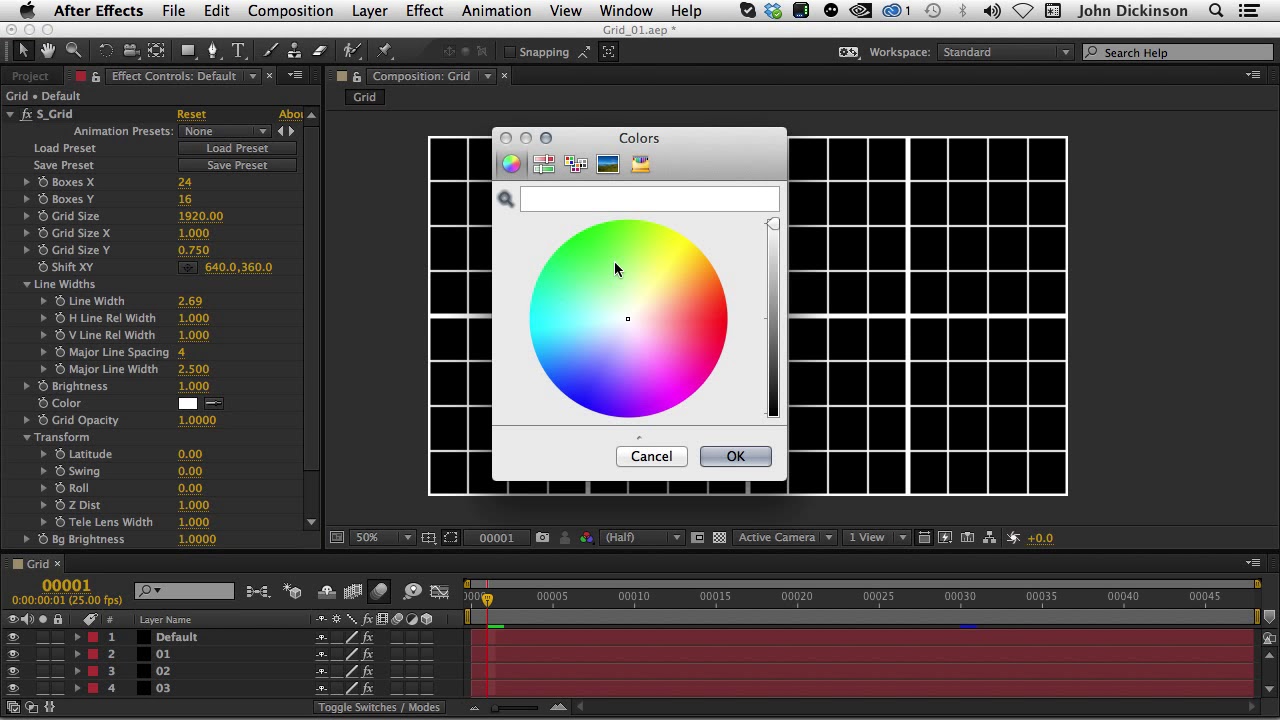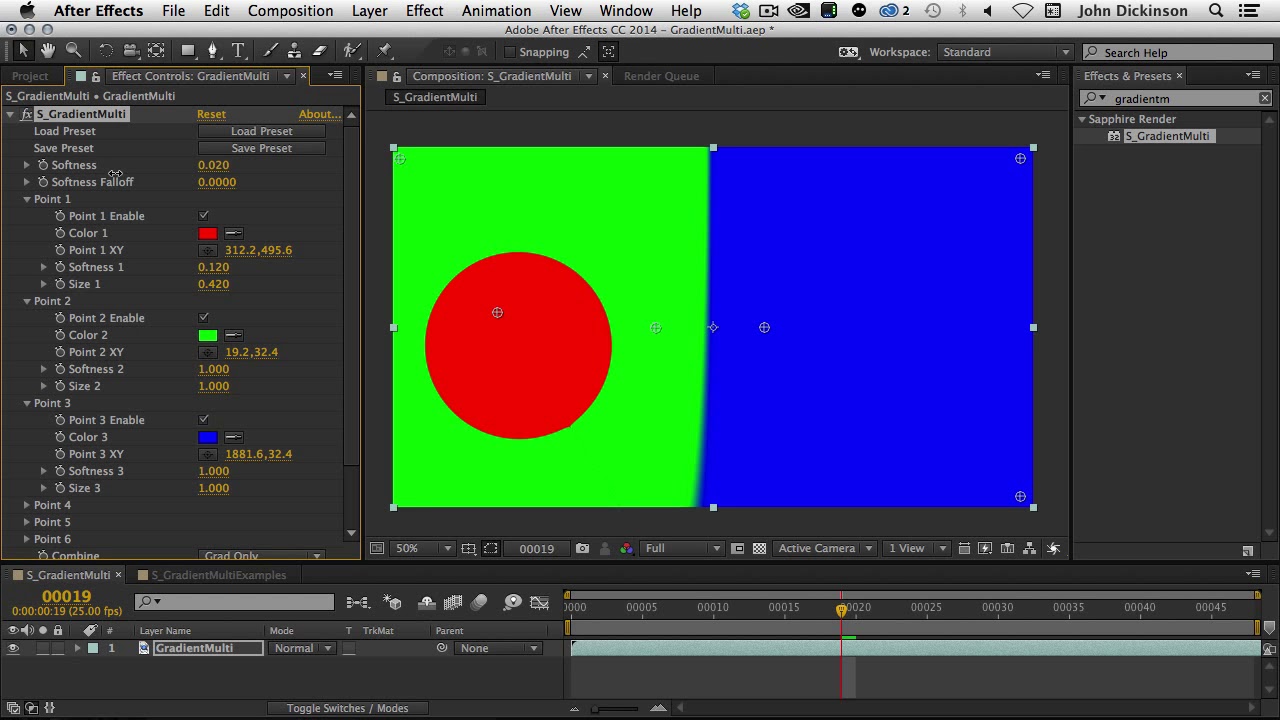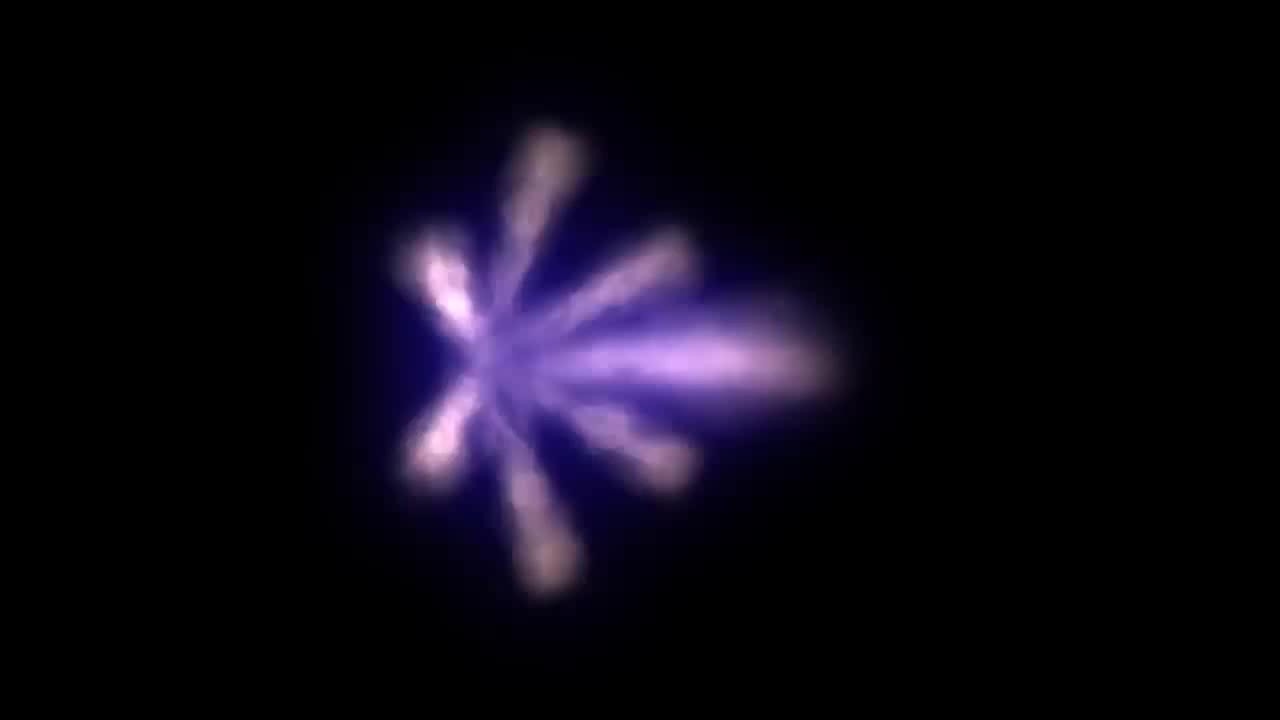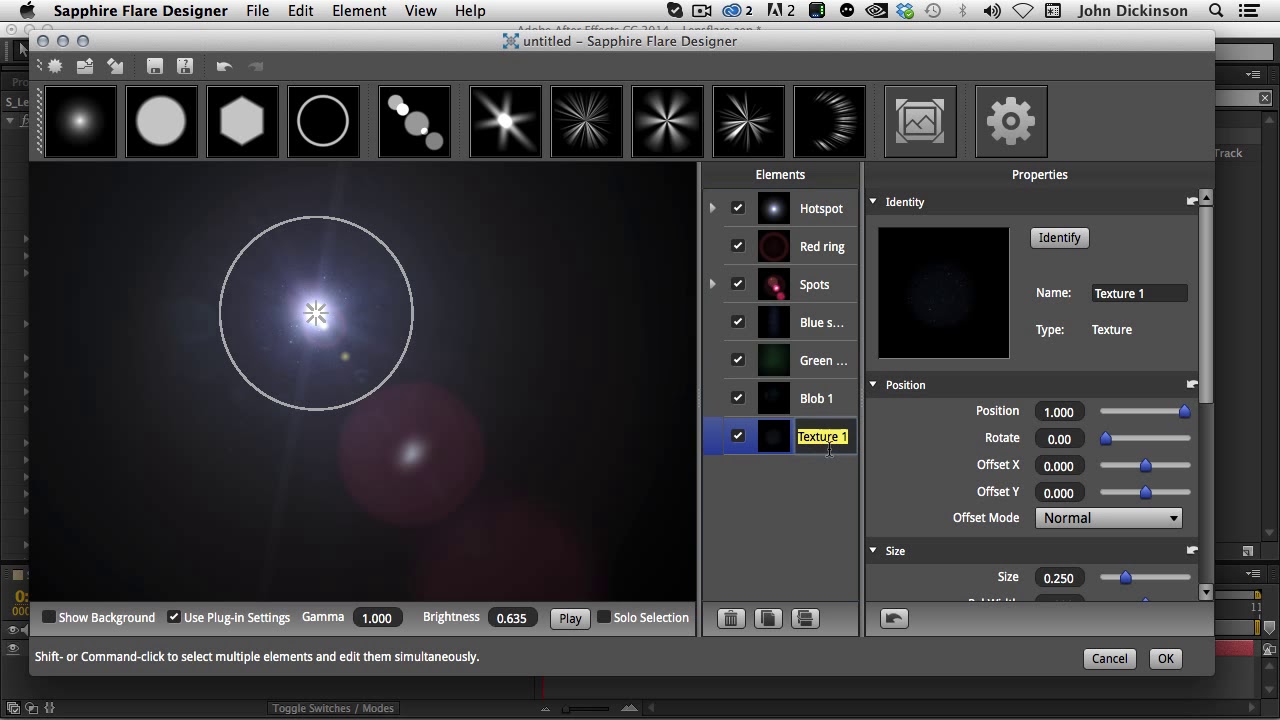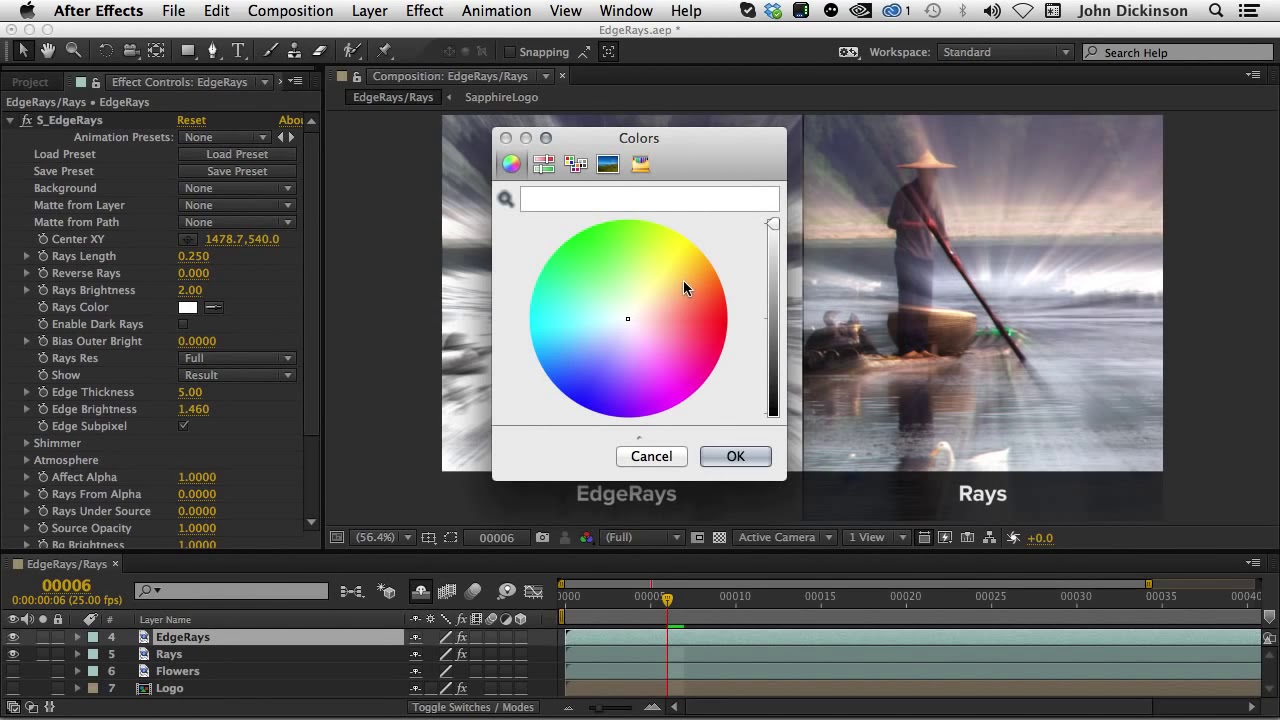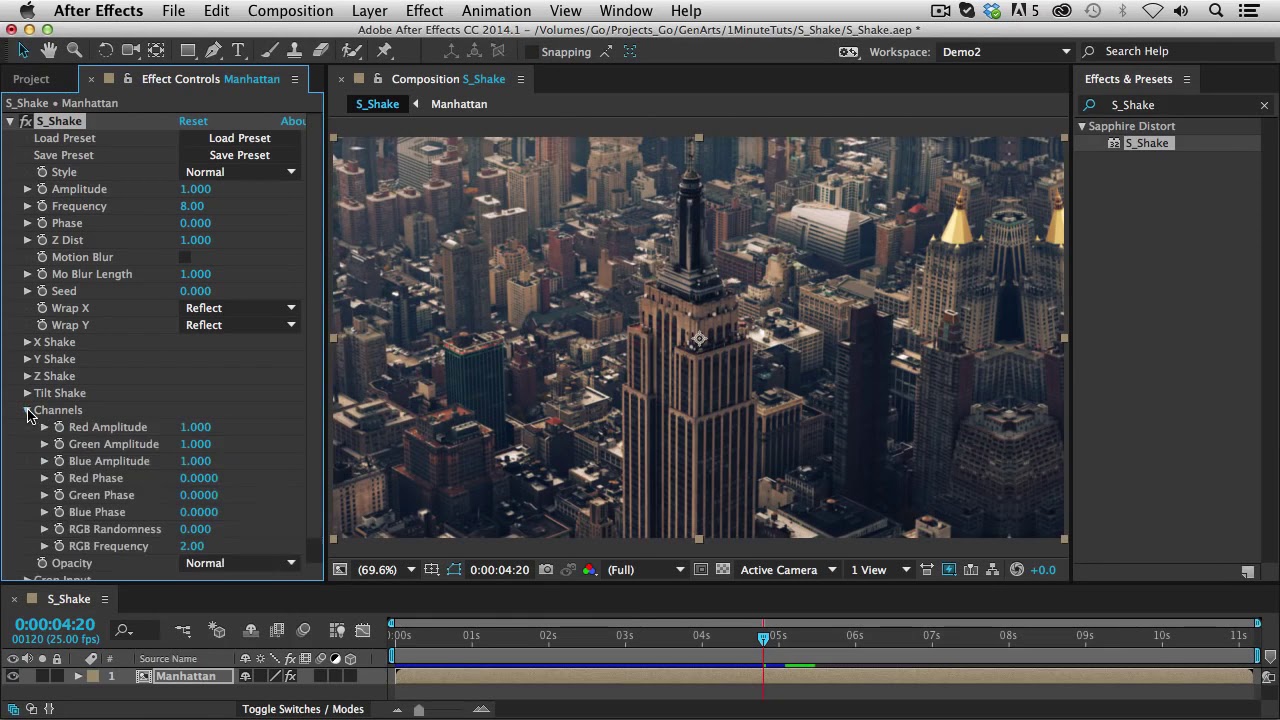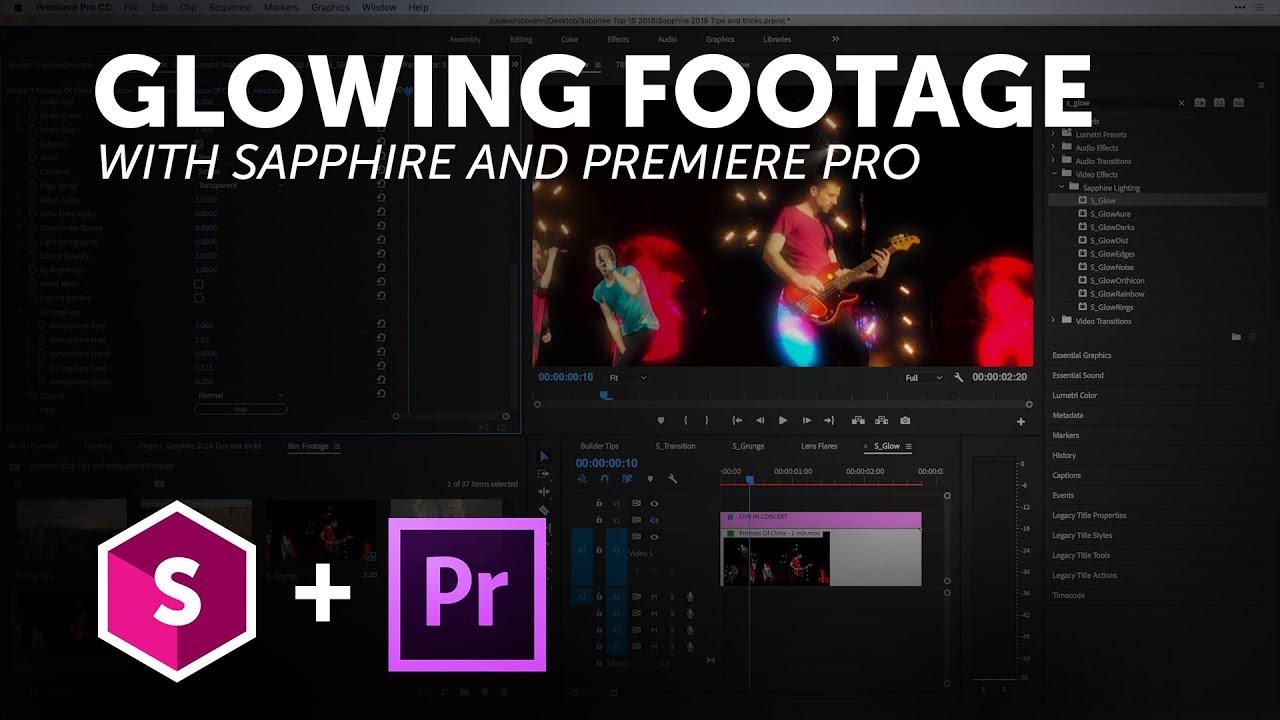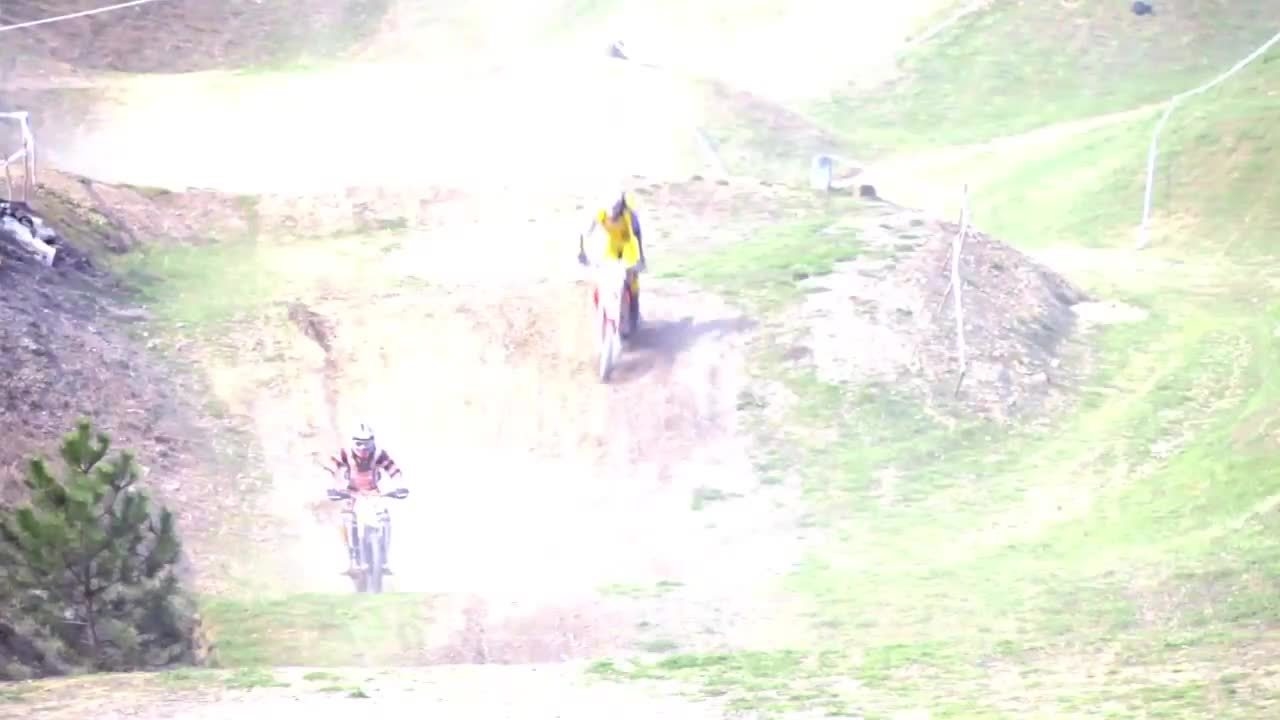v2024 Boris FX Sapphire Perpetual License
EDIT in Admin Edit in WP
Downloads
Download demos and trial versions, product documentation, free presets and more.
You may download a free Demo after logging in.
Stylize Footage Fast With Boris FX Sapphire 2024
Introducing Boris FX Sapphire 2024 – an all-in-one plugin package that lets you create stunning organic looks that would be unmatched by any other effect tools. Featuring over 270 effects and 3000+ presets, this plug-in offers great control and image quality, allowing you to produce the kind of visuals that will keep your audience coming back for more. You will also benefit from its powerful Effect and Transition Builder, and enjoy the convenience of integrated tracking and masking with the Academy Award-winning Mocha. With Sapphire, you can save time and effort in your creative projects and focus on what matters most – delivering an impact that will capture the attention of your audience. Get Boris FX Sapphire 2024 and unlock the full potential of your creative projects.
New! Boris FX Hub
Meet the Boris FX Hub. It’s your home for downloading, installing, and licensing Boris FX tools. Get ready for a seamless, user-friendly experience.
- Dive into free trials for any of our products
- Easily install and license the Boris FX Suite or select software
- Activate or deactivate licenses without the fuss
- Stay up-to-date on the latest versions of our products
- Direct connections to dedicated training and support
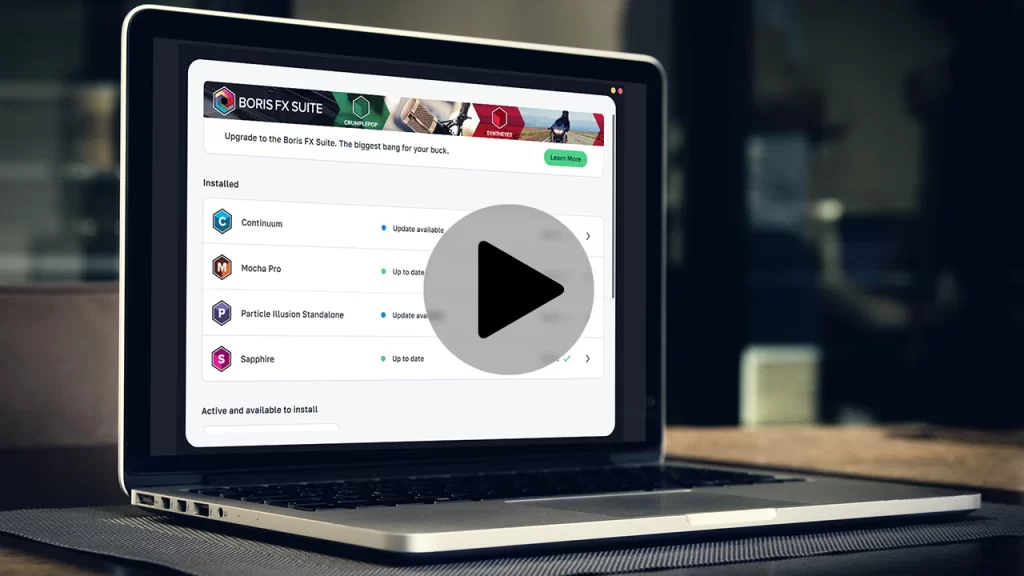
Sapphire Perpetual License 2024 – What’s New
The Emmy Award-winning plugin collection adds 2 new creative effects, 10 new lens flares, and 65 new curated presets for Adobe, Avid, and OFX hosts.
- New! Effect & Transition: Unleash digital chaos with Sapphire PixelMosh.
- New! Effect: Add atmospheric realism and cinematic aura to any image with Sapphire Dust.
- New! Retooled Time Effects: The Sapphire time category is updated for better behavior and integrated into the Effect and Transition Builder.
- New! 10 More Flares: New and updated Sapphire Lens Flares.
- New! 65+ Effect Presets: Includes 18 advanced Builder presets.
Sapphire PixelMosh
Glitch your art with beautifully precise imperfections using the new Sapphire PixelMosh plugin. Smear and drag pixels from one group of frames to another. Add bursting blobs of color that bloom and pulsate or digital decay with corrupted, stuck frames. Combines seamlessly with other Sapphire damage effects inside S_Effect and S_Transition.
Want to learn more about S_PixelMosh? Check out Boris FX’s in-depth 2 part training course.
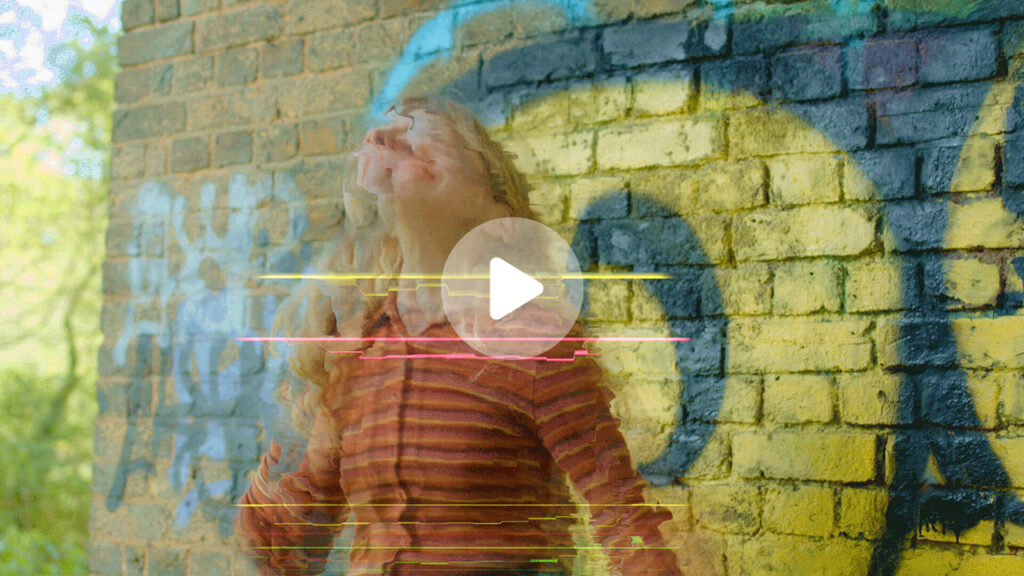
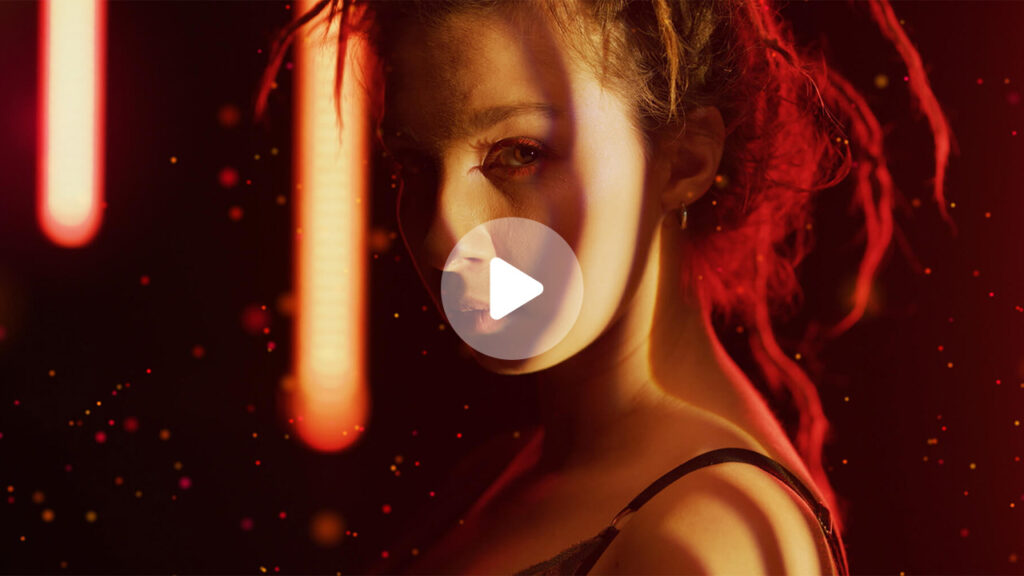
Sapphire Dust
Breathe life into every frame with the new Sapphire Dust Effect. S_Dust is blazing-fast, replicates the look of a simple particle simulation without the complexity, and includes rich, user-friendly controls.
It’s perfect for adding a touch of photorealism to CG renders, creating a cinematic atmosphere, and enhancing motion graphics. Set the mood with a few shimmering specks or unleash a turbulent sandstorm.
Create more stunning results by pairing it with other classic Sapphire effects inside S_Effect and S_Transition.
S_Dust: Deep dive S_Dust with this introductory training video.
Improved Time Effects
Every effect in the Sapphire Time category is re-engineered with better behavior and refined functionality. The collection features 30 effects focused on time manipulation. Each effect now renders quickly and accurately, and you can now use them within S_Effect and S_Transition.
Learn how to build advanced Sapphire effects with this training video.
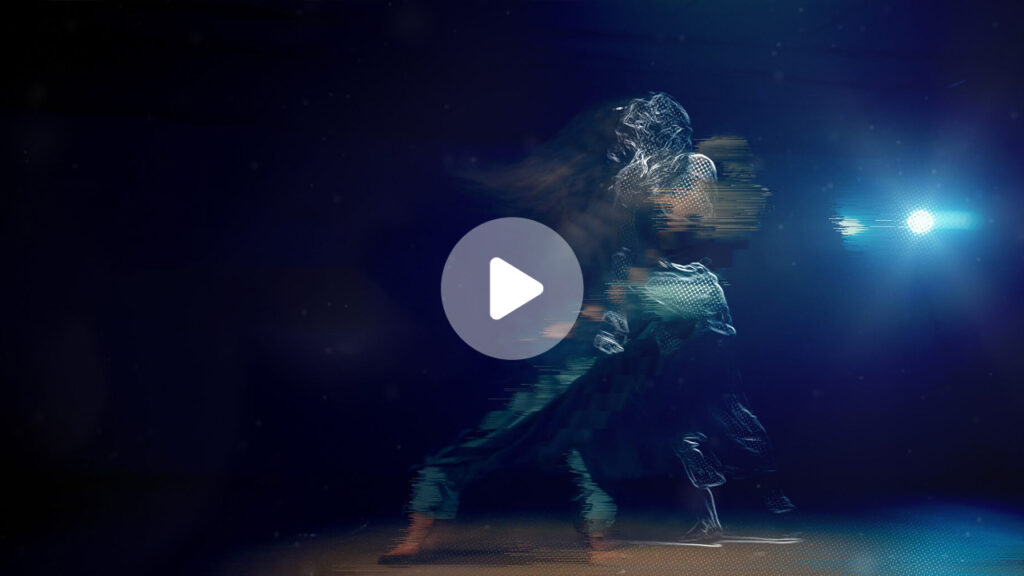
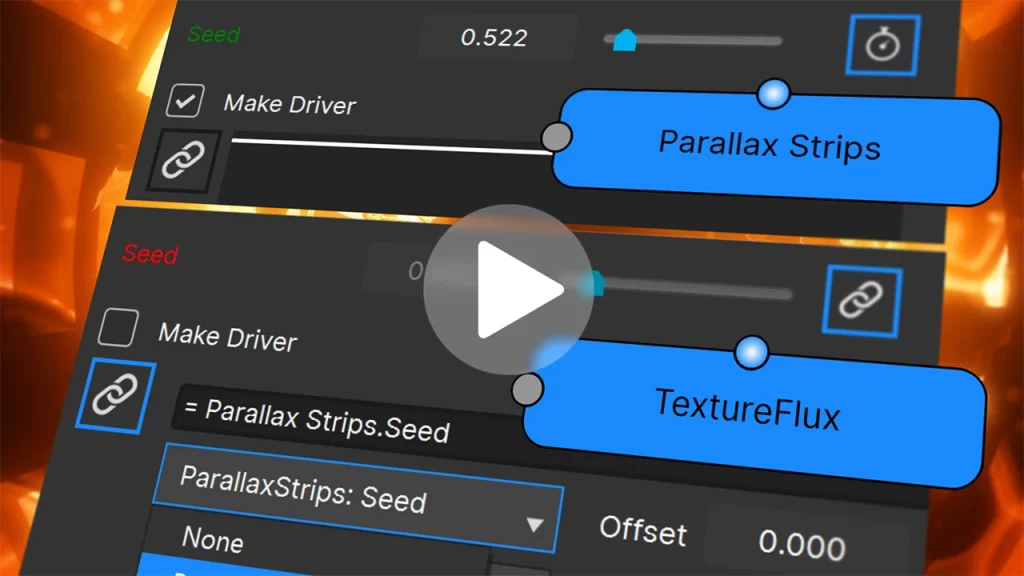
New in 2023.5! Parameter Linking in Builder
The new parameter linking feature in S_Effect and S_Transition allows editors and artists to create dynamic and complex effects by connecting parameters and values across different Sapphire effects. Users can set a “driver” parameter and then link other parameters to it, including adding offsets and multipliers.
Parameter linking gives users control over an entire effect’s animation with a single slider. This makes it easier to create advanced animations and effects without having to manually adjust multiple parameters!
New in 2023.5! Quick Access and Favorites
The new Quick Access feature provides users with a fast option to find and add effects to Builder. Simply add effects directly into the node graph with just a few clicks rather than navigating Sapphire’s expansive list of effects. Users can also star frequently used effects and add them to the new Favorites category, making them easily accessible.
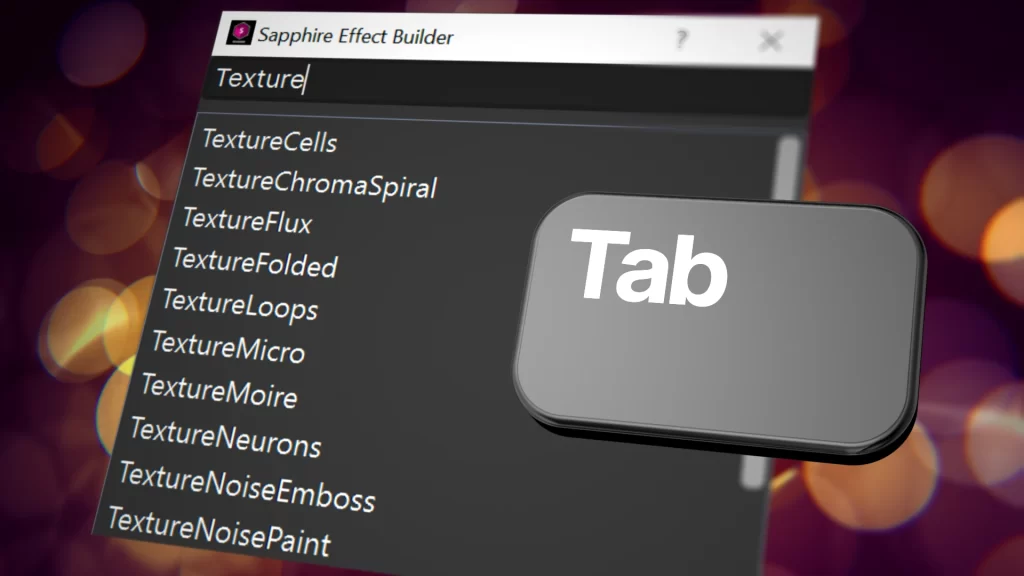
New in 2023.5! Custom Parameter Naming
The 2023.5 update to Sapphire introduces a highly-requested feature: the ability to customize effect parameter names in Builder. Users can now create their names for any parameter inside any Sapphire effect. By choosing more intuitive and user-friendly parameter names, Builder artists can quickly identify key parameters in an effect and adjust accordingly.
New in 2023.5! New and Improved Presets
Artists can hit the ground running with stunning looks and professionally-curated transitions thanks to 15 new S_Effect presets and 12 new S_Transition presets — all built out with custom expressions. Plus, 130+ existing S_Effect and S_Transition presets are updated and improved, giving users even more options and refined looks.
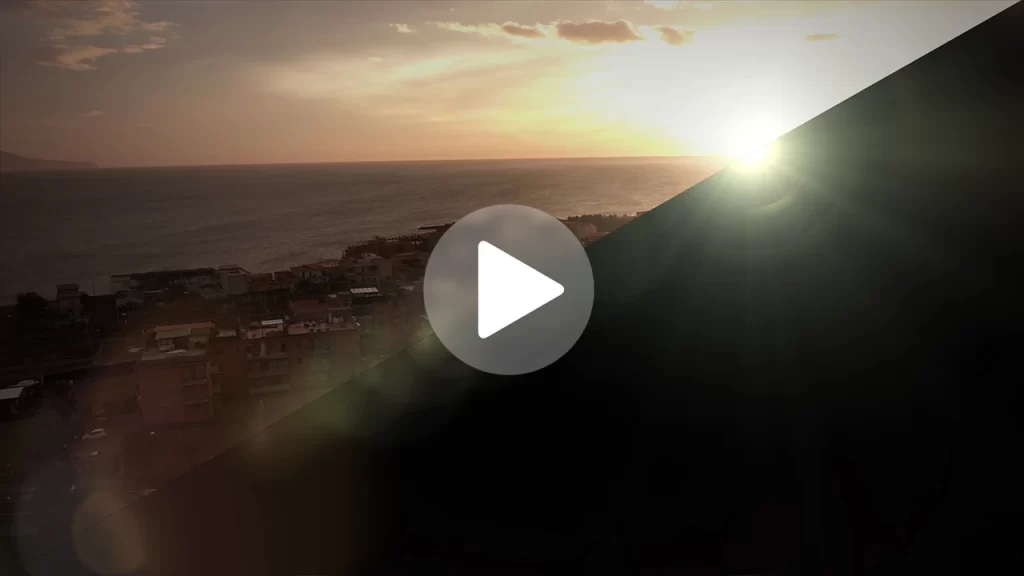
New in 2023.5! New and Improved Sapphire Lens Flares
Sapphire’s award-winning Lens Flare, renowned across the film & TV industry for gorgeous and natural-looking results, now includes 12 more reasons to love it with the addition of new and improved flares for Sapphire 2023.5. Use the integrated Academy Award-winning Mocha technology to do fast and accurate motion tracking directly in the plugin. Perfect flares, wherever you need them.
New in 2023! Sapphire PrismLens
Created to replicate shooting through a physical prism, S_PrismLens reflects and refracts light to create cinematic and dreamy looks. It has a feature-rich parameter set, allowing editors and artists unparalleled freedom and control to create single, linear, and circular reflections. Great for music videos, travelogues, cinematic opens, social media, or even stills — anywhere you wish to create stunning images.

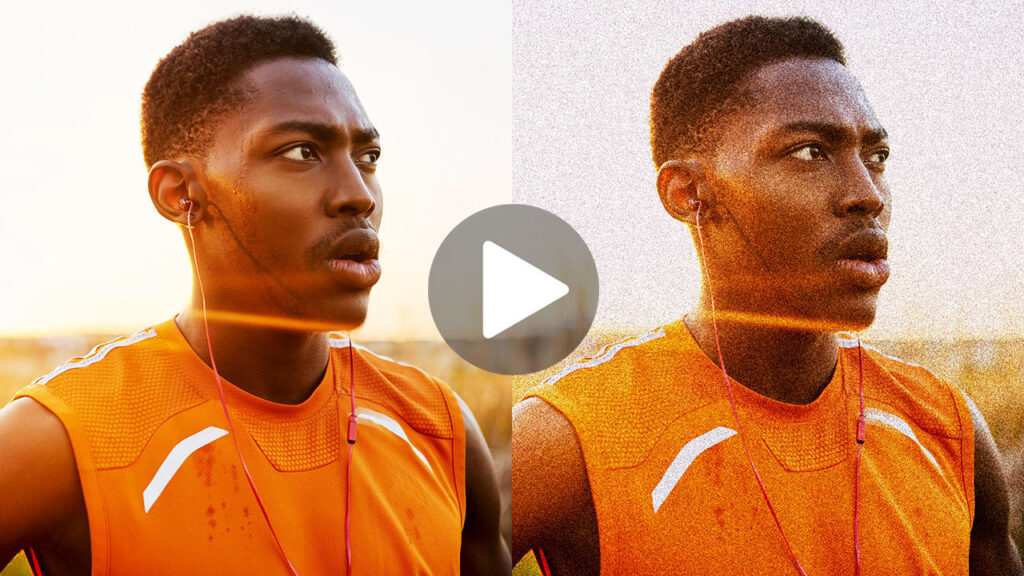
New in 2023! Sapphire UltraGrain
Created for the modern VFX artist, editor, and colorist. S_UltraGrain accurately recreates the qualities and aesthetics of film and camera grain with the needed flexibility of a digital toolset. S_UltraGrain makes the art of grain management completely natural and blazing fast thanks to native CUDA and Metal GPU acceleration.
Speed, Beauty, And Endless Possibilities
Light And Flares
Shot missing something? Add lighting effects and beautiful lens flares. Lens flares, rays, glows, glints, bokeh effects, streaks, light leaks, flashbulbs, and more.
Blur And Distort
High-quality lens distortions and photorealistic blurs. Camera shakes, rack defocuses, lens whacking, z-blurs, edge-aware blurs, beauty effects, and more.
Render And Composite
Deep & fast tools to adjust your shots and build better comps by adding new textures and elements. Zaps, textures, caustics, starfields, gradients, sparkles, grunge, auroras, and more.
Stylize
A wide variety of ways to add high production value to any project. Film effects, glitches, pixel sorts, vignettes, film grains, retro TV and film looks, Kaleido, auto-paints, and more.
Transition And Time
Auto-animating transitions from classic to modern and mind-bending time effects. Many custom dissolves and wipes, film rolls, hyper pulls, swish pans, feedback effects, time-averaging, trails, and more.
Do Virtually Anything
Create cross-platform stacks of effects that apply as a single effect, or make entirely new effects and transitions with Sapphire Builder. Endless possibilities!
Why Use Sapphire?
Built For Speed And Excellence
Sapphire is built for the pros. Its suite of hundreds of effects features image-processing algorithms that produce Hollywood’s highest-quality results. Each Sapphire effect is GPU-accelerated for faster rendering with NVIDIA CUDA technology for Windows and Linux, and Apple’s Metal technology for macOS, along with native support for Silicon-powered Macs. Look no further if you’re a professional artist looking to create an array of stunning visuals with blazing speeds.
Thousands Of Presets
You’ll always find something to suit your taste and needs with thousands of preset effects crafted by top-notch artists. Every Sapphire release includes brand-new presets. There’s always something fresh to play with!
Learn The Language Of Sapphire
Sapphire effects are loved for a beautifully designed and carefully laid out top-down parameter workflow often structured with a guided order of operations. The user-friendly experience — paired with a uniform naming structure and speedy workflow — makes it easy for editors and artists to start creating gorgeous effects. Sapphire also features a large online library of tutorials to teach you about the effects or provide you with inspiration on what to create next!
Track Everything With Mocha
Say goodbye to keyframing with Academy Award-winning integrated Mocha tracking. Mocha’s rock-solid planar tracking is included within every Sapphire effect. Drive effect parameters like Sapphire Lens Flare position data or isolate an area with a tracked mask on an effect like Sapphire Glow or Sapphire Blur.
Ready For Any Pipeline
Work faster and smarter with Sapphire — a powerful and proven VFX solution that seamlessly integrates into any pipeline. Easily scale up your rendering output when needed with Sapphire background renders with identical CPU fallbacks. Choose how your facility licenses with flexible options including floating virtual machine licensing servers or monthly subscriptions. Access personalized customer support 7 days a week or browse an online library of help documentation for any technical needs.
Description
Boris FX Sapphire Filter List
System Requirements
| Product | Sapphire 2024 |
| Requirements | macOS: 10.14 or higher Windows: Windows 10 & 11 Linux: Red Hat Enterprise Linux 7 & 8, CentOS 7 & 8 |
| Requirements | Recommended Hardware: Processor: 64-bit Intel or AMD CPU with four or more cores Memory: 8 GB or more Disk: High-speed disk array or SSD storage Monitor: 1920×1080 or higher, including high dpi 4k monitors GPU Acceleration: An NVIDIA GPU with compute capability 3.5 (Kepler) or above. More information can be found here, under "Supported GPUs". We recommend using the latest NVIDIA Studio drivers, where possible. METAL enabled cards are supported on Mac OS. If no GPU is available, Sapphire will render in CPU mode. |
| Licensing Options | Node-locked, Subscription, or floating license. For floating and render license options, contact us. |
| Supported hosts | Adobe After Effects & Premiere Pro Avid Media Composer Autodesk Flame FOUNDRY Nuke Blackmagic Resolve and Fusion SGO Mistika VEGAS Pro For a full list of supported hosts and OS, please click here |
Reviews & Comments
Customer Reviews
Review: Boris FX Continuum 2020.5 and Sapphire 2020.
BorisFX has created THE toolbox for editors. From fixing lighting shifts using Continuum Flicker Fixer, Continuum Gaussian Blur with Mocha Tracking, to even Sapphire's S_Glow - Continuum 2020.5 and Sapphire 2020 are must have plugins for Avid Media Composer, Blackmagic Design's DaVinci Resolve, Adobe Premiere and After Effects, and many more apps.
Read the full review by Brady Betzel at Post Perspective
Would you recommend this product to a colleague? Yes
By: Brady Betzel
Date: May 15, 2020
Change Log
What’s New in Sapphire 2024
Released 2 November 2023
New Effects
- Dust
- PixelMosh
- DissolvePixelMosh
New Features
- Adobe: Improved Support for After Effects MFR
- Adobe: Improved stability for Premiere
- Time based effects now available in S_Effect and S_Transition
- Preset Browser can now render time based effects
- Feedback effects now work correctly even when frames are previewed out of order
- New LensFlares
- New Builder Presets
What’s new in Sapphire 2023.5
Released 14 April 2023
New Features
- Builder Improvements
- Expressions in Effect Builder
- Renaming S_Effect and S_Transition parameters
- Ability to save favorite effects
- Quick access menu
- Autosave inside Effect Builder
- Widgets in Premiere
- Autosave inside Flare Designer
- New LensFlares
- New Builder Presets
New Known Issues
- Premiere: On the first run after Sapphire’s installed, the preset browser may not shut down correctly.
- Not all S_UltraZap presets are visible in S_Effect.
- In After Effects, 2022, the Preset Browser, Flare Designer, and Effect Builder may play back slowly on the first use. To resolve, return to the host and allow After Effects to finish caching the timeline.
- UltraZapMocha: Sometimes, a straight line will appear in the zap. To fix this, add an additional control point in mocha in the part of the mocha spline that corresponds to that straight segment. Adjust the control point until the straight line segment goes away.
- Sometimes Mocha tracks slowly. If this happens, close mocha, re-open mocha, then play through the clip inside mocha. After the clip is cached in mocha, tracking will proceed smoothly. Sometimes if the clip is tracking slowly an “unable to track” error will also pop up.
- If Sapphire 2021.5 OFX is installed at the same time as 2021.0 (either AE or AVX), lensflare presets may not show up inside 2021.0. To fix this, all Sapphire plugins installed on a single machine should be 2021.5. If the second installation of Sapphire cannot be upgraded to 2021.5, the Sapphire 2021.0 plugins may be re-installed to restore the 2021.0 compatible LensFlare presets.
- Mac OS, Big Sur: if you open mocha and then open the preset browser, the preset browser will fail and generate an error. If this happens, the host will have to be restarted to fix the preset browser.
- UltraZap: On an open spline zap may do unexpected things when mixing vary-endpoint and looping parameters.
- S_ZComp: The preset browser can’t open unless an input is connected to the DepthB input.
- Premiere: The new shadow on LensFlare elements may be squished in Premiere if applied to interlaced footage.
- Premiere: Point widgets may respond slowly in Premiere after a Mocha point track has been created.
- Mocha: The Mocha UI does not correctly locate the default OCIO config file shipped with Sapphire. To use the default OCIO config file shipped with Sapphire, use the OCIO environment variable to locate said the config file.
New Compatibility Notes
- Sapphire 2022 has been updated to use CUDA 11 in order to support NVIDIA’s latest Ampere cards. (RTX A4000, A5000, and A6000). As a result some cards from 2012 are no longer supported. Sapphire 2022 works with CUDA compute capability 3.5 and higher.
- LensFlare: A bug was fixed in Sapphire 2022 in LensFlare, where the saturation parameter inside the plugin didn’t apply correctly to all elements. Fixing this means that some elements will look different in 2022 if saturation is set to a value different than 1.0.
- ParallaxStrips and StripSlide: These effects may look different from older versions due to a change in the position calculations.
- FilmDamage: Stamps in FilmDamage were upside down in OFX-compatible hosts when compared to Adobe Products and Media Composer. A parameter called flip_stamps_vertically was added to allow for projects to be both backwards compatible and compatible between hosts. When opening an old project, it will look the same as it did in a prior version. If compatibility between host products is desired in an old project, change the value in flip_stamps_vertically on the OFX host to get a result that matches Adobe and Avid products. New projects will match between hosts by default.
- LensFlare: In previous versions of Sapphire, the saturation parameter did not affect texture elements. This has been fixed with Sapphire 2022, however this means that texture elements in old projects will look different if the project had a saturation value different from 1.0.
What’s new in Sapphire 2023
Released 17 November 2022
New Effects
- UltraGrain
- PrismLens
- DissolveUltraGlow
New Features
- Mocha Improvements
- Metal Support for Aurora
- Metal Support for Median
- New LensFlares
- New UltraGlow presets
New Known Issues
- Premiere: On the first run after Sapphire’s installed, the preset browser may not shut down correctly.
- Not all S_UltraZap presets are visible in S_Effect.
- In After Effects, 2022, the Preset Browser, Flare Designer, and Effect Builder may play back slowly on the first use. To resolve, return to the host and allow After Effects to finish caching the timeline.
- UltraZapMocha: Sometimes, a straight line will apear in the zap. To fix this, add an additional control point in mocha in the part of the mocha spline that corresponds to that straight segment. Adjust the control point until the straight line segment goes away.
- Sometimes Mocha tracks slowly. If this happens, close mocha, re-open mocha, then play through the clip inside mocha. After the clip is cached in mocha, tracking will proceed smoothly. Sometimes if the clip is tracking slowly an “unable to track” error will also pop up.
- If Sapphire 2021.5 OFX is installed at the same time as 2021.0 (either AE or AVX), lensflare presets may not show up inside 2021.0. To fix this, all Sapphire plugins installed on a single machine should be 2021.5. If the second installation of Sapphire cannot be upgraded to 2021.5, the Sapphire 2021.0 plugins may be re-installed to restore the 2021.0 compatible LensFlare presets.
- Dongle Licenses are not currently supported on Mac M1 machines.
- Mac OS, Big Sur: if you open mocha and then open the preset browser, the preset browser will fail and generate an error. If this happens, the host will have to be restarted to fix the preset browser.
- UltraZap: On an open spline zap may do unexpected things when mixing vary-endpoint and looping parameters.
- S_ZComp: The preset browser can’t open unless an input is connected to the DepthB input.
- Premiere: The new shadow on LensFlare elements may be squished in Premiere if applied to interlaced footage.
- Premiere: Point widgets may respond slowly in Premiere after a Mocha point track has been created.
- Mocha: The Mocha UI does not correctly locate the default OCIO config file shipped with Sapphire. To use the default OCIO config file shipped with Sapphire, use the OCIO environment variable to locate said the config file.
New Compatibility Notes
- Sapphire 2022 has been updated to use CUDA 11 in order to support NVIDIA’s latest Ampere cards. (RTX A4000, A5000, and A6000). As a result some cards from 2012 are no longer supported. Sapphire 2022 works with CUDA compute capability 3.5 and higher.
- LensFlare: A bug was fixed in Sapphire 2022 in LensFlare, where the saturdation parameter inside the plugin didn’t apply correctly to all elements. Fixing this means that some elements will look different in 2022 if saturation is set to a value different than 1.0.
- ParallaxStrips and StripSlide: These effects may look different from older versions due to a change in the position calculations.
- FilmDamage: Stamps in FilmDamage were upside down in OFX-compatible hosts when compared to Adobe Products and Media Composer. A parameter called flip_stamps_vertically was added to allow for projects to be both backwards compatible and compatible between hosts. When opening an old project, it will look the same as it did in a prior version. If compatibility between host products is desired in an old project, change the value in flip_stamps_vertically on the OFX host to get a result that matches Adobe and Avid products. New projects will match between hosts by default.
- LensFlare: In previous versions of Sapphire, the saturation parameter did not affect texture elements. This has been fixed with Sapphire 2022, however this means that texture elements in old projects will look different if the project had a saturation value different from 1.0.
What’s New in Sapphire 2022.5
Released 26 May 2022
New Features
- Wigets inside Sapphire’s Effect Designer.
- New LUTs for S_ColorFuse.
- OpenColorIO version 2.1.1.
- Mocha Improvements.
- New Presets for a variety of effects.
- New LensFlares.
Known Issues
- Not all S_UltraZap presets are visible in S_Effect.
- In After Effects, 2022, the Preset Browser, Flare Designer, and Effect Builder may play back slowly on the first use. To resolve, return to the host and allow After Effects to finish caching the timeline.
- UltraZapMocha: Sometimes, a straight line will apear in the zap. To fix this, add an additional control point in mocha in the part of the mocha spline that corresponds to that straight segment. Adjust the control point until the straight line segment goes away.
- Sometimes Mocha tracks slowly. If this happens, close mocha, re-open mocha, then play through the clip inside mocha. After the clip is cached in mocha, tracking will proceed smoothly. Sometimes if the clip is tracking slowly an “unable to track” error will also pop up.
- If Sapphire 2021.5 OFX is installed at the same time as 2021.0 (either AE or AVX), lensflare presets may not show up inside 2021.0. To fix this, all Sapphire plugins installed on a single machine should be 2021.5. If the second installation of Sapphire cannot be upgraded to 2021.5, the Sapphire 2021.0 plugins may be re-installed to restore the 2021.0 compatible LensFlare presets.
- Dongle Licenses are not currently supported on Mac M1 machines.
- Mac OS, Big Sur: if you open mocha and then open the preset browser, the preset browser will fail and generate an error. If this happens, the host will have to be restarted to fix the preset browser.
- UltraZap: On an open spline zap may do unexpected things when mixing vary-endpoint and looping parameters.
- S_ZComp: The preset browser can’t open unless an input is connected to the DepthB input.
- Premiere: The new shadow on LensFlare elements may be squished in Premiere if applied to interlaced footage.
- Premiere: Point widgets may respond slowly in Premiere after a Mocha point track has been created.
- Mocha: The Mocha UI does not correctly locate the default OCIO config file shipped with Sapphire. To use the default OCIO config file shipped with Sapphire, use the OCIO environment variable to locate said the config file.
What’s new in Sapphire 2022
New Effects
- ColorFuse: A new effect that allows artists to get a stylized look by combining up to three LUTs.
New Features
- Photoshop Support: Sapphire 2022 adds new host compatibility to its lineup with support for Adobe Photoshop, available with any new or upgrade license. Featuring over 270 filters and thousands of cross-platform presets, Sapphire for Photoshop brings the power of post production’s most loved filters to new artists, letting them create effects unachievable with native filters, and enabling a more streamlined workflow through the different design stages of production and between various teams and software.
- Sapphire Effect Designer: New tool inside Builder for getting stylized looks with S_ColorFuseLooks.
- UltraZap: UltraZap now supports Zaps along Mocha Splines in a mode called UltraZapMocha.
- Support for NVIDIA Ampere cards (eg. A4000, A5000, A6000).
Windows required driver: 460.82. - UltraGlow: Improved Alpha support for UltraGlow.
LensFlare Improvements
- High Priority Elements: LensFlare now has a new parameter called “Performance”. Elements can now be labelled “Priority Elements”. When the performance parameter is set in the S_LensFlare plugin, non-priority elements will be skipped for a faster render.
- When animating elements in the Flare Designer, elements can now have a minimum size and brightness set.
- Performance and UI improvements in Sapphire Effect Builder, Sapphire Flare Designer, and Sapphire Preset Browser.
- OpenColorIO version 2.
- New Presets for a variety of effects.
- New LensFlares.
New Known Issues
- In After Effects, 2022, the Preset Browser, Flare Designer, and Effect Builder may play back slowly on the first use. To resolve, return to the host and allow After Effects to finish caching the timeline.
- UltraZapMocha: Sometimes, a straight line will apear in the zap. To fix this, add an additional control point in mocha in the part of the mocha spline that corresponds to that straight segment. Adjust the control point until the straight line segment goes away.
(That first one is fixed in an Adobe beta on Adobe’s side so we could wordsmith it regarding that)
New Compatibility Notes
- Sapphire 2022 has been updated to use CUDA 11 in order to support NVIDIA’s latest Ampere cards. (RTX A4000, A5000, and A6000). As a result, some cards from 2012 are no longer supported. Sapphire 2022 works with CUDA compute capability 3.5 and higher.
- LensFlare: A bug was fixed in Sapphire 2022 in LensFlare, where the saturation parameter inside the plugin didn’t apply correctly to all elements. Fixing this means that some elements will look different in 2022 if saturation is set to a value different than 1.0.
- ParallaxStrips and StripSlide: These effects may look different from older versions due to a change in the position calculations.
What’s New in Sapphire 2021.5
New Features
- Support for new After Effects Multi-Frame Rendering pipeline on most Sapphire Effects.
- Native support for Mac M1 machines in Premiere Beta.
- Improved Rays and EdgeRays: These effects now have parameters allowing the rays to be blurred before they are combined with the background.
- Performance Improvements and Bug Fixes in Preset Browser, Sapphire Effect Builder, and Flare Designer.
- New LensFlares.
- LensFlare: Improved flare consistency between thumbnails and the Flare Designer.
- Improved Mocha: Improved Dope Sheet.
What’s new in Sapphire 2020.5
- New! Improved LensFlare Designer
- New! 12 professionally-designed flares and improved Sapphire Lens Flares
- New! Transitions add S_HyperPull and S_HyperPush
- New! Added support for Blackmagic Fusion Studio 16 and the integrated Fusion inside of Blackmagic Davinci Resolve 16
- New! More OFX hosts now support Sapphire Builder
- New! Improved Mocha tracking
- New! Faster render times for many effects
What’s new in Sapphire 2020
- New! FreeLens effect: Inspired by the popular lens whacking camera technique
- New! OpenColorIO (OCIO) color management support
- New! Parameter-driven tracking: Powered by Mocha
- New! Mocha Area Brush tool: Quickly paint over track search areas
- New! LensFlares: 16 new professionally-designed flares
- New! Builder presets: 7 stunning new drag-and-drop presets
- New! Faster renders: Up to 3x speed increases on many effects
What’s new in Sapphire 2019.5:
Released 19 June 2019.
New Effect and Transitions
- S_ParallaxStrips- Brand new for Sapphire 2019.5 effect, S_ParallaxStrips takes any image and divides into strips separated apart in z space. The floating strips can seamlessly strip apart or seamless form a complete image. Angle, size, speed, z-depth, and many more parameters can be adjusted for original and interesting looks.
- S_ParallaxStripsTransition- New for Sapphire 2019.5, S_ParallaxStripsTransition is a new transition using ParallaxStrips to animate between the input and output clips. S_ParallaxStripsTransition breaks the image up into a collection of 3d refracting strips. The strips slowly fade on, then off again.
- S_DissolvePixelSort- New for Sapphire 2019.5, is a new transition based on the S_PixelSort effect. S_DissolvePixelSort is a damage transition that sorts the pixels the dissolve along with different patterns of lines. There are three modes: Linear sorts along parallel lines, Radial sorts along lines radiating from a controllable center point, and Circular sorts along concentric circles. S_DissolvePixelSort sorts the pixels based on the relative values of the pixels. Use “Max Percentage” to control how much of the image is sorted at the peak of the transition.
- S_DissolveDigitalDamage- S_DissolveDigitalDamage is a transition version of DigitalDamage simulating bad digital TV transmission with a dissolve between the incoming and outgoing clips.
New Functionality
- Clip Access for Builder, Flare Designer, and the Preset Browser- All Sapphire 2019.5 external applications, such as the Effect and Transition Builder, Flare Designer, and Preset Browser, now can live preview on any resolution clip.
- New Look and Feel for Builder, Flare Designer, and the Preset Browser- All Sapphire 2019.5 external applications, such as the Effect and Transition Builder, Flare Designer, and Preset Browser, now feature an updated look and feel, complete with modern UI optimized for 4K HDPI monitors.
- Broadcast Monitor Support- The Sapphire Effect and Transition Builder and Flare now support output to a third party broadcast monitor via a Blackmagic or AJA card.
Improved Mocha
- Mask Rendering Performance – Mask rendering with Mocha in Sapphire is now much faster – especially for complex and multi-layered masks. Edge-Snapping – Edge-Snapping on Splines to speed up Masking. Select one or more points and press “ALT+S” to snap points to the nearest edge, or hold “S” to drag-snap.
- Layout Manager – Save, modify, and order custom layouts from the View menu. New layouts will appear in the workspace drop down.
- Autosave Backups – Autosaves now include iterated history to prevent data loss and Autosaves are no longer removed on exit to the host. You can define the location and the number of backups in the Mocha preferences.
- Numerous Bug Fixes and UI Tweaks including foreground mattes now correctly occluding when GPU tracking a background layer.
New Host:
- Sapphire 2019.5 OFX is now happy to support Autodesk Flame, Flame Assist, Flare v2020 or higher. In addition to new effects and transitions, Flame artists will now have access to the Sapphire Effect and Transition Builder inside of Flame with the 2019.5 release.
Compatibility Issues:
- In v19, LensFlares using MutliSpot and MultiStreak elements would look different inside the Flare Designer across operating systems. In v19.5 this was fixed, but as a result Lens Flares may look different from v19 when loaded through the Flare Designer. Old projects will continue to look the same as they did in v19 when loaded into the host or rendered but may look different after loading in the Flare Designer.
Known Issues:
- Preset Browser does not display Feedback or Temporal presets correctly.
- (Sparks) Flame may crash on close when a Mocha mask was used in Sapphire.
- (Sparks) upate_setups has a bug when upgrading Caustics from v2019->2019.5.
- If you have an animated Mocha mask in your plugin when you enter the Preset Browser, the Mocha mask will not animate.
- (OFX – Resolve) Sometimes the Preset Browser, Flare Designer, or Builder will start behind the host.
- Sometimes the preview in the Preset Browser, Flare Designer or Builder doesn’t render with the correct frame.
- The Preset Browser, Flare Designer, or Builder may be slow on the first launch.
- The current time marker in the Preset Browser, Flare Designer or Builder doesn’t always match the current time in the host application.
- (OFX – Resolve) The second input isn’t showing in the Preset Browser or Builder in Sapphire Transitions.
- (not Sparks) “Show Checkerboard” isn’t working inside of Builder.
- (Premiere) The Preset Browser and Effect Builder may not respect clip scaling applied in Premiere.
- (OFX, Linux) The License Tool that runs while running the RPM doesn’t advance after entering the activation key and clicking next. The license installs correctly. After clicking next, you can click cancel to close the tool. Running the License Tool directly from the start menu advances correctly.
- (OFX, Nuke) The Preset Browser and Lensflare Designer may not open if a still is hooked up as an input.
- (OFX, Resolve 16, Mac OS) On older Macs, Mocha may generate an error the first time you try to track. If you close Mocha and re-open it, tracking should work as expected.
- Atmosphere may not look the same between the LensFlare designer and the plugin.
What’s New In Sapphire 2019.4:
Improved stability of Sapphire when using the GPU Fixed S_Effect and S_Transition in Burn, Flare, and Flame Assist
What’s New In Sapphire 2019.3
Fixed a slowdown when Sapphire is first applied on some offline systems using activation-keys
What’s New In Sapphire 2019.2
- Minor installer improvements
- Improved proxy server support for installing and removing licenses
- Mocha Improvements:
- Stability improvements
- Memory usage improvements
- Fixed a crash when the Mocha cache directory is missing
- Fixed a crash opening certain old sapphire v11 mocha projects
- Minor speed improvements in the Preset Browser, Builder and Flare Editor
- Minor preset improvements
What’s New in Sapphire 2019.02 for Autodesk
- Fixed mocha tracking on fields
What’s New in Sapphire 2019.02 for Baselight
- Baselight 5 support
- Fixed a bug where the Preset Browser and Flare Editor sometimes failed to launch
- Fixed thumbnails in the Preset Browser
- Fixed saving presets on Baselight. User saved presets will now be saved inside: /usr/fl/sapphire/
What’s New in Sapphire 2019.02 for Fusion
- Fixed a crash in S_PixelSort on Fusion
What’s New in Sapphire 2019.02 for Premiere
- Fixed a crash that occurred when ctrl-z was pressed on machines with certain hardware configurations
- Fixed Premiere GPU suite integration on MacOS
What’s new in Sapphire 2019
SAPPHIRE LENSFLARE 2019
LensFlare and the Flare Designer have been re-designed and re-imagined for Sapphire 2019. The Flare Designer has been greatly improved and enhanced to increase the ease of use and expand its functionality. The preset browser is now integrated directly inside the Flare Designer, which makes accessing and modifying lens flare presets a breeze. A new lens flare “Component” workflow has been created, which allows artists to easily and intuitively build a complex flare from scratch and helps reveal the power and flexibility of Sapphire’s flare engine. Finally, 27 new professionally designed presets have been added in Sapphire 2019. Watch this introductory video to get up to speed on how to use this amazing new tool.
SAPPHIRE PIXELSORT
PixelSort is a fantastic new Sapphire effect that grew up in the modern digital “glitch art” movement. It’s a fun new way to distort your image in a multitude of different ways and has many deep parameters which can produce some stunning results. PixelSort is also available inside Sapphire Effect and Transition builder. Combine it with other Sapphire effects for a truly original effect, and use it as a transition to up production value in any edit. Watch this short video to learn more about Sapphire PixelSort.
SAPPHIRE WHIPLASH TRANSITION
Sapphire WhipLash is a “sister effect” to one of the most popular Sapphire transitions, S_SwishPan, and it features some amazing new functionality and features that will undoubtedly make it the Sapphire transition of choice. At it’s core, S_Whiplash is a brand new transition that mimics a lighting quick camera pan, blending multiple copies of an image together so it appears as if a great distance is travelled in a short amount of time. S_WhipLash also features a nice soft bounce stop, a smooth finish, or a snapback at the end of the transition. RGB separation blurs can be added for a different look and S_Whiplash can travel in any direction or angle as well as scaling up or down as well. Watch this short video to see what this new and extremely powerful Sapphire transition can accomplish.
ENHANCED MOCHA TRACKING AND MASKING
Sapphire 2019 features major improvements to the integrated Mocha tracking and masking, available within each Sapphire effects and separately as the S_Mocha spark (Autodesk only). For further information on the differences between the integrated Mocha tracking and masking in Sapphire 2019 and Mocha Pro 2019, please click here.
- NEW SPLINE TOOLS FOR ROTO & MASKING
Sapphire 2019 features 4 new Mochas spline tools for masking and rotoscoping, all created to speed up shape creation and to save time. They include the new Magnetic Spline Tool with edge snapping, the new Freehand Spline Tool for fluid drawing, and new preset circular and rectangular shape tools. - NEW LOOK AND FEEL
Editors and artists will rejoice at the completely redesigned Mocha interface. The updated interface makes Mocha easier to learn than ever before and looks great on hi-res and retina enabled monitors! The Mocha Essentials Workspace brings the power of Mocha to novice level users with a simplified, elegant, and easy-to-learn interface. Tracking & masking is now faster by reducing complexity and focusing the Mocha interface on the most essential icons and tools. Switch to Classic for advanced modules and customize workspaces for flexibility. - RETINA & HIGH DPI MONITOR SUPPORT
The new Mocha interface and tools look fantastic on modern high DPI monitors.
IMPROVED EFFECT AND TRANSITION BUILDER
The Effect and Transition Builder has some complimentary new improvements in Sapphire 2019 release. A new animating shape effect has been added, which allows for cool new presets, like multi-color shape wipes and organic transitions with a hand-drawn look. PixelSort and Whiplash have been added as well, which can be used to create original new effects. Watch this short video for an overview of the new Builder presets in Sapphire 2019.
Learn more about Sapphire Builder on the Details Page
GPU SPEED IMPROVEMENTS
Boris FX is proud to say Sapphire 2019 is the fastest version of Sapphire ever! Optimized for peak GPU acceleration for CUDA enabled NVIDIA cards, Blackmagic Resolve colorists and Adobe Premiere Pro CC editors will see the greatest benefit from this across the board performance increase.
Tutorials

Bringing Still Images to Life with Photoshop & After Effects
If you've ever wanted to know how to make still images come to life, as you've seen in documentaries, Nick Harauz from Boris FX shows you how!
More...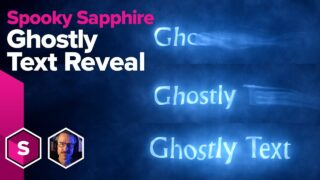
Ghostly Text Reveal, Sapphire in AE, incl Project File #Halloween
John Dickinson breaks down a ghostly text reveal that he created using Sapphire and Particle Illusion in After Effects.
More...
Create Transparent Ghostly Effects with Mocha & Particle Illusion #Halloween
Ceate transparent ghostly effects using Mocha Pro and Particle Illusion to transform an actress into a ghost.
More...
Discover the Power of Using AI Image Generators with Boris FX Silhouette
Elizabeth Postol shows you how you can work directly with AI image generators when compositing in Boris FX Silhouette.
More...
Design a Picture-in-Picture Preset with the Sapphire
Harry Frank gives you step-by-step details on how to create a Picture-in-Picture Preset with Boris FX Sapphire Effect Builder.
More...
Indie Filmmaking in Resolve: Filmmaker Damien LeVeck
Watch Boris FX Live on Wednesday, December 14 where the team interviews award-winning indie filmmaker and Sapphire power user Damien LeVeck.
More...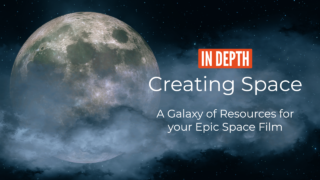
In Depth: Creating Space - A Galaxy of Resources for your Epic Space Film (Updated!)
Space, the final frontier! Learn to create stars, galaxies, moons, and more for your next space-themed film or science fiction short.
More...
Sapphire 2022.5 Effect Builder Breakdown
John Dickinson breaks down of one of the MANY stunning presets he created using Sapphire 2022.5 Effect Builder inside Adobe After Effects.
More...
May the 4th Be With You: A Star Wars Tutorials Roundup
It's May the 4th, aka Star Wars Day! Today we celebrate May the 4th with a roundup of Star Wars-inspired tutorials from over the years.
More...
Burning Question: What in the heck is OFX? Updated #OFX #openfx
OpenFX, or OFX, plugins are exploding on the market with hosts like DaVinci Resolve, Vegas, Flame, Baselight, and others. Learn more!
More...
Create the Dune Look with Boris FX, Cinema 4D, After Effects
Create the Dune Look with Maxon Cinema 4D, Adobe After Effects, Boris FX Continuum, and Sapphire with John Dickinson.
More...
Design Movie Trailer Graphics - Wakanda Forever!
John Dickinson shares his clever creative techniques in this Movie Trailer Graphics tutorial. Download free demos of Boris FX tools today!
More...
Create a Sound Blast Driven By Music, a 4 Part Series from Boris FX
In this tutorial series, Ben Brownlee takes you through how to create a sound blast by using music data, using Boris FX plugins.
More...
In Depth: Lens Flares for Video
Lens Flares add drama and presence to scenes. In this article, I'll be comparing some lens flare tools for your favorite NLEs and Motion Graphics tools
More...
Burning Question: How Do I Create an Infinite Zoom?
An infinite zoom is an effect that creates a seemingly endless camera zoom. Learn to create this eye catching effect in Adobe After Effects.
More...
Boris FX Live: Virtual IBC 2020 Presentations, Day 3 is Live!
Watch Boris FX Live presentations for Virtual IBC! They are featuring customer presentations, sneak peeks of 2021 releases, giveaways.
More...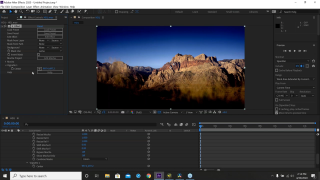
Sneak Peek: Sapphire 2020.5 First Look
Get a one-hour Sapphire 2020.5 First Look sneak peek at the upcoming Sapphire 2020.5 release with Product managers Brian Fox and Alan Lorence.
More...
Sapphire 2020: Introduction to New Features for Avid Media Composer
Kevin P. McAuliffe shows Avid Media Composer editor's new features in Sapphire 2020. For example, S_FreeLens, Mocha parameter tracking for effects, more.
More...
Why Your 3D Renders Look Fake - 5 Tips
Designer Darren Thomas explains why your 3D renders look fake and offers 5 tips to improve realism. Perfection is your enemy, and technology will only get you so far, as real life is messy and imperfect.
More...
Boris FX Webinar Replay: 2019.5 Releases (SIGGRAPH Preview)
In this webinar replay, learn about all the new features inside Sapphire, Continuum and Mocha Pro 2019.5, from Ben Brownlee, the new Director of Learning and Content at Boris FX. You may remember him from Curious Turtle training videos.
More...
Avid: Using the Updated Sapphire Builder
In this tutorial, Damien LeVeck of Skubalon Creative explains what's new in the Sapphire Builder (2019.5) for Avid and then shows you how to create a cool stylized effect when working with footage that needs to fit a specific aspect ratio.
More...
Creating Fog in AE with Sapphire + Create Z Depth Pass for DOF & Fog
Jonathan Winbush explains how to make fog with Boris FX Sapphire using your depth map in After Effects. Bonus tutorial: Create Z Depth pass for DOF and Fog.
More...
Sapphire 2019.5 Overviews for Builder, S_ParallaxStrips, S_PixelSort, S_DissolvePixelSort
Boris FX has some new tutorials for Sapphire 2019.5 that include Overviews for Builder, S_ParallaxStrips, S_PixelSort, and S_DissolvePixelSort.
More...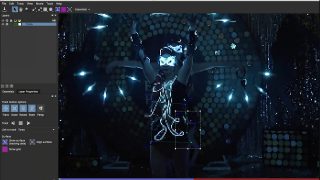
Changing Day to Night with Sapphire and Mocha
Nick Harauz and Ian Robinson show Premiere Pro and After Effects artists how Sapphire and Mocha can accomplish advanced sky replacement.
More...
The Cleansing Hour: Using Mocha Pro & Sapphire for Feature Film VFX
Damien LeVeck shows how he used Boris FX Mocha Pro and Sapphire with Avid Media Composer for high-end horror VFX on his film The Cleansing Hour.
More...
In Depth: Time Effects - Time Displacement aka Slit Scan, with Examples
Learn all about the Time Displacement filter, which creates an effect known as slit scan, a trippy looking time manipulation that can be used to represent a time travel, a warp in the space time continuum, a drug trip and much more.
More...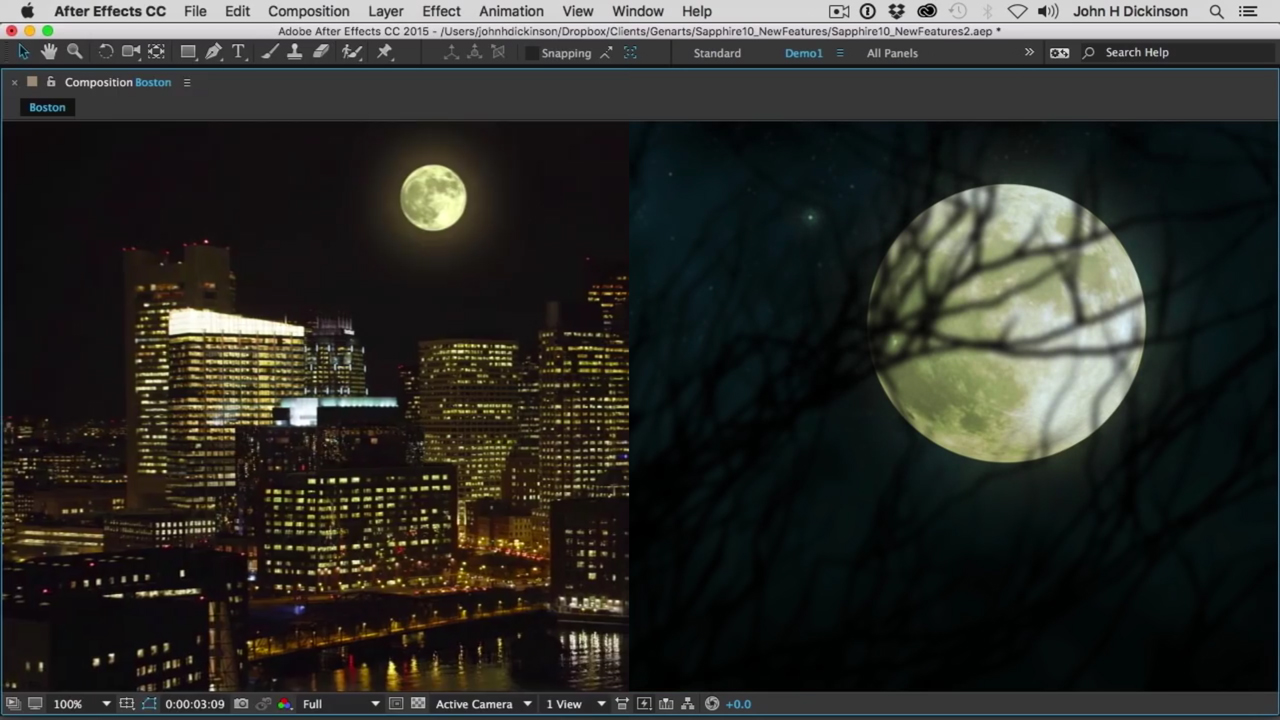
Sapphire Luna - Create a Photorealistic Moon Rendering
All manner of nightmarish creatures lurk under the light of the moon. But how do you add the moon to your creature feature scene? Watch this in-depth tutorial from John Dickinson of Motionworks.net, and learn how to use Luna in Sapphire to create a photo-realistic moon, in any phase you need.
More...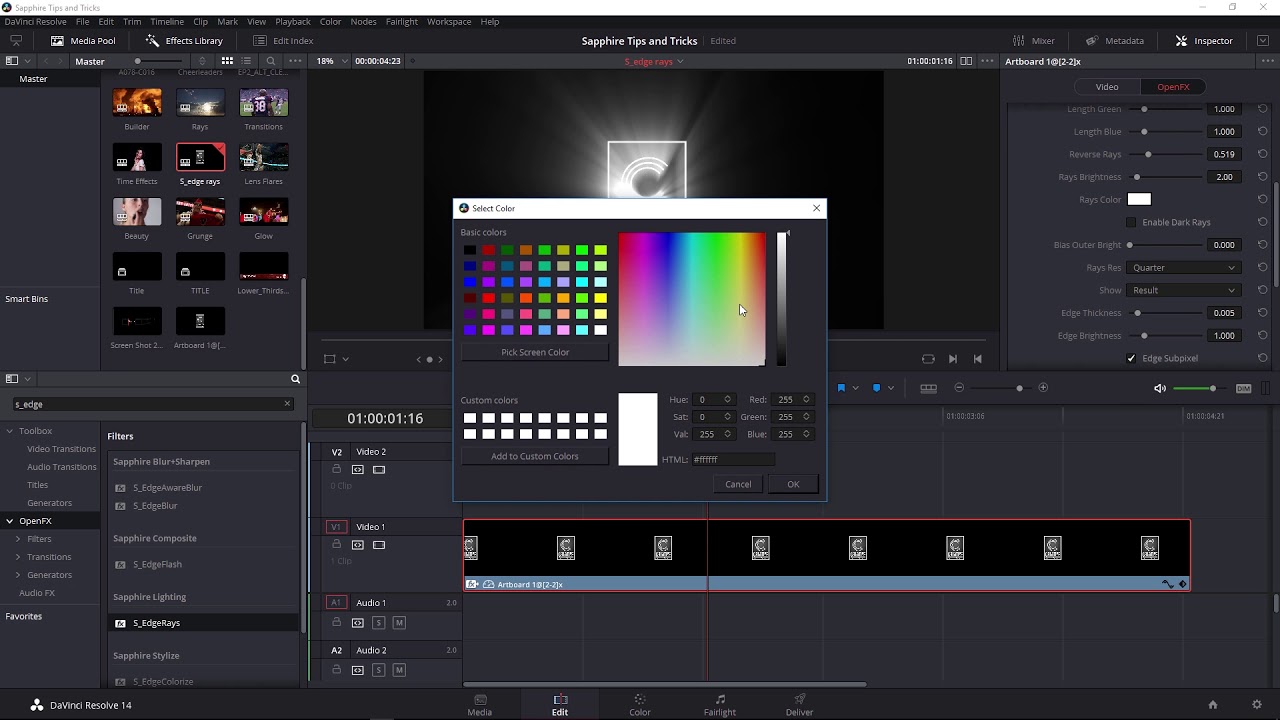
Create Beautiful Volumetric Lighting in Davinci Resolve with Sapphire EdgeRays
Create photorealistic lighting effects with Blackmagic Davinci Resolve and Sapphire Edge Rays. For more cool lighting effects, Check out Boris FX Sapphire for Davinci Resolve, After Effects, Premiere Pro, and other hosts.
More...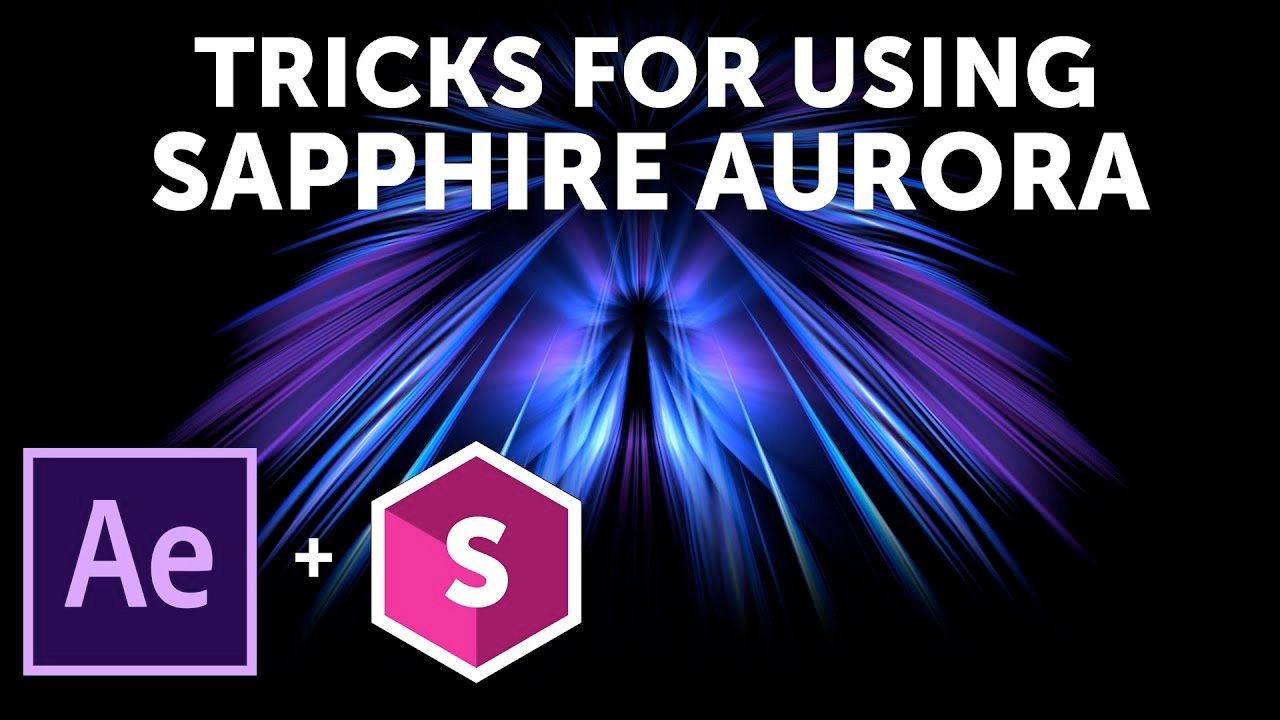
Boris FX Sapphire: Tricks for Using Sapphire Aurora
Sapphire Aurora is an amazing VFX plug-in with many uses besides producing high-quality aurora borealis light streaks. Watch how motion graphics guru John Dickinson uses S_Aurora to achieve some stunning results in Adobe After Effects. Create beautiful looks combining Aurora with other effects using the Sapphire Effect Builder.
More...
Remove a Person from a Scene with Mocha Pro
Learn how to remove a person from a scene using the Mocha Pro Remove Module. Plus this tutorial also shows you how to create a disintegrate/transporter beam effect à la Star Trek using VFX in Sapphire and Continuum. It even comes with the project file and footage.
More...
Lens Flares in Avid Media Composer with Boris FX Sapphire
Learn to create Lens Flares in Avid Media Composer with Boris Sapphire in these two tutorials, one from Kevin McAuliffe and the other from Nick Harauz.
More...
Lens Flares in Avid Media Composer with Boris FX Sapphire
Learn to create Lens Flares in Avid Media Composer with Boris Sapphire in these two tutorials, one from Kevin McAuliffe and the other from Nick Harauz.
More...
Boris FX: Getting Started With Sapphire #gettingstarted
This tutorial covers how you can use Sapphire effects, create custom effects, leverage Mocha in Sapphire, and get started creating awesome work with the Sapphire VFX plug-in for Adobe After Effects, Adobe Premiere Pro, Nuke, Avid, Flame, and other hosts.
More...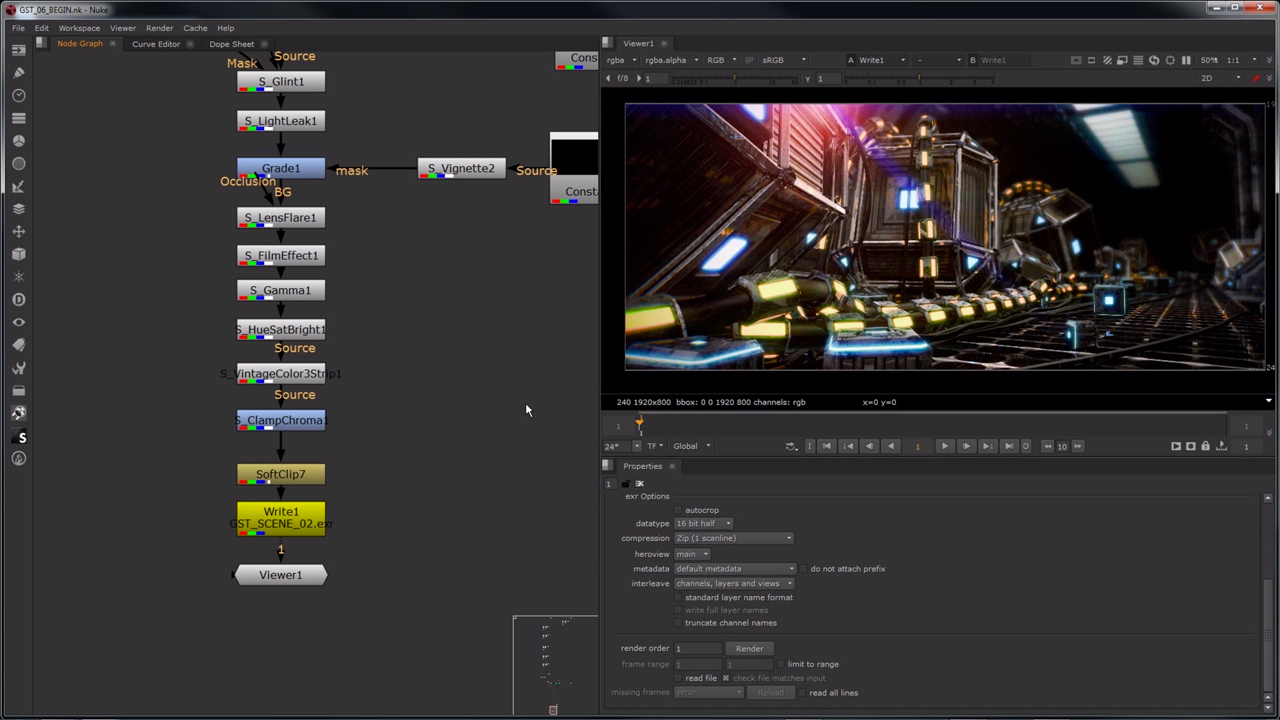
An Introduction to Sapphire for Nuke
In this tutorial, learn how to set up textures for objects in Nuke using sapphire plug-ins, learn different ways to post-process those textures, use sapphire nodes for color correction and more.
More...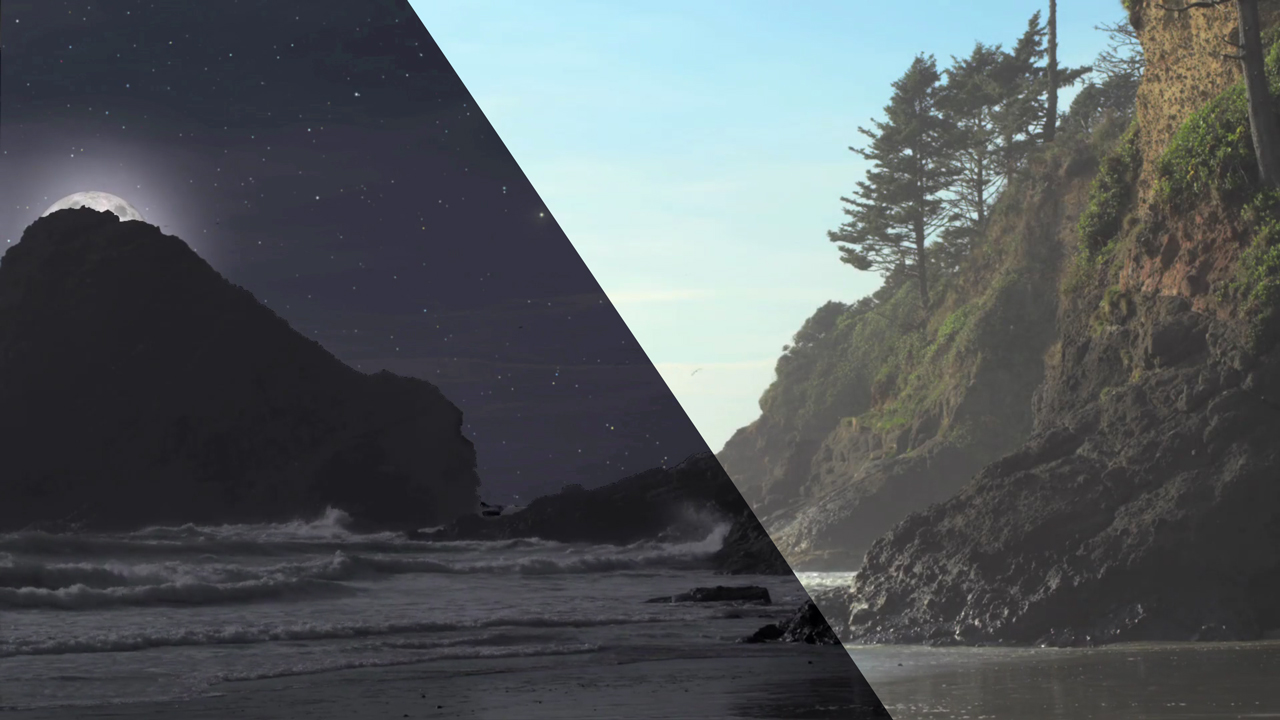
Boris FX | Let’s Edit with Media Composer: Day for Night with Continuum & Sapphire
Editor Kevin P. McAuliffe shows Media Composer editors how to take day time footage and transform it into night using Continuum’s Color & Tone tools and sister product Sapphire’s Night Sky and Luna.
More...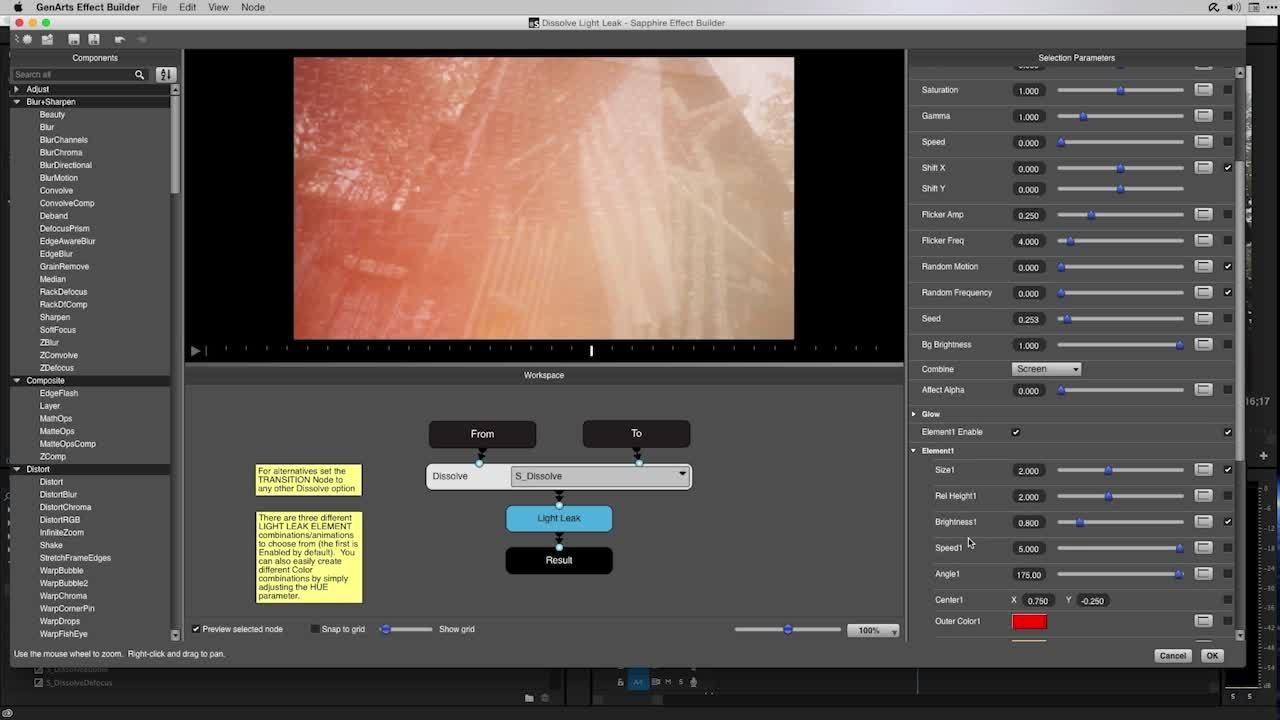
Sapphire Transition Builder in Premiere
Create custom transitions with Sapphire Transition Builder in Premiere Pro. Nick Harauz of clipsandhandles.com shows you how!
More...
Sapphire QuickTips: Grunge
In this tutorial, learn how to add some grungy effects to your video and text with Sapphire.
More...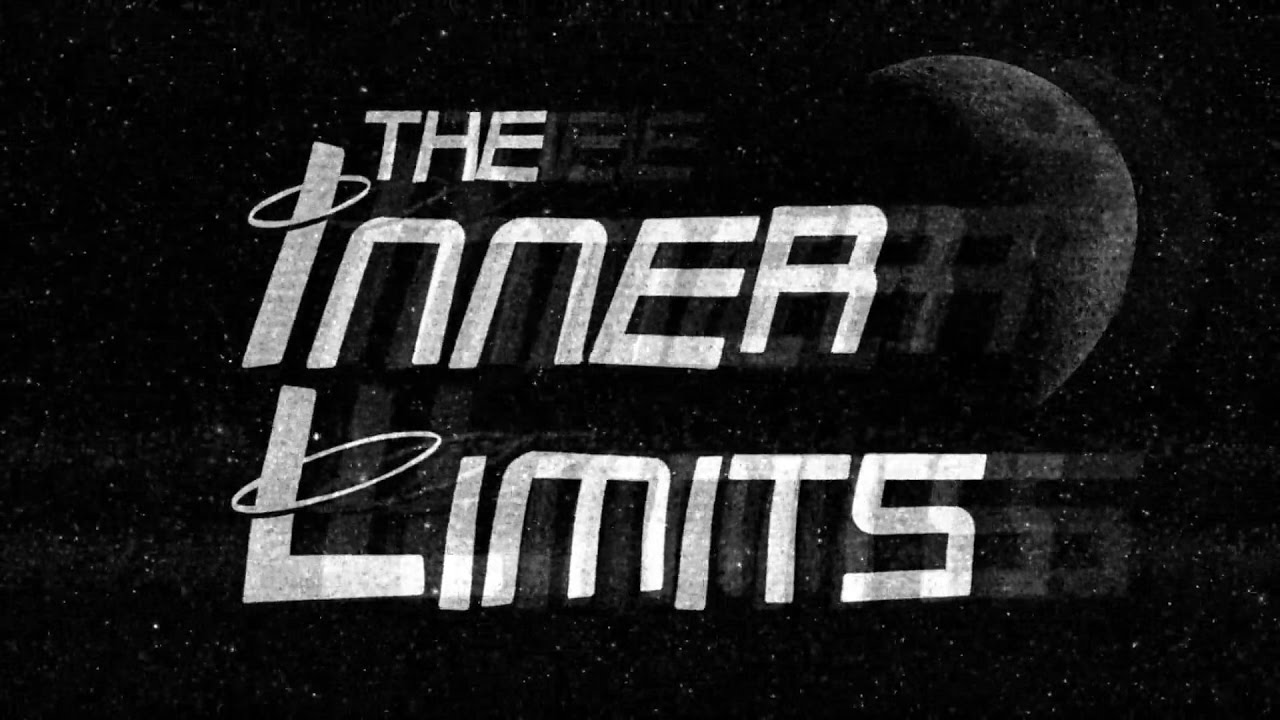
Tutorial: Let’s Edit with Avid Media Composer: Sapphire Builder, Part II
Kevin P. McAuliffe gives an introduction on how to use GenArts Sapphire Builder in Avid Media Composer. Sapphire Builder is a super cool piece of software that gives users endless effects, right within Media Composer!
More...
Sapphire for After Effects Top 15 from John Dickinson
Don't miss these great tutorials from John Dickinson on Sapphire for After Effects, covering the top 15 effects in the package.
More...
Case Study: The Cleansing Hour Main Title Design - Sapphire for Motion Graphics Designers
John Dickinson from Motionworks has a walk-through tutorial breaking down how he made the main titles for the short horror film “The Cleansing Hour.”
More...
Tutorial: Halloween Themed Tutorial Round Up
Demons are rising, ghosts are haunting and blood is flowing with these Halloween themed tutorials that we have collected to help take the horror out of making frightening creations. Updated: October 25, 2016.
More...
Modern Horror Trailer Effects with Sapphire Builder
Alex at GenArts shows you how to create a chilling Modern Horror look using Sapphire’s Effect Builder. Very creepy indeed!
More...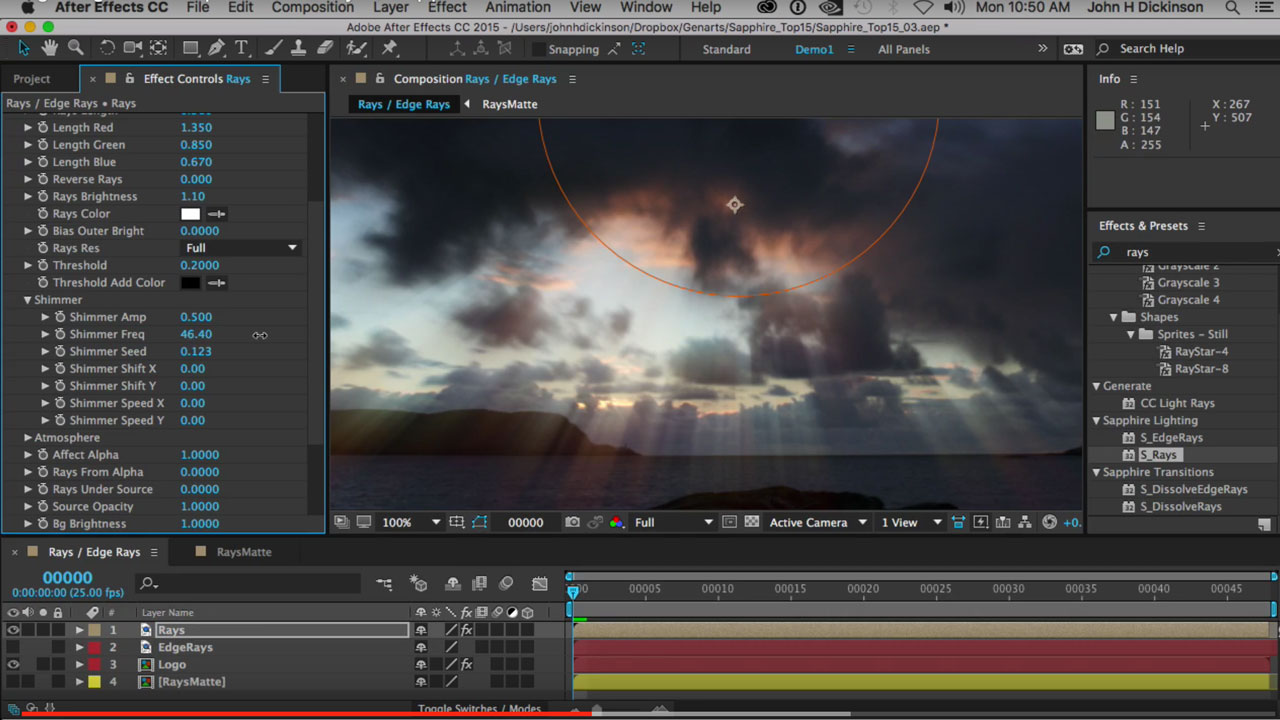
GenArts Sapphire - Lighting Effect Tips with S_Rays
Learn how to use both Rays and Edge Rays within Sapphire to create compelling visual effects.
More...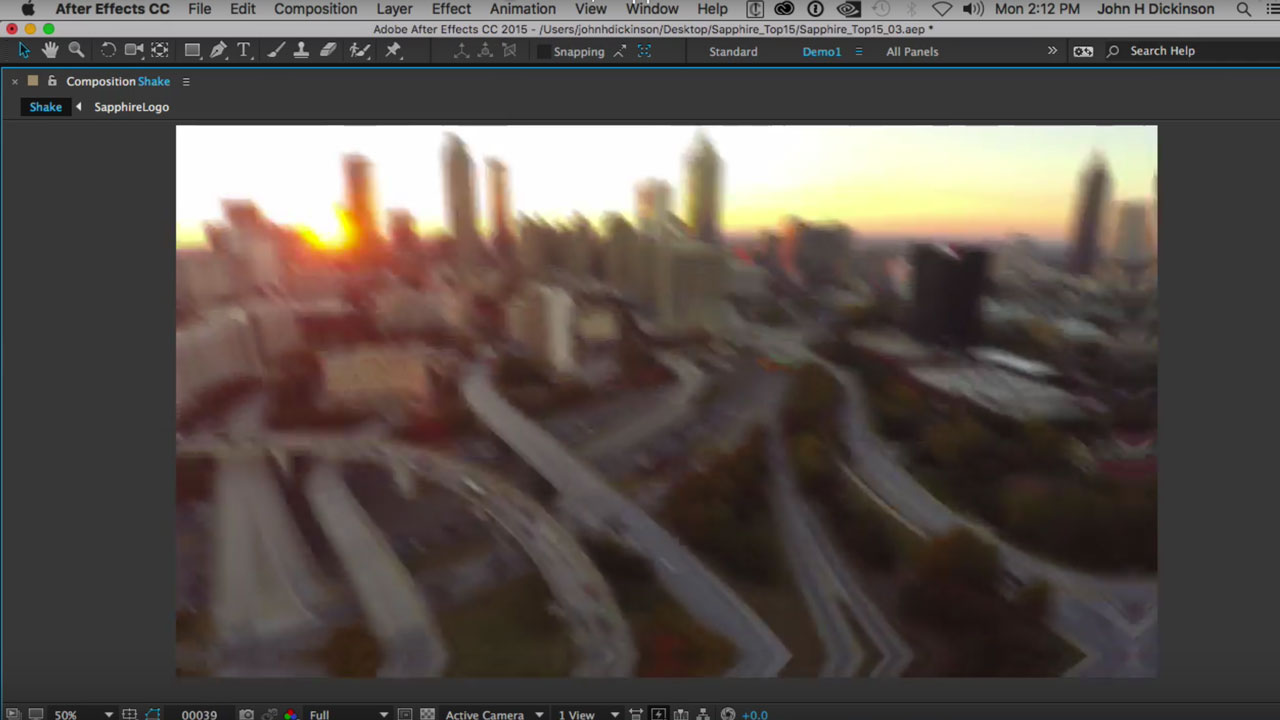
Genarts Sapphire S_Shake - Custom Camera Shake
Learn how to create a custom camera shake with varying levels of intensity with Sapphire’s shake effect.
More...
Getting Started with Sapphire #gettingstarted
New to Sapphire? Here are some tips for getting started.
More...
Replace a Bland, Overcast Sky with a Gorgeous Sky in After Effects
Take a bland, colorless sky and make it into a vault of heaven! Create an alluring azure sky with fluffy clouds, a sublime sunset or an moody moonlight scene. I’ll give several options, utilizing plug-ins from CoreMelt, Video Copilot, Boris FX, Red Giant, SUGARfx and Imagineer.
More...How to use 3rd Party Transition Plug-ins in Adobe Premiere Pro
Have you ever wondered why your third party transition plug-ins for Premiere Pro don’t show up under Video Transitions, like the native Transitions effects do? I have a work around for you, using an Adjustment Layer.
More...In Depth: Noise and Grain Plug-ins for After Effects, Final Cut and Other NLEs, Part 2 of 2
Here is the rundown of noise and grain reduction plug-ins on the market for After Effects and other NLE’s, rated on speed, accuracy and quality, and ROI.
More...