v8.x iToo Software Forest Pack
EDIT in Admin Edit in WP
Downloads
Download demos and trial versions, product documentation, free presets and more.
You may download a free Demo after logging in.
The Ultimate Scattering toolkit for 3ds Max
Unlock your 3D design potential with Forest Pack – the ultimate scattering plugin for 3ds Max®. Don’t settle for dull, empty scenes. Bring your creations to life by effortlessly creating sprawling landscapes filled with an array of detailed, realistic objects. With Forest Pack, the sky’s the limit. From serene forests and bustling crowds to towering skyscrapers and rocky terrain, scatter any model with ease. If you have the vision, Forest Pack has the power to make it a reality.
Countless studios rely on Forest Pack’s production-tested algorithms and native shaders to render scenes with virtually unlimited numbers of objects and polygons, all without putting a strain on computer resources.
Simulate natural distribution patterns and get the most out of your assets using advanced mapping and randomization tools, or fine-tune your scatters with granular control over every aspect of the plugin.
CREATE WITHOUT RESTRICTIONS USING FOREST PACK AND TAKE YOUR RENDERS TO THE NEXT LEVEL.
What’s Included with iToo Software Forest Pack Pro License
- Plugins compatible with 3ds Max 2019-2024
- Native support for most popular render engines
- A comprehensive library of 3D models and presets
- Premium 1:1 fast-response email and forum support
- Integration with many leading 3rd party libraries
What’s new in iToo Software Forest Pack 8?
Forest Sets plugin
Create a container of objects to use for areas, scatter items, surfaces, or references using a new helper plugin. It can even update automatically using the contents of a layer.
Linked areas
Reference areas are found in another Forest Pack object to link together multiple scatters. Combine Forest Sets and linked areas to create huge flexible interlinked ecosystems.
Use areas in the surface UV model
Use Spline, Object, and other areas can now be combined with UV surfaces by projecting them along one of 3 axes using a new Axis parameter.
Forest Effects improvements
Create advanced scattering rules using the Forest Effects system which is now more powerful than ever with support for spline objects and material IDs.
New Forest Effect presets
Take advantage of the new Forest Effects features without writing a single expression using a new collection of built-in presets.
Filter Forest Effects
Filter Forest Effects so that they only apply to a subset of the geometry list to limit the results to individual types of plants manipulated using the powerful effects system.
Autumn Leaves library
Render amazing autumnal images with a new library of high-quality photo-scanned leaves. The presets are logically organized by color and supplied as individual leaves and patches.
Randomise position in the path model
Shuffle the position of objects while still following the spline when using path distribution mode – great for a more believable distribution of hanging plants or other objects.
Scatter linked hierarchies
Scatter-linked objects, maintaining their hierarchy. Hierarchical objects can be animated, and Forest Pack can even randomize and control playback just like a normal mesh!
Easier error identification
Save precious time by identifying issues at a glance. Forest Pack’s icon now changes color depending on three different error states.
User properties retained in V-Ray
V-Ray CPU users can take advantage of user properties. These are now retained from the source objects making it possible to use advanced texturing workflows.
Vertex colors supported in Arnold
Arnold users can now take advantage if vertex color in their materials and be confident that Forest Pack will retain the final look.
Key Features in iToo Software Forest Pack
Scattering Perfected
Fast
Forest Pack is fully multi-threaded and highly optimized for speed and efficiency. A typical scene can effortlessly use over 100.000 objects each with 1 million polys and render in just a few minutes.
Interactive
Points-Cloud display mode faithfully previews scattered objects in the viewports as they will appear in the render. Amazingly fast, this mode allows you to move and edit items in real time while maintaining an accurate preview of your scenes.
Parametric Areas
From the moment you pick a scatter area Forest Pack is fully parametric. With no destructive editing, you make design decisions at any time, and see the results in the viewport instantly.
Natural
Recreate the limitless variation found in nature with the ability to randomize distribution, objects, transforms, animation, bitmaps, and tints. Mimic natural growth patterns using the innovative Clusters feature.
Precise
Maps Control when you need it. Drive parameters using maps and expressions or use Tree Editor mode to scatter along splines, on markers, or even edit and place individual objects.
Ready To Use
Use Forest Pack’s built-in Library Browser to select and assign plants with a single click. Over 100 models are included in Forest Pack Pro, or you can create your own presets and share them effortlessly with colleagues.
Free Library Of Over 430 Assets
Hundreds of ready-to-use high-quality models and presets including trees, shrubs, grass, green walls, mulch, gravel, flowers, rocks, leaves, hedges, stumps, and much more!
Description
Plants Library
Render Without Limits
Billions of Polygons
Create scenes with virtually unlimited geometry. Renders with hundreds of thousands of objects each with millions of polygons are now possible thanks to Forest Pack’s advanced geometry shaders, compatible with most popular render engines.
Points-Cloud Display
WYSIWYG scattering is possible with Forest Pack’s point’s-cloud display mode. Preview huge polygon counts while maintaining viewport responsiveness and avoid time spent rendering previews.
Convert to Instances
Convert Forest Pack objects to Max instances with the click of button. Ideal for sharing with users or computers without the plugin, using renderers that aren’t already natively supported, or exporting to real-time engines. For large pipelines we provide the ability to export data in an XML file.
Supported Geometry
Meshes and Proxies
Add almost any geometry and Forest Pack intelligently converts it to native render instances on the fly, so there’s no need to spend time creating proxies. If you prefer proxy objects, they’re fully supported too.
Meshes and Proxies
Groups
Scatter groups of objects and preserve their composition. Useful for clumps of flowers and grass, the contents of a group are handled as individual objects so although their position relative to one-another is retained, they can still be individually randomised.
Parametric Objects
If you’re able to output an object as a mesh, you can use it in Forest Pack. This includes parametric objects like GrowFX plants, Laubwerk Trees, RailClone styles, and even nested Forest Pack objects!
Probability
Control the exact composition of a scatter using probability values. Percentages are automatically normalised so there’s no need for tricky maths.
Supported Areas
Include and Exclude Areas
Use Include areas to add scattered objects. Use Exclude areas to remove objects from an existing scatter. There’s no limit of the number of areas that can be combined, so you can design complex relationships and dependencies to create the perfect distribution.
Splines
Closed splines are the fastest way to define large irregularly shaped areas. Alternatively use open splines with an adjustable width to create paths, hedges, and many more linear designs. Splines are fully parametric and changes update instantly in the viewports. You have complete control, each area can be overridden to include its own distribution map, density and scatter items.
Paint Areas
For more intuitive scattering, use Forest Pack’s advanced brush tools to paint areas on any surface using a mouse or tablet. Painted areas remain fully parametric with separate controls for distribution map, objects, and density. If you want to edit with standard spline tools, you can easily convert between paint and spline areas with the click of a button.
Surfaces
Scatter objects on uneven surfaces using XY mode for landscapes and terrains, or if you need to scatter geometry on all sides of an object – use the UV coordinates instead. Control the scale and density of scatters using slope angle and altitude, and randomise objects on stacked surface to quickly populate building interiors!
Forest Objects
Forest Pack objects can be used to influence each another. Using falloff curves you can control the density and scale of a scatter around the perimeter of another Forest’s objects. For example, automatically adding fallen leaves under trees or excluding grass from under hedges are just a couple of examples in a multitude of applications.
Any Geometry
Need to remove scattered objects from around objects? No problem, just add the geometry as an exclude area and they are removed instantly. Alternatively, invert the curves to populate objects only around the perimeter. Even huge objects are supported, the algorithm is highly optimised for high-poly geometry.
Distribution Patterns
Built-in patterns
Forest Pack uses black and white maps to create distribution patterns. A white pixel creates a tree, and a black pixel a gap. Over 20 default map types are included, but you can easily create your own for any type of design.
Maps
If the built-in patterns don’t include the design you need, you can use procedural maps or images to create any distribution you want.
Clusters
Simulate the growth patterns found in nature with Forest Pack’s unique Cluster mode. Group plants of the same type together with many controls for shape, noise, and edge blur.
Match Colour on Bitmap
Create your own cluster patterns by matching plants to colour found in a bitmap. This is ideal for matching planting plans provided by Landscape Architects.
Boundary Control
Edge Mode
Perfect Edges every time are easy with Forest Pack’s innovative Edge Mode. This feature can automatically remove elements from the scattered geometry to ensure that boundaries are crisp and clean.
Falloff Curves
Control the size and density of objects around the perimeter of a scatter area using Falloff Curves. Used in combination with include and exclude areas, it’s easy to add or subtract items around the base of other objects, including other Forest Objects!
Altitude
Control scale and density using Altitude based falloff. For example due to lack of oxygen, trees often get smaller and more sparse at higher altitudes.
Slope Angle
Control scale and density using Slope based falloff. Prevent trees growing on surfaces that are too steep to create naturalistic growth patterns on terrain
Forest Colour
Randomize Maps
Forest Maps allows you to randomize the maps applied to scattered objects. You can choose to shuffle the maps by object or by element for maximum control and life-like variation.
Randomize From Map
Create a palette and tint colours using a texture swatch! Forest Colour can extract random values from a bitmap to allow you to easily match colours from photographs.
Add tints
Add even more variety by tinting maps. Colours are selected at random from a user definable gradient and applied using one of five transfer modes and a randomizable strength parameter.
Optimize Materials
Quickly apply Forest Colour maps and apply automatic material optimisation with a single button. In some circumstances scenes can render up to seven times faster after optimisation. e circumstances scenes can render up to seven times faster after optimisation.
Use Texture on Surface
Sample the texture from a map applied to the surface area and use this to tint the overlying objects. For example, you could use aerial photography of fields to create natural colour variations in a grass scatter.
Optimization
Frustum Culling
Minimise strain on your computer’s resources by limiting the scatter to the camera’s field of view! Create a fly-by with millions of trees, without wasting resources on trees that are outside the frame!
Forest LOD
Switch the geometry and materials of scattered items based on their distance from the camera or their size in the render view to help speed up renders and manage RAM!
Distance Based Falloff
Use falloff curves to change the density and scale of a scatter based on distance from the camera! If you have multiple cameras in the scene, you can use their environment range to set a different value for each one.
Transform Controls
Probability Graphs
By using a probability graph you can precisely control the chances of a value being selected from a given range. This is ideal if you want to randomise the transformation of objects within a few narrower bracketed values instead of across the entire range. For example, if you are scattering buildings on a town grid, you could create a probability curve to ensure they only rotate at 0, 90, 180, and 270 degrees.
Position, Rotation and Scale
Make the re-use of assets nearly impossible to detect by randomising their position, rotation and scale. Set a simple minimum and maximum value and Forest Pack takes care of the rest.
Maps
Use grayscale maps to control the position, rotation and scale of scattered objects. Alternatively use colour maps and set the XYZ parameters using RGB values for maximum control.
Probability Maps
Probability maps allow you to control the probability of a value being selected using a grayscale map. Scatter objects in black areas of the map will not be randomised, objects in white areas will receive a value selected from the full range.
Editor Mode
Add and Edit Individual Objects
Use Custom Edit mode to add, place or edit items manually. Fine tune an existing scatter for the perfect render, or start from scratch by placing individual objects.
Follow Splines
Distribute evenly spaced items along splines. Objects can be set to orientate themselves to the path, retain their original rotation, or use randomised transform settings.
Use Markers
Position and orientate objects using markers, other objects and meshes for reference! Make sure your planting perfectly matches the architect’s plans by using their imported reference markers to precisely place objects.
Animation
Follow Geometry
Forest Pack enables you to scatter animated objects while maintaining significant memory efficiency. Any animated geometry can be used including proxies. In the default mode, the animations are all synced, but there are 3 powerful options that enable you to randomise and control playback.
Randomize
Randomise the time offset of animated geometry to ensure that scattered objects are not played back identically! This is far more natural when using plants and trees with a wind animation or any other situation where you don’t want the animation of objects to play in perfect sync.
Control Using Maps
Control the play back of animated objects using maps. You have two options, either set the offset of the animation and let it play, or specify the current frame using a gray-scale map.
Library and Presets
Library Browser
Add a new scatter to your scene in an instant using Forest Pack’s Library Browser. You can store and load billboards, individual 3d objects or entire scatter presets in the library, all accessible with a couple of clicks!
Built-in Presets
The Forest Pack library contains many predefined styles, ready to use. Forest Pack Pro includes over 150 models and presets, with materials for VRay, Mental Ray, Scanline, Octane, Corona and Thea Render.
Integration with 3rd parties
In addition to the libraries supplied with Forest Pack, we provide catalogues for many third party suppliers including Xfrog, Evermotion and HQ Plants. With the expansions installed, the plants are immediately visible in the library and ready to use
Create and Share
Create your own libraries and easily share them with colleagues or other users. The Forest Library is fully customisable with advanced features including the ability to automatically load materials to match the current renderer and run custom Maxscripts on load or import.
Licensing
Each purchase of Forest Pack Pro gives you access to a single license for creating and editing Forest Objects, the full library contents, and free unlimited render nodes. For the duration of your maintenance subscription you are also entitled to premium technical support and upgrades.
The versions released during your maintenance subscription are yours to keep forever. If you like to stay up to date with the most recent versions of Forest Pack we recommend you should stay on the maintenance plan, however there are no penalties for allowing it to lapse. If you want to skip some versions, it’s no problem and you can jump back on at any time and download the most recent software paying only for another year of maintenance.
System Requirements
Forest Pack System requirements
- Plugins compatible with 3ds Max 2019 – 2024
- Unofficially supported (Due to Autodesk’s licensing policy, Forest Pack is only able to officially support 3ds Max 2019 to 2024. The installer also includes versions of Forest Pack for 3ds Max 2013 to 2018 which should install and work as expected, but we are unable to test them.):
Supported Platforms
Microsoft® Windows®
- Windows 10 64-bit
- Windows 11 64-bit
Supported Renderers
Forest Pack supports native instancing in the renderers and versions listed below
- Arnold 7.2 and greater. Please make sure the MaxToA plugin is up to date. You can download the most recent version from the Arnold Renderer website.
- V-Ray and V-Ray RT 2, 3, 4, 5, Next, and 6 are supported, For V-ray 4, please ensure you are using V-Ray 4.3.
- Corona Renderer 1 and onwards
- Octane 1.x and onwards
- Redshift 2.x and onwards
- FStorm
- Final Render
Billboard Library compatibility
- The 2D Billboard library is only supported by Scanline, Mental Ray, and V-Ray.
Built-in Library support
Not all libraries have materials available for all the renderers. To see which renderers have partial library support, please check the compatibility matrix here. To see which renderers are supported by each library item, please see the online library browser.
License Manager
For network licenses, you will need to install the license manager on a networked PC. The license manager has the following OS requirements:
Microsoft® Windows:
- Windows 10 (64-bit)
- Windows 8/8.1 (64-bit)
Microsoft Windows Server:
- Windows Server 2016 (64-bit) and above
Change Log
If you’ve ever wished that you could do some final adjustments using Item Editor mode and use edge trimming, then this release is for you. A new function brings Edge Trimming mode to Forest Effects, meaning you can use it with any distribution mode, including Path distribution and Custom Edit mode.
Using this new function you can write an effect to apply Edge checking (similar to Edge mode from the Areas rollout) to the current items using a single specified spline. Due to technical limitations, it’s not quite as optimised as standard edge trimming so use caution as it may be slow with large distributions, but for that final touch-up, it can really make a difference!
To see a full list of all the changes and fixes, visit the Full Release Notes in our documentation.
To update, you’ll find the latest version in the products section of your user panel. If your maintenance has expired, don’t worry it can be renewed for another year with no penalty for lapsed plans.
What’s new in Forest Pack 7.3?
New Features and Improvements
- Added Distribution->Reference->”Match Geometry by Name”.
- Assigns a specific item, matching the name of the referenced object with the names of the Geometry list.
- For example, object “box001” will be matched with Geometry “Box”. Uppercase and Lowercase are equivalent (case insensitive rule).
- If there are multiple matches, a random Geometry from the matching items is assigned.
- If none matches, the first Geometry in the list is assigned. To check matches easily, we suggest setting the first items in the geometry list as a ‘Disabled’ item with a recognizable name (i.e. ‘none’).
- Support for 3DS Max groups is rewritten from scratch. Now groups can be used in a more standard way, by checking the new Geometry->”Keep Group Hierarchy” parameter:
- When disabled, items are scattered together (as before) each with its own transformation. I.e. Random Rotation rotates the item using its pivot, not the group pivot. Same when the item is placed over a surface. Also, items are excluded individually for camera clipping, exclude areas, etc.
- Instead, when “Keep Group Hierarchy” is enabled, a group is handled as a single unique entity (similar to the Max group behaviour).
- By default “Keep Group Hierarchy” is disabled for existing scenes, but enabled when a new group is added to Geometry.
- Now the group’s Pivot is taken into account to place the item. If your existing scenes using groups are misaligned, please align the group pivot properly (usually moving Z to its base).
- Added support for VRayVolumeGrid objects.
- Added support for native light instancing in V-Ray.
- Requires V-Ray 5.2 or greater
- Lights can now be randomised using FP Colour or V-Ray multi-subtex maps
- Billboard templates are removed from the “forest_templates” layer. Now they are stored internally.
- Billboards are now limited to simple planes (one to four faces). Other models are removed. If templates already exist in the layer (i.e created by previous Forest versions), they are removed when the scene is saved.
- Added compatibility with Arnold 7.
- Previous Arnold versions are no longer supported. You can upgrade to the latest release from here
- When Forest is not compatible with the current Arnold version, a warning message will be displayed.
- Restored the Camera parameter. It lets you assign manually a Camera for Limit to Visibility and Distance Falloff.
- When empty, the Camera is taken automatically from render view, as before.
- Distribution by Path uses path direction for Random Translation, instead of translating the item on XY plane.
- Display Proxy mode is set to “Pyramid” by default, instead of “Plane”.
- When adding complex models, Forest suggests setting Display mode to ‘Proxy’, instead of Point-cloud as before. This is more efficient in recent Max releases.
- The default size for Distribution X/Y is increased from 10m to 100m., which is more suitable for a trees distribution.
- Added support for non-geometric objects to Library Browser. Fixed issues with scaled Custom Objects.
Fixes
- Fixed load of Library Presets using repeated objects in Geometry List.
- Fixed column width of list boxes (Geometry, Areas, etc) on HiDPI screens (requires Windows 10 or above).
- Fixed: VRayCryptomatte renders Forest objects in black colour.
- Fixed: colours generated by Forest Color are not consistent when scattering lights.
- Fixed error loading Library presets with Disabled/Template items.
- Fixed: Forest Lite doesn’t support splines at different heights.
- Fixed Maxscript security error when closing Optimize Material dialog.
- Fixed: Areas->Force Open Spline doesn’t work with Exclude areas.
- Fixed: Camera->Limit to Visibility and Distance Falloff doesn’t work with Arnold renderer.
- Fixed: Render nodes using “3dsmaxbatch.exe” (as Royal Render) cannot run without a license.
- Fixed rare crash cleaning the Forest template layer, when the scene is saved.
- Fixed: Library->”Import from 3DS Max files” would assign the wrong Max file, when importing from multiple scenes.
Forest Pack 7
Scattering Lights
The Items List now accepts non-geometric objects, including lights, splines and more. There are several things you need to know, depending on the render engine you use.
- V-Ray & Arnold. It’s not possible to animate or change the distribution. Items are scattered as in frame 0.
- Corona Renderer & Octane. fully supported, no limitations.
- Other engines may be supported in the future.
- A ‘Non Geometric Object’ option has been added to the Geometry rollout. When enabled, the object is handled as a non-geometric object. Forest will try to instance it keeping the original format, instead getting a mesh. (For many objects this is not necessary and Forest will detect the correct format automatically).
Colour Correction
- New colour correction tools allow the user to adjust Hue Shift, Saturation and Brightness for all “Forest Color” textures used by the object.
- The effects can be disabled for specific textures by turning off Apply Color Correction in a Forest Colour map.
New Libraries
Several new Libraries are available as follows:
- New Hedge Library of 89 presets. Two types are available, linear presets that distribute hedges along a spline, and Topiary presets that use a surface to create bushes of any shape.
- New Stumps Library of 40 photoscanned assets. Optimised presets are also included for scattering over large areas.
- The3DGarden samples are now integrated into Forest Pack, creating a free and growing collection of high-quality plants.
Animation
- Animation modes are now supported in Corona.
- Scattering over animated UV Surfaces is improved to generate a more consistent result during the animation.
Real time
- Supported by Unreal Datasmith.
- Supported by Project Lavina.
- Unity compatible, export through new Forest Tools options and import to Unity (using a new experimental plugin package available by clicking here.)
Using References
Reference mode has been improved with the following features:
- Multiple Items per face.
- The ability to randomise each items position on the marker.
- The ability to filter markers by material ID.
- The ability to select multiple references from a scene using Max’s pin stack option.
Usability
- Added General->Settings->Use Single Rollout.
- When enabled, a single Forest rollout is open at time. Opening one rollout collapses the others.
- For 3DS Max 2017 and earlier, this feature works only clicking the rollout title, not using the contextual rollouts menu.
- The Creation window has been simplified and improved:
- Default with/height for billboards is removed.
- Custom Edit mode is removed. To create a FP object in Custom Edit mode, create as icon and next open the “Tree Editor” rollout as usual.
- The Geometry List can be populated from scene selection (first select objects in the scene, next create Forest object). If there are items selected both in a library and the scene, the library has priority.
- Two new ways to add items to the geometry list based on a scene selection.
- When creating a new Forest Object:
- Select items from the scene.
- Go to the Create panel and click to create a Forest Object.
- Ensure ‘Populate From Selection’ is checked.
- Create a Forest Object as normal.
- Using Pin Stack:
- Click the “Pin Stack” icon below the Modifier panel.
- Select objects from the scene.
- Click the Geometry->Add button.
- Reselect the Forest object.
- Turn off Pin Stack.
- When creating a new Forest Object:
- Default mode for Geometry List changed to “Custom Object”. Also, the Pick button is enabled automatically when a new item is added.
- Camera rollout is reorganized and simplified.
- The ‘Camera’ parameter is removed. Now Camera data is fetched automatically from the active view/render, in a much more reliable way.
- To improve viewport performance, Camera features are disabled on viewport by default. You must turn on the “Enable on Viewport” checkbox.
- Fixed issues with Batch render when rendering from different cameras.
- “Use Environment Range” option is removed for LOD/Falloff.
Library Browser
The library Browser has been rewritten from the ground up to make it easier to develop new features in the future. This initial release adds the following improvements.
- New process to import objects/presets to the Library:
- Library Items are created from scene selection.
- Material Library and Max scene is generated automatically.
- Assets can be collected to a maps folder.
- Added toolbar option to open Library Browser.
- Improved search that finds matching items across all libraries and includes.
- New options added Library Browser→Settings:
- ‘Add maps to 3DS Max texture paths’. When enabled, Forest scans recursively all Library paths, searching ‘maps’ folders, and adding them to 3DS Max User’s paths. (this is the same option ‘collectTexturePaths’ defined in forestpack.ini).
- ‘Exclude Network paths’. If enabled, network paths are excluded the scan maps process.
- Both options are enabled by default.
Forest Colour
Forest Color works on items instantiated by Forest Tools., to use it.
- Forest Color->Override must be on.
- Tint/Map works by Item only. Element mode is not supported.
- V-Ray GPU is not supported.
- Forest Color can even be used on non-Forest objects, with the same restrictions as items instantiated by Forest Tools.
Other Improvements
- Supports GBUFFER – object ID in V-Ray.
- Added support for ‘Instance ID’ when using VRayUVWRandomizer and VRayMultiSubTex with Forest Pack.
- Improved randomness for other Distribution modes than “Image”. Previous versions would create visible patterns.
- To keep the distribution of existing scenes, this is applied only to new FP objects.
- If you want to “upgrade” your FP object so it works as created with FP7, select it and run from Maxscript: $.trees.resetCreatedVersion()
- V-Ray now uses the materials assigned to each Custom Object, instead of the Automaterial.
- When there’s no surface applied, items are now aligned with the height of their spline.area. In previous versions the topmost spline area would be used.
- Added optimization for Interactive Rendering (Corona and V-Ray), when using Viewport->Mesh mode.
- Now proxies and non-geometric objects are rendered using the V-Ray instancing engine (similar to VRayInstancer), instead of iToo functions.
- For other animation modes than ‘Disabled’ and ‘Follow Animation’, the old method is still used due to limitations of the VRayInstancer mode.
- Added TForestIntance::tintUVW to the Forest API.
- Updated the Material Optimiser tool.
- Added support for Corona.
- Added speed improvements when many items share the same material.
- Added WIP support for adding Forest Colour maps to translucency inputs.
- The .ini file now is saved in userscripts folder instead of program files so no admin rights are needed.
- Added support for picking multiple items from the Quad menu > Select tools.
- Hold down Control to select multiple items.
- Right-click on the Select button to select all.
- Added Font selector to General->Settings. It affects only to custom Forest dialogs (as Library Browser, Effects, etc.).
- Improved UI responsiveness adding or updating multiple items of Geometry List.
- Added support for TyFlow in Distribution->Particle Flow mode.
- In order to use it, you must turn on “Interfaces->Enable Particle Interace” in the TyFlow object.
- Fixed bug in Collisions Checking using geometries with different X/Y aspect ratio.
- To keep distributions on existing scenes, the fix is applied only to new created objects.
- If you want to “upgrade” your FP object, so it works as created with FP7, select it and run from Maxscript: $.trees.resetCreatedVersion().
- Updated UI performance for Geometry->Normalize/Randomize operations.
- Changed behaviour of ‘Object ID’ in V-Ray, to keep compatibility with previous versions:
- The ID of the Forest object is used when is greater than zero. If not, the ID of the source Geometry.
- Updated Qt style to match better with 3DS Max style.
Fixes
- Nested Forest objects in Corona no longer require ‘Meshes’ mode.
- Macros can now be used on all attributes of Library Items (such as object names).
- Motion blur now works again with distributions driven by particle systems.
- Fixed inconsistent distribution using exclusion of other Forest objects due to multithreading.
- Switching between Paint Areas no longer disables the paint button if it was enabled.
- Distribution Maps path is always added to External Files->User Paths, even if the user selects ‘No’ to the Paths configuration dialog.
- Adjusted default Distribution Units to 1×1 meter.
- Links to the documentation are now included for license error dialogs.
- Data dependent on UV coordinates is now preserved when switching to Custom Edit mode.
- V-Ray motion blur is now applied to non-animated Forest objects when Custom Object is used in other animated FP Objects.
- Added workaround to avoid Mental Ray missing DLL errors loading Library items, or loading scenes which uses Forest presets. (only for Max 2017 and above).
- “lookat” parameter is renamed to “lookattarget” to avoid conflicts in Maxscript with the “lookat” controller.
- Fixed crash using Animation modes with interactive render modes.
- Added optimisation for Interactive Rendering (Corona and V-Ray), when using Viewport->Mesh mode.
- Fixed crash using Forest Color/Forest with Arnold + Active Shade.
- Currently Color/Edge is not supported with Active Shade in Arnold. This fix just avoids crashing.
- Fixed wrong scale instantiating with Forest Tools when Display mode is set to Proxy.
- Fixed issues with Distribution Path/Particle modes and grouped geometry.
- License is released inmediately after closing Max, as well as at File->Reset/New events.
- Fixed Library Browser->Edit Item->Material/Object selector doesn’t work when filename uses macros.
- Fixed updating issues with V-Ray interactive render mode.
- Fixed: License configuration is not loaded from enviroment variables.
- Fixed crash creating Forest object when there is not a license.
- Fixed bug checking texture paths using normal slashes, instead backslashes.
- Fixed: Distribution by Reference displays on viewport less items than intended, when using large meshes and Material ID filter.
- Fixed crash opening “Library Browser->Import Billboards” with an item selected.
- Fixed: V-Ray Selection Mask has no effect with selected Forest objects.
Forest Pack 6.3.1
- Added support for V-Ray 5.
Forest Pack 6.3
- Added support for 3DS Max 2021.
Forest Pack 6.2.1
- Added support for V-Ray 3.7.
- Distribution->Reference by Node->Pivot copies the G-Buffer ID of the reference node in Forest Effects->fpItem.userID
* Note: because a Max limitation, Forest object is not updated when ID changes. You must rebuild manually from Display->Build->Update. - Fixed crashing bug with Mental Ray.
- Fixed: fpItem.tintMult is cast to integer when modified in Forest Effects.
- Fixed: the process to collect all “maps” folders and add them to Customize->External Files is broken.
- Fixed crash with Paint areas and huge coordinate values (i.e. using millimeters with large surfaces).
Forest Pack 6.1.5
Improvements
- Added compatibility with V-Ray Next Update 1.
- Improved stability with V-Ray IPR and added several improvement, including:
- Added support for Viewport IPR mode.
- Items now can be edited on Custom Edit mode while using V-Ray IPR.
- Forest Color’s randomise by Element mode now works during IPR mode even when Display mode is set to Proxy.
- Fixed a crash that occurred when hiding or isolating objects during a V-Ray IPR render.
- When rendering using IPR mode in Corona, Forest Pack objects no longer disappear in the viewports.
- Network Licenses are now released on New File and Reset events in Max.
- Improved scattering performance and memory usage with small/medium distributions.
- Improved performance when loading objects with high material ID values.
- “LibraryDir” and “EffectsDir” can now be defined using environment variables.
Fixes
Removed support for 3DS Max 2012. Forest Pack 6.1.5 is compatible with Max 2013 to 2019.
Fixed the alignment of the first item on closed splines when using Distribution by Path mode.
Fixed Distribution by Path using spacing zero generates the maximum number of items defined on Display limits.
Fixed an issue where animated Effects parameters were not updating correctly.
Fixed an error that occurred when configuration is defined by environment variables, but the HKCU registry branch doesn’t exist.
Fixed performance issue loading objects with high material ID values.
Fixed a crash that occurred when adding items in Custom Edit when Geometry List is empty.
Fixed a bug computing the hierarchy of Elements in Custom Objects (used for Forest Color/Edge Mode).
Forest Pack 6.1.2
- With Distribution->Path, Reference and Particle modes, it’s possible to assign a Surface keeping the item’s Z position.
- To do it, turn off “Non Image modes->Link to Surface” in the Surface rollup.
- This mode is useful to use the “Color by Texture” mode of Forest Color.
- Fixed: Items are not oriented correctly when using Distribution->PFlow->Align.
- Fixed errors in Lister when there are duplicated object names.
- Distribution->Path Distance is set by default to 1 meter, regardless of the scene’s unit.
- “Surface->Custom Edit->Link to Surface” has been renamed to “Non Image->Link to Surface”, since this parameter is used both in Custom Edit and Non-Image Distribution modes.
- Fixed: “Color by Texture” doesn’t work in Custom Edit mode if “Surface->Link to Surface” is off.
- Fixed crash using Forest as a XRef Object.
- Fixed missing items when rendering Particle Flow distributions.
- Tree Editor is renamed to Items Editor in Settings dialog.
- Fixed slowdown evaluating heavy models with displacement maps (as Maxtree models).
Forest Pack 6.1.1
- Fixed bug in Collisions checking.
- Fixed rare bug which causes a continuous updating of the FP object, when using animated splines and the time slider is not zero.
- Fixed crash when applying a UVW Map modifier to the spline in Distribution->Path mode.
- Fixed: multiple selection is lost after changing any parameter in the rollup.
- Fixed: Density->Y Pixels is not greyed out when Lock Aspect ratio is checked.
- Fixed updating issue when switching between Paint Areas and painter is enabled.
Forest Pack 6.1.0
- iToo Toolbars (both Forest and RailClone) can be disabled adding the following registry key:
- HKEY_CURRENT_USERSoftwareItoo SoftwareDisableToolbars = 1 (DWORD)
- Fixed crash in some machines when plugin is loaded. (edited)
FAQs
Tutorials

A Guide to Realistic Digital Vegetation Creation for 3D Landscapes
Creating immersive, realistic vegetation is an art form in itself. Learn about tools and libraries to help you create realistic vegetation.
More...
Using Path Distribution effects in Forest Pack 8
Discover how to use the 4 useful new path distribution effects in Forest Pack 8. Use Path Distribution to distribute objects along a spline.
More...
iToo Software: Making it Snow with Forest Pack
Learn how Forest Pack can be used to add a covering of snow to high polygon objects, like trees, really quickly.
More...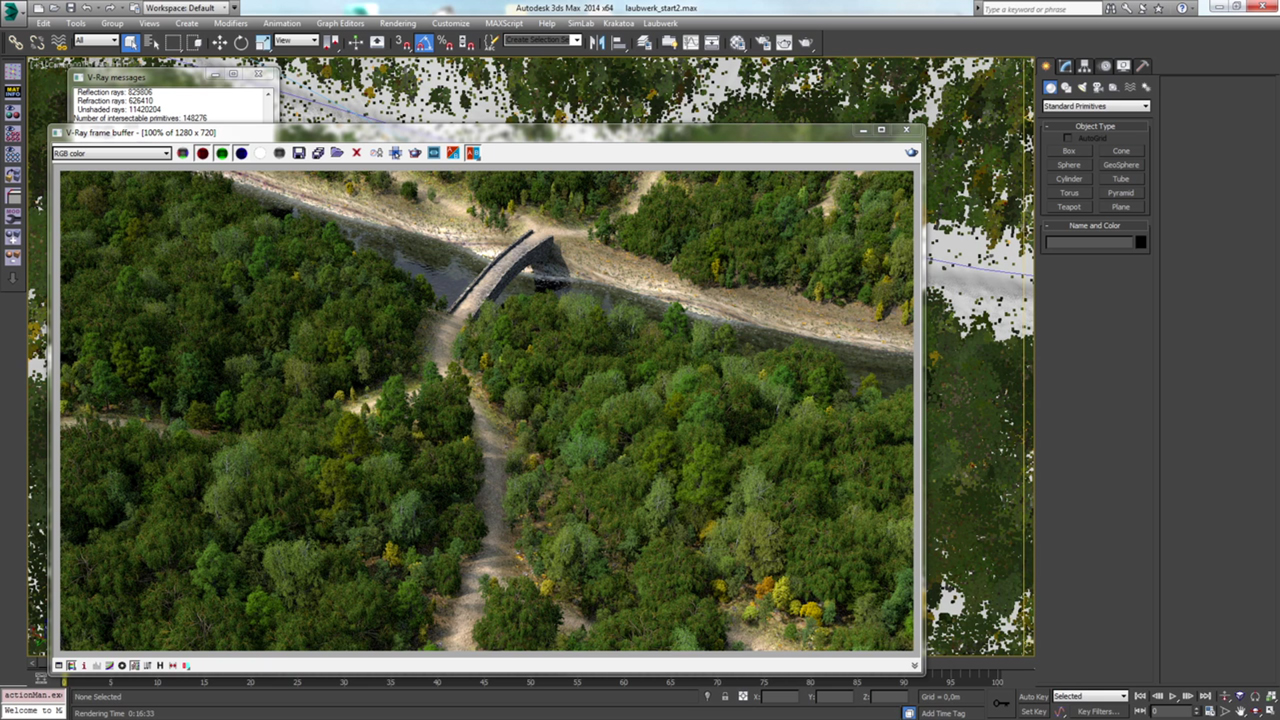
Laubwerk Plants integration with iToo Forest Pack
Learn how to use Forest Pack to instantly create stunning CG forest scenes using Laubwerk's line of beautiful, render-ready 3D tree species, inside Autodesk 3ds Max.
More...
3ds Max: Create Detailed Sand with iToo Software’s Forest Pack
This step by step tutorial teaches you how to use Forest Pack’s “Forest Color” map features plus a bit of customizing, to create macro-photorealistic sand.
More...
Forest Pack for 3ds Max: Randomizing Procedural Objects
In this Tips and Tricks episode we’ll look at how to use Forest Pack’s animation tools to re-seed other parametric modelling plugins, like GrowFX, to create tree and plant variations without having to store and maintain many source objects in your scene.
More...
Populating Building Interiors with Forest Pack and RailClone
iToo software's Forest Pack isn't just for foliage. This tutorials shows how Forest pack can be used to randomly populate large building floors with people and furniture of all kinds. And how Railclone can be used to create floor plates.
More...








