
Key Visibility for Cinema 4D lets you easily set InPoints, OutPoints and fades on any Cinema 4D object.
Sets InPoints, OutPoints and fades on any C4D object by automatically keyframing a Display tag
This simulates setting a layer’s In and Out points in a linear compositing workflow like After Effects. It’s especially helpful when creating motion graphics sequences that involve many elements that need to appear and disappear from the scene.
HOW TO USE
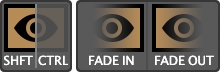
Key Visibility contains three scripts.
The primary one sets Stepped keyframes at 100% and 0%:
- Select an object
- +SHIFT-click to set in InPoint
- +CTRL-click to set an OutPoint
Key Visibility will automatically add keyframes to an existing Display tag (or to a new Display tag if there is none).
Two companion scripts, FadeIn | FadeOut, create similar automatic keyframing, but with smooth Spline curves:
- Select an object
- Click to create a one-second fade,
- +ALT-click prompts you for a duration in frames
HOW TO INSTALL
- Copy the entire “KeyVisibility” folder into your Cinema 4D scripts folder. To find it:
- Open C4D > Preferences…
- Select the Open Preferences Folder… button at the bottom of the window. That will open your system file manager and point you to your C4D version’s preferences.
- Place the “Key Visibility” folder into Library > Scripts.
- Restart Cinema 4D
- Add shortcuts to the Command Bar (as shown in this video).
- Make sure to select Window > Customization > Save as Startup Layout so that your shortcut buttons appear when you reopen C4D again!
Description
System Requirements
Cinema 4D R25, S24, R23, S22, R21, R20, R19

