v2024.2 Avid Media Composer – Subscription
EDIT in Admin Edit in WP
Ultimate Version, Floating 1-Year Subscription (5 Seat) - Educational Pricing
Ultimate Version, Floating 1-Year Subscription (20 Seat) - Educational Pricing
Ultimate Version, Floating 1-Year Subscription Renewal (5 Seat) - Educational Pricing
Downloads
Download demos and trial versions, product documentation, free presets and more.
You may download a free Demo after logging in.
Fly through Edits with Ease
Avid Media Composer is the only video editing solution that lets you tailor the interface for any role in your organization. Get The Same Tools Movie and TV Show Makers Rely On To Tell Great Stories. Perfect stories in fewer clicks with the latest Media Composer.
Note: US Sales Only
All subscription licenses include:
- Media Composer® | Software
- Accusonus ERA Voice Leveler
- NewBlueFX Chroma Key Pro
- Pro Sound Effects | Foley Essentials
- Sound Ideas
- Avid Standard Support (including all software updates)
Get the tools you need
Got a story to tell? There is a Media Composer for everyone. Get started for free with Media Composer | First. Access the full suite of industry-standard editing tools with the new low-cost Media Composer, starting at only USD 19.99/month. Or gain real-time collaboration, MediaCentral integration, and additional dialog search, finishing, and newsroom tools with Media Composer | Ultimate.
Boost Your Creative Intelligence
Save time with new AI-based tools in the latest Media Composer
Whether you’re a seasoned video editor or just starting your career, you can get unmatched speed and creative freedom to tell more inspired stories and do your best work with Media Composer’s Oscar-winning toolset.
Media Composer is the most acclaimed and trusted collaborative video editing software solution across the media and entertainment industry. With options for all types of content creators—from students and independent video editors to creative teams, high-level post-production teams and broadcasters, Media Composer provides the most powerful storytelling tools in the industry. From AI-powered timesaving features, flexible workflow options, to customizable UI and remote collaboration tools, Media Composer makes it easy to create and deliver content from anywhere and turn around more projects faster. In the highest quality. On time and on budget.
Media Composer Features
What’s new Avid Media Composer 2024.2 (v8)
Transcription Database Available Across Multiple Projects
With the latest improvements to the transcription database for PhraseFind AI and ScriptSync AI, transcripts for clips that have already been transcribed are now available for use across multiple projects.
Export Transcript and Export SubCap from a Sequence
In addition to exporting a transcript from a clip, Media Composer can now export two types of transcripts from a sequence: “Export Transcript” and “Export SubCap”.
Transcript Settings for Language Hint Selection
Although Media Composer’s AI transcription is multilingual by default, users can define a particular language hint to use while indexing their clips, which gives the indexer a useful suggestion before transcription begins.
Speaker ID Added to Transcript Exports
Transcriptions with multiple speakers that are exported from Media Composer now include identification of each speaker.
Display Source Track Name in Timeline
Media Composer can now access metadata from cameras, audio recorders, and other devices used in production, adding their information directly to the Timeline.
Public Preview of OpenTimelineIO (OTIO)
OpenTimelineIO is an open source, interchange format designed for the exchange of information between video applications used primarily in VFX and online workflows.
Import & Manage
Work with any type of media
Import and edit footage from any camera, no matter the format, codec, or resolution. From HD and UHD, to HDR, 8K, and beyond, experience smooth, frame-accurate playback—even when mixing different types of video, audio, images, and frame rates.
High-res, high efficiency
With the new Avid Media Engine, you can work with high-res, HDR, and proxy media more easily. Avid DNxHR and OpenEXR support eliminate bottlenecks, so you can work with a massive amount of media and quickly relink proxies to the original files with ease.
Track media with confidence
Media Composer keeps track of all projects, source material, rendered files, metadata, and other media, so you’ll never lose sight of your assets. Your project media will always be linked—even as projects move and evolve over the years.
Organize and find files fast
With new bin containers and mapping, you can organize and group content any way you want. PhraseFind AI and ScriptSync AI, the new and improved AI-powered versions of these extremely popular timesaving features, help you find footage in seconds, searching for clips and takes based on the dialog they contain.
Edit & VFX
Edit with Oscar- and Emmy-winning tools
The majority of all films and TV shows are edited on Media Composer. That’s because it makes the creative process fast, easy, and gratifying. From fluid timeline editing with our best-in-class trim tools to the precision toolset, you can navigate and cut sequences more intuitively and tell better stories.
Boost your creative flow
Work the way you want to work, with a modern interface that makes editing easier and more fluid. Task-oriented workspaces—Edit, Color, Audio, and Effects—provide just the tools you need. You can even resize, rearrange, and hide panels.
Accelerate multicam editing
Show every angle of your story with ease with the Emmy Award-winning multicamera editing toolset. Sync up to 64 different angles automatically—even with different formats and frames—so you can immediately edit and align shots as needed.
Design stunning visuals
Add dramatic flair to your stories with built-in VFX, filters, and titles. Take your creative vision further with more video plugins and advanced tools to create composites, motion effects, transitions, graphics, and animation.
Color & Deliver
Finish in the box—or out
Whether you do all color correction, grading, and audio mixing in Media Composer, or roundtrip out to other applications, you can be confident that your work will accurately hit every delivery specification.
Total color precision
Media Composer future-proofs your content with its 32-bit floating point color pipeline and ACES color support, ensuring consistent color accuracy from end to end. The Symphony Option offers advanced color grading tools and IMF packaging, so you can easily deliver to Netflix and other OTT specifications with confidence.
Produce dramatic HDR imagery
Tell stories that showcase true-to-life image quality with effortless HDR workflows. Import, edit, color grade, and deliver incredibly realistic imagery with exceptional detail in the shadows and highlights.
Create studio-quality soundtracks
Make your story sound as good as it looks with a suite of audio tools and plugins. Create up to 99 tracks of dialogue, music, and sound effects in 7.1 surround. Or export all tracks and effects to Pro Tools for audio post—without having to transcode sequences first.
Get Workflows that Work
See what Teams can do
Share projects, bins, and media
Add Avid NEXIS shared storage to your workflow and multiple video editors and assistants can work on the same projects at once. No more accidentally overwriting work or needing to duplicate and micromanage media.
Maintain quality from end to end
As projects move from offline to online—and from in-house to external teams and back again—the standardized ACES color space ensures that all high-res and HDR projects will maintain full image quality and color accuracy from end to end, across all color and VFX work.
Enable remote collaboration
Extend production beyond the walls of your facility. Review content remotely with “over-the-shoulder” workflows. Enable editors, assistants, showrunners, and producers to connect and collaborate from anywhere with Avid NEXIS | EDGE. Or deploy a full virtual production suite in the cloud with Edit On Demand.
Virtualize post production
Gain efficiency and reduce costs by virtualizing your post-production environment with Media Composer | Cloud VM, extending video editing with virtual machine technology for on-premises or remote network access to projects and media. Cloud VM provides the full Media Composer video editing experience to multiple clients from a single on-premises shared storage system and/or a centralized server.
Accelerate Your Edit
Find the right clips fast
With PhraseFind AI, you can quickly find clips in a project that contain specific dialogue. Simply type keywords to locate all clips that contain the speech in multiple languages—ideal for unscripted shows.
Sync takes to a script in seconds
Compare performances and find the best takes fast. ScriptSync AI automatically syncs clips to their associated script lines, so you can quickly find takes by scene, script page, or dialogue.
Color and master faster
With Symphony, you can stylize shots and correct color with ultra-precision, then deliver content easily with IMF packaging. Plus, universal mastering makes it easy to take your offline online.
Transcribe clips and sequences
Ideal for non-scripted workflows, you can now create and export a transcript from within Media Composer. If you need captions, we’ve got you covered — you can export and review a transcript, then bring it back into Media Compser as a Subcap effect that gives you timed and placed captions.
Do More, Stress Less
Go big—up to 8K and beyond
Experience smooth, reliable editing and playback performance, no matter how large your source files are. Work with all the beautiful, high-resolution image detail of the original media for better editing precision, without your workflow coming to a standstill.
Optimized for the best HDR experience
From capture to edit, finishing to output, Media Composer provides the high-efficiency media handling, ACES color space, and 32-bit floating color pipeline you need to deliver HDR content predictably, with pristine accuracy.
Edit at the speed of your imagination
With the live timeline and unlimited playback streams, you can make changes to sequences during playback on the fly. Plus, with native support for tons of formats, including OP1a, you can start editing immediately—without the transcode wait.
Save time with automation
Media Composer automates time-consuming tasks in the background. Instead of waiting hours for transcoding, rendering, consolidating, and relinking media, you can just keep working. Plus, it offers automated bin saving, audio mixes, audio/video sync, and more.
 AVID NEXIS | EDGE
AVID NEXIS | EDGE
Remote collaboration made easy
Enable editors to work from anywhere without changing their workflow and extend collaboration to assistants, showrunners, producers, and other creative contributors. Plus, it’s included with Media Composer | Enterprise at no additional charge!
Learn more
AVID | EDIT ON DEMAND
Access your edit suite anywhere
Expand your production team and ramp up new projects at a moment’s notice with a fully provisioned virtual editing suite in the cloud—complete with cloud-optimized Media Composer software and Avid NEXIS storage.
Learn more
 AVID LINK
AVID LINK
Connect. Collaborate. Get Discovered.
Join a vibrant creative community of other video and audio creators. Expand your opportunities, promote your work, and find new talent—all in one free app.
Learn more
Description
Avid Media Composer Comparison Chart
| Audience and Availability | ||||
|---|---|---|---|---|
| Media Composer | First | Media Composer | Media Composer | Ultimate | Media Composer | Enterprise | |
| Ideal for... | Aspiring video professionals and beginners | Professional editors and movie makers who work independently | Professional editors, movie makers, and journalists who work in a collaborative environment | Large broadcast and post-production teams with multiple roles contributing to the production that need administrative control and security, plus media education facilities |
| Availability | A free download for anyone to use | Get a 1-year subscription and pay monthly or in full; a Media Composer perpetual license is also available for those who prefer to own the software | Get a monthly, annual, 2-year, or 3-year subscription; add the Media Composer | Cloud VM option to run Media Composer as virtual machine software; a Media Composer perpetual license is also available (does not include the software options that come with Media Composer | Ultimate) | Annual subscription |
| Included software options | Media Composer | PhraseFind Option, ScriptSync Option, Symphony Option, and NewsCutter Option | Media Composer | PhraseFind Option, ScriptSync Option, Symphony Option, and NewsCutter Option, Cloud VM, Distributed Processing, and Avid NEXIS | EDGE | ||
| General | ||||
| Media Composer | First | Media Composer | Media Composer | Ultimate | Media Composer | Enterprise | |
| Projects | Unlimited | Unlimited, with support for Custom Projects | Unlimited, with support for Custom Projects | Unlimited, with support for Custom Projects |
| Bins | 5 bins per project | Unlimited bins Volume bins Favorite bins Shared bins and projects* * for perpetual licences only | Unlimited bins Volume bins Favorite bins Shared bins and projects | Unlimited bins Volume bins Favorite bins Shared bins and projects |
| Video and audio plugin support | AVX and AAX plugins from the Avid Marketplace only | All AVX and AAX plugins | All AVX and AAX plugins | All AVX and AAX plugins |
| Transcode | Limited | |||
| Consolidate | Limited | |||
| Backward licensing compatibility | Anyone can activate and run Media Composer | First 2018.9 and later* | Current subscribers can activate and run Media Composer 2018.9 and later* | Current subscribers can activate and run Media Composer 2018.9 and later* | Current subscribers can activate and run Media Composer 2019.6 and later* |
| Access control | n/a | n/a | n/a | Limit or restrict access by user or group to projects, bins, media functions, and more |
| * Get details on accessing older software in your Avid Account | ||||
| Features | ||||
| Media Composer | First | Media Composer | Media Composer | Ultimate | Media Composer | Enterprise | |
| Video Editing | Best-in-class Trim tools Smart Tools Create sequence based on selection | Best-in-class Trim tools Smart Tools Create sequence based on selection Script-based editing Auto-Sequence | Best-in-class Trim tools Smart Tools Create sequence based on selection Script-based editing Auto-Sequence | Best-in-class Trim tools Smart Tools Create sequence based on selection Script-based editing Auto-Sequence |
| Multicam editing | Group Clips 4-Way Split Display Swap Banks Previous/Next in Group Group by Audio Waveforms | Group Clips MultiGroup 4-Way Split Display 9-Way Split Display MultiCam Editing mode MultiCam Accelerator keys Swap Banks Previous/Next in Group Group by Audio Waveforms | Group Clips MultiGroup 4-Way Split Display 9-Way Split Display MultiCam Editing mode MultiCam Accelerator keys Swap Banks Previous/Next in Group Group by Audio Waveforms Mixed Rate Groups | Group Clips MultiGroup 4-Way Split Display 9-Way Split Display MultiCam Editing mode MultiCam Accelerator keys Swap Banks Previous/Next in Group Group by Audio Waveforms Mixed Rate Groups |
| Video effects | Limited core set Source Side Motion Effects TimeWarp Stabilize | Full core set Source Side Motion Effects TimeWarp TimeWarp Fluid Motion Stabilize | Full core set Source Side Motion Effects TimeWarp TimeWarp Fluid Motion Stabilize | Full core set Source Side Motion Effects TimeWarp TimeWarp Fluid Motion Stabilize |
| FrameFlex | ||||
| Timecode tool | ||||
| Sequence Map | ||||
| Bulk Edit | ||||
| List tool | ||||
| Film workflows | ||||
| Stereoscopic 3D | ||||
| Color Correction | CC Effect Predefined CC Effects HSL Controls Hue Offsets Luma Range | CC Effect Predefined CC Effects HSL Controls Hue Offsets Luma Range Curves Color Info Channels (Secondary and Relationships available through the Symphony Option) | CC Effect Predefined CC Effects HSL Controls Hue Offsets Luma Range Curves Color Info Channels (Secondary and Relationships available through the Symphony Option) | CC Effect Predefined CC Effects HSL Controls Hue Offsets Luma Range Curves Color Info Channels (Secondary and Relationships available through the Symphony Option) |
| Audio editing and mixing | Audio Tool Audio Ducking Audio Punch-in | Audio Tool Audio Ducking Audio Punch-in Audio Subframe Slip Audio Grouping Read Audio Timecode Audio MultiMix Change Sample Rate Audio Mixer | Audio Tool Audio Ducking Audio Punch-in Audio Subframe Slip Audio Grouping Read Audio Timecode Audio MultiMix Change Sample Rate Audio Mixer | Audio Tool Audio Ducking Audio Punch-in Audio Subframe Slip Audio Grouping Read Audio Timecode Audio MultiMix Change Sample Rate Audio Mixer |
| Audio effects | Limited core set | Full core set | Full core set | Full core set |
| Workspaces | Edit Color Effects Audio | Edit Color Effects Audio | Edit Color Effects Audio | Edit Color Effects Audio |
| Interface customization | Customize the interface for any production role in your organizatio | |||
| Titles | Titler+ | Titler+ Marquee tool | Titler+ Marquee tool | Titler+ Marquee tool |
| Background render, transcode, and consolidate | ||||
| Settings | Limited User settings Limited Project settings | Full User settings Multiple Users settings Site settings Project settings | Full User settings Multiple Users settings Site settings Project settings | Full User settings Multiple Users settings Site settings Project settings |
| Keyboard Mapping | Limited (based on available functions) | Full | Full | Full |
| Source/Record color differentiation | On by default | Off by default | Off by default | Off by default |
| Snap to Edit | On by default | Off by default | Off by default | Off by default |
| Auto-launch Effects Editor | On by default | Off by default | Off by default | Off by default |
| Video and audio plugin support | AVX and AAX plugins from the Avid Marketplace only | All AVX and AAX plugins | All AVX and AAX plugins | All AVX and AAX plugins |
| Avid Marketplace | In-app AAX and AVX Marketplace and software upgrade | In-app AAX and AVX Marketplace and software upgrade | In-app AAX and AVX Marketplace and software upgrade | In-app AAX and AVX Marketplace and software upgrade |
| Collaboration and Control | ||||
| Media Composer | First | Media Composer | Media Composer | Ultimate | Media Composer | Enterprise | |
| Shared bins and projects | Perpetual licenses only | |||
| MediaCentral workflow integration | Perpetual licenses only | |||
| Avid NEXIS shared media workflows | Perpetual licenses only | |||
| Role-based interface customization | ||||
| Limit access to features, functions, media, and locations | ||||
| Lock content export and publishing | ||||
| SRT output for remote over-the-shoulder collaboration | ||||
| Tracks | ||||
| Media Composer | First | Media Composer | Media Composer | Ultimate | Media Composer | Enterprise | |
| Video tracks | 4 | 99 | 99 | 99 |
| Audio tracks | 8 | 99 | 99 | 99 |
| Data tracks | Not Supported | Fully supported | Fully supported | Fully supported |
| Video and Color | ||||
| Media Composer | First | Media Composer | Media Composer | Ultimate | Media Composer | Enterprise | |
| Linked file support | Full decode SD, HD, >HD File, Volume, and third-party export not supported | Full encode and decode SD, HD, >HD | Full encode and decode SD, HD, >HD | Full encode and decode SD, HD, >HD |
| Video file formats | See the latest | See the latest | See the latest | See the latest |
| Project formats | SD PAL, SD NTSC, 720, 1080 | SD PAL, SD NTSC, 720, 1080, 2K, UHD, 4K, 8K, 16K, Custom | SD PAL, SD NTSC, 720, 1080, 2K, UHD, 4K, 8K, 16K, Custom | SD PAL, SD NTSC, 720, 1080, 2K, UHD, 4K, 8K, 16K, Custom |
| Frame rates | 23.978p, 24p, 25i, 30i/p, 50i/p, 59.94i/p No progressive support for SD rasters | 23.978p, 24p, 25i/p, 30i/p, 47p, 48p, 50i/p, 59.94i/p, 60p, 119p, 120p | 23.978p, 24p, 25i/p, 30i/p, 47p, 48p, 50i/p, 59.94i/p, 60p, 119p, 120p | 23.976p, 24.000p, 25.000p, 29.97p, 30.00p, 50.00p, 59.94p, 60.00p for rasters 1080 and higher. 1080i50 and 1080i59.94 720p25, 720p29.97, 720p50, 720p59.94 for the 1280 x 720 raster 720p23.976 does not allow for proxy creation. SD rasters do not allow for proxy creation. |
| Native compression | JFIF, DV, ProRes (encode on Mac only), XDCAM, AVC-I, IMX, DNxHD, XAVC-L, AVC-LongG | JFIF, DV, ProRes (encode on Mac only), XDCAM, AVC-I, IMX, DNxHD, DNxHR, DNxUncompressed, XAVC-L, AVC-LongG, J2K | JFIF, DV, ProRes (encode on Mac only), XDCAM, AVC-I, IMX, DNxHD, DNxHR, DNxUncompressed, XAVC-L, AVC-LongG, J2K | JFIF, DV, ProRes (encode on Mac only), XDCAM, AVC-I, IMX, DNxHD, DNxHR, DNxUncompressed, XAVC-L, AVC-LongG, J2K |
| Floating point timeline (32-bit) | ||||
| Color spaces | 601/709 | 601/709, RGB 709, S-Log3, SMPTE-2084, DCI-P3, Rec. 2020, ACES 1.0, ACES 2065-1 | 601/709, RGB 709, S-Log3, SMPTE-2084, DCI-P3, Rec. 2020, ACES 1.0, ACES 2065-1 | 601/709, RGB 709, S-Log3, SMPTE-2084, DCI-P3, Rec. 2020, ACES 1.0, ACES 2065-1 |
| Desktop display LUTs | n/a | Rec. 709, DCI-P3, sRGB, Rec. 2020, ACES Proxy | Rec. 709, DCI-P3, sRGB, Rec. 2020, ACES Proxy | Rec. 709, DCI-P3, sRGB, Rec. 2020, ACES Proxy |
| Audio | ||||
| Media Composer | First | Media Composer | Media Composer | Ultimate | Media Composer | Enterprise | |
| Audio resolutions | 32, 44.1, on-the-fly conversion to 48 kHz; 24-bit | 32, 44.1, 48, and 96 kHz; 16- and 24-bit | 32, 44.1, 48, and 96 kHz; 16- and 24-bit | 32, 44.1, 48, and 96 kHz; 16- and 24-bit |
| Audio channels | Mono, dual mono, stereo | Mono, dual mono, stereo, 5.1 and 7.1 surround | Mono, dual mono, stereo, 5.1 and 7.1 surround | Mono, dual mono, stereo, 5.1 and 7.1 surround |
| Import | ||||
| Media Composer | First | Media Composer | Media Composer | Ultimate | Media Composer | Enterprise | |
| Source Browser | ||||
| Drag-and-Drop Import | ||||
| Drag-and-Drop Link | ||||
| Photoshop w/Layers | ||||
| Capture | ||||
| Dynamic Media Folders | ||||
| IMF Link | With Symphony Option | |||
| OP1a Native Link and Import | ||||
| ProRes decoding (Mac and Windows) | ||||
| OpenEXR decoding | ||||
| AAF Import | ||||
| HEVC (H.265) decoding | ||||
| EDL Import | ||||
| ALE Import | ||||
| Shot Log Import | ||||
| SCC Import | ||||
| Edit While Capture | ||||
| Export | ||||
| Media Composer | First | Media Composer | Media Composer | Ultimate | Media Composer | Enterprise | |
| QuickTime (.mov) formats | Limited: H.264, DNxHD, PCM, WAV | |||
| ProRes decoding (Mac and Windows) | ||||
| OpenEXR encoding | ||||
| Publish to YouTube | ||||
| Publish to Vimeo | ||||
| Graphic Export | Limited: TIFF, JPEG | |||
| AAF Export | ||||
| ALE Export | ||||
| AFE Export | ||||
| Shot Log Export | ||||
| SCC Export | ||||
| TTML Export | ||||
| AMA File Export | ||||
| DPX Export | ||||
| AS-11 MXF OP1a Export | ||||
| DNxHD MXF OP1a Export | ||||
| ProRes MXF OP1a Export | ||||
| DNxHR MXF OP1a Export | ||||
| J2K MXF OP1a Export | ||||
| OP1a Export | ||||
| IMF Export | With Symphony Option | |||
| HEVC (H.265) Export | ||||
| Export to Device | ||||
| Send to... | ||||
| Hardware Interfaces | ||||
| Media Composer | First | Media Composer | Media Composer | Ultimate | Media Composer | Enterprise | |
| Avid and third-party audio interfaces | Limited to 2-channel I/O | |||
| Third-party video interface | ||||
| Control Surfaces | ||||
| Media Composer | First | Media Composer | Media Composer | Ultimate | Media Composer | Enterprise | |
| Avid Dock | ||||
| Avid S1 | ||||
| Software Options | ||||
| Media Composer | First | Media Composer | Media Composer | Ultimate | Media Composer | Enterprise | |
| Media Composer | Symphony Option | (Included) | (Included) | ||
| Media Composer | NewsCutter Option | (Included) | (Included) | ||
| Media Composer | ScriptSync Option | (Included) | (Included) | ||
| Media Composer | PhraseFind Option | (Included) | (Included) | ||
| Media Composer | Distributed Processing | ||||
| Media Composer | Cloud VM | ||||
| Avid NEXIS | EDGE | name="check" class="" unprefixed_class=""](Included) | |||
| Compatible Avid Solutions | ||||
| Media Composer | First | Media Composer | Media Composer | Ultimate | Media Composer | Enterprise | |
| Interplay | Production | Perpetual licenses only | |||
| Interplay | MAM | Perpetual licenses only | |||
| MediaCentral | Perpetual licenses only | |||
| MediaCentral | Cloud UX | Perpetual licenses only | |||
| MediaCentral | Editorial | Perpetual licenses only | |||
| Avid NEXIS | EDGE | ||||
| Avid NEXIS shared bins and projects | Perpetual licenses only | |||
| iNEWS | Perpetual licenses only | |||
| System Requirements | ||||
| Media Composer | First | Media Composer | Media Composer | Ultimate | Media Composer | Enterprise | |
| Minimum system requirements | Avid-qualified Mac or Windows-based computer (get the details) | Avid-qualified Mac or Windows-based computer (get the details) | Avid-qualified Mac or Windows-based computer (get the details) | Avid-qualified Mac or Windows-based computer (get the details) |
License Types
For the most up to date informatuon on Avid Media Composer licensing, please read the Media Composer Licensing FAQ.
Media Composer now gives you more choices in how you acquire and use the software. Edit on premises or remotely through the cloud. Work on a Mac or PC. Access the software through a monthly or annual subscription or on demand with a floating license. Or own the software outright forever with a perpetual license. In addition, you can configure it your way with the options you need to get the job done, from real-time remote collaboration through Media Composer | Cloud (formerly Interplay Sphere), to advanced color correction and mastering tools, iNEWS and ENPS integration, and software for creating effects, titles, and more. It’s the only professional editing solution that’s available everywhere you need it, the way you want it.
Media Composer | Software gives you more choices in how you acquire and use the software. There are 3 License Models for the latest Software:
Subscription License (“rent it”)
A Monthly or Annual “pay as you go” type of license. You are always entitled to the latest version of Media Composer for the duration of your Subscription. If your Subscription expires, you are no longer able to launch any version of Media Composer.
A standard Avid Support plan is included with all Media Composer | Software subscriptions and purchases. But if your support needs are more demanding, you can buy an upgrade to Elite support, either as a monthly or annual subscription plan.
Perpetual License (“own it”)
A Perpetual license is one that you own outright. You are entitled to the latest version of Media Composer as long as you keep your Upgrade and Support Plan current. If your Upgrade and Support Plan expires you may still launch Media Composer, but only the last version that was released while your Upgrade and Support Plan was active. If you let your Upgrade and Support Plan expire for more than 30 days you must re-purchase Media Composer (Perpetual or Subscription) in order to receive the current version.
Dongles will be supported as part of Avid’s perpetual license. In this case, the only difference is that you will need to purchase a yearly Avid Support plan, which will provide new features, patches, and enhancements as well as access to standard Avid Support.
Floating License (“lease it”)
Avid offers a Floating License Server for large sites such as broadcast and educational facilities. Floating Licenses allow you to purchase a pack of licenses and ‘lease’ them out as needed. This application can be installed on any Windows server and allows customers to distribute multiple licenses (minimum of 5 as of July 8 2016) of the editing applications and software options using a single Activation ID. Licenses are checked out when a client launches Media Composer and check back in when the user closes the application. Seats can also be reserved for a specified duration allowing the user to take the client system offsite.
Retrieving your Activation ID or System ID
Avid products that utilize the Avid Unified Licensing Platform will present the user with an Activation ID and System ID (for products that utilize a System ID) in the INFO tab within the Avid License Control activation application. Note that the complete Activation ID may not be displayed as a security measure. You may also obtain your Activation ID or System ID using the following methods:
- Avid Customer Support has access to all Activation IDs and can utilize customer information, device information, or System ID (if used) in order to look up the Activation ID for a specific product.
- For products that utilize a System ID, the Avid software registration process requires that the customer provide their System ID in order to complete registration. If your System ID has been lost, and the product has been registered, Avid Customer support can look up your System ID (and associated Activation ID) within the registration database.
- For products that have been associated to a customer’s Avid Web Account, the customer can log into their account and review entitlement information for all products under their account ownership (Note: Avid products that utilize the new Unified Licensing scheme and our updated registration process can also be associated to a customer’s Web Account. Information regarding previously purchased products that were obtained outside of the Avid web store may not be able to be accessed.)
How to return software
Customers may return products under the following conditions; as part of our 90-day Warranty program if they do not agree with the conditions of the Avid End User Licensing Agreement (EULA), or for a purchase refund if the product is unused (subject to the specific return policies of the point of purchase). Avid will require specific product and customer information as part of the returns process.
- Unopened: Unopened software can be returned to the original point of purchase or the customer can contact Avid Customer Support, open the software package, provide the CS representative with the software Activation ID contained inside and then dispose of the software package.
- Opened: (Only applies to products using the Avid Unified Licensing system.) If the software package has been opened prior to the return request, the customer must provide Avid Customer Support with the product’s Activation ID so that they can confirm that the software is not active. If the product was previously activated the customer must de-activate (see note below) any software prior to submitting a return request. Any return requests will be denied if the CS representative cannot validate that the software is inactive at the time of the request or if the return request was not submitted within a reasonable time after product activation.
Downloaded Software / Web Purchases:
- For products using the Avid Unified Licensing system: The customer must provide Avid Customer Support with the product’s Activation ID so that they can confirm that the software is not active. If the product was previously activated the customer must de-activate (see note below) any software prior to submitting a return request. Any return requests will be denied if the Avid Customer Support representative cannot validate that the software is inactive at the time of the request or if the return request was not submitted within a reasonable time after product activation.
- For all other Avid products: It is only possible to return a download/digital product by sending a Letter of Destruction. You may also scan and email the document to shop.avid@arvatosystems.com. You will be refunded within 10 working days. Should you have any questions regarding the procedure, you may contact Avid Customer Support.
In-App purchases: In-App purchases are returned using the same method as downloaded software/web purchases (see above). Please note that Studio In-App purchases, such as Concert, are non-refundable. If you are having technical issues, please refer to our online forums for assistance or contact Avid Customer Support.
Rental Downloads: Please note that Activated Rental Downloads are not refundable once they have been activated. Packaged Systems (Hardware and Software): If the software portion of a packaged system has been unopened, the system can be returned to the point of sale. If the software has been opened it must first be deactivated prior to the return request (see Packaged Software > Opened above).
Note: You can deactivate your software using either the Avid License Control activation application or the help menu. Deactivation requires that the product is connected to the internet. If no internet connection is available for your system, you will need to complete a Letter of Destruction form.
Switching from one license type to another
Certain products allow you to switch from one license type to another as part of the product upgrade process. For example, Media Composer allows users to switch from a Hardware Key licensing method to a Software node-locked license as part of the upgrade process (but not the other way around). Refer to specific upgrade information within each product web page for more details. Switching license types outside of the upgrade process for products that offer various licensing schemes may only be available on an exception basis and requires the involvement of an Avid Sales representative.
Moving a license within a legal entity
Transferring software rights within the legal entity that activated the software is authorized by the Avid EULA. If your license is limited to one hardware device, you may transfer your licensed copy of the software to a different device for your internal business use or your own personal enjoyment provided that you completely deactivate the software from the former device.
Changing ownership of an Avid software product
Avid allows for the one time permanent transfer of software licenses to another end user or legal entity. Academic and evaluation licenses are prohibited from any transfer of ownership (refer to the Avid EULA for more information).
System Requirements
For optimal performance and reliability, be sure that your computer or laptop meets the following minimum system requirements for the latest version of Media Composer.
Important: Avid dedicates a significant amount of engineering resources and time to test and qualify specific platform configurations. Our Customer Success and Engineering teams are equipped with these systems in our development and support labs. For an optimal experience with Media Composer, we strongly recommend choosing an Avid-qualified system. We cannot guarantee performance, compatibility, or the resolution of issues with other systems.
- Please see the Avid Media Composer Documentation and Version Matrix for up-to-date system requirements.
Avid Installation Notes/Videos
Change Log
What’s New Avid Media Composer 2024.2 (v8)
Transcription Database Available Across Multiple Projects
With the latest improvements to the transcription database for PhraseFind AI and ScriptSync AI, transcripts for clips that have already been transcribed are now available for use across multiple projects.
Export Transcript and Export SubCap from a Sequence
In addition to exporting a transcript from a clip, Media Composer can now export two types of transcripts from a sequence: “Export Transcript” and “Export SubCap”.
Transcript Settings for Language Hint Selection
Although Media Composer’s AI transcription is multilingual by default, users can define a particular language hint to use while indexing their clips, which gives the indexer a useful suggestion before transcription begins.
Speaker ID Added to Transcript Exports
Transcriptions with multiple speakers that are exported from Media Composer now include identification of each speaker.
Display Source Track Name in Timeline
Media Composer can now access metadata from cameras, audio recorders, and other devices used in production, adding their information directly to the Timeline.
Public Preview of OpenTimelineIO (OTIO)
OpenTimelineIO is an open source, interchange format designed for the exchange of information between video applications used primarily in VFX and online workflows.
Tutorials

20 Tips For Video Editors in 2024 from Olufemii
Josh Olufemii has 20 timely tips for video editors to get 2024 started with a bang. The software agnostic tips are for editors using any NLE.
More...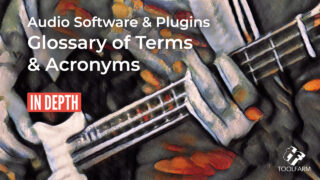
In Depth: Audio Software & Plugins Glossary of Terms & Acronyms
Check out our in depth guide to the terms & acronyms for formats and more that you'll see with audio plugins, useful for anyone new to audio.
More...
Proxy Workflow Resolve to AVID
Premium Beat explains the best practices for using DaVinci Resolve to sync, color grade, and transcode proxies for ingest into AVID.
More...
What's New in Media Composer 2021.9 Webinar Replay
Check out what's new in the next release of Avid Media Composer 2021.9, including Avid's "Over the Shoulder" demo in real-time.
More...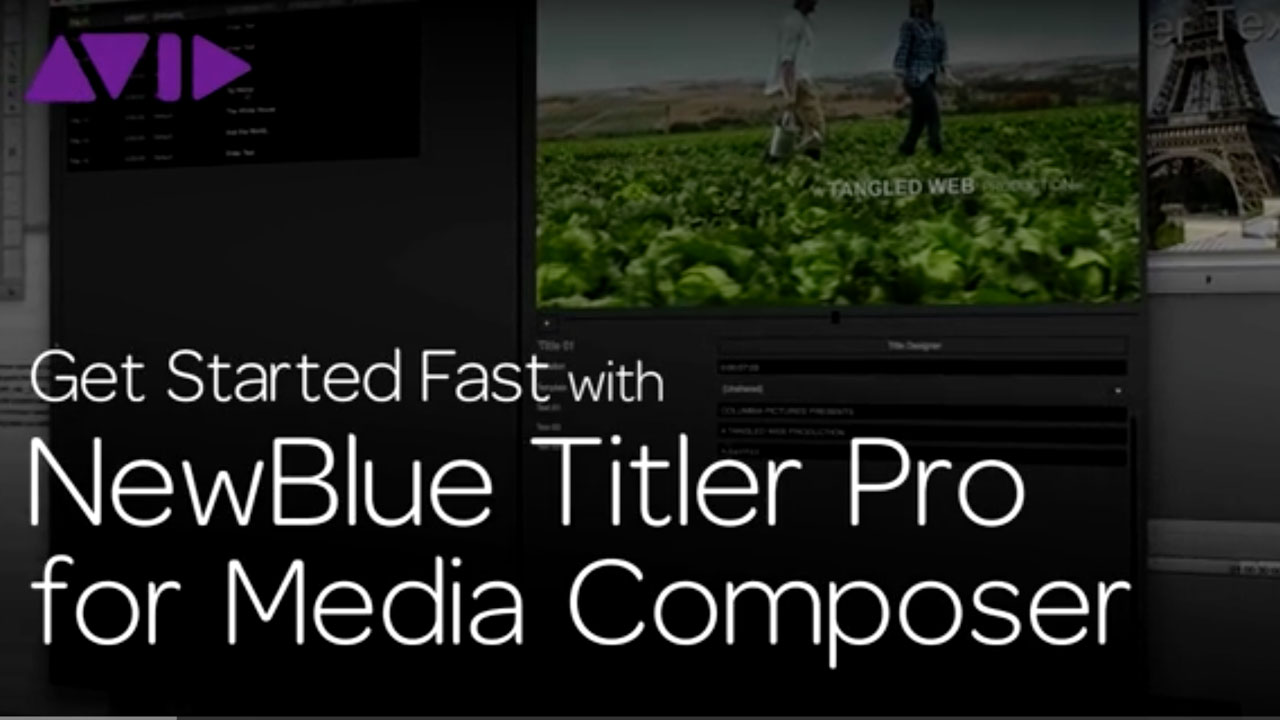
Get Started Fast with NewBlue Titler Pro for Media Composer
In this tutorial you’ll learn the fundamentals of using NewBlue Titler Pro within Avid Media Composer.
More...
Basics with the Avid Titler + in Media Composer
Get started with the Avid Titler + and create a simple lower third for all high-resolution formats. Download a free trial of Media Composer today.
More...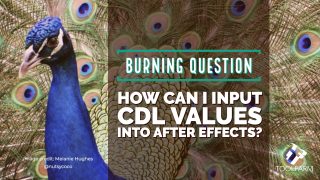
Burning Question: How Can I Input ASC-CDL Values into After Effects?
Prolost CDL is a free preset from Stu Maschwitz at Prolost that allows users to type CDL values right into After Effects.
More...
Let’s Edit with Media Composer - MXF Export
Kevin P. McAuliffe walks you through exporting your timelines using MXF Export with Avid Media Composer. Learn the best exporting workflow for Avid MC.
More...
Sapphire 2020: Introduction to New Features for Avid Media Composer
Kevin P. McAuliffe shows Avid Media Composer editor's new features in Sapphire 2020. For example, S_FreeLens, Mocha parameter tracking for effects, more.
More...
How To Create AAX PlugIns For Pro Tools And Media Composer
With Blue Cat Plug'n Script 3.2 you can export audio and MIDI plug-in creations as AAX plugins, which can be used in Avid Media Composer and Pro Tools.
More...
The Cleansing Hour: Using Mocha Pro & Sapphire for Feature Film VFX
Damien LeVeck shows how he used Boris FX Mocha Pro and Sapphire with Avid Media Composer for high-end horror VFX on his film The Cleansing Hour.
More...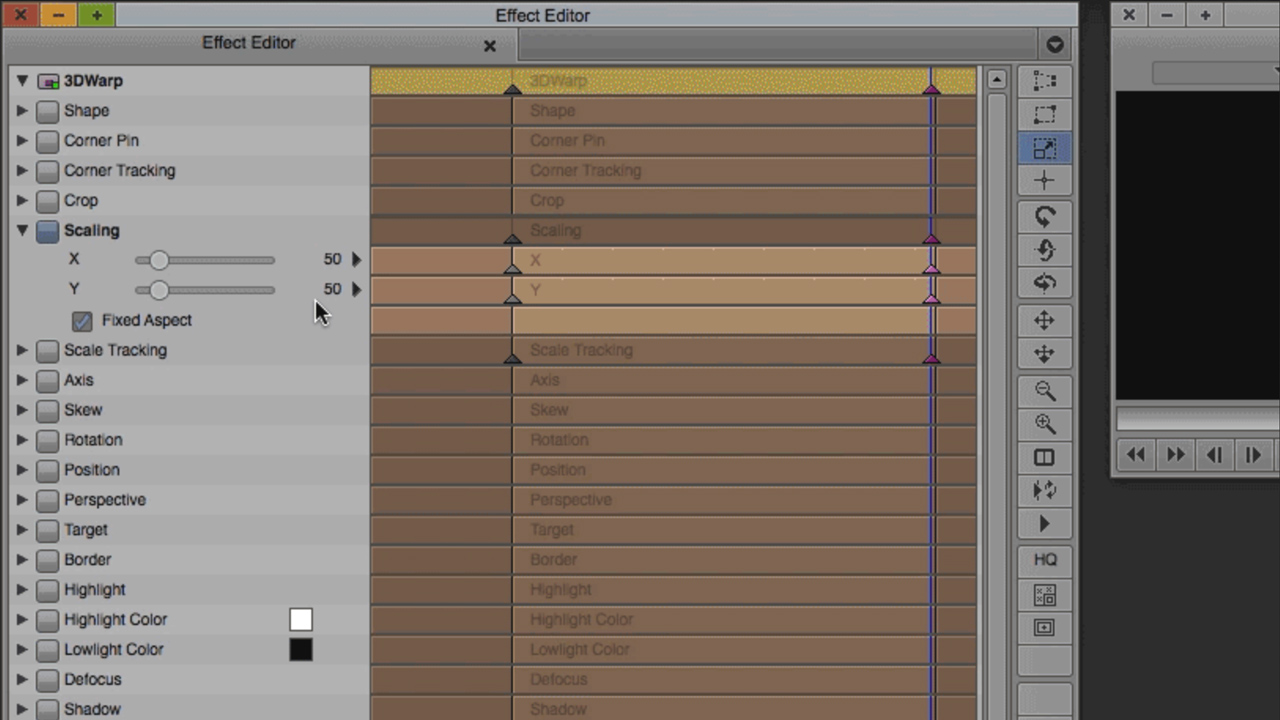
Avid: Essential Keyframing in Media Composer Knowledge
Soundsnap has a great beginners guide to keyframing in Avid Media Composer. If you’re new to Avid, or new to keyframing, this article gives clear and detailed explanations on how to use keyframes to take your effects to the next level.
More...
Avid/Squeeze: Media Composer - Sorenson Squeeze Integration by Kevin P. McAuliffe
Kevin shows you how Sorenson Squeeze can interact directly with Media Composer to allow you to compress exports right from your timeline.
More...
5 Ways to Edit Faster
Whether you've been editing for years or you're new to the process, everyone wants to edit faster. Although these tips are geared toward new editors, even seasoned editors will hopefully pick up a few tips to speed up their workflow.
More...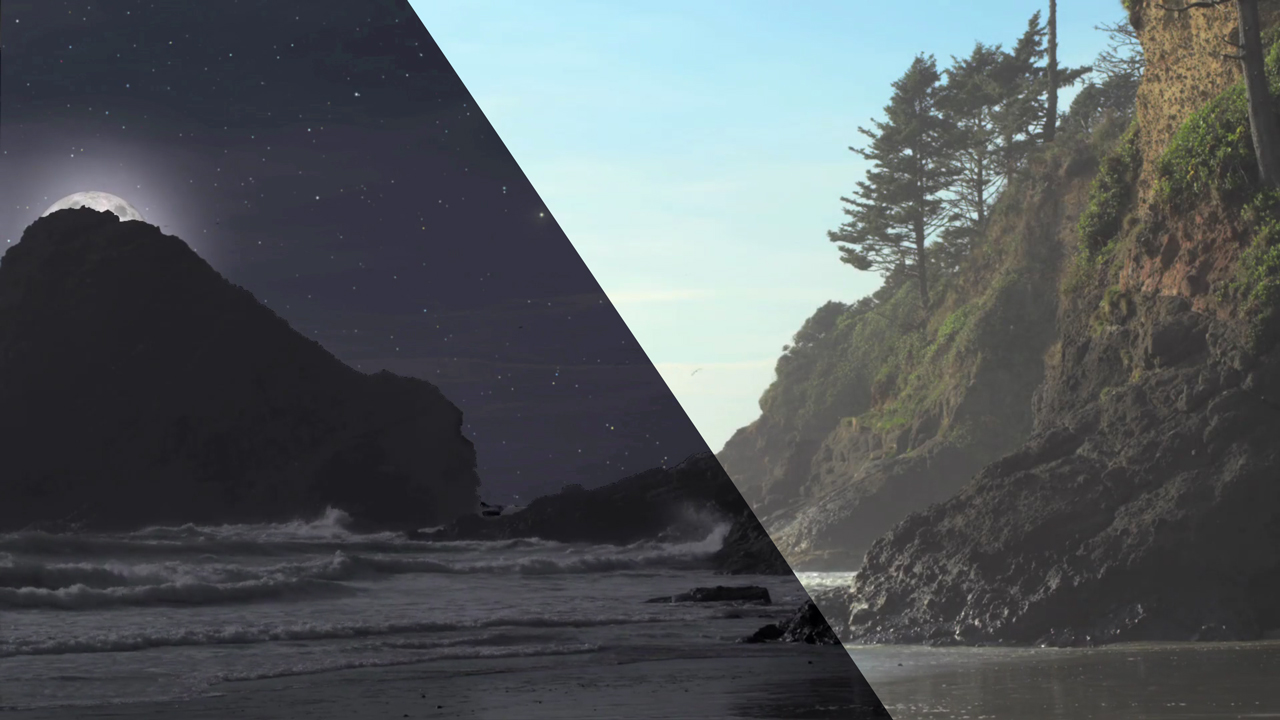
Boris FX | Let’s Edit with Media Composer: Day for Night with Continuum & Sapphire
Editor Kevin P. McAuliffe shows Media Composer editors how to take day time footage and transform it into night using Continuum’s Color & Tone tools and sister product Sapphire’s Night Sky and Luna.
More...
Easy 3D Title Animations with Title Studio
Kevin P. McAuliffe uses Boris Continuum’s Title Studio to quickly create a 3D animated title in this edition of Let’s Edit with Avid Media Composer,Inspired by "The Lego Batman Movie", Kevin dives into extruded text, adding lights, and the easy workflow from the standalone to the plug-in version of Title Studio, all inside Avid Media Composer.
More...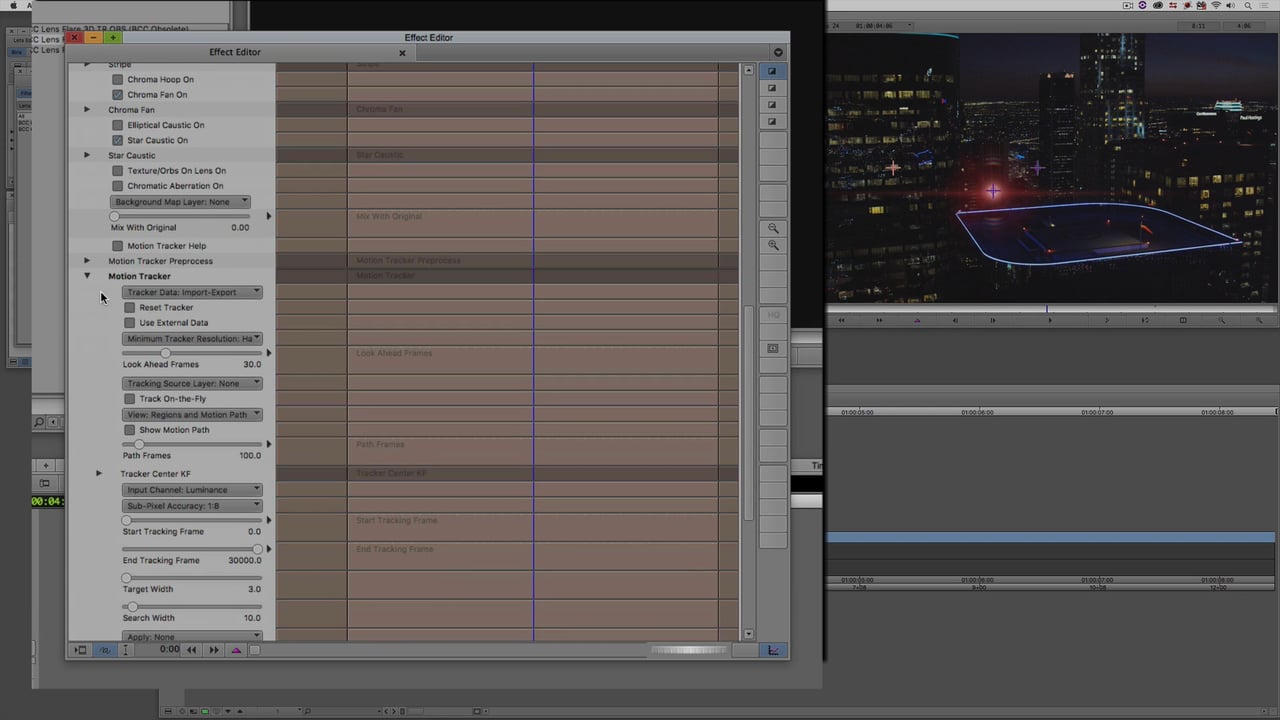
Advanced Lens Flare 3D Tracking with Mocha in Avid Media Composer
Avid editor/trainer Kevin P. McAuliffe gives out several great tips to about tracking, exporting, and importing Mocha’s tracking data into the Lens Flare 3D MT.
More...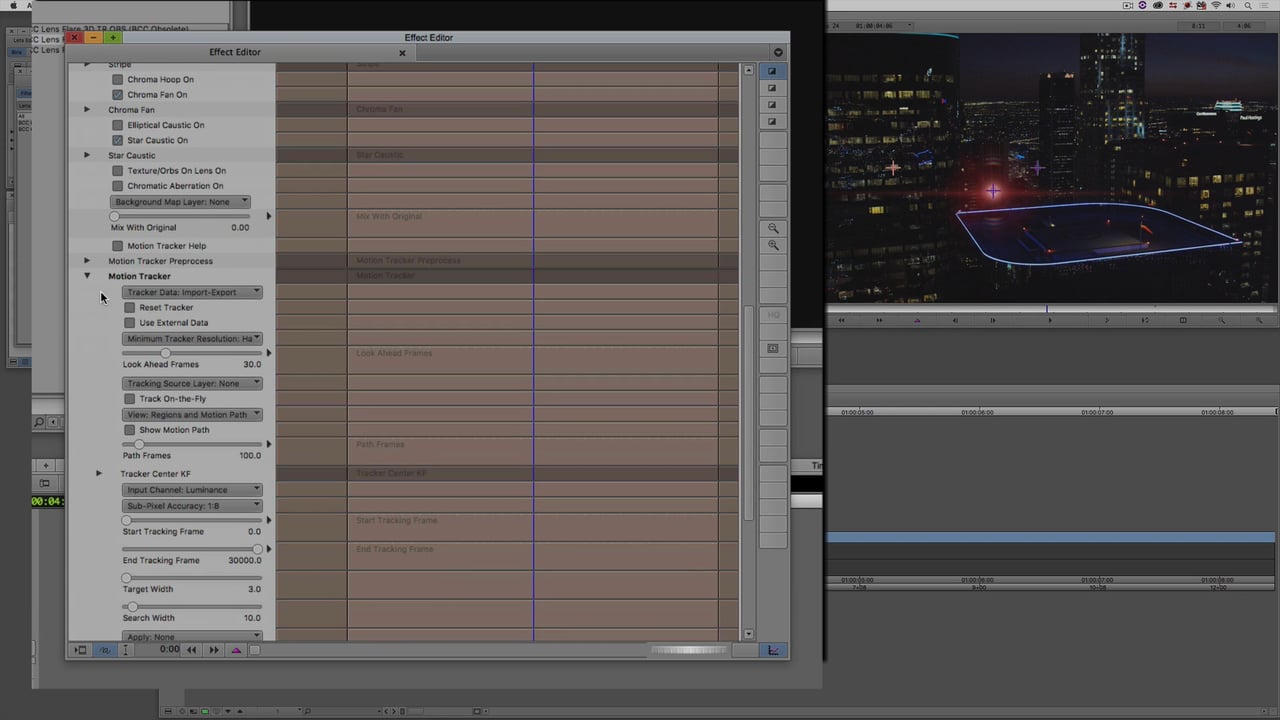
Advanced Lens Flare 3D Tracking with Mocha in Avid Media Composer
Avid editor/trainer Kevin P. McAuliffe gives out several great tips to about tracking, exporting, and importing Mocha’s tracking data into the Lens Flare 3D MT.
More...
Audio Restoration for Video Editors
Here are a few audio tutorials made for the motion picture! Learn to edit dialog better, loudness levels, and audio restoration.
More...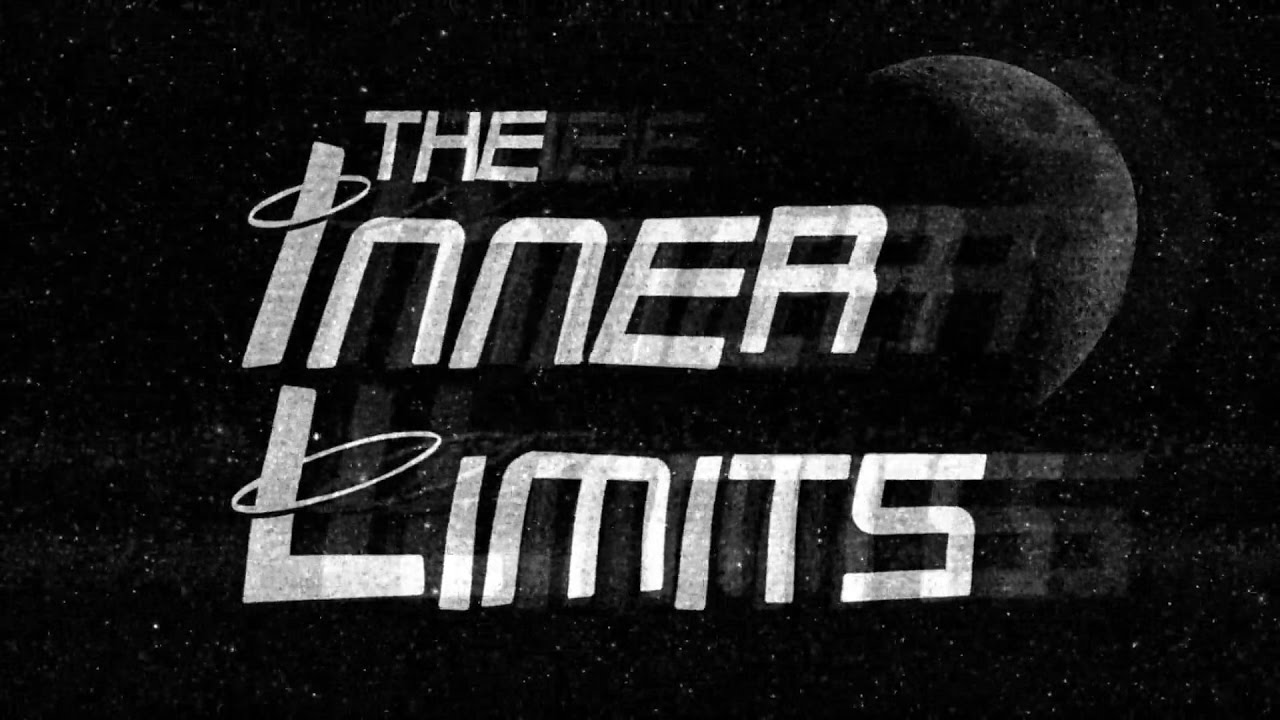
Tutorial: Let’s Edit with Avid Media Composer: Sapphire Builder, Part II
Kevin P. McAuliffe gives an introduction on how to use GenArts Sapphire Builder in Avid Media Composer. Sapphire Builder is a super cool piece of software that gives users endless effects, right within Media Composer!
More...
Avid Media Composer: Color Correction and Color Grading
Learn about color grading and/or color correction in Avid Media Composer. Here are many resources with advice from professional colorists.
More...Boris Continuum Transitioning with Cross Zoom and Removing Dead Pixels
Transitioning with Cross Zoom for BCC, Media Composer & Premiere Pro and Quick Tip: Removing Dead Pixels for BCC & After Effects
More...
Top and Tail Editing in Avid Media Composer
Top and Tail editing can be a big editing time saver. Learn how to use it with single and multiple tracks.
More...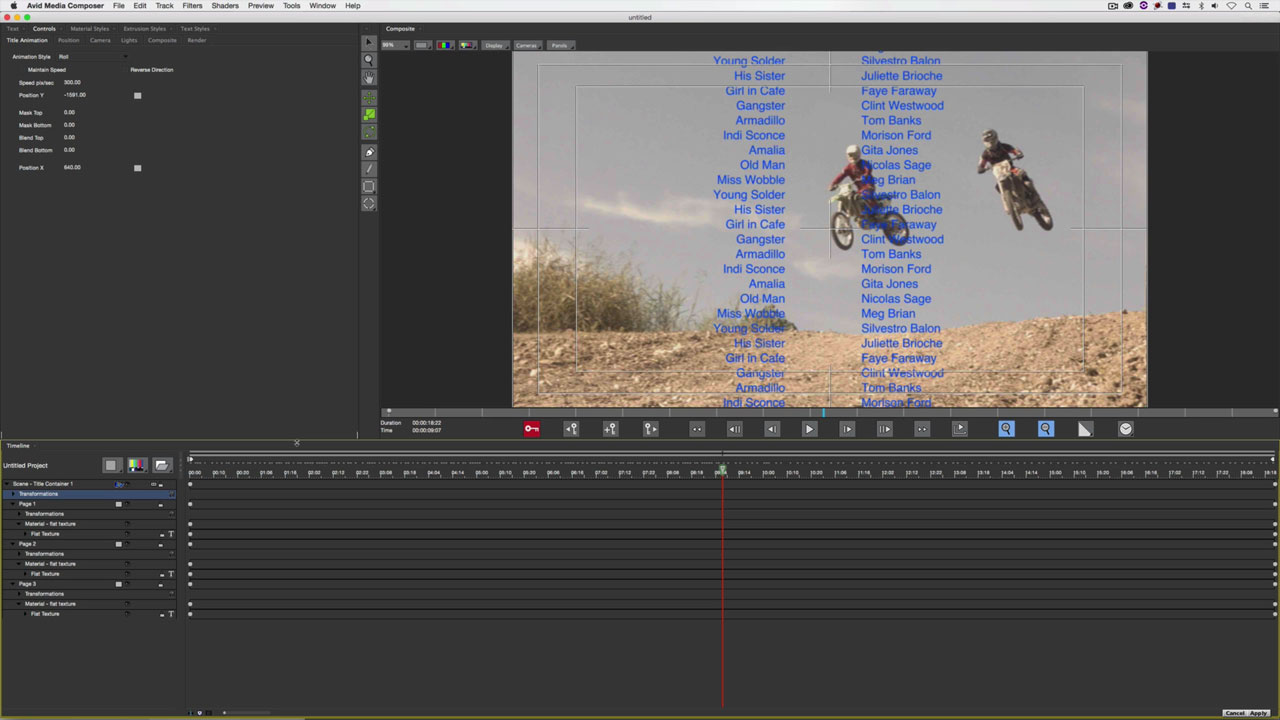
BCC & Avid: Advanced Credit Rolls and Crawls
Learn how the new BCC Title Studio easily delivers multi-page credit rolls in a minutes. Plus, working in any resolution and adding supers and title crawls – all without leaving your timeline.
More...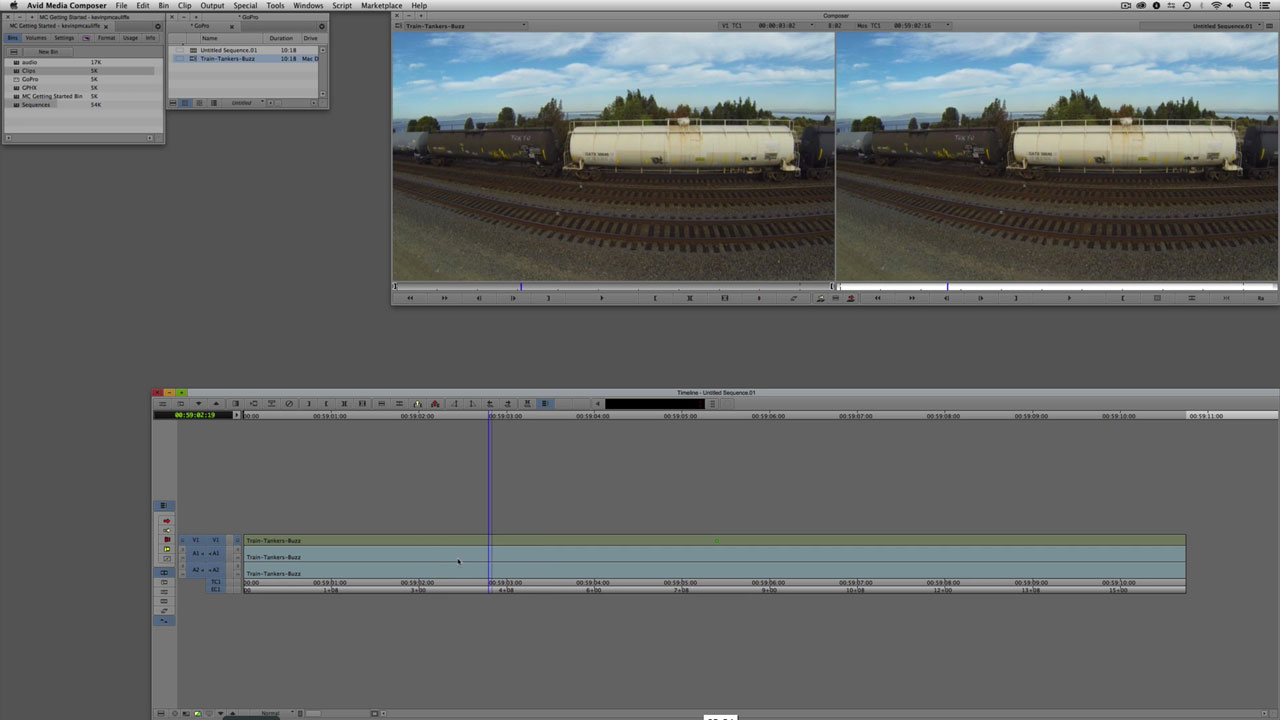
Avid MC & GoPro Workflow and Fisheye Removal
Kevin P McAuliffe explains the workflow for using GoPro footage within Avid Media Composer. Topics include how to bring the video into MC using the AMA Link, resizing without loosing quality using FrameFlex, and fisheye removal using BCC Image Restoration. Click the link below to watch the tutorial. This tutorial is 2 years old, but don't worry, it is all still relevant.
More...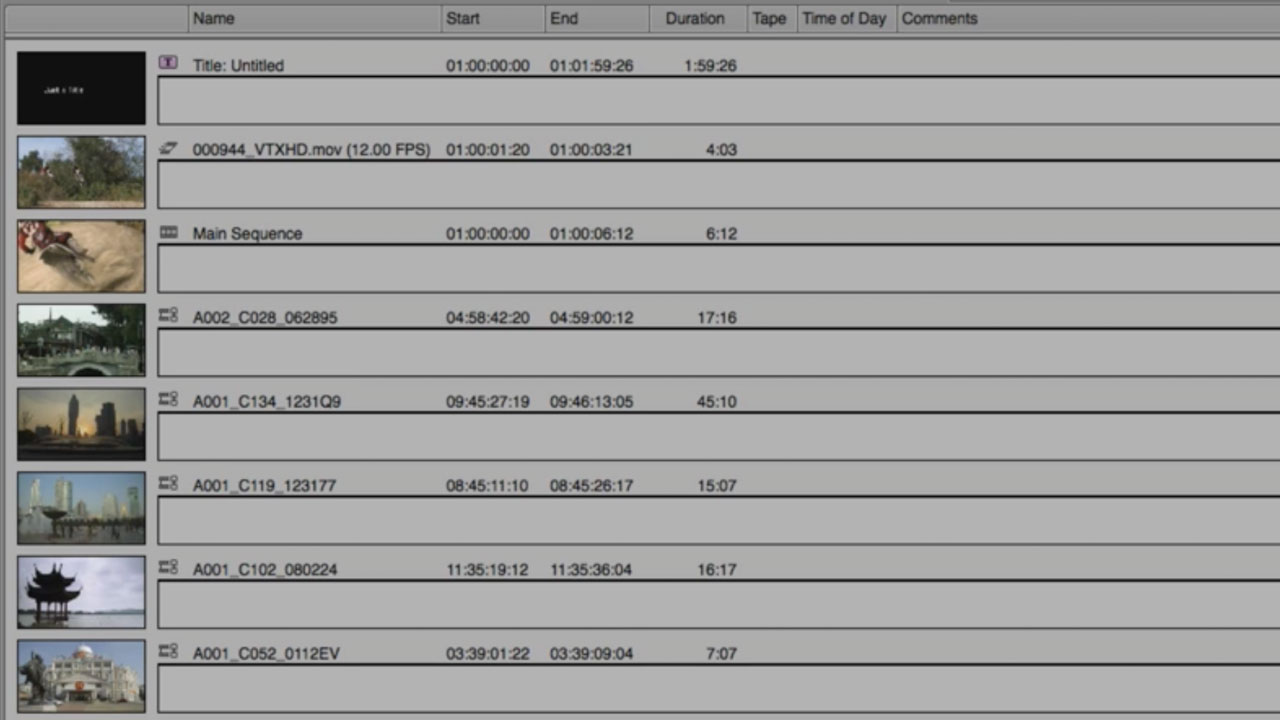
Avid Media Composer Bin Layouts and Displays
Check out this great Avid Media Composer tutorial that might help speed up your current workflow!
More...The Video Editors Guide to Color Grading
ncreasingly, color grading is being handled by video editors working on laptops and desktops instead of calibrated displays. Here are some ways to make this reality work for you.
More...
10 Useful Avid Console Commands
Less of a tutorial and more tips and tricks, this blog post from Digital Rebellion tells you how to utilize the little known Avid console window to enhance performance, access hidden features and more.
More...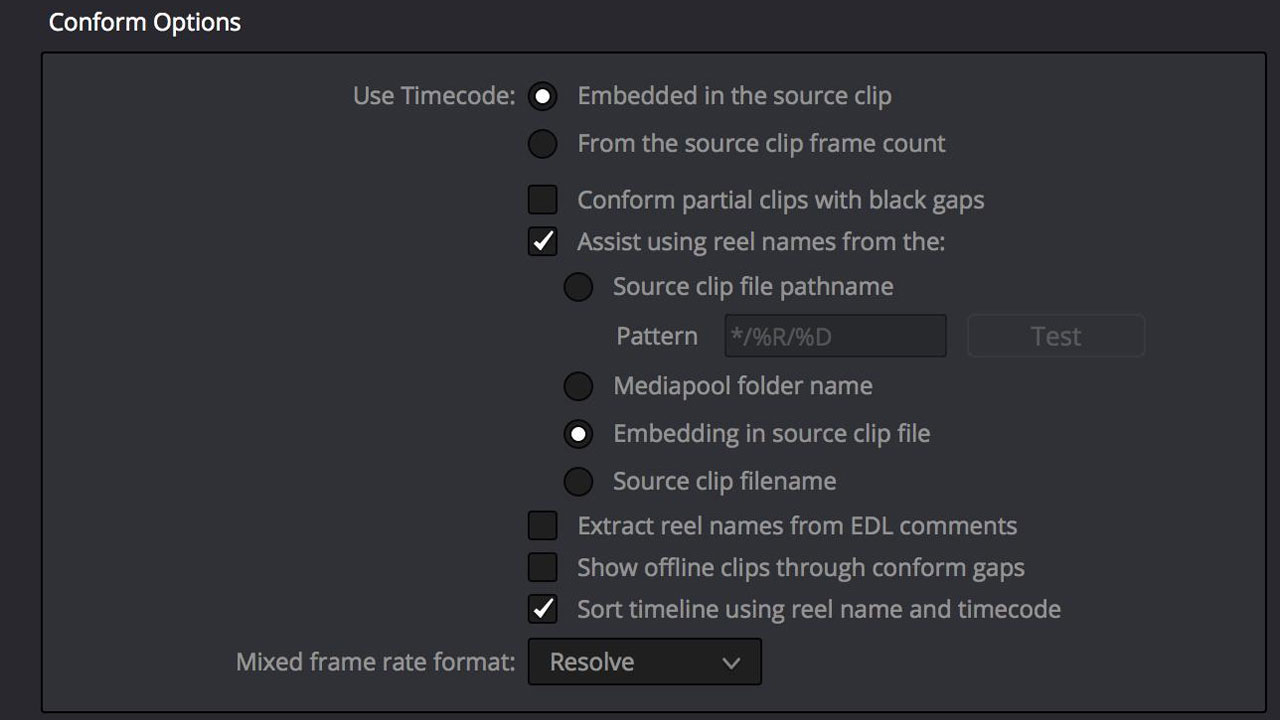
The Art Of Predicting The Metadata Match of Three
One piece of the metadata puzzle for both external and internal relinking with Resolve & Avid!
More...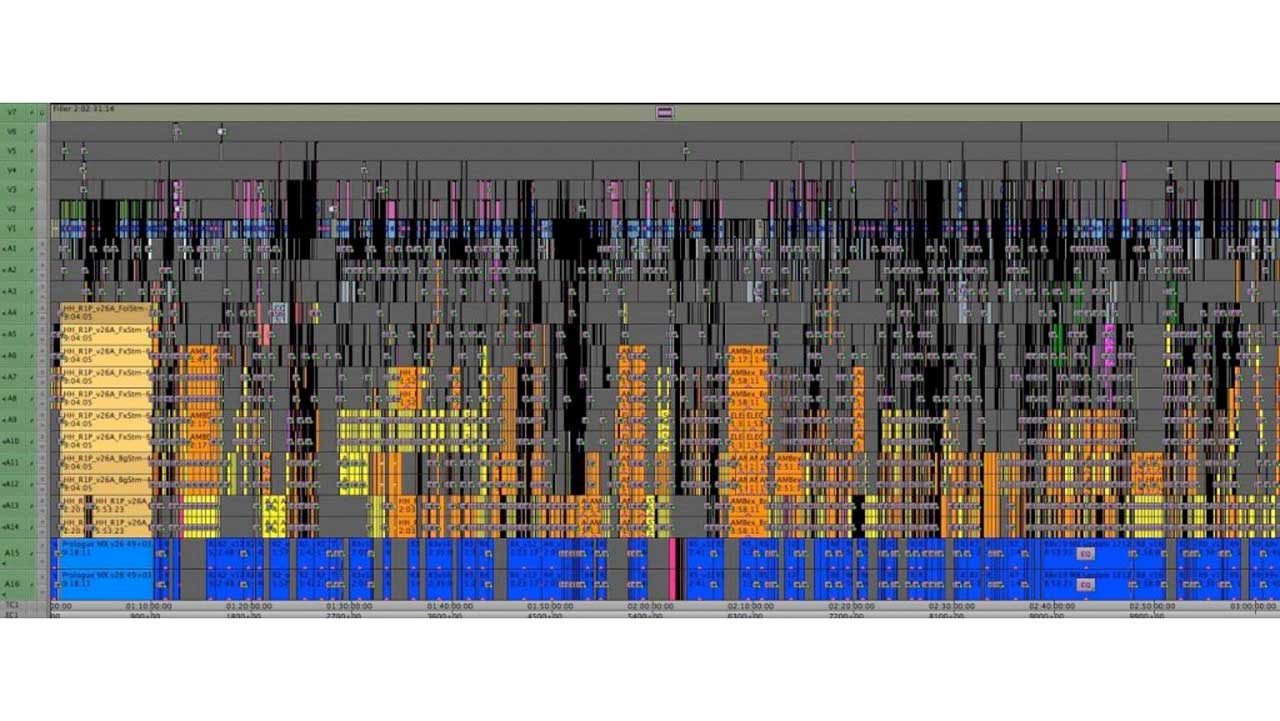
Dialogue Clean-Up with AAX Effects in Avid
Evan Schiff shows you a technique he learned while working on ‘Star Trek Into Darkness’, from Will Files of Skywalker Sound, for dialogue clean up with AAX in Avid Media Composer.
More...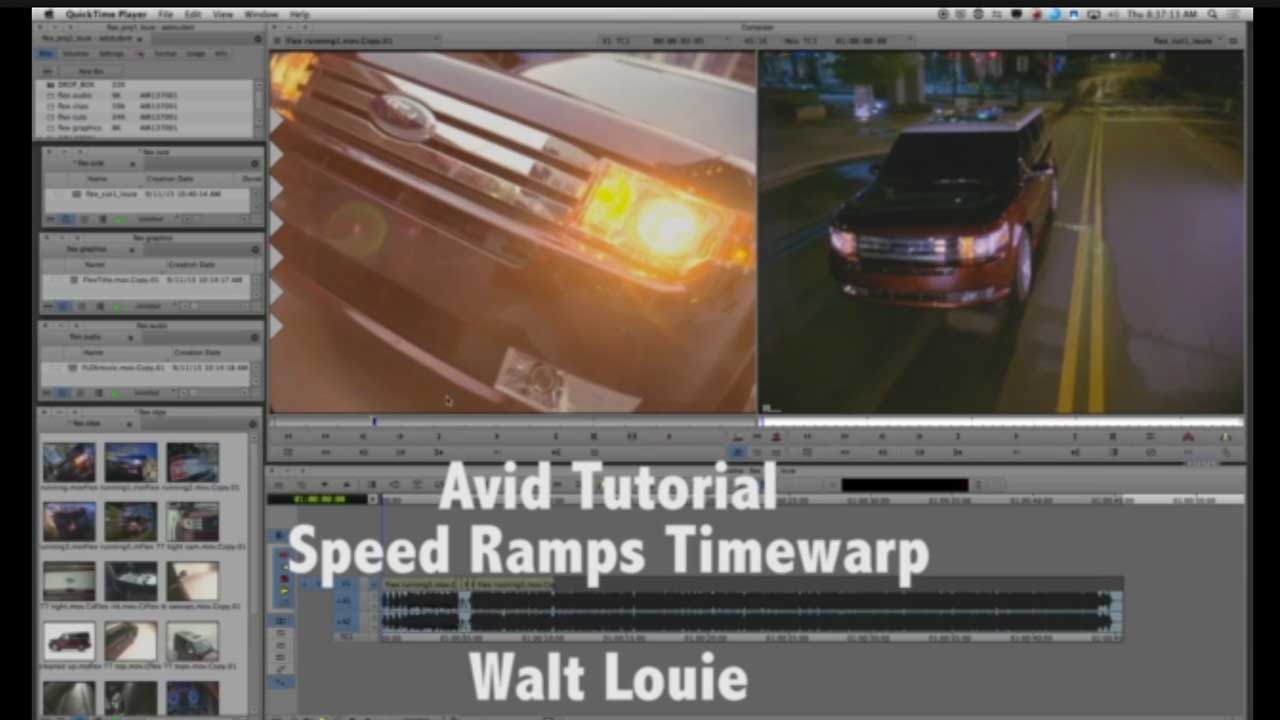
Avid Speed Ramp
Walt Louie walks us through how to use the speed ramp and motion effect in Avid Media Composer.
More...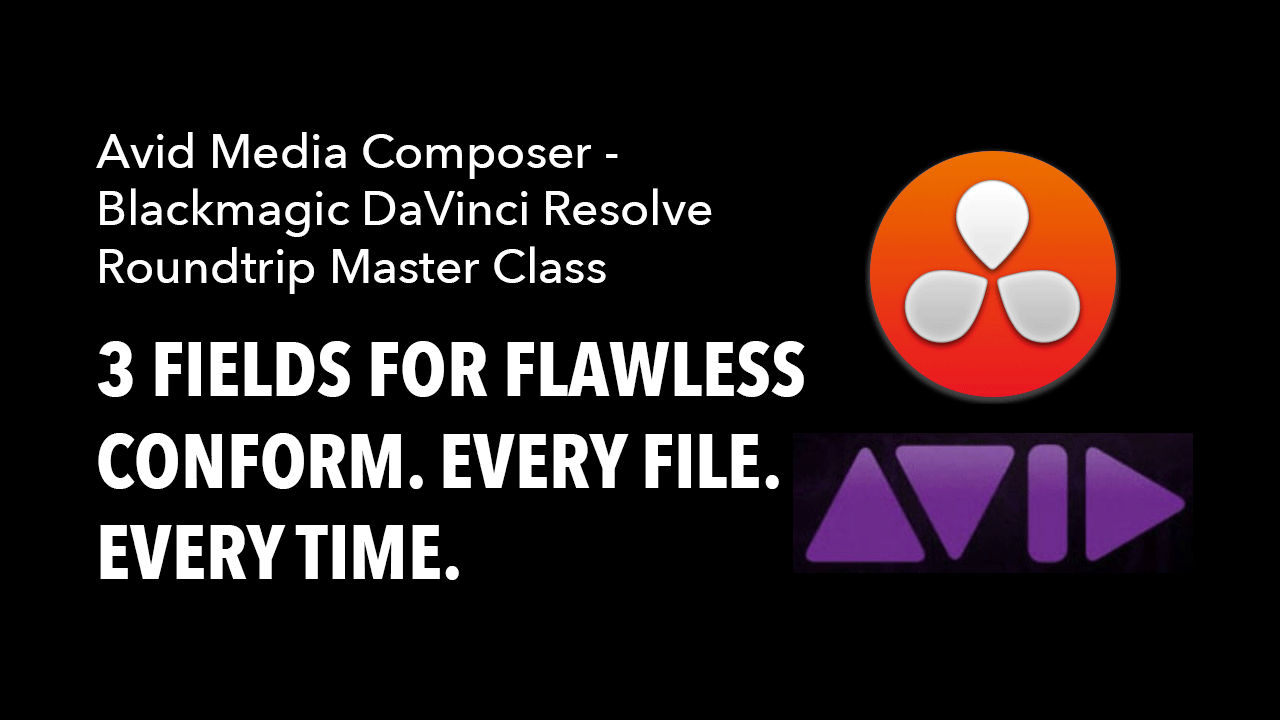
Avid MC/Resolve Round-Trip Workflow
Scott Freeman has a tutorial up at Creative Cow named “3 Fields for Flawless Conform. Every File. Every Time.” Scott explains the three metadata fields to watch for seamless Avid-Resolve roundtripping.
More...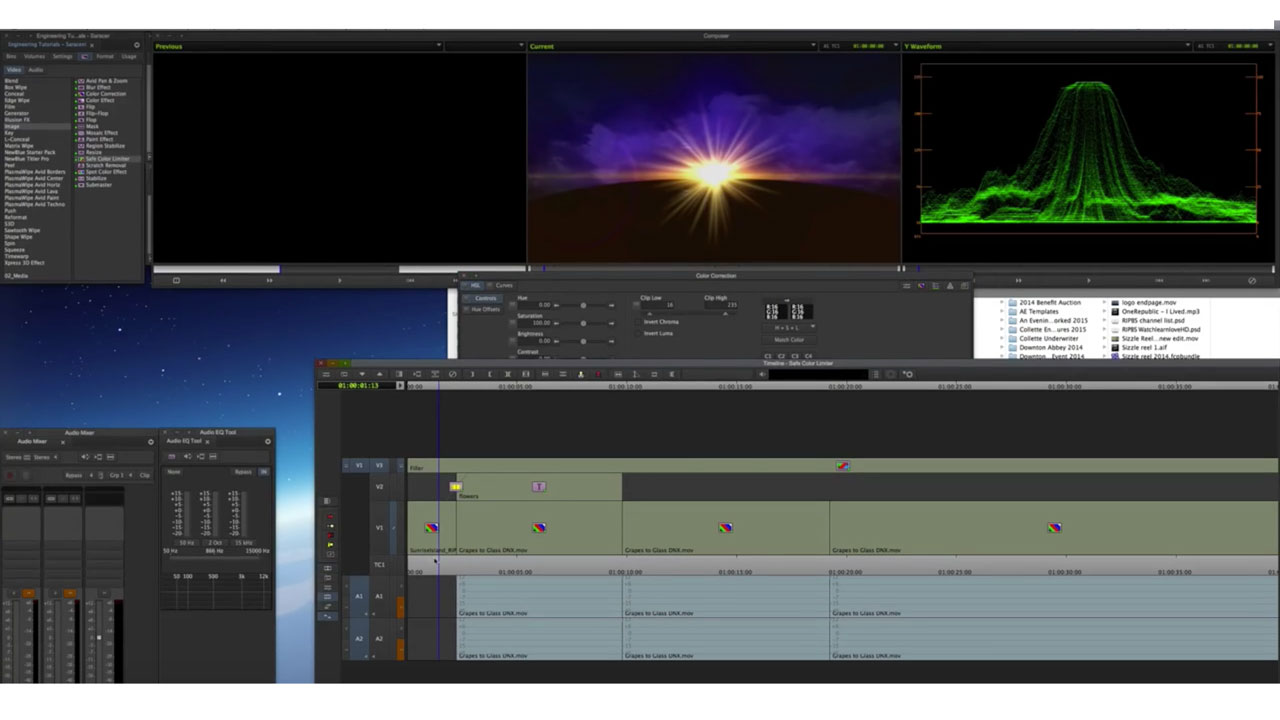
Avid Safe Color Limiter
Tutorial on applying the Safe Color Limiter effect using Avid Media Composer
More...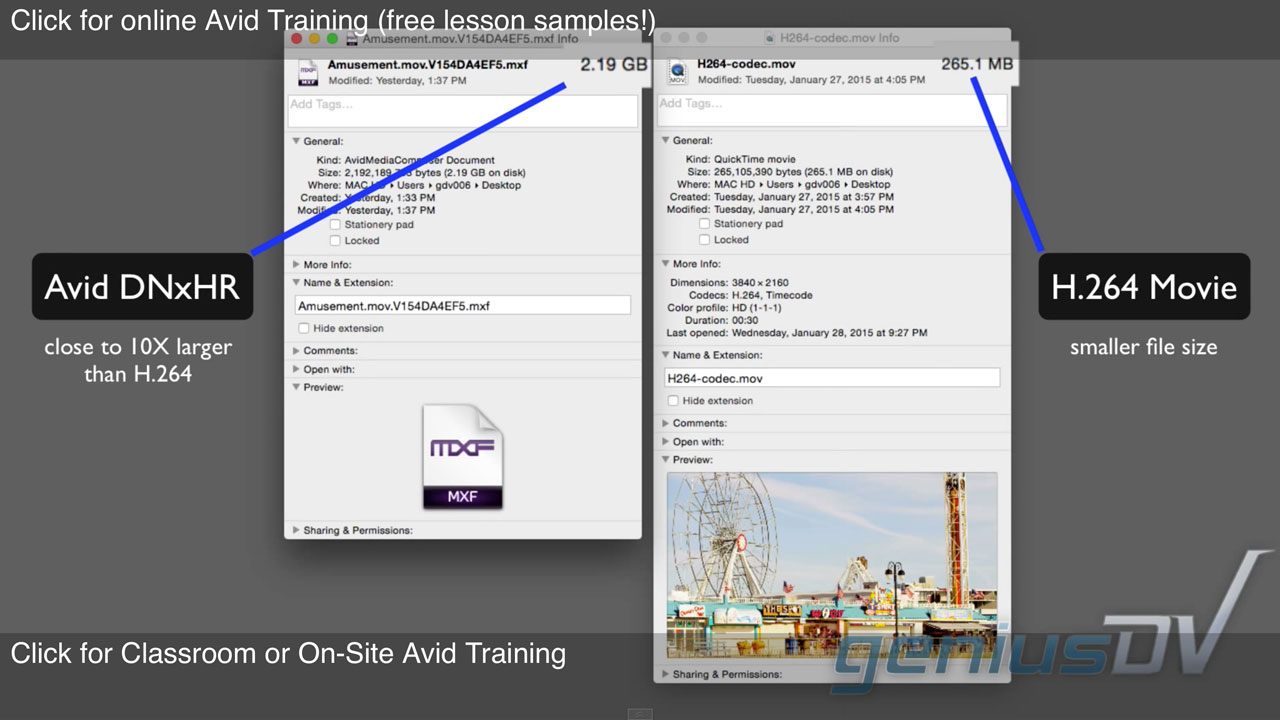
4K Workflow with Avid Media Composer
New to the 4K workflow? This tutorial from Genius DV will help you understand the basics of editing with 4K in Avid Media Composer.
More...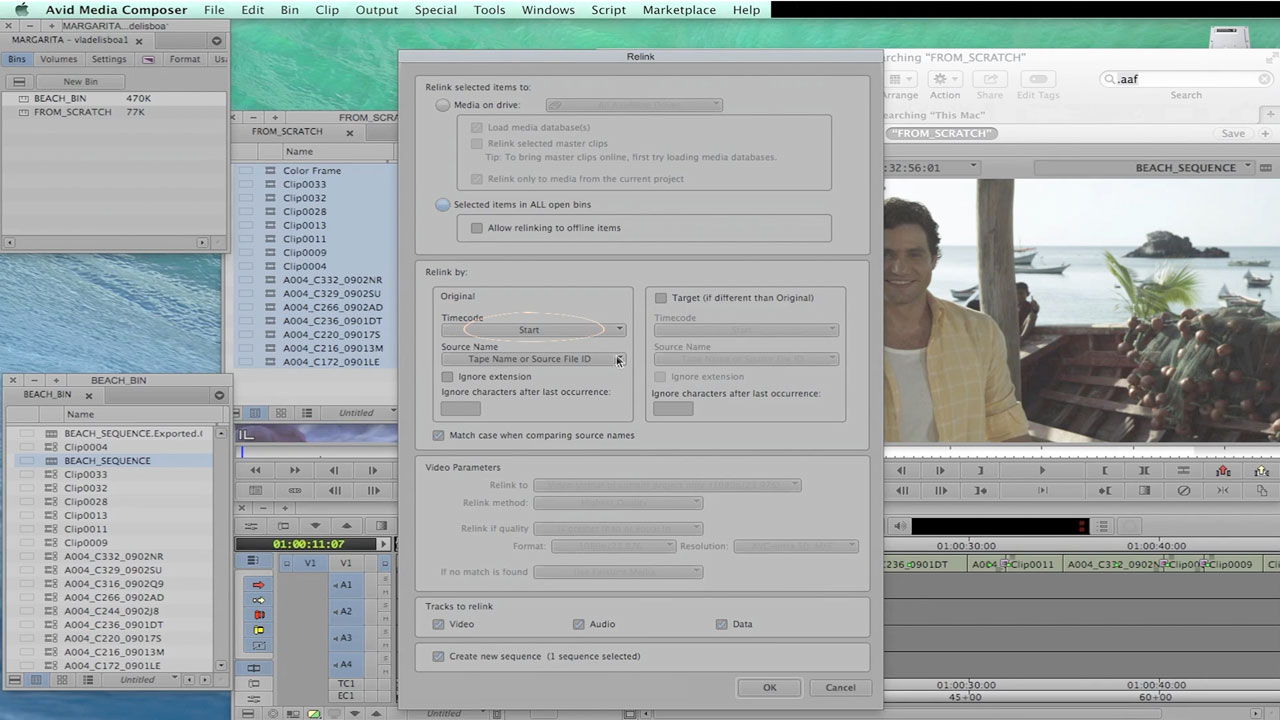
SCRATCH: Avid roundtrip
This tutorial shows the workflow between Assimilate Scratch and Avid, how to export an AAF, Conform it on Scratch and re-link the new graded media on Avid.
More...
BCC + RED + Media Composer “Favorites” Bin
Learn how to incorporate the Media Composer “Favorites” bin into your BCC and RED workflows.
More...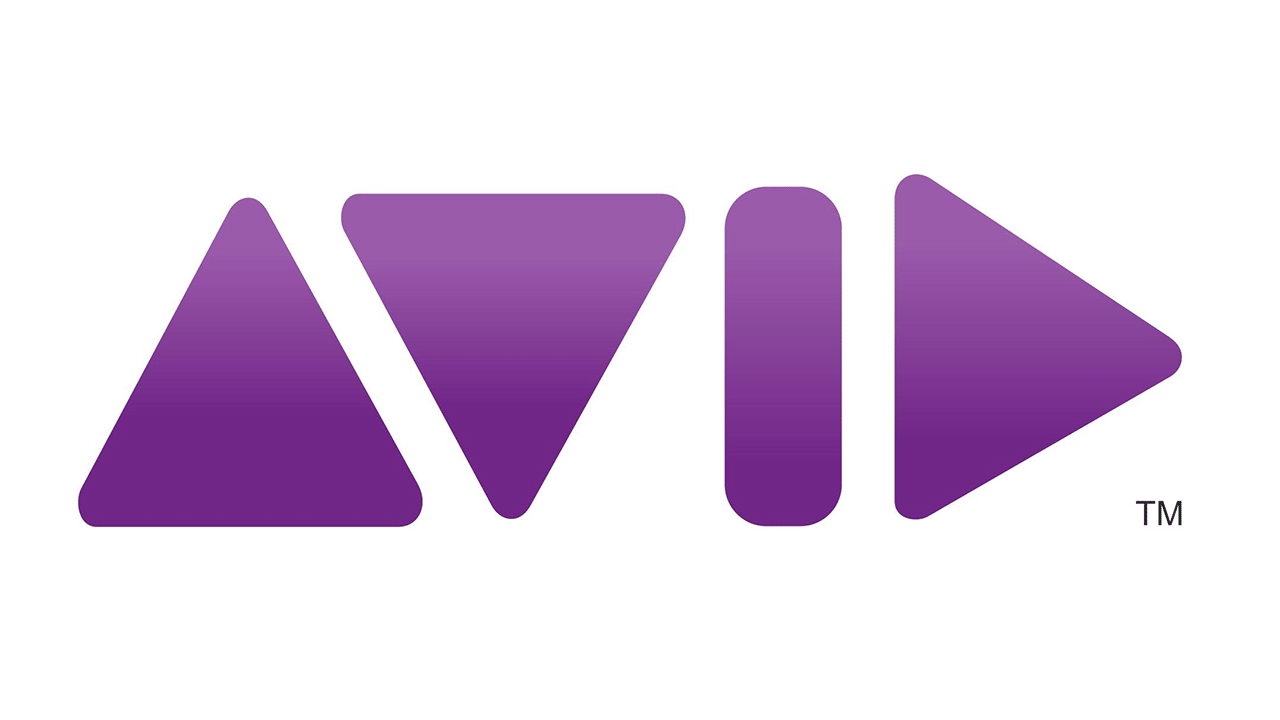
Avid Releases New Codecs + Avid Workflow Tutorial
Get the latest Avid QuickTime Codecs LE downloads, new today. Plus, since it’s Tutorial Tuesday, we’ve included a tutorial from Little Frog in High Def about organizing your media.
More...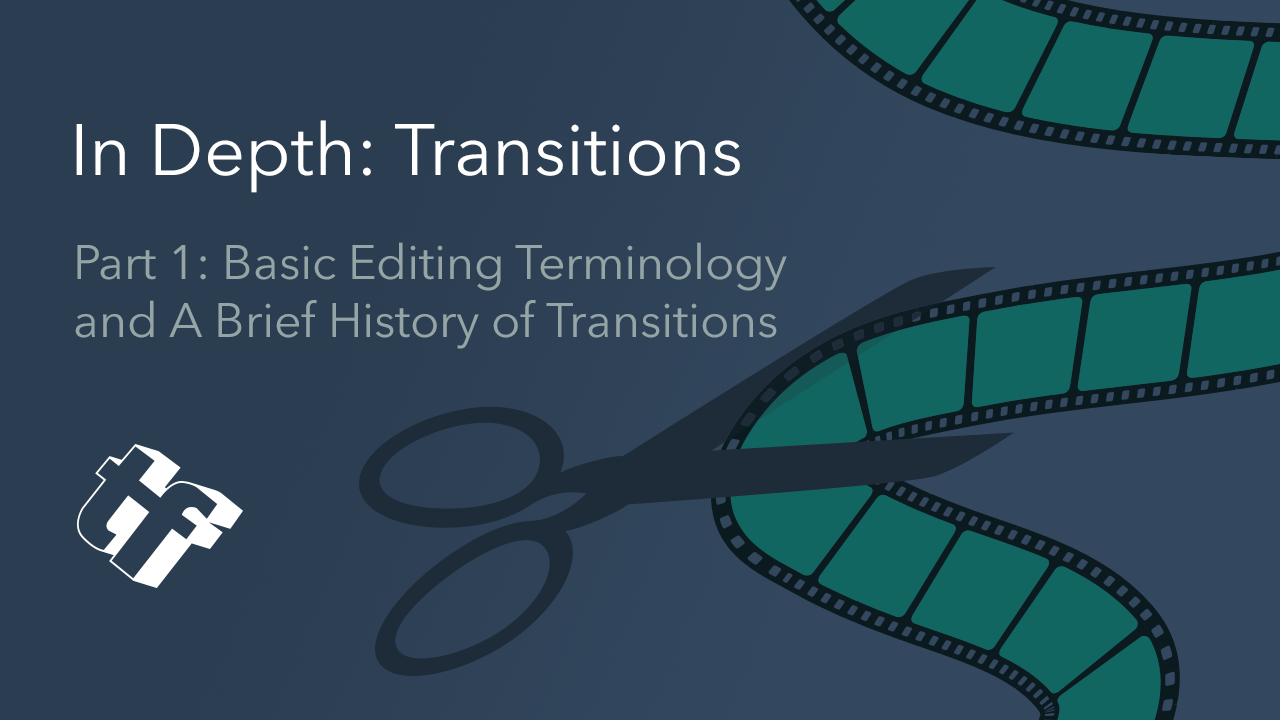
In Depth: Transitions: Part 1: Basic Editing Terminology and A Brief History of Transitions
There are so many types of transitions, and in this series I’ll focus on several of them. From the simple dissolve to the swish pans to shatter effects, we’ll dive into the history of transitions with lots of examples. The goal of this series is to increase your editing vocabulary and entertain you, while showing you what is possible. And of course, I’ll show you some fun plug-ins for your favorite NLE.
More...Avid Media Composer 7
Get assistance, answers, and insights and start editing now—watch Avid’s 5-part tutorial series dedicated to the success of new users.
More...Avid Media Composer Script Interpolation
With the release of version 8 of Media Composer, the option for ScriptSync is no longer there. Steve Audette explains a workaround using Script Interpolation which is "almost as good" as ScriptSync.
More...Avid Screencast #29: Glow Transition
In this episode, they create a nice Glow transition using a Boris Continuum Complete Effect that ships with Media Composer.
More...Creating Customized Quick Transitions in Avid Media Composer
Learn how to create custom transitions within Avid Media Composer. These transitions can then be accesseed through the Quick Transitions dialog box.
More...Everyday VFX in Avid Media Composer with Boris Continuum Complete
Steve Holyhead’s engaging presentation shed light on three everyday VFX problems, Pan & Zoom, Beauty Pass, and Transitions, which he solves using an array of filters from the BCC 8 AVX package.Highlights included: a Ken Burns style pan & zoom with no key framing needed (!); a 1-2-3 step approach (BCC Smooth Tone, BCC Film Glow & BCC Film Grain) to giving your talent that Hollywood glow; and the power of BCC transitions - quick, easy, and versatile.Plus, get a sneak peak of the soon-to-be released BCC v8.2 AVX with up to 100% improvement in render time, the additions of lots more “green dot” effects, and enhanced real-time performance.
More...Avid Media Composer 6.5 ‒ Product Designer Series on Advanced Audio Keyframes
A new feature on manipulating audio keyframes using Volume control in Avid Media Composer 6.5
More...



