General SketchUp Questions
How many computers can I install my license on?
From SketchUp Support: You’re officially allowed 2 sign-ins into Pro for a single-user seat, but 3 sign-ins will work. If you have signed into SketchUp in 3 installations (For example, SketchUp Pro 2019, 2020, and 2021 on one computer, a single version on 3 different computers, or 2 versions on one computer and 1 on another), you will need to free up one of those activations to be able to sign into the 4th installation.
The following instructions will reset your activations and allow you to sign in again. First, though, completely close all instances of SketchUp if you can.
- Log into your Trimble Account Management Portal with your SketchUp email address (Trimble ID) and choose your latest Account, if needed: https://ecom-prd.trimblepaas.com/ecom/portal#/subscription
- Go to My Products and click on “View Included Applications”. If you don’t see that, you may need to switch accounts under your email address on the left.
- Click on the small blue link that says “Manage Devices” next to SketchUp.
- On the pop-up window, click the “Deauthorize All” button.
- Back in SketchUp, if you still see the error message, click on the small profile icon in the top right window, and sign out and in again.
Moving your SketchUp license to a new computer
The following instructions will reset your activations and allow you to sign in again. First, though, completely close all instances of SketchUp if you can.
- Log into your Trimble Account Management Portal with your SketchUp email address (Trimble ID) and choose your latest Account, if needed: https://ecom-prd.trimblepaas.com/ecom/portal#/subscription
- Go to My Products and click on “View Included Applications.” If you don’t see that, you may need to switch accounts under your email address on the left.
- Click on the small blue link that says “Manage Devices” next to SketchUp.
- On the pop-up window, click the “De-authorize All” button.
- Back in SketchUp, if you still see the error message, click on the small profile icon in the top right window. Then, sign out, and sign in again.
How to download older versions of SketchUp Pro
Please note: We only offer technical support for our current version and two previous (2021, 2020, and 2019). These are also the only versions available for download through our site. You can get older versions by clicking the button below.
Trimble Account Management
The License Manager Portal
Depending on the license you have, there are two portals.
The Classic License: Perpetual, non-expiring
Setting Up Account Access – Adding and Removing Users
You can have a main account for the company. With that company account, the admin can add employees that have different levels of access to the account. Below, view the graphic that explains the settings that can be set in the Trimble Account Manager.
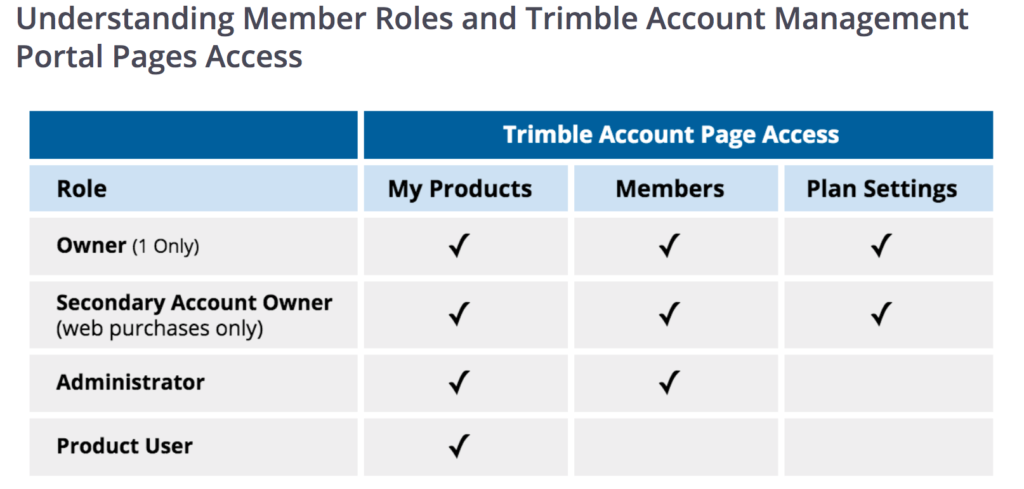
Adding Users
To add a new user, go to the Members page. Then click the Add New User button. This is what it will look like.
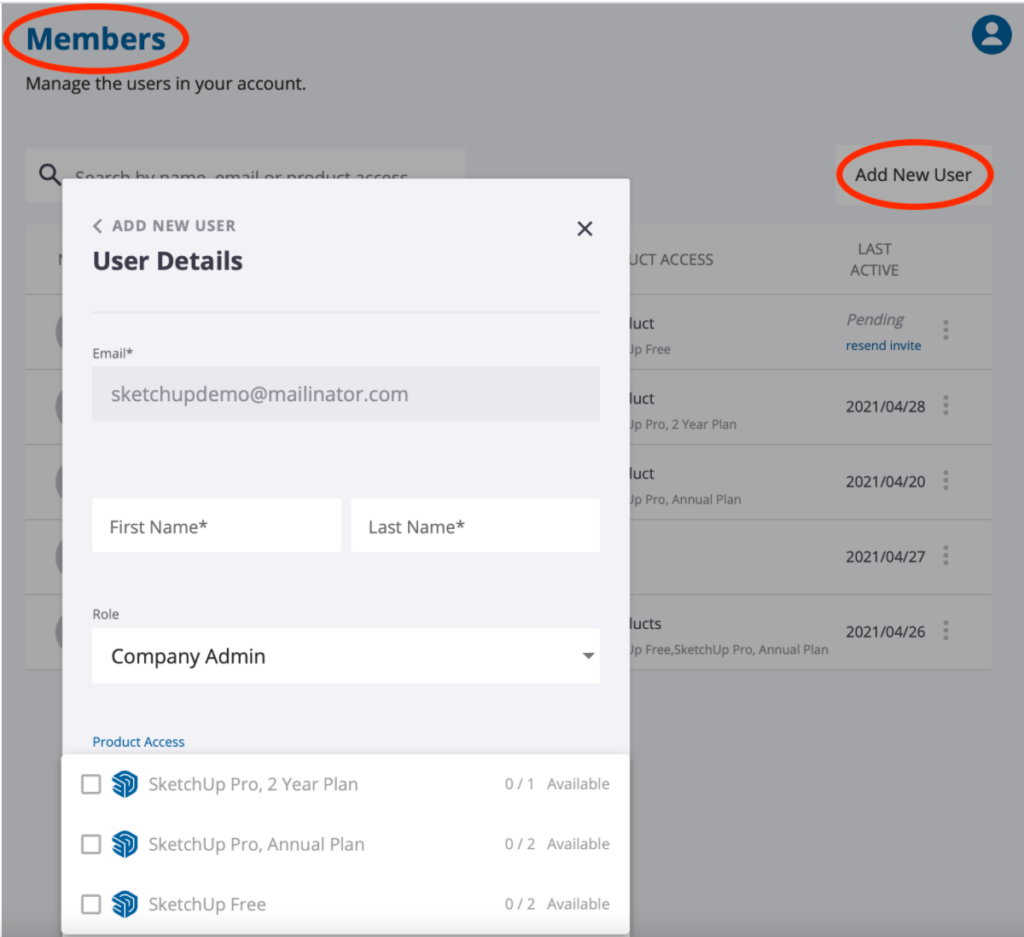
When you add a Product User that employee will receive an email, asking them to create a password. They have 72 hours to click on the link they will receive. If they miss that window then the admin can resend an invite. Once they log in they will see the following:
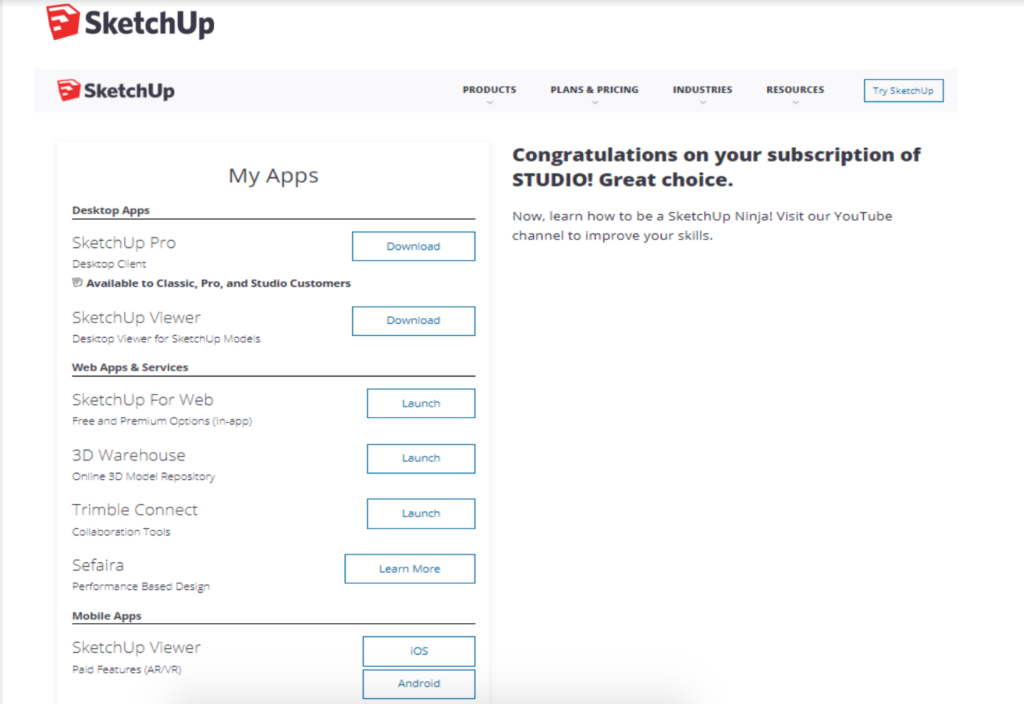
From there they can activate the product they have been assigned. Each user can only activate one of any type of product.
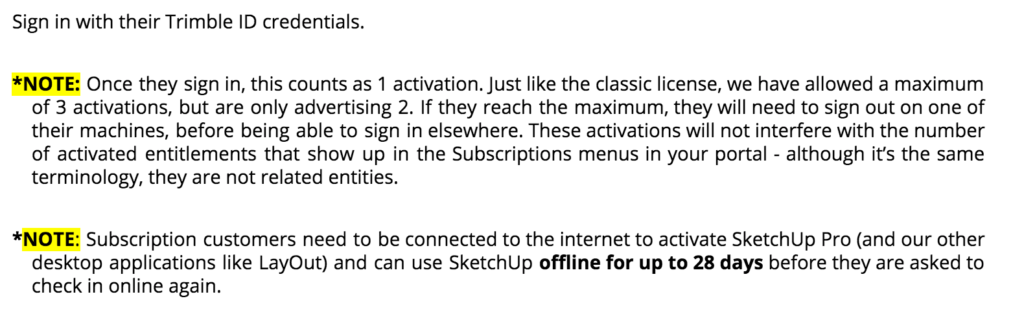
Note: Trimble will allow a license to be deactivated and assigned to a new user 1 time within the 12-month subscription period.
Editing a user
Email addresses of users can not be edited or deleted. The status just needs to be marked “inactive”.
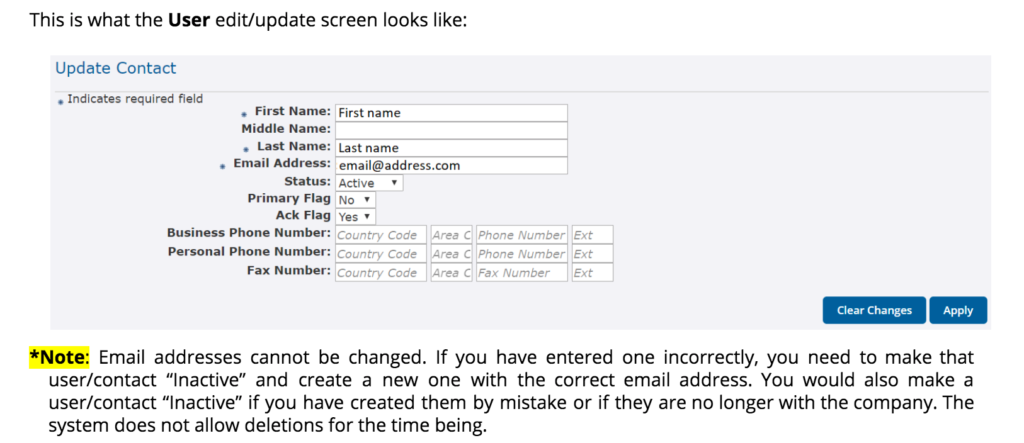
Transferring a license: Can I transfer a license from one end user to another?
Yes, however, there are a few housekeeping items you should do first. If you need to change the user name or email address to someone else, please Contact Us and let us know what the new information needs to be. Please make sure you write to us from the email that you originally purchased the license with so we can help expedite the transfer.
Can subscriptions be transferred to other users?
Subscriptions are intended for use by a single named user for the duration of the subscription term, without the ability to re-assign except in the following permitted circumstances:
- If a seat is inadvertently assigned to the wrong end user at the time of purchase;
- If a seat is initially assigned to an employee of your company, and such end user leaves your company during the subscription term, then you may re-assign such seat once during the subscription term; and
- At the time of subscription renewal, you may re-assign a seat.
Toolfarm can help with Account Management
If you do purchase through Toolfarm then we will be able to help manage the account for either you or the user. We can create an account and add users and their appropriate roles. In addition, we can provide quotes for however many seats you need, all pro-rated to their existing expiration date. It would be helpful for us to know the email address of their main account, and the user email address who will be getting the new seat. We should have everything we need to get the ball rolling after that.
Need more Information?
Below are some useful links in the Trimble SketchUp Help.
Troubleshooting
Troubleshooting a Trial message after buying SketchUp
With an annual pro subscription, There are only a few reasons why you’d be seeing a Trial message.
- The end-user email address isn’t properly assigned or was misspelled when it was assigned. This is a common reason. Whoever purchased the plan can assign the correct end-user email by following the directions in this Account Management Help Center article. Note: The user will likely need to sign out and in again in SketchUp Pro to re-activate the entitlement token.
If the purchasing email contained a typo, though, then the plan owner will need to contact us through the link at the bottom of this page. - The end-user signed in with the wrong email address. It’s common for one person to have multiple emails, so this happens frequently. Just click on the profile icon in SketchUp, sign out, and sign back in again with the assigned email address.
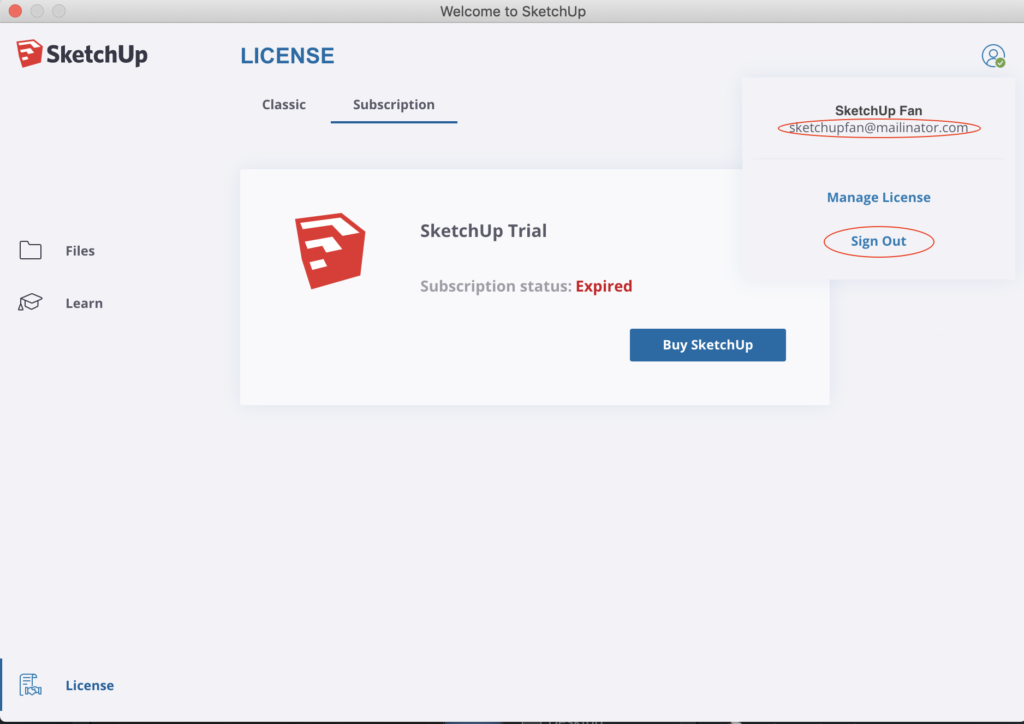
3. The end-user can’t sign in because of a sign-in issue. If so, then you can troubleshoot sign-in problems here.