Installing FxFactory Plugins
Have you just purchased a license for a plug-in that uses the FxFactory engine? Here’s how to download, install and register the plug-in.
- If you don’t have FxFactory installed, you must install it before you can run your FxFactory plug-in.
- Open FxFactory and locate the plug-in you would like to install and register. You need to be on the catalog tab at the top, as it is automatically on “featured”. Click Download Trial to install the plug-in.
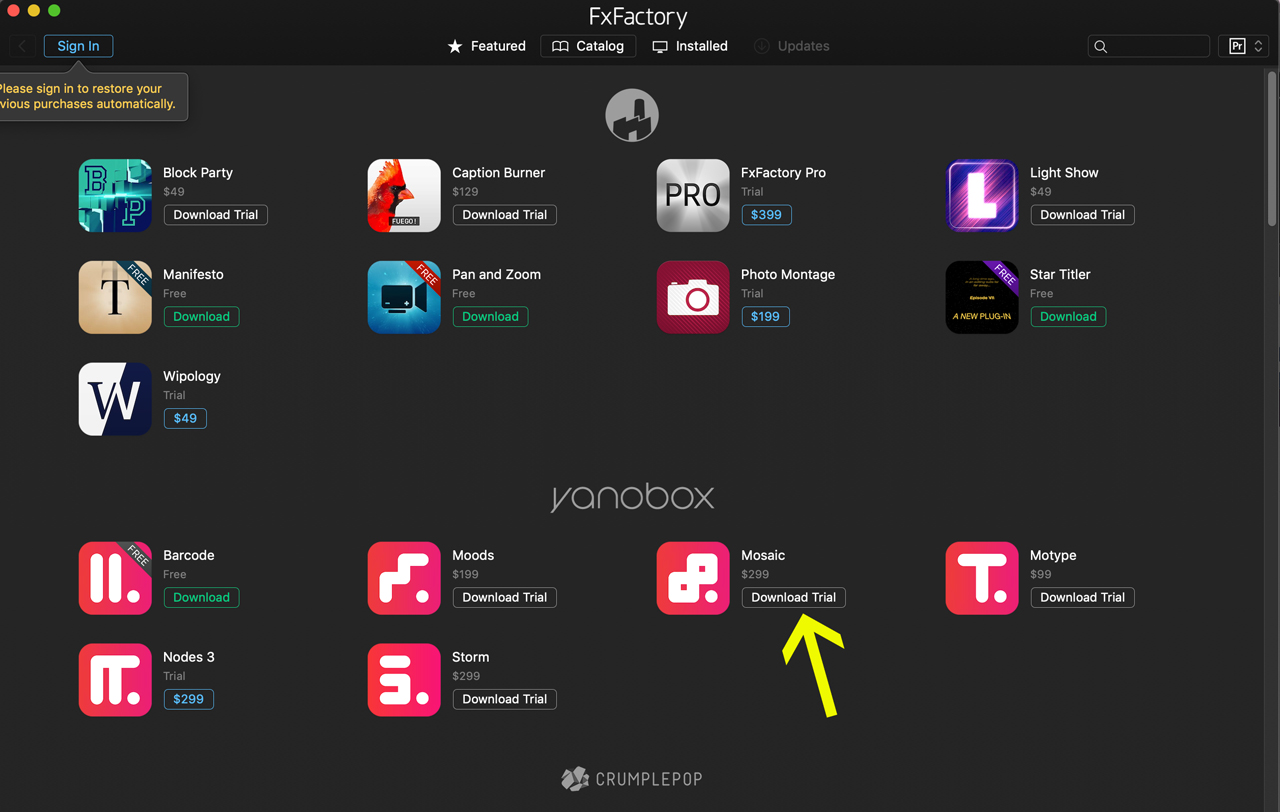
Activate your product
To unlock the product, launch the FxFactory app and select the Redeem Code… option under the Account menu.
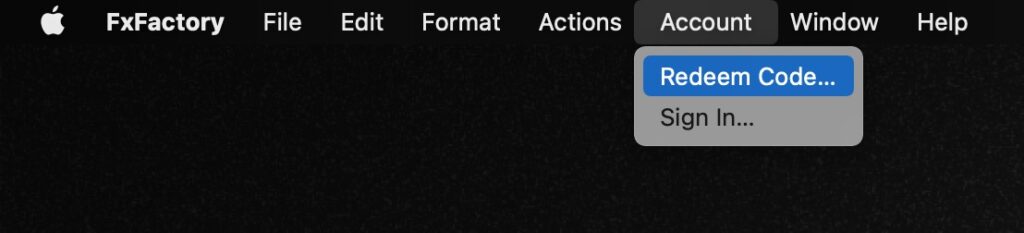
Enter a valid email address and the registration code, then click the Register button to unlock the product.
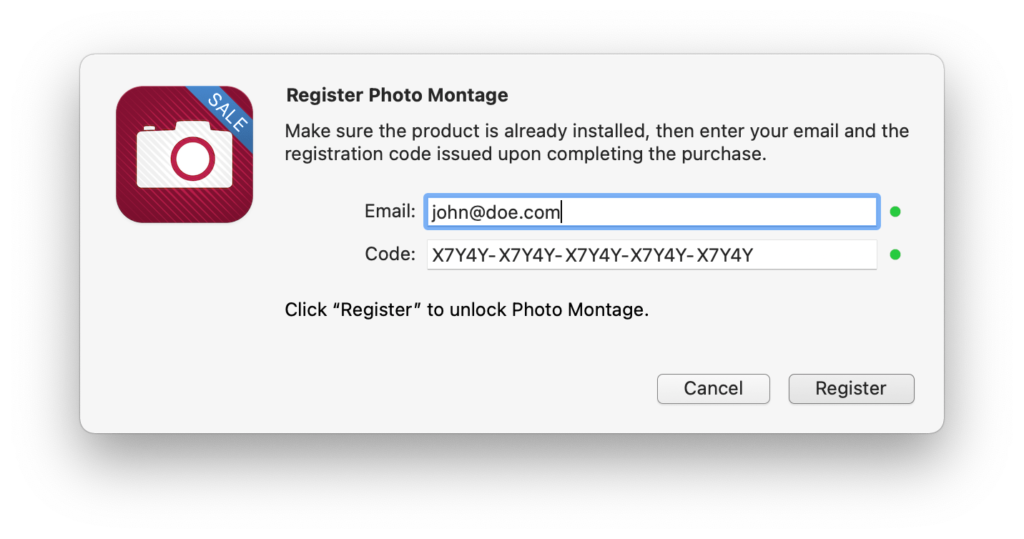
Alternately, from the menu bar at the top of your screen, go to FxFactory > Preferences > Products Tab
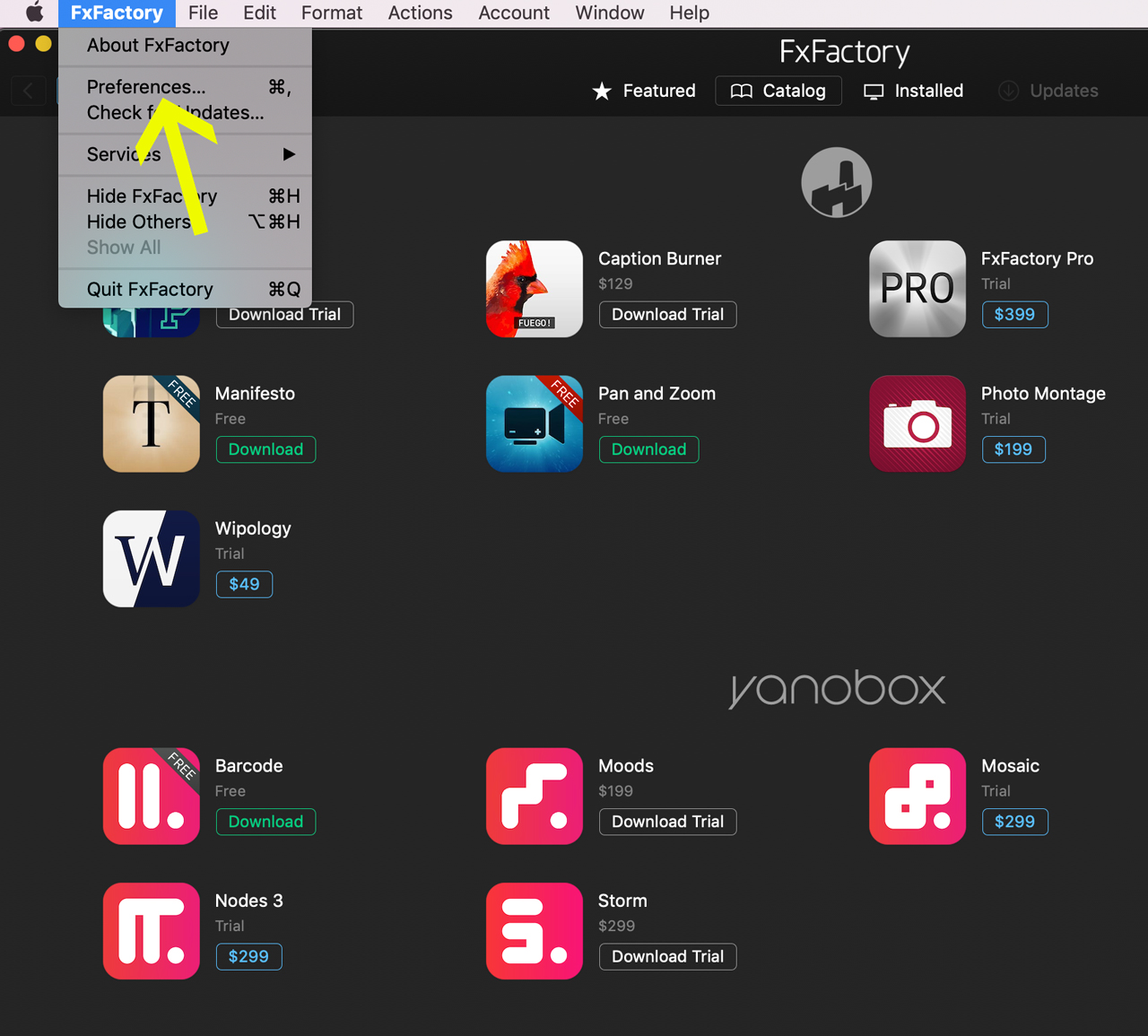
Find the product you ordered, under the products tab, and click the “Redeem Code” button.
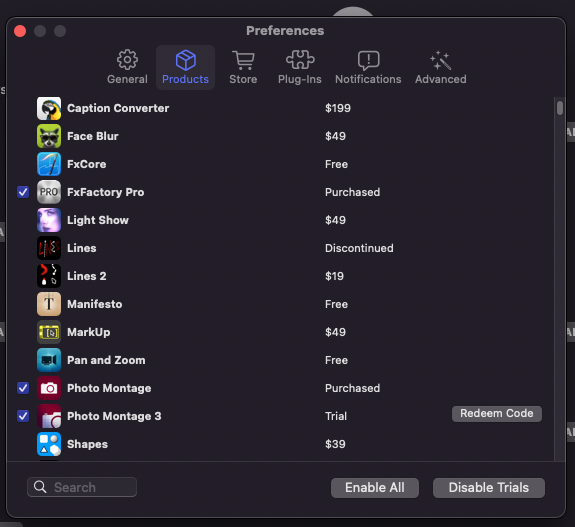
In the registration window that opens, enter your email and the registration code provided to register your product, and click “register”. ENTER REGISTRATION CODE EXACTLY AS IT APPEARS on your email receipt.
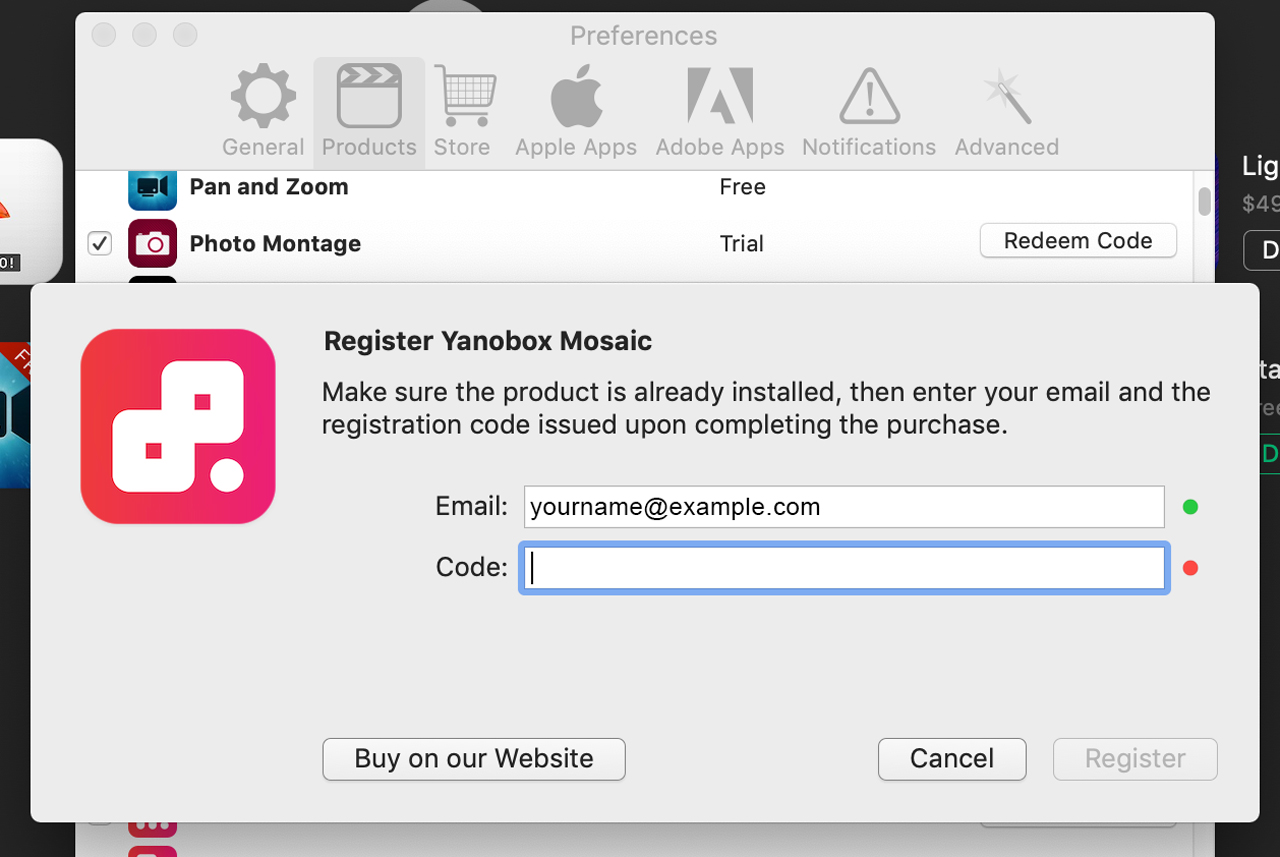
Troubleshooting FxFactory Plugins
If you have a new plugin or an update to Final Cut Pro X, for example, and your plugin is suddenly not working, the culprit is often an outdated version of the FxFactory app. Please follow the instructions above to download and update your application to the newest version of FxFactory. That should clear up the problem.
If you meet the system requirements in all regards and you’re still having issues, most likely a full FxFactory reinstall will help.
FxFactory M1 – Apple Silicon
FxFactory has an up-to-date list of products that are M1 compatible.
FxFactory Products not working on your M1 Mac?
Make sure your FxFactory application is up to date. This is usually the issue.