New: Autodesk MotionBuilder 2022 Now Available

What’s New In MotionBuilder 2022
The information below is from the release notes.
This release includes significant developer-focused improvements, including support for Python 3 and related updates. This release also includes substantial improvements to the Story tool as well as several other general workflow enhancements.
Python 3
Python 3 is now available for MotionBuilder and is the new default on both Windows and Linux. To explain, Python 3 support provides developers with performance, security, and dev-centric language enhancements. At the same time, support for PIP delivers instant access to the latest libraries and tools.
Note: You can still launch in Python 2 mode by setting an environment variable or using a command-line flag.
Refer to the MotionBuilder Developer help for detailed documentation updates. Supplementing the new Python 3 support, you’ll also find the following improvements in MotionBuilder 2022.
More powerful command line
Autodesk significantly improved the Python command-line tool in MotionBuilder 2022. You can now use mobupy.exe to call the MotionBuilder Python SDK. To explain, it opens the door to new capabilities that weren’t previously possible. For example, file processing and rendering from the command line.
Expanded Python API
Based on common feedback from developers, the MotionBuilder Python API has been expanded and improved to include many additional capabilities. See What’s New in the MotionBuilder 2022 SDK for details.
- set last selected model
- new FBTransportAudioManager class
- new TRS methods to modify Actor (IK Manip off)
- get the main window
- manage layouts
- get referenced property
- change FBTool title bar caption after creation
- get and set Const Key Reducer threshold
- support for QtSql
- expose pAskUser…
Python Editor updates
Each script tab in the Python Editor can now display an ‘x’ (Close) button, giving you a quick way to close scripts and making it much more efficient to manage multiple script tabs at once.
A new Show Close Button on Each Tab preference in the Python preferences lets you control whether these close buttons display in the Python Editor.
New mode in FCurves Window
In the FCurves Window, animators can now visualize real Quaternion Rotation properties that match the evaluation values, instead of displaying them as normal FCurves. Toggle this mode by right-clicking and selecting Real Quaternion Rotations in the FCurves context menu. Additionally, a new Showing Real Quaternion Rotations HUD displays in the FCurve Editor, when enabled.
Character Extension keyframing improvement
With MotionBuilder 2022, a new property for Character Extensions simplifies the keyframing process by letting you more easily animate them in conjunction with an associated Body Part. Enable the new Add to Body Part property in the Character Extension properties to key a character extension whenever the body part containing a reference object of the extension is selected.
Improved UX for Auxiliary Effectors in the Character Controls
A new Automatically Expand Auxiliaries preference in the Character preferences lets you control whether the auxiliary pivots/effectors should be automatically shown or not when working with the Character Controls. This saves time for animators by reducing the number of actions required to expand IK auxiliaries each time you select individual effectors in the Character Controls.
Relation constraints + animation layers
You can now add an animation layer in a relation constraint to control the weight of the layer. Additionally, the layers are now shown and parented to their respective takes in the Navigator window. This means you can include relation constraints in an animation layer while also controlling layer weight. It also gives animators improved visibility of the layer relationships within the Navigator.

Note: No validation occurs when users create a loop, similarly, to other relation constraint objects. For example, a cube position affecting the weight value of a layer. The cube moves in an unexpected way when the cube position affects by the same layer that the cube affects.
See also Using animation layer weighting in a Relations constraint and Creating a Relations constraint.
Camera Plate Offset and Scale
New Offset X/Y and Scale X/Y options added to the camera back and front plates. To explain, it gives you more precise control over the transformation of the camera plates. These new options become available when the Fit option becomes disabled. In addition, they work in conjunction with the existing Center and Maintain Ratio settings. When the Maintain Ratio option is enabled, the new Scale Y value/animation is ignored, and Scale X is used for both.
See Back Plate plane and Front Plate plane for updated information.
Group & Set enhancements
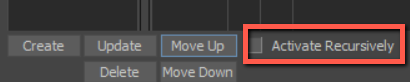
There is a new option available in the Groups/Sets Tool, Activate Recursively, that lets you preserve the Show/Pick/Trs state of Groups/Sets when toggling a parent node.
If toggling on the Group or Set while the option is enabled, all nested groups or sets are be turned on. If toggling on the Group or Set while the option is disabled, only the nested groups or sets that are already checked will be checked again.
See Adding and removing sub-groups, and Creating and removing sub-sets
HUD hierarchies in the Navigator
The Navigator now supports drag and drop parenting of HUDs, making it easier to associate things like HUD-style rig control setups with cameras. With your HUDs now nice & organized in a hierarchy, it’s much simpler to attach them to cameras and render in the Viewer.

See Parenting HUD assets.
Better Audio Display
If you’ve gotten used to having to switch back and forth from the FCurve Editor in order to see your audio waveform, we have good news! Similar to the FCurve Editor, the Camera Switcher can now display the audio waveform from an audio clip or a Story audio track. This makes it easier for animators to stay in the flow while using audio in the Camera Switcher.

New Undo Window

To access the Undo window, see Window > Undo in the MotionBuilder main menubar.
Customizable Splash Screen
Tool developers can now modify the MotionBuilder splash screen with custom imagery using the new environment variable MOTIONBUILDER_ICON_PATH. We put this in for studios that want to customize the startup experience in order to differentiate between different projects or tool versions.
Faster Image Loading
When loading a scene file, you can now have images contained in the file load in parallel, significantly speeding up the loading process. This is ideal for those of us with a need for speed, a need for speed specifically when opening files with numerous large images (for example when you are working with scenes with image-based reference footage).
See Loading Preferences for more information.
C3D Import improvements
Now, you can control the up axis of a C3D file on import with the new Up Axis Used in File option in the Custom Import options. This control over which axis is up is very useful in relation to HIK.
Viewport selection accuracy

Several of the updates improved the selection accuracy for objects in the viewport. For example, interactively select objects such as cameras and locators more predictably. You probably don’t need much more updated documentation for this one, but we hope you’re going to feel and notice the difference! Based on feedback from power users, we made a number of targeted fixes and stability improvements related to the Story window and some of its associated features. Animators will experience workflow improvements and increased stability when working in the Story tools.
New pivot hotkey
The shortcut key for toggling the Use IK Pivot has been replaced from the ‘D’ key to the ‘Ctrl+D’ key for all interaction modes. The reason behind this change was that the legacy shortcut key was error-prone in the Maya interaction mode because the ‘S’, ‘W’, ‘E’, ‘R’ and ‘F’ key are commonly used and it was easy to wrongly press the ‘D’ key, which was changing the interaction behavior without a clear indication in the UI that Use IK Pivot was active.
See Character keyboard shortcuts.
Control over the crash report (CER) window
When MotionBuilder crashes on Windows, in most cases a crash reporting (CER) window pops up to let you send the crash report to Autodesk (thank you!). With automated processes though, this CER window could cause processes to hang until you manually interacted with the window.
To help avoid this situation, we added a new config file that lets you disable showing that CER window and sending reports to Autodesk but still create the *.log and *.dmp files in the user folder.
You can access and modify the config file in C:\Users\{username}\Documents\MB\{version}\config\Cip\Cip.txt.
Support for AIF files on Linux
A new library named libaudiofile comes within the MotionBuilder Linux setup. This makes it possible to import an AIF file.
SDK improvements
See the MotionBuilder Developer Help What’s New for more changes to the MotionBuilder SDK.
Posted by Michele