
Look research and colour correction—from the beginning of any production right through to the end
Prelight ON‐SET, extends Prelight to not just the Director of Photography (DoP) , but the Digital Imaging Technician (DIT), for use during pre‐production, production and post to freely author, apply and modify looks.
If you require the full functionality for use on production, you can choose to upgrade to a commercial Prelight ON-SET licence for more features.
The upgrade is entirely optional and is enabled with a licence key that you can purchase directly from our web store. The BLG files produced from the free version are not restricted in any way in terms of the look you have applied to the images, but they do not contain all of the metadata required to automatically link to shots in Daylight or Baselight like a LUT.
If you have already purchased a licence for Prelight ON-SET, you are entitled to a free upgrade to Prelight ON-SET 5.0. Simply download and install the latest version of the software – your existing licence will work automatically.
Powered By 5.0
5.0 brings a new level in colour and creativity—from the very start of a production right to the very end. The innovative Baselight 5.0 colour tools have been extended across the entire FilmLight product range—from Baselight to Baselight Editions, Daylight, FLIP and Prelight ON-SET. This means you can access the Base Grade—a new primary grading operator for modern colour workflows and HDR—as well as other colour tools such as midtone contrast and gamut compression.
An Introduction to Prelight (Part 1)
Feature comparison
| Prelight | Prelight On-Set | |
|---|---|---|
| Import a still in any of a multitude of professional formats, including RAW camera material | ||
| Import LUTs, BLG (Baselight Linked Grade) EXR files or CC files with CDL values to populate the Prelight look library | ||
| Grade using the same underlying processing and colour science as full FilmLight applications – no LUTs required with built-in colour space conversions | ||
| Grade using all the colour tools from Baselight, our high-end colour correction system – even shapes and keyers | ||
| Analyse images using scopes and histograms, compare images and keep a library of reference looks | ||
| Export reference stills in any of the common post-production formats, automatically using the appropriate color space conversion | ||
| Export grading values in BLG files, so the grade can be inserted and re-used in the colour pipeline | ||
| View the grade on a reference display via SDI monitoring | ||
| Export 3D LUTs | ||
| Log shots and associated looks manually or automatically, and export log as an ALE or EDL | – | |
| Live SDI input for capturing and viewing images from the live camera stream | – | |
| Support for driving LUT boxes | – | |
| Support for embedded 3D LUT and BLG metadata directly inside the ARRI Alexa SXT camera | – |
Simple by design
We’ve designed Prelight to be a long way removed from a complicated colour corrector. It is based on the same simple-to-operate controls that we developed for the DIT’s iPad app on our FLIP hardware box.
But Prelight is much more than a simple LUT generator, which has limited creativity and no way to convey colour space transforms—the transforms that make the look actually meaningful throughout the post process.
Prelight allows images to be colour corrected interactively—by live updating LUT boxes, cameras or monitors directly, or by processing RAW files. Looks can be created and previewed on set or in down time on imported image files, safe in the knowledge that the description of that look is going to be truly relevant and useful.
High-end grading at your fingertips
Prelight supports authoring with the full set of Baselight primary and secondary grading tools and these tools behave identically to a full Baselight system, including spatial operations and all applicable inside/outside mattes produced by sophisticated keyers.
Start the grade on set
Looks developed in the grading theatre during test-shoots can be imported into Prelight, previewed with the latest material and then further refined on-set using simple, yet powerful, real-time grading tools. The looks, which you also create from scratch in Prelight, are then exported back to the grading theatre and seamlessly combined with the original raw camera footage to reproduce exactly the same looks for the final grade.
Even if the look you want can’t be represented by a LUT you can still use the LUT approximation for live preview—but then save and pass on a faithful representation of the desired look to other departments.
Your vision at every stage
Carrying forward all of your metadata from set, including the creative decisions you make using Prelight, means the same vision can be seen at all stages in the post-production pipeline. Look data and transform LUTs can be imported directly into Daylight, Baselight and Baselight Editions so you can work on your original raw camera footage with the same looks in VFX, editorial and the final grade.
Of course, you can harness the power of our BLG-based workflow, but the ability to export standard ASC CDL lists and third-party formatted 3D LUTs mean that you can integrate Prelight into any post-production workflow. In fact, Prelight includes tools specifically designed for the CDL grade.
Find and filter in the Prelight Library
The Library allows grades created in Baselight, Baselight Editions, Daylight, or by Prelight itself to be quickly applied. Your previous looks can be recalled easily, no matter where they came from.
Prelight provides powerful metadata filtering tools, and allows you to save these filters on tabs for easy retrieval of groups of images. Tabs are automatically updated if the metadata changes, too—or you can lock a filter tab if you do not want the list of shots to change.
Logging (Prelight ON-SET)
Prelight ON-SET provides comprehensive logging capability. When you are logging shots – either automatically or manually – Prelight creates one log entry for each recorded shot. This entry tracks the look associated with that shot at the point of recording. Looks can then be exported and automatically correlated with each shot in Daylight or Baselight later on or, if you’re not working with BLG files, you can export the log as an ALE or EDL to use further along in your workflow.
Prelight can connect to supported cameras, such as the ARRI Alexa SXT, by WiFi or Ethernet. The logging system can then extract ANC data from the camera’s SDI monitoring output (for SDI devices that support this functionality), including the record flag (so it automatically detects when a shot is recording), timecode and tape name. Prelight can also grab a thumbnail for each shot; this is then used as the BLG poster frame, if you’re working with BLG files.
Prelight can grab timecode either from the camera itself, or via its own internal timecode generator.
You can also enter or edit information in the log manually, including capturing the poster frame for the shot, which updates any underlying BLG files automatically.
Easy setup with channels (Prelight ON‑SET)
Prelight ON-SET channels provide an intuitive and flexible way to link input and output devices together so that you can easily set up different colour spaces and apply different looks to each ‘set’ of devices. When you apply a look in the Library, or change the grade in the Grade view, it applies it to all devices in the active channel.
For example, you might want to have an extra channel to experiment with a look on your local display, then publish that look to other channels once you’re happy with it. Or you may be using multiple cameras and want to set up the colour pipeline for each camera individually, and apply the same settings to any LUT boxes attached to it.
Alexa SXT integration (Prelight ON-SET)
If you’re using the new ARRI Alexa SXT with Prelight ON-SET, the process is even simpler. You can save both the 3D LUT preview of the grade, and the complete grading parameters, directly inside the data recorded by the camera.
Once you connect Prelight ON-SET to the Alexa SXT, it sends:
- A 3D LUT representation of the look, which can be used on the Electronic Viewfinder (EVF) and monitoring outputs of the Alexa SXT.
- A BLG, which describes the grading parameters and colour space transformations that were used to create the look and 3D LUT.
This information is automatically saved, non-destructively, inside the ARRIRAW files and ProRes files recorded by the Alexa SXT. All you have to do is load these files into Baselight or Daylight and the software will instantly recreate the grading stack used on set—no other files are required.
File format and codec support
Reference stills can be imported from any RAW or other file format that is supported by full Baselight systems using the same decode methods, debayer parameters and processing as the final grade. Reference images can be colour corrected and saved in any image format supported by the Baselight software.
Description
Specifications
To use Prelight, you need:
- macOS 10.12, 10.11 or 10.10
- iMac, MacMini, MacBook Pro or Mac Pro with the following minimum specification:
- 1GB GPU memory
- 8GB RAM
SDI input/output devices
- AJA IO Express
- AJA IO-4K (also supports frame capture and SDI metadata extraction)
- AJA Kona 3G
- AJA Kona 4
- AJA T-Tap
- Blackmagic Design UltraStudio 4K
- Blackmagic Design UltraStudio Express
- Blackmagic Design UltraStudio MiniMonitor
- Blackmagic Design UltraStudio MiniRecorder
Control surfaces
- Tangent Element Tk, Bt, Kb
- Tangent Ripple
- Tangent Wave
Support for third-party devices
Prelight On-Set can generate LUTs suitable for the majority of professional LUT boxes and cameras and load them directly to provide the closest LUT approximation for live preview. Supported devices include:
3D LUT devices
- ARRI Alexa SXT
- Blackmagic Design HDLink Pro
- FSI BoxIO
- FSI DM-series monitors
- FUJI ISmini (Ethernet/USB)
- OffHollywood OMOD
- Pandora Pluto
- Teradek COLR
- FilmLight Truelight On-Set (discontinued)
Cameras
- ARRI Alexa SXT, Alexa Mini & Amira
- Panasonic Varicam 35 (future update)
Monitors
- Flanders Scientific, Inc. DM series
These devices can be managed as groups within channels, with simultaneous updates being actioned by the Prelight application.
Grade tools
Prelight supports authoring with the full set of Baselight primary and secondary grading tools and these tools behave identically to a full Baselight system, including spatial operations and all applicable inside/outside mattes produced by sophisticated keyers. Specifically this includes unlimited layers of:
Grades
- Blur/Sharpen
- CDL Grade
- Curve Grade
- DeFuse
- Film Grade
- Glow
- Grain
- Hue Shift
- Look
- Six Vector
- Soften
- Truelight
- Video Grade
Mattes
- Shapes (freehand as well as presets for adjustable edges, corners, spots, vignettes)
- Matte RGB
- Hue Angle
- DKey (view-only)
All grades are processed inside a framework that manages the necessary colour space transforms to ensure repeatability and consistency when the grades are applied anywhere else in the chain.
And, of course, additional grading functions will be added to remain consistent with the current Baselight release – such as the Base Grade in Baselight 5.0, which brings a completely fresh approach to colour grading with a more natural, photographic way of working.
Image analysis
The application has numerous tools to enable the quality of an image to be assessed at-a-glance:
- Histogram
- Vectorscope/Chromaticity
- Y’CbCr Parade
- RGB Parade
- Luma Waveform
- Colour picker
- Wipe comparison
System Requirements
To use Prelight, you need:
macOS 10.10‐10.13
- iMac, MacMini, MacBook Pro or Mac Pro with the followingminimum specification:
- 1GB GPU memory
- 8GB RAM
Colour processing/LUT hardware
You must purchase a licence for Prelight ON‐SET in order to capture/view images from the live SDI stream, drive LUT boxes, or use the embedded metadata option for the Alexa SXT.
Prelight currently supports:
LUT boxes:
- Blackmagic Design HDLink Pro
- FSI BoxIO
- FSI DM‐series monitors
- FUJI/Wowow ISmini (Ethernet/USB)
- OffHollywood OMOD
- Pandora Pluto
- Teradek COLR
- FilmLight Truelight On‐Set (discontinued)
Cameras:
- ARRI Alexa SXT and Alexa Mini
- Panasonic Varicam 35
- Sony F65
Monitors:
- Flanders Scientific, Inc. DM series
SDI hardware:
- AJA IO Express
- AJA IO-4K
- AJA Kona 3G
- AJA Kona 4
- AJA T-Tap
- Blackmagic Design UltraStudio 4K
- Blackmagic Design UltraStudio Express
- Blackmagic Design UltraStudio MiniMonitor
- Blackmagic Design UltraStudio MiniRecorder
Control surfaces:
- Tangent Element Tk, Bt, Kb
- Tangent Ripple
- Tangent Wave
Change Log
Updates
Prelight 5.1.10516
New Features
- Added the ability to disable updates for LUT devices. This might be useful if a device is used solely for frame grabs. [bug 47465]
Bugs Fixed
- Fixed issue where BLG data was not being sent to ARRI Alexa SXT / Alexa Mini camera after an interactive change was made to the grading parameters. [bug 47358]
- Prelight should no longer attempt to load images from erroneous container location ‘/images1’ but instead should correctly search for images in the project directory. [bug 47376]
- Fixed a crash caused by adding a group filter (using the pop-out filter panel at the left of the Library or Log view) to a tab which already has a filter configured for the group column. [bug 46831]
- Fixed editing of the Favourites and Circle Take properties in the Library and Log views. [bug 47378]
- Selecting a project as a template in the New Project wizard will now correctly update the selected default DRT. [bug 43957]
- Export presets will now be copied over from the template project. [bug 46737]
- Fixed crash when creating a new project when using a template project which has an SDI device attached to a channel. [bug 47415]
- Default DRT for the current project is now correctly shown in the Settings > Project > General view. [bug 47443]
- Fixed crash when Prelight failed to grab a frame from a device. [bug 47528]
- Increase frame grab timeout to 120 seconds for ARRI Alexa SXT and Alexa Mini. [bug 47529]
- Include Look Name in LUT Design Data sent to ARRI Alexa SXT and Alexa Mini. [bug 47530]
- Add automatic network discovery for Alexa Mini. [bug 47569]
- Added progress notification for frame grabs from camera/LUT devices. [bug 47572]
- DRT cubes for unknown .fltransforms embedded in BLGs should now be correctly imported and placed in the correct filesystem location. [bug 47593]
- Fixed video output on AJA T-Tap when using AJA 14.0 drivers on macOS. [bug 47594]
- Both sides of a wipe will now respect the proxy setting in the viewer. [bug 47615]
- Fixed an issue which could cause the image viewer to skip updates. [bug 47609]
- Switching away from the Operator Graph will now prevent it from displaying again unless it is explicitly selected. [bug 42567]
Prelight 5.1.10423
New Features
- AJA
- Added support for AJA Io4K Plus. [bug 47278]
- The Panel Mapping user interface for mapping actions to the Tangent Bt panel has been improved:
- The selection of the current page has been synched between the Panel Mapping UI and the page active on the panel. Deleting a page now selects the previous page, rather than the first page. [bug 44291]
- When adding a page, the currently selected page is duplicated. [bug 44296]
- ‘Apply on Channel X’ actions, which copy the current grade to other channels, have been added. The default panel mapping for new installations of Prelight has been updated. [bug 44947]
- Teradek COLR
- Prelight will now save the current grade in the Teradek COLR as “Prelight:Current”. This allows the grade to be reloaded automatically when the Teradek COLR is powered on without being connected to Prelight. [bug 46839]
- Prelight will also now resend the last cube if the connection to the Teradek is interrupted. [bug 46700]
- When exporting a LUT from Prelight, there are new options to apply a ‘Over-Scaled to Full’ scale on input (effectively a Full to Legal scale) and a ‘Full to Over-Scaled’ scale on output (effectively a Legal to Full scale). These are designed for situations where a Legal to Full scale has already been applied to full-range data before the cube, or where a Full to Legal scale will be applied after the cube even though full-range output is required.
- The names and warnings reflect the fact that Prelight internally works with full-range values, and that using a workflow that requires these scaling options will clip a small portion of values. [bug 46741]
- Notifications now show up in a popup window in the bottom right, to make them more obvious. Minimize a notification into the notification view by clicking on it. [bug 46901]
- Prelight now handles opening projects from newer versions of Prelight (if you downgrade to a previous version of Prelight) more safely. You will now be prompted to clear grades when necessary rather than Prelight doing it automatically. [bug 46901]
Bugs Fixed
- When LUT boxes report errors, these errors are now correctly displayed in the notification area. [bug 46701]
- The Contrast Pivot for Film Grade CDL has been changed from 0 to 445, to match the default configuration in Baselight and Daylight. This means that altering the Contrast will affect both the Slope and Offset of the underlying CDL in order to scale values around the pivot. [bug 46702]
- Invalid cube sizes and LUT resolutions are no longer selectable in the LUT export settings. [bug 46351]
- Fixed a crash that could occur when unlinking the Tangent panel from the active operator. [bug 46836]
- Fixed a crash that occurred when double-clicking the leftmost edge of an entry in the project list. [bug 46832]
- Prelight no longer crashes when clicking OK in the Import Window with no item selected. [bug 46798]
- Fixed a crash that occurred when creating a new project with the Channels view open. [bug 44193]
- Prelight no longer crashes when switching to the Channels view after the previously selected project was deleted. [bug 45530]
- Fixed crash caused when switching projects after undoing deltas. [bug 47094]
- Fixed crash that could occur when performing hostname lookup when connecting to LUT devices over the network. [bug 46884]
- Fixed crash caused by opening a project created in Prelight On-Set with SDI input/output devices attached in the base Prelight version. [bug 47227]
- Prelight no longer crashes when viewing the signal generator in bypass mode where the bars are set to the ‘Input Colour Space’. [bug 47187]
- Prelight will now open on machines with only 512MiB of VRAM. But please note that the minimum system requirement for Prelight is 1GiB of VRAM – lower spec machines are not supported by FilmLight. [bug 47263]
About v5.0
Prelight has been updated to version 5.0, to match FilmLight’s other colour grading software. Version 5.0 introduces new grading tools, updated colour science, and better support for HDR.
The project version has changed in v5.0. Projects updated to or created with v5.0 will not be visible in Prelight 4.4m1. Prelight will ask whether to update a project when that project is first opened. This operation is one-way only and is not reversible.
The BLG format has also been updated in v5.0. BLGs exported from v5.0 (using a v5.0 version of any of FilmLight’s products) cannot be loaded in previous versions (4.4m1 or earlier). However, Prelight 5.0 will continue to support import of older BLGs.
New Operators
- Base Grade is FilmLight’s new primary grading operator, designed to be more intuitive and easier to use than Film Grade or Video Grade.It works in a linear colour space modelled on human perception, thus ensuring that changes to tint and saturation have the same apparent effect regardless of the colour they are applied to. It retains the same feel no matter which working colour space you are using.Values in Base Grade are expressed in stops relative to the 18% grey card. This scale was chosen because it is familiar to both cinematographers and colourists. The accompanying luma waveform uses the same scale, and displays graph and pivot lines – making it easier to position pivot points appropriately.For more information on Base Grade, see the training materials on our website at http://www.filmlight.ltd.uk
[bug 44396]
- Colour Temperature transforms the white point from the old colour temperature to a new one by scaling the Bradform LMS values. Bradford LMS approximates to the tristimulus response of the human eye.Increasing the colour temperature makes the whites bluer. Decreasing it makes the whites more yellow. The magenta shift and brightness control shift the white point in the other two axes.[bug 44413]
- Compress Gamut fixes strange colour effects in saturated colours from very small or negative RGB values. Turn up the threshold to see the effect. 0.1 is a typical threshold setting.Suppose you point a camera at a scene with a bright yellow light. The camera records sensible raw red and green signals from the yellow light, but the raw blue may be little more than noise. When the raw signals are converted to image RGB, the blue channel may be very noisy, clipped, or negative. Subsequent grades may make this worse.In this yellow light case, Compress Gamut picks up when the B value is much less than max(R,G), and applies a smooth function to map all small and negative values onto small positive values.[bug 44956]
- Texture Equaliser divides the image into a set of spatial frequency bands.Each frequency band has separate Gain control. Each Gain control scales the signal in their frequency band. This can be used to smooth or enhance textures such as flesh tones in each band. The default 1.0 setting gives no scaling.The Threshold setting puts a soft limit on the gain. Sharp features such as edges have a large component in each band. We do not usually want to change the gain on these features. The default setting lets us change our textures, without changing the sharp features too much.[bug 44957]
- Colour Cross Talk transforms the input RGB values to the output RGB values using a 3×3 matrix and an RGB offset.Each output channel has a set of three sliders for the three inputs. The slider that matches the output channel scales the output, and has a default value of 1.0. The other two sliders set the weight of the other two channels. Each set of red, green, and blue weights sums to 1.0. To swap the red and green channels, set the Red in the Green Output to 1.0, and the Green in the Red Output to 1.0.The offset values are added to the output values. To invert an output channel, set the scale to -1.0 and the offset to +1.0. There is also an RGB scale control and an RGB offset control that scales and offsets all three output channels in parallel.If the Linear option is set, the matrix and offset is applied in a linear version of current colour space. If the Linear option is not set, the matrix and offset is applied in the original RGB.
The Invert option inverts the whole operation. If you copy and paste a transform, and then flip the Invert setting, this second copy will undo the original transform, provided the transform has an inverse.
[bug 44959]
- ARRI Look allows the import of ARRI look xml files. This operator will apply the ARRI look colour space conversion and tonemap to the image as well as any CDL, printer lights or saturation values present in the look file.The operator can also toggle each ARRI look operator or set the desired output colour space. Any colour space changes will be reflected in the colour space journey view.[bug 44960]
Colour Science and HDR
- With the development of wide-gamut and High Dynamic Range displays, the visual difference between displays is getting larger and a single Display Rendering Transform (DRT) is no longer sufficient to ensure a similar viewing experience across displays.A DRT Family is a collection of DRTs that will elicit a similar visual result on different displays. v5.0 automatically uses the appropriate DRT based on the ViewingCondition tag in display-referred colour spaces.DRT Families are identified with a ‘multiple-curve’ icon in DRT menus. Normal DRTs have a ‘single-curve’ icon. If a DRT Family is selected another menu appears, where an individual DRT from the Family can be selected. However an ‘Automatic’ mode can be used, so that the correct DRT is chosen based on the viewing or output colour space.The Colour Space Journey View shows the selected DRT.
This release includes two DRT Families:
- Truelight CAM (Colour Appearance Model) – This is a newly-developed parametrised DRT. Its aim is to achieve a robust colour reproduction based on human perception of colour. It does not include any pleasing or preferred colour reproduction like a ‘Film Look’. But it models the apparent colours on a given display.
- ACES RRT 1.0.1 – This reflects the RRT 1.0.1 and the tone-mapping parts of the different ODTs to elicit the same result as a given RRT + ODT combination.
- FilmLight products use a floating-point colour corrector, and in the near future most DRTs will be formula-based. This means that the user can (and will) generate values outside of the display colour space used while grading. This happens when contrast and saturation is added to an image: strong saturated colours will be pushed far outside of the display colour space.On an SDI or monitor output these colours outside the viewing colour space will be clipped. But if the image later gets rendered to a bigger colour space (for example generating ‘DCI XYZ’ after grading in ‘DCI P3’), colours may be encoded in the deliverable which where not seen while grading. This is especially crucial in Telecine- or Video-Style Grading.In v5.0 a Mastering Colour Space can be specified which acts as the maximum allowed gamut. After the DRT or after the “Grade Result Colour Space”, colours are now clipped to the gamut of the Mastering Colour Space. Its behaviour can be thought of as a 3D Colour Limiter. This clipping only applies if the viewing or output colour space is a display-referred colour space.The Mastering Colour Space for a look can be set on the Input Layer. However, this settings frequently depends on the display viewing condition (e.g. because there is a different gamut for 48 nits vs 1000 nits). To simplify this, a specific Mastering Colour Space (and Mastering White Point) can be defined per DRT in a DRT Family. Then, the default setting ‘Automatic From DRT’ automatically chooses the Mastering Colour Space and Mastering White Point based on the viewing or output colour space. [bug 42512]
- The default colour space and DRT for new projects have been updated to ‘FilmLight: T-Log / E-Gamut’ and ‘Truelight CAM’. The default template in the New Project window has been updated to select this configuration.The ‘Custom’ template allows you to set up your own default colour settings, as in Prelight 4.4m1. Selecting another project as a template now correctly displays the default colour settings of that project in the New Project window. [bug 45005]
New Features
- The start and end timecode, time, date, and grade of items in the Log can now be edited. To change the grade of a log entry:
- Load the new grade onto the current channel.
- Select the log item to edit in the Log view.
- Click the ‘Revise’ button on the right hand actions panel.
- Edits made to individual log items (including edits of other properties such as Scene and Take) can be undone using the undo and redo buttons at the bottom of the Log view actions panel.
- Note that each item has an individual undo history, which is lost when the item is deleted or when the project is closed. [bug 43960]
- Prelight’s scopes can now optionally reflect the image being sent to the SDI output, including any output colour space conversions. Previously, scopes always reflected the state of the image displayed on the local UI.
- Toggle the scope source using the new controls at the bottom left of the scopes panel, which are visible when mousing over the panel. [bug 46118]
- Cube export options have been expanded to include optional legalization scaling. To bake in input and/or output transforms, enable the ‘Input’ and ‘Output’ options in the cube settings panel in the export dialog. This will reveal additional input and output options, including legalization.
- Additionally, selecting ‘Viewing Colour Space’ (the default) as the output colour space for a cube’s output transform now actually always uses the viewing colour space selected in the Prelight UI. To generate cubes for other output devices, select the output colour space explicitly in the cube export settings.
- This is hopefully less confusing than the previous behaviour. Along with the scaling options, correct selection of the input and output colour spaces should allow export of cubes which match the cubes generated live. [bug 43657]
- Some image and movie formats store data in legal range. In Baselight and Daylight 5.0, in order to reduce the number of required colour spaces, an input scale from legal to full is autodetected for these files, and can be toggled in the sequence strip.
- This same setting is now exposed in Prelight. When importing an image, the ‘Legal to Full’ toggle is displayed to the right of the input colour space selection. It will be set to an autodetected value when you browse to an image file.
- This setting is associated with each image in the Library, and (like an image’s input colour space) can be edited using the ‘Info’ panel for each item. You will need to reapply an image after updating its input colour space settings. [bug 46400]
- A new keyboard shortcut, Command-W, has been added to cycle through the source/bypass/graded viewer modes. [bug 46117]
- By default, Prelight now exports .ccc (Color Correction Collection) files containing one correction value, rather than bare .cc files. This is to increase compatiblity with other software. [bug 43216]
- Added support for the Sony VENICE camera. [bug 43258]
- Updated to RED SDK v7.0.6. This includes a fix for failures on AMD GPUs on macOS 10.13.2 and up. [bug 46469]
Bugs Fixed
- Fixed use of AJA T-Tap as an SDI output device. [bug 45475]
- When a time-limited license has only a few days left, renamed the ‘Cancel’ button on the warning dialog to ‘Continue’, to clarify that Prelight can continue to be used until the license actually expires. [bug 44028]
- The input layer can no longer be removed using ‘Delete Layer’. [bug 44415]
- Fixed crash when using ‘None’ as the Display Render Transform with an SDI device. [bug 45783]
- Fixed crash that occurred when switching away from an operator after having switched the grading controls away from R G B slider mode with a panel attached. [bug 43795]
- Fixed project-related crashes that were caused by incorrect handling of items’ pixel aspect ratio. [bug 46026]
- Fixed problems in sequence browser triggered by inserting an external drive. [bug 46092]
- Fixed missing information in items saved into the Library from the grade view, causing a crash when viewing the Info of an item. [bug 46068]
- Fixed crash when deleting a channel with an active SDI device attached. [bug 46162]
- Scopes now correctly update after adding or removing an SDI device to or from a channel. [bug 46272]
- Fixed an intermittent crash that occured when clicking on areas of the event list. [bug 45056]
- Exporting the currently active shots from the shot log should no longer produce a blank BLG. [bug 45474]
- Mastering Colour Space information now appears on SDI or Lutbox tabs of the Colour Space Journey panel. [bug 46319]
- When Prelight imports a still from a large movie file by rendering it to EXR, it no longer clips colour values outside the 0 to 1 range. [bug 46554]
- When decoding Sony RAW images on a machine with integrated Intel Iris graphics, Prelight now uses an alternative code path to avoid the ‘gpu_device_id must be specified’ error. [bug 46573]
- Fixed intermittent crash which could occur when adding or manipulating shapes. [bug 46650]
Known Issues
Prelight cannot communicate with the Blackmagic UltraStudio Express SDI box. Other Blackmagic SDI devices (UltraStudio 4k, MiniRecorder and MiniMonitor) should work as normal. [bug 46298]
FAQs
Tutorials
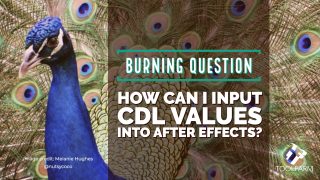
Burning Question: How Can I Input ASC-CDL Values into After Effects?
Prolost CDL is a free preset from Stu Maschwitz at Prolost that allows users to type CDL values right into After Effects.
More...

