v1.6 Marker Remap
EDIT in Admin Edit in WP
Downloads
Download demos and trial versions, product documentation, free presets and more.
You may download a free Demo after logging in.
Retime compositions using split layer markers + Marker manager
Marker Remap offers marker-based time remapping and marker management. It lets you retime compositions using split layer markers in two easy steps!
Retime compositions using split layer markers in two easy steps!
First, add timeline markers, split around key actions in the composition you’d like to retime.
Once placed into a parent comp and selected, simply click ENABLE RETIMING, and… that’s it!
Adjust, delete, rearrange or retime correspondingly-named layer markers.
Here’s what a Marker Remap setup looks like:
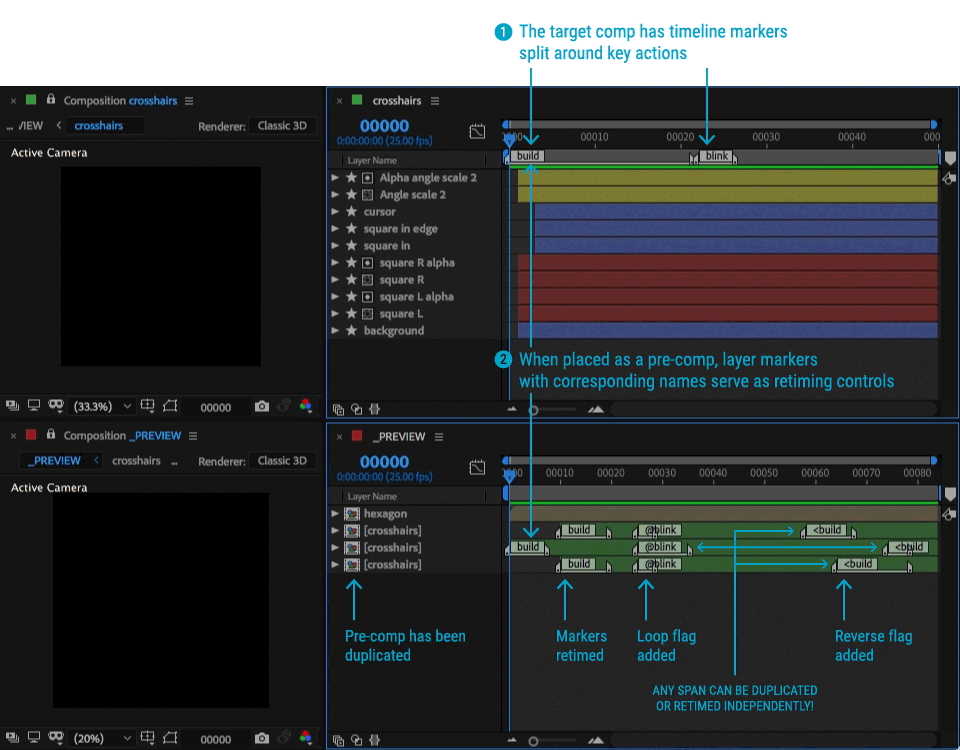
It’s two tools in one: Time Remapper and Marker Manager
- Extract all or some comp markers
- Copy and paste entire marker sets across layers and comps
- Shift markers for easy timing edits
- Cut, paste or delete select markers or entire marker ranges to other parts of a layer
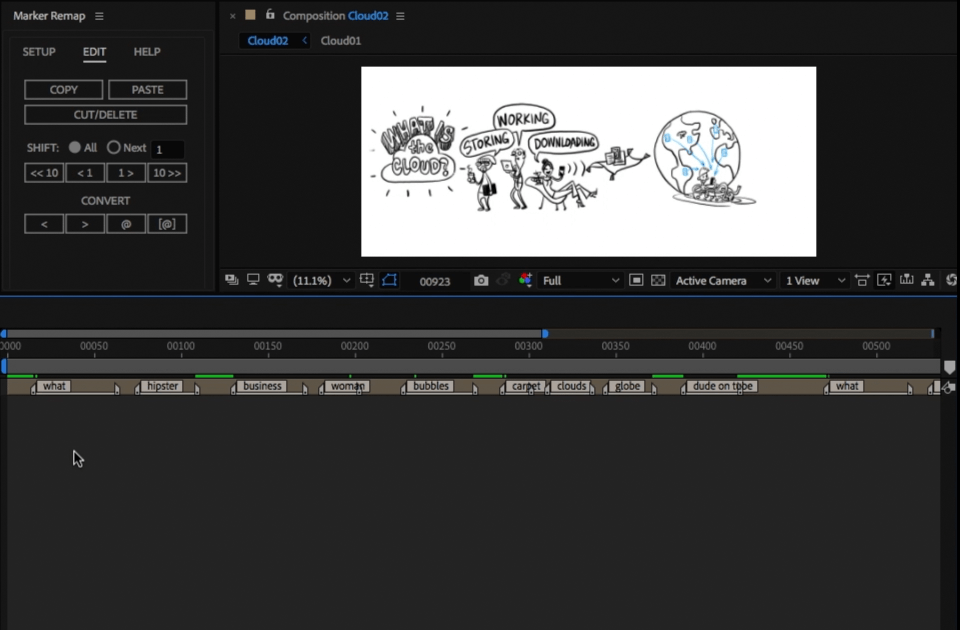
Marker Remap will change the way you work:
- Reuse pre-comps at entirely different timings
- Easily frame-hold pre-comp segments
- Trigger pre-comp sequences in any order
- Add flags to marker names to time reverse or loop marker segments
- Retime complex sequences that would take hours to retime manually
- or that are confusing to keep track of with native time remapping keyframes
- or time stretching workflows
- Hand your files off to clients even if they don’t have the Marker Remap panel.
- Once set up, everything is self-contained.
“Marker Remap is a very clever tool from aescripts + aeplugins that lets you retime your animations using markers. It’s actually much cooler than it sounds, promise
– hat tip to DJ K-Leb”
– School of Motion
If you’ve used a previous version of Marker Remap on a project, this is fully backwards compatible. Even if you’re not in the habit of time remapping, Marker Remap is indispensable in quickly moving large marker sets around and between layers.
NEW IN v1.6 (update)
- NEW FUNCTIONALITY using modifiers on the following buttons:
- DELETE MARKERS button:
- [+X ] Delete markers outside of current time
- [+SHIFT+ALT] Delete markers outside of work area
- MARKER PANEL listbox:
- [+SHIFT] Replaces current marker with selected marker from listbox
- [+ALT] Sets marker to reverse on click (no need to set the reverse flag as a second click)
- MARKER DURATION button (“F”)
- [+ALT] Reset current marker to original duration (helpful when you’ve adjusted the length of a marker but want to back to the original timing)
- DELETE MARKERS button:
- Updated the helper script “Add Marker (Fit to last),jsxbin” that you can map to function keys to make adding a bunch of sequential markers more streamlined.
- “Add Marker (Fit to last).jsxbin” is like like a reverse “Add Marker”. You just advance the playhead to the next endpoint, hit your mapped key and a marker will be placed with its outPoint at the current time and the inPoint right after the preceding marker. Optionally, you can now use a new flag, Left Bracket, to place the inPoint wherever the comp’s Work Area inPoint is, like this: “name[“. Stay tuned for a video demo, it’s much easier to see than to read about!
Description
Installation
- Place “Marker Remap.jsxbin” inside AfterEffects/Scripts/ScriptUI Panels
- Place “AddMarker.jsxbin” inside AfterEffects/Scripts/ (Advanced, not required)
- Restart After Effects
- Open the panel under Windows > Marker Remap
Usage
Marker Remap is very easy to use and is very stable. You can use AE’s built-in tools for adding markers, but using the Marker Remap Panel makes adding markers easy and controllable.
STEP 1: Add markers to the timeline of a comp, split around key actions.
To add timeline makers, make sure nothing is selected, and click ADD MARKER
STEP 2: Place that comp inside of another comp. Select it and click “ENABLE RETIMING”
Time Remapping gets enabled and the code is added to the expression field.
STEP 3: Adjust pre-comps layer markers to retime segments
Simply drag the markers’ in and out points and you’re done! Those segments have been retimed. You can use the Marker Remap panel to repeat segments, or further modify the way the markers behave by adding behavior or easing flags.
As a rule, if nothing is selected, buttons will act on the comp’s timeline. If a layer is selected, buttons will act on that layer.
System Requirements
After Effects 2023, 2022, 2021, 2020, CC 2019, CC 2018, CC 2017
Change Log
1.6 – Nov 29, 2021
New Functionality Using Modifiers:
• DELETE MARKERS button:
[+X : Delete markers outside of current time]
[+SHIFT+ALT : Delete markers outside of work area]
• MARKER PANEL listbox:
[+SHIFT] Replaces current marker with a selected marker from listbox
[+ALT] Sets marker to reverse
• MARKER DURATION button (“F”)
[+ALT] Reset current marker to original duration
NEW FUNCTIONALITY ON HELPER SCRIPTS:
“AddMarker (Fit to last).jsxbin” script:
• Adding a left bracket flag to the end of the marker name will place the inPoint at the comp work area’s inPoint
NOTE: v1.6 is backwards compatible to v1.3 expressions
1.5 – Nov 25, 2019
- Updates Marker Remap for MacOS Catalina and Adobe After Effects 2020
- Fixed: The following error would fire under certain conditions: “Undefined is not an object”
NOTE: v1.5 is backward compatible with v1.3 expressions
1.4 – Sep 26, 2019
Another Marker Remap major update! Version 1.4 introduces an updated UI that allows for faster marker setup and management. You can also batch add markers, fit markers and bake to keyframes.
New in v 1.4:
• ADD MARKER: +ALT adds a full marker to the timeline names with comp name
• ADD MARKER: +SHIFT adds a marker at every frame for the duration of the comp
• ADD MARKER: Batch add by separating with commas (“one:10,two:24,three:7”)
• ADD MARKER: Set equal durations by separating with equal sign (“one=two=three:20”)
• ADD MARKER: Fit between existing markers or create a marker at full comp length by adding a colon and no number (“scene:”)
• ENABLE RETIMING: +ALT initiates Auto Marker Remap setup (Enables retiming, adds a layer marker and full-length internal timeline marker)
• EXTRACT ALL MARKERS: was previously an ALT function but is now a dedicated button with a corresponding option box
• EXTRACT ONE MARKER PANEL: automatically displays markers available for extraction and sets them on click
• COPY: Copy marker at the current time, +SHIFT: Copy markers within the work area, +ALT: Copy all markers
• PASTE: Paste clipboard at current time, +SHIFT: Dialogue box to paste selected markers from the clipboard, +ALT: Paste and replace all markers from the clipboard
• DELETE: Delete marker at current time, +SHIFT: Delete markers within the work area, +ALT: Delete all markers
• Added separate option box buttons for PASTE and DELETE
• FIT LEFT/BOTH/RIGHT = Fits current marker’s in and out points to meet previous and next markers
• BAKE MARKERS
• Various enhancements to code and UX
NOTE: v1.4 is backward compatible with v1.3 expressions
1.3 – Nov 21, 2018
Another Marker Remap major update! Version 1.3 introduces a revamped UI, robust functionality to marker management and two new powerful new features: Easing flags and Range Mapping. I’ve also added a new interactive user guide to the landing page of Marker Remap. The download files include an AE iPhone UI project that shows off the new features. Check it out and thanks for your support!
New in v 1.3:
• Extract “ONE TO CURRENT TIME” dialogue box now includes the index and frame location of markers for reference
• Extract “ONE TO CURRENT TIME” now has an additional field (“New duration”) to specify a duration for the newly extracted marker. Excluding a value will extract the marker at the original duration.
• Replace one marker with another: If the playhead is placed at the beginning of an existing layer marker, extracting “ONE TO CURRENT TIME” will automatically detect the duration of the existing marker and set it’s value in the “New duration” box, effectively replacing it with the new selection at the same duration
• Added button help tips
• Added a label to buttons that have ALT+click functionality. Hover on these buttons to see what ALT+click does.
• Added another “Shift markers” option: SHIFT TO CURRENT TIME – Shift markers (next to all or next amount) to current playhead time
• Added Set InPoint, Set OutPoint, Set Duration – see the online help for details
• Added Set Range and Toggle Range Mode – see the online help for details
• NEW FLAGS! Use UI to apply, or add flags manually
⁃ % = Ping-pong
⁃ {name = easeIn
⁃ name} = easeOut
⁃ {name} = ease (both in and out)
⁃ Note: You can add eases to Loop Segments (only named “@“) that point to normal or time-reversed segments. Loop segments that point to already looped or ping-ponged segments will not register for obvious reasons, whether the looped segment is eased or not
• Enabled ability for any relevant functions to act on multiple selections
• Enhancement to all frames before the first marker of a layer: In v1.2, after a pre-comp had “Enable Retiming” enabled, anything before the first marker had a frame hold at frame 0. In v1.3, if there are no layer markers set yet, the frame holds at frame 0, as before. But as soon as the first marker is set, there is now a frame hold at the first frame of the first marker, as this is the more common use case.
• Various enhancements to code and UX
NOTE: Time Remap expression codes need to be updated to v1.3 in order to use any of the new Range, Behavior or Easing flags. If you are not using new flags, v1.3 is backward compatible with v1.2 expressions.
If you have a moment, please leave positive feedback in the comments section of aescripts.com/marker-remap… It helps! Thank you for your support!
FAQs
Tutorials

Marker Remap for After Effects Quickstart Tutorial
Retime compositions using split layer markers + Marker manager. Marker Remap lets you retime compositions using split layer markers in two easy steps! AE CC 2019 ready! Get up and running with this quickstart tutorial.
More...
