v9.4 Assimilate SCRATCH
EDIT in Admin Edit in WP
Downloads
Download demos and trial versions, product documentation, free presets and more.
You may download a free Demo after logging in.
Colorgrading & Finishing Advanced Creative
Assimilate Scratch is professional finishing software with an extensive color grading toolset, VFX-Review and Asset Management and so much more.
Imagine a grading system that operates as fast as you think. That is SCRATCH.
GPU-based since 2003, SCRATCH has become the go-to software for professional colorgrading and finishing. Literally anything is just a click away – or, thanks to user-defined panel mapping, a button push. Through its advanced grading tools and easy-to-use color management, SCRATCH allows artists to never say no to a client. You can work layer-based or node-based with top-of-the-art color tools such as Vectors, Curves, 6 different Qualifiers, beautiful scopes and much more in the most streamlined UI the industry has ever seen.
High-End Finishing
SCRATCH does not stop at colorgrading. It is a complete finishing tool, that allows for realtime client-attended compositing, using OFX plugins and free matchbox shaders. Need to place a police car here? Add sky replacement there? Remove that crew member in the background?
With SCRATCH, it’s done within seconds, while the client next to you drops his jaw to the floor.
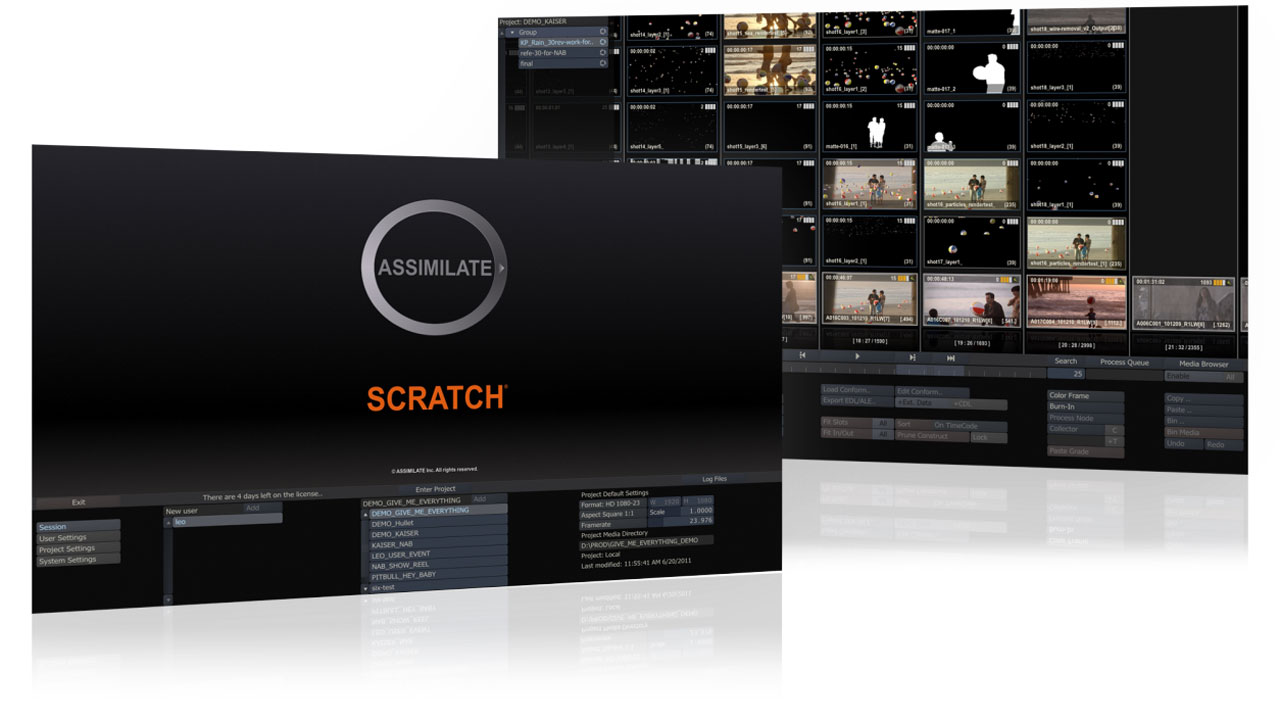
VFX-Review and Asset Management
SCRATCH is being used by major VFX houses around the globe as the central hub for VFX shot management and review, since it allows to easily manage a zillion versions of shots and timelines in the most visual way possible. It conforms EDLs, XMLs, AAFs and more – including support for Avid Markers to update clips with VFX shotnames. Through its excellent metadata support, SCRATCH can transcode camera RAW footage of any kind into metadata-rich OpenEXR sequences, even with frame-based metadata. SCRATCH’s review tools allow for simple note comments in various colors, as well as on-screen annotations – all of which can be exported as PDF reports.
High-Speed Dailies Transcoding
Being an essential part of DIT Pack+ SCRATCH sets the industry standard for dailies transcoding. It has automated features for LUT application, look management and audio-sync. SCRATCH pulls as much metadata as possible from both, audio files and camera RAW – including frame-based metadata – and automatically forwards everything to the target format. No matter whether it’s DNx MXF for Avid workflows, high quality H264 for online review, OpenEXR for VFX or ProRes Quicktime for Premiere and Final Cut workflows – SCRATCH encodes it at an incredible speed, equally on macOS and Windows. Being able to export extensive Clip reports for any use case goes without saying.
We do a lot – but we don’t want to be everything
Every software has its limits. When reaching those limits, it’s paramount to have a fast-track connection to other software. This is why SCRATCH features integrated bridges to Nuke and After Effects, native support for ScopeBox and Nobe OmniScope, as well as a direct integration with Light Illusion’s ColourSpace calibration software and Hedge Offloading and Backup. And if that is not enough, you are free to integrate it to any level into your custom in-house pipeline via XML scripting hooks.
What’s new in Scratch 9.4?
Version 9.4 requires a re-activation of your license.
If you have a valid v9.3 license, then the license is automatically updated to include the new 9.4 version and the re-activation is as simple as clicking the Activate button. Contact licensing@assimilateinc.com if you have any question on licensing for version 9.4. Also note that this version is not fully backward compatible. You should not downgrade from this version and open a project in a lower version after it has been opened in v9.4. Always create a backup of your projects before upgrading and we advise not to upgrade in the middle of a project.
Main
- Live FX – Live Composition and Virtual Production. This is a new product and toolset within the Assimilate Product Suite. The product has its own release notes, available here. The product is currently still in a beta phase, where we encourage everybody to participate in.
- Full support for the Apple M1 Silicon.
- Editor update. The Editor has a new set of edit modes that align better with existing editors. The drag/drop model for multi-tracks has been improved and includes functions to prevent creating freeze frames by exceeding in-/out point ranges. Note that in the User Preference for the Editor you can switch the option back on to allow range settings beyond a clip’s media size.
- To utilize the HDR capabilities of new computer screens and dual head monitors / tv’s, the advanced settings “Extended Dynamic Range for OpenGL for UI / Dual Head” were added. These settings ensure that the output is not clipped and can be interpreted as HDR. The settings have a slightly different effect on Windows and the Mac. On Windows the effect on the display of the UI controls is slightly more prominent. After enabling advanced setting you update the colorspace and EOTF of the corresponding monitor. For the Mac set the monitor colorspace to the actual colorspace of the monitor (P3, Rec2020) and the EOTF to a Gamma 2.2. On Windows the monitor should be set to sRGB with a Scene Linear EOTF. The operating system will then do proper HDR transform.
See the release notes in the updates tab.
What’s new in Scratch 9.3?
In summary, Assimilate Scratch 9.3 includes native support for NDI and integrated a direct connection to Light Illusion’s ColourSpace CMS. In addition, a CIE Plot scope, enhanced panel mapping capabilities, and media defaults in the project settings.
For the full release notes, visit the Updates tab.
Version 9.3 requires a re-activation of your license.
If you have a valid v9.2 license, then the license is automatically updated to include the new 9.3 version. The re-activation is as simple as clicking the Activate button. Contact Toolfarm support if you have any questions on licensing for version 9.3. Also, note that this version is not fully backward compatible. You should not downgrade from this version and open a project in a lower version after it has been opened in v9.3. Always create a backup of your projects before upgrading. In addition, Assimilate advises you not to upgrade in the middle of a project.
Description
Project Management
- Construct: manage and group multiple timelines and shot versions
- Wide selection of project defaults and user settings
- Easily manage thousands and thousands of shots in a single project
- Media management as integral aspect of your project
- Manage and switch easily between shot versions
- Manage composite elements in Staging
- Manage all shot metadata; camera metadata, dailies references, user colored annotations, etc.
- Easy add/update metadata for multiple shots at any time using the Media Browser
- De-construct a timeline to create a unique media set
- Consolidate project media to move or archive a project
- Switch between Toolsets: Finish, Dailies, Review
Player
- Single-view, dual-view, split-view, A-B view
- Range selection and playback
- Slip second view independently
- Preview on dedicated video-io, or through DualHead
- Playback of all VR-formats: Equirectangular, Cubic, Cubic Packed, Mesh
- 360-mode playback of 360 and 180° VR media for both, mono and stereo
- Audio Channel routing of up to 16 channels (input/output)
- Loop, Bounce, Once playback modes
- Playback speed (1x – 50x)
- Playback Cache
- Frame-, Clip-, Keyframe- and Notes-Navigation
- Create quick reference snapshots
- Customizable Viewport Layout
- Perspective view showing layer in Z-space
- Scene camera setup / animation for 2D and Stereo
- Play List – start SCRATCH as a Player with a (*.splx) playlist file
Render & Cache
- Create and manage an output tree with multiple resolutions, framerates, colorspaces, etc.
- Manage output templates with all your standard deliverables
- Render any output (range) on the fly
- Cache single shots or the full timline
- Same as Source Render
Dailies
- Ingest of ALL source shot metadata
- Per-Frame metadata (ARRI Raw and RED RAW)
- Read scene/take, comments and circle take metadata from synced audio files
- Create custom Metadata tags
- Set Debayering defaults for all RAW media formats
- Output file-naming and folder structure based on metadata
- DIT-report generation (incl. selection of all available clip metadata)
- Burn-in of all available metadata
- Quick-Entry menu for updating Scene and Take
- Pre-defined QC notes to be applied through hotkeys
- Output templates and project defaults
- Specific Output templates for PIX, DAX, MediaSilo and COPRA web dailies
- High Quality input and output scaling
- LUT Cycler to quickly switch between LUTs
- Background rendering
- Hardware accelerated h264/h265 decoding
- LTC detection in camera embedded audio
Audio sync
- Automatically sync audio, based on timecode for smart-slate shoots and automatically import scene/take/circle take info from BWF file header
- Semi-automatic sound sync through Waveform analyzer and spike finder
- Semi-automatic sound syncing with sync markers
- Manual sound syncing with millisecond-accurate audio slipping
- Automatic sync based on LTC
Mastering
- Support for reading and writing HDR10 metadata into mp4
- Support for reading and writing VR-related metadata into H264
- Export h264/h265 essence streams for (BluRay-) mastering
- Create an output mastering tree using nodes to create versions of different resolutions, color spaces, framerates and even grades.
- (De-)interlacer Node
- Support for subtitle (.SRT, .STL) inside Burn-in Node
- Full ACES support
- Color Space management incl. PQ & HLG
- Multiple SDI-outputs across multiple output devices
- Waveform, Histogram, Vectorscope, Curvescope
Stereo
- Easy Stereo Setup function to wrap shots in a stereo node for full stereo-workflow
- Manage Stereo Convergence
- Stereo Camera Scene setup per shot/scene; create single grading/comp layers in Z-space for both left/right eye.
- Manage Stereo tool: quick switch between left/right eye or grade and comp directly on master-stereo node
- Output any stereo pattern or separate left / right fifle sequences
Live Streaming
- Live stream your grading session out to Youtube, SetStream.io, Vimeo, Wowza, or a custom streaming server
- Capture other live rtmp streams to comp into your own live stream
Collaboration
- Share projects between multiple systems in a single facility on shared storage
- SCRATCH online project repository to work with multiple artists simultaneously on a single project from places all over the globe.
- SCRATCH remote: connect multiple SCRATCH systems from all around the world for a creative grading session.
- Stream SCRATCH output directly to a media server for others to live view your creative work.
- Publish to SCRATCH Web, FB or YouTube to share content online and in a secure manner for review and approval.
- Sync Player: slave one or more SCRATCH players and (remote) control playback from the master system.
Format Support
Source Media
- Uncompressed media (DPX, TIFF, TGA, SGI files from digital, tape or scanned sources)
- Multi-Layer OpenEXR 16/32-bit (all compression schemes) format support
- Other image sequence formats: JPEG, JPEG2000, BMP, PNG
Camera Formats
- Sony F65/F55/F5 RAW, XAVC 4K, X-OCN, X-OCN XT, SONY SRFile (SStP) MXF
- Canon C200/C500/C700 RAW (RMF & CRM), C100/C300/C500 MPEG2, XF-AVC MXF, XF-HEVC MXF, EOS 1D/5D/7D
- Panasonic AVC-Intra MXF, Varicam V-RAW
- RED REDCODE RAW (R3D) support incl. Weapon, Helium, Monstro and Gemini 8K
- ARRI RAW (ARI, ARX and MXF)
- DNxHD/HR and Apple ProRes
- Phantom Flex 4K .cine RAW
- Blackmagic RAW
- Apple ProRes RAW
- Cineform (RAW)
- CODEX RAW
- AVCHD (MTS & M2TS)
- Kinefinity RAW (DNG & KRW)
- Cinema DNG (incl. Blackmagic, AJA, AATON, Bolex, Kinefinity, Ikonoskop, Panasonic, Pentax and DJI)
- DSLR Raw Photo formats
- H.264 (MP4, MOV & MXF up to 10 bit 4:2:2)
- H.265/HEVC (up to 12 bit)
Encoding Formats
- Apple ProRes (ProRes 4444XQ, ProRes 4444, ProRes 422 HQ, Proxy, LT)
- Avid DNxHD/HR MXF,
- DNxHD QuickTime
- H.264 (MP4, MOV and raw essence stream in 8 and 10 bit)
- H.265/HEVC (MP4, MOV and raw essence stream in up to 12 bit)
- Cineform DPX and Quicktime
- QuickTime files with various codecs
- DPX, TIFF, OpenEXR, JPG2000, JPG, CIN, TGA, SGI, PNG
- AIF, AMB, w64, WAV broadcast wave audio files (BWF): mono, stereo and multi-channel, ambisonic audio
Ancillary Device Support
- SDI: AJA, Bluefish444, Blackmagic
- Control Surfaces: Tangent Wave/Wave2, Ripple, Element, Arc, CP200 and Avid Artist Color
- VR-Headset: Oculus, Vive and any Steam VR engine supported headset (also on Mac)
- ScopeBox Support via ScopeLink
- OmniScope Support
- Light Illusion ColourSpace CMS Integration
- Newtek NDI Support
- Support for (multiple) RED Rocket and RED Rocket-X acceleration cards
- Wacom Pen & Tablet
Editorial / Conform
- Multi Layer Timeline editor (NLE)
- Conform: CMX EDL, AAF, XML
- Reverse Assemble
- Pull shotnames from AVID markers in EDLs
- Load and compare conform with Reference clip
- Export metadata including: CMX EDL, ALE, CDL, CC, HTML, CSV, XML
- Support for many AAF/XML effects, like Pan&Scan, Timewarp, etc.
- Support for AVID markers in marker lists and EDLs
- Batch-conform LUTs and CDLs based on clip metadata
- Scene Detection
- Flatten multi-layer timeline to single video track with video layers.
- Timewarp / Retimer
Finishing
- Primary grade Lift, Gamma, Gain and CDL
- CDL grading modes: CDL wheels, CDL sliders, LGG wheels
- Unlimited layers of grades; free-form and pre-defined shapes
- 1D/3D LUT support: import / export
- CDL and CTL support: import/export
- Look management: Memory grades and Galleries
- OpenColorIO Support
- New Vector Tools for advanced color remapping
- Panel Support: Element / Wave / Wave2 / Ripple / CP200 / Avid Artist Color
- Masking
- Curves with on-screen pick&drag functionality
- Soft Clip parameters
- Keyers: RGB, HSV, Chroma, Luma, Vector
- Support for third party OFX effect plug-ins
- Tracking: 1-point / 2-point and planar tracker
- Fill / matte layers
- Effect control animation + animation editor
- Advanced animation filters (High-pass, Low-pass, Noise, Reduce, Smoothen, Level)
- Blend modes for layers and tracks
- Realtime Bicubic image warper
- Node-based compositing
- Layer-based compositing in 3D-space
- High Quality Pan&Scan
- Vector Paint for scratch-, wire-, and rig- removal
- Node-based caching of heavy composites
- Action-/Title-safe guides incl. blanking
- Support for Autodesk Matchbox Shaders
- User-defined control surface mapping
- (Directional) Blur
- Color Channel Remapping
- Control Luma weights and Print Light settings
- Virtual Camera animation
- Multi-sampling modes and motion blur for smooth animations
Scripting
- XML scripting for pipeline / third party software integration
- SPA effect plug-in interface (next to OFX)
- Custom Commands for pipeline integration
- Integrated script for round-trip workflow to After Effects
- Integrated script for round-trip workflow to Nuke
System Requirements
What you need to run SCRATCH on Windows or OS X today!
OS
- Windows 7 / 10.
- OSX 10.9 and up.
CPU
- Any modern Intel or AMD processor. Preference for Intel i7 Quadcore equal or up.
GFX
- Any modern graphics card. Preference for high-end graphics: NVIDIA Quadro / AMD FirePro. Note that on systems with standard Intel graphics, not all features might be supported.
RAM
- Min 8Gb, Preferred 12Gb or more
SDI (optional)
- AJA, Bluefish444, Blackmagic
Change Log
Scratch 9.4 Release Notes
Version 9.4 requires a re-activation of your license. If you have a valid v9.3 license, then the license is automatically updated to include the new 9.4 version and the re-activation is as simple as clicking the Activate button. Contact licensing@assimilateinc.com if you have any question on licensing for version 9.4. Also note that this version is not fully backward compatible. You should not downgrade from this version and open a project in a lower version after it has been opened in v9.4. Always create a backup of your projects before upgrading and we advise not to upgrade in the middle of a project.
Main
- Live FX – Live Composition and Virtual Production. This is a new product and toolset within the Assimilate Product Suite. The product has its own release notes, available here. The product is currently still in a beta phase, where we encourage everybody to participate in.
- Full support for the Apple M1 Silicon.
- Editor update. The Editor has a new set of edit modes that align better with existing editors. The drag/drop model for multi-tracks has been improved and includes functions to prevent creating freeze frames by exceeding in-/out point ranges. Note that in the User Preference for the Editor you can switch the option back on to allow range settings beyond a clip’s media size.
- To utilize the HDR capabilities of new computer screens and dual head monitors / tv’s, the advanced settings “Extended Dynamic Range for OpenGL for UI / Dual Head” were added. These settings ensure that the output is not clipped and can be interpreted as HDR. The settings have a slightly different effect on Windows and the Mac. On Windows the effect on the display of the UI controls is slightly more prominent. After enabling advanced setting you update the colorspace and EOTF of the corresponding monitor. For the Mac set the monitor colorspace to the actual colorspace of the monitor (P3, Rec2020) and the EOTF to a Gamma 2.2. On Windows the monitor should be set to sRGB with a Scene Linear EOTF. The operating system will then do proper HDR transform.
Color
- Update to ACES v1.3, including an option in the project settings to select between versions. Existing projects by default stay on v1.1. ACES v1.3 contains a series of new (P3) HDR transforms for different brightness levels. The software uses the Max Luminance settings in the HDR Mastering parameters in the Project Settings to select the suitable transform.
- Upgraded the OCIO plug-in to use OCIO v2.
- A Qualifier update with a number of new controls and the controls split over 2 tabs. A new de-noise option as a pre-keyer filter. New Clip White / Black options as post-key operations. The possible range of the Expand option has been substantially increased (do note though that higher values do affect performance).
- Added a new layer matte Copy blend mode, which causes that the only alpha passed is that which is generated by the layer itself.
- Added a new Matte Wrap plugin to create a matte for a light-wrap effect. Add the plug-in as matte on a layer after the keyer layer by selecting the Matte section in the Fill/Matte menu before opening the plug-in browser. Navigate the node-tree to get to the plug-in controls to set the size and gain of the Matte Wrap as well as the option to expand it outward or inward (Invert).
- To indicate even slight changes, the color-balls now show a tint in the middle area when a grade is applied.
- Added an Unlink colorspace/eotf advanced setting to prevent automatic update of the EOTF when selecting a color space.
- CIE plot did not always use linear XYZ as input. In the CIE plot settings you can now set both a colorspace and EOTF override used for the CIE plot.
Formats / Media
- Added an “Auto” options for selecting the audio channels when exporting ProRes, DNxHD and H.264/HEVC. When Auto is enabled the number of audio channels being exported is the same as the number of audio channels in the source files.
- Implemented dynamic per-frame metadata for Sony Raw media which includes e.g. the posture angles (pitch / roll).
Video IO / Monitors
- The Video IO panel can now be opened directly from the start screen. The output latency has been reduced. An advance setting to override the default number of pre-roll frames/buffers for video output was added. Furthermore, a separate Vertical sync option for UI and Dual-Head display was added (previously this was an implicit part of the selected sync mode).
- The GenLock function on the VideoIO card now automatically uses an external reference clock if available and if it is using the same framerate as the output channel is set to. All output channels are now synchronized.
- VideoIO devices are now hot-pluggable and settings can be updated while inside a project without the need for a restart.
- The startup logo and reference monitor splash screen could show too bright on HDR displays. The display now takes into account the EOTF settings for the display. Alternatively you can force the startup logo display in HDR PQ by enabling the corresponding advanced settings. Furthermore, the text display on the splash screen has been improved if the Video IO or Dual Head screen size differs from the UI screen.
- Note that the changes in the VideoIO setup also had consequences for external applications that use this functionality – like e.g. external software scopes. Check with the vendor of that software if it already supports the new VideoIO interface of the Assimilate Product Suite.
Product Specific
- Play Pro now also shows the Metadata entry panel in the project tree to enter metadata used in various reports.
- Added the paste options panel, including the Paste Forward function to Play Pro.
- The record-state did not always come through properly when using Teradek Bolt wireless equipment. You can now specify Teradek as the source (rather than the camera type) to ensure that the Auto record option works.
- Added Brompton as LUT box option in Live Looks and Live Assist to control the look on a video wall. This function can apply a (LUT) grade to one or multiple Tessera video wall controllers from Brompton Technology.
- Fix on the image capture function from the IS-Mini 4k LUT box for Live Looks / Live Assist.
Tools
- The Sync-player function can now handle longer computer names (mac-os recently extended the potential size of computer names). This does mean that you no longer can sync with older version systems.
- Added F1 – F5 function keys to the Remote Control function. These functions can dynamically be assigned to specific functions in the Remote Control panel.
Camera
- The Camera menu has been updated to accommodate various functions for the Live FX toolset. In general these changes do not affect compositions in a post-production / non-live context unless the virtual camera was explicitly used.
- The main change is that the virtual camera is no longer specified in just a (vertical) Field of View but rather with a Focal Length settings and Sensor Size (width, height and crop), which together determine the Field of View. The default values in the new setup differ from the original Field of View default.
- The virtual camera position is now specified with an origin position and an offset (which can be animated).
- The Far-Plane setting in the new setup is dynamically adjusted, which prevent the issue that layers could end up ‘behind’ the far-plane and effectively become invisible with very high resolution media (>8k).
Misc
- Added the SHA1 and xxHash64 checksum options next to md5 in the Construct consolidate. The Consolidate report to show the Checksum type that was used in with the timeline consolidation process.
- Importing still images automatically get a user defined length. The default length can be set in the Preference panel of the Editor.
- The Import function of the Animation Editor now allows loading in general csv files with animation data.
- New Lens (Un)distort plug-in.
- Update of the camera menu (to align / accommodate various Live FX functions).
- Playback is no longer stopped when minimizing the app (on Windows – macOS already had the correct behavior).
- Added a “Relative” option to the layer-Canvas setting.
- The startup screen now shows more specifically which modules are licensed.
- Some of the Assimilate plug-ins did not properly pass the alpha of their input.
- Use Ctrl + Shift + Arrow to move 10 frames. The exact number of frames can be set in the player preferences panel.
- Search function enhancements where you can specify the metadata item to search for: e.g. ‘scene 01a’ searches all scene metadata fields for the value 01a*
- The in/out parameters on the Fill/Matte menu can now show as a timecode.
- Added the [Note Delete] panel mapping to delete the note of a shot at the current play position.
Scratch v9.2 Release Notes
General
With the release of version 9.2 we introduce 2 new products: Live Looks and Live Assist. These products can be used as stand-alone product or can be licensed together with SCRATCH or SCRATCH VR. For all our products we maintain a single installer which is labelled the Assimilate Product Suite. After installation the software presents itself with the familiar circle icon but with the label Assimilate. After you entered and activated your license key(s), the splash screen will display the actual product name: Play Pro, SCRATCH, SCRATCH VR, Live Looks or Live Assist.
On Windows the v9.2 installation will automatically overwrite any prior version that was installed. However, because the name of the software has changed – installing v9.2 on OSX will result in a second installation next to a prior version of SCRATCH. As such, we advice to explicitly remove any earlier SCRATCH or Play Pro version before installing Assimilate Product Suite v9.2.
Furthermore, version 9.2 requires a re-activation of your license. If you have a valid v9.1 license, then the license is automatically updated to include the new 9.2 version and the re-activation is as simple as clicking the Activate button. Contact licensing@assimilateinc.com if you have any question on licensing for version 9.2. Also note that this version is not backward compatible. You should not downgrade from this version and open a project in a lower version after it has been opened in v9.2. Always create a backup of your projects before upgrading and we advise not to upgrade in the middle of a project.
Licensing
With v9.2 you can activate multiple license keys at once on a single system so you can easily combine products. Furthermore, v9.2 allows you to de-activate a license and unlock it from a specific system so you can activate and use the license on another system. In order to de-activate a license you first need to enable the unlock. You do this through the MyAssimilate website where you set the allow-deactivate option for a specific license key.
Note that the de-activate option on the myassimilate website will only become available a few days after the release of v9.2. If you need to move a license key earlier, please contact licensing@assimilateinc.com.
Live Looks / Live Assist
With the release of v9.2, Assimilate introduces 2 new products targeted for use in an on-set context: Live Looks and Live Assist. Both are available on Windows and OSX.
- Live Looks is a complete on-set grading tool, which allows you to capture and work on multiple (however many your hardware supports) live camera inputs and/or use LUT boxes. It is resolution independent with up to 8k SDI/HDMI capture. Offering a full grading toolset or (if required) CDL restricted. Create a green screen setup with just a single-click. With a seamless workflow for transferring looks into SCRATCH for dailies and/or post as well as other third party software.
- Live Assist extends this functionality even further by including simultaneous recording and instant playback of multiple live camera feeds. Record ProRes, H264 or DNx. Start/stop recording live capture streams manually or based on the camera record state. Create your review-dailies without transcoding.
For more details and in-depth story on Live Looks and Live Assist, please have a look at these videos:
Or have a look at the manual and product pages here:
- Manual
Note that in the current build, the Live Assist recording function does not yet include audio or DNx. This will be available soon in an update release build.
Color
- A new set of clipping- and softness controls in the LUT menu for soft-clipping your grade.
- Most noticeable – a new look and feel of the color-ball controls. Note that on the Color menu the original color A / B color-balls have been replaced by sliders. The menu also comes with a Dim button to adjust the display saturation of the new color-ball controls.
- The layout of the Player-Settings-Monitor menu has been updated. With the update of the VideoIO implementation (see below) you can now have multiple reference monitors. Each of those can have its own color space / eotf setting, which the software uses to convert the image into before displaying it on the particular monitor. Alternatively you can set it to <Source> which will leave the image as is. This corresponds to the Apply option in prior versions.
- The ACES implementation is now fully processed on the GPU rather than creating in-between LUTs from the IDT / ODT transforms in CTL scripts. This improves the accuracy of the transforms. Note that with this update we also updated the Rec709 and sRGB ODTs; in prior versions we used a different (D60) white point. This can cause a slight change in how ACES media is displayed when compared to v9.1. You still have the option to use the same transforms as in v9.1 by enabling the ‘Use ACES-REC709 D60 transform‘ advanced system setting. With the new ACES implementation it is now also possible to set a display LUT after the ACES (ODT) transforms. This was not possible in prior versions as the ACES transforms were handled as the display LUT. Note that with the update of ACES implementation, the application no longer uses external CTL files and as such it does no longer come with all the IDT/ODT files. Furthermore, you no longer select an ACES version in the Project settings but rather always use the latest available version.
- Support for Tetrahedral LUT interpolation for smoother and more gradual results. Tetrahedral is the default interpolation method in v9.2 and in general does require slightly more processing (although on most systems not noticeable). If needed however, you can revert back to linear interpolation though the Advanced Settings (search for ‘interpolation’).
- Added new standard gamuts and eotf options: Black Magic Wide Gamut / BMDFilm gamma, Z-Cam Log, Nikon and Fuji log curves. Also, ACEScg (AP1) is now a separate color space next to ACES (linear AP0).
- The default value for the Clip Levels setting of a shot is now set to true, which means that by default when applying a LUT on a shot any ouot of range values are clipped. Note that only the default value was changed – this does not affect existing setups. Reason for changing the default is that clipping is the more expected behavior when applying a LUT.
Formats
- Update on ProRes RAW handling. The Mac version now uses the OSX VideoToolBox for decoding with support for Afterburner card and Metal for GPU processing. This requires OSX Catalina 10.15 or the installation of Pro Video Formats 2.1.1.
- Update on ARRI footage handling. SCRATCH can now reads and applies the look-information that comes with an ARRI Raw and ARRI ProRes MXF media and when specified in the look, automatically updates the color space of the shot. Also, we added Kelvin and Tint white balance controls with the ARRI RAW reader, which seemed to be preferred over the RGB gain controls.
- In this version we no longer include the Codec Support Package (CSP). By now all of the formats that were supported by CSP have been moved to specialized readers. Note that the only remaining format not yet fully supported outside CSP is Panasonic Op1b MXF: currently the standard reader does not include the audio of this format. We are working on fixing that in an update release. In the meantime, the alternative is to select the FFMpeg reader for this format.
- Added support for XDCAM MXF files (MPEG-2 Long GOP HD)
- We added the option to generate DNx in a QuickTime (.mov) container.
- This version contains various fixes on the Cineform Reader.
- AJA implementation updates. 8K capture support as well as 12-bit RGB packed format for playback and capture. Please note that default SCRATCH v9.2 does not have any SDI capture capabilities. SDI capture is available with Live Looks and Live Assist or under custom licensing.
- Parsing more EXR metadata: SCRATCH did not parse any non-string tagged metadata.
- Fix on the Phantom reader that had an issue with certain 8bit bayer-pattern files.
Project / Metadata / Miscellaneous
- This version has a new Annotation (paint) tool. From the main toolbar you can enable/disable viewing of annotations while from the top menu bar you can open the paint toolbox. Annotations can be created per shot or per frame. When selecting to display note-markers on the mini timeline, these will include markers for the paint-annotations. Furthermore, from the Reports option in the Construct module, you can also select an annotation report which contains (proxy) images of all shots in the timeline that contain annotations (text / paint).
- Added flexibility to licensing: you can now de-activate a license on one system and activate it again on another system. Note that to be able to de-activate a license you first need to mark the license through the MyAssimilate.
- Directly output pdf formatted reports. When setting the report filename you can now choose between html and pdf as output format.
- This version contains a new Video-IO implementation that supports multiple inputs and outputs at the same time. Note that by default SCRATCH only comes with support for multiple outputs. Live Looks and Live Assist also include support for multiple inputs. Supported Video-IO hardware continues to be AJA, BMD and Bluefish444.
- Blackmagic Decklink SDK has been updated to v11.5, AJA SDK has been updated to v15.5
- You can now use the mouse scroll-wheel to adjust position of the mini-timeline.
- Load and match Live Looks grades in SCRATCH. Either from the ‘New Timeline’ panel after the File Browser or from the Match Live Looks button in the Construct you can easily match and apply grades that you created in Live Looks or Live Assist onto the selected clips in your timeline.
- The Same as Source render now respects the slot disabled-state in a timeline.
- A new Remote Control application with which you can control the basic player functions from an external device (phone / tablet). The Remote Control is a first application for the new http/web server interface of the software. Currently you first need to explicitly enable the embedded web server through the corresponding advanced system setting. When enabled, the Tools menu in the top menu in the Player will show a Remote Control option. This will open a panel with a QR code / ip-address, that you can scan / enter in your external device to start the actual remote control.
SCRATCH V9.1 – Release Notes
General
SCRATCH v9.1 requires a re-activation of your license. If you have a valid v9.0 license, your license is automatically updated to include the new 9.1 version. After installing v9.1 you re-activate your existing license key. Contact licensing@assimilateinc.com if you have any question on licensing for version 9.1. Also, note that this version is not backward compatible. You should not downgrade from this version and open a project in a lower version after it has been opened in v9.1. Do create a backup of your projects before upgrading and we advise not to upgrade in the middle of a project.
Media Formats
- Increased render speeds through more efficient readback of the image from the GPU. The performance gains depend on the specific setup / current bottleneck.
- RGB to YUV conversion is now done on the GPU to further improve performance for output to e.g. ProRes, DNx, and H264/5.
- Support for multi-channel EXR where you can create a custom mapping to the RGBA channels in SCRATCH.
- Added an extended control-set for ProRes RAW where you are able to select any of the available color spaces and transfer functions in SCRATCH with the debayer.
- Added support for dynamic (per-frame) metadata. Currently only for ARRI Raw (e.g. camera roll and tilt, lens focus distance metadata items and more). As it is not fully clear yet what the impact on performance is, this feature needs to be enabled explicitly through the Advanced System Settings. Dynamic metadata shows up in the metadata stack and is included in EXR render. Note that in previous versions you needed to explicitly enable the option to write extended metadata in EXR. In this version, it is enabled by default, but can be switched off using the relevant Advanced System Setting.
- Support for writing Cineform movie and dpx-c formats.
- Support for reading Uncompressed 4:2:2 media with the regular QuickTime reader.
- We added a Single Track/Multi Track audio option for QuickTime/mp4 (ProRes/H264|5) output. The Multi-Track option puts each audio channels in a separate track in the QuickTime. Also, you can now also set a specific audio channel layout in the ProRes encoder for the QuickTime output; mono, stereo, 5.1, etc. The ProRes and Cineform writers now also include bit-depth and sample-rate selection controls.
- Including the latest version of the various camera- and device-vendor specific SDKs.ARRI to version 6.1.1.0. with support for new upcoming camera models. Apple ProRes RAW SDK to version 20190607_12551 with fix for Intel UHD Graphics 630 and better overall performance. Oculus SDK to version 1.37.0. with support for the latest/ upcoming Oculus models.
- The Legacy (32bit) QuickTime reader is now disabled by default. This way we prevent the “non-optimized” warning from OSX when starting SCRATCH the first time when it instantiated a 32bit element. However, you can still enable the reader from the Advanced System Setting.
Workflows
- We added a “New Timeline” option in the File Browser when loading media. After selecting the folder to load, this option opens a dialog where the user can set how to load the media (new timeline, timeline per subfolder, etc), apply specific framing and LUTs and do automatic audio sync with any audio anywhere in the selected folder. This will speed up the loading and managing of media substantially.
- We added a Same-as-Source render option in the Render tab. There you can select any node from the output tree and select it to render each source clip with its original resolution, frame rate, and aspect. This works for almost any output format except for e.g. DNxHD, which in itself has a resolution restriction.
- SCRATCH has a new/enhanced color-space management where the gamut and transfer function are separate entries. SCRATCH now includes a series of camera-specific gamuts and gamma spaces like Log-C, V-Log, Alexa Wide Gamut, etc. as native. Besides letting SCRATCH handle all the necessary color-space conversions automatically, you can also use the new Color space plug-in that you can apply on any level in your composite or output tree to do the necessary transforms. On top of this, there is also a new OpenColorIO plug-in to do any needed transform. This plug-in automatically hooks into your OCIO settings from other applications you might have or you can set it to a specific configuration file from the Advanced System settings. Using this plug-in ensures that certain conversions are exactly the same as done in other software that uses OCIO (note though that most to all of the transforms in SCRATCH color management are based on standard transfer-curves and gamut-chromatics).
- MXF DNx output now includes the audio timecode (slip) in the metadata, which is properly interpreted by Avid Media Composer. The DNx writer now also adds a TapeID column with the audio file name if the source clip has audio synced/linked to it. This way you do no longer need to supply separate ALE files with your output to editorial to transfer this information.
- SCRATCH now supports AVID Locators: either load them from an EDL or as a separate file (through the Import Conform in the Construct tab). To preserve any Locators when using a Placeholder conform, all notes/locators are preserved in the locator nodes.
- Various metadata updates. Audio timecode was added as a standard element in the Metadata stack in the Construct, Edit, and ColorFX tabs. We also added a standard Circle Take item which can also be set in the Scene/Take updater panel and is available as #circled hash code for file-masks and burn-in. Circle-take info is also read from audio metadata that is used in sync as well as any comments from the audio file.
- The Scene/Take updater dialog has two new buttons: Circle takes and increment scene number or letter.
- A new Advanced System setting automatically sets a clip’s reel-id to the clip-name when loading media. This speeds up your dailies Avid workflow.
- Conforming updates. An AAF/XML conform can now also use the direct file-reference in the AAF or XML file (rather than matching from an existing timeline or external folder). The EDL conform now auto detects and creates video tracks from multi-track EDLs. It also offers an option to update the names of the matched source shots to the EDL reel/name or marker-text. For the EDL export, we fixed an issue where dissolves that started in the A-shot were not properly written to an exported EDL.
- We added an ‘[Original]’ entry with the timeline sort options to easily revert to the original order after sorting on e.g. name or scene/take. The original sort order is maintained over sessions and is, in fact, the order of the slots – including slot length and transitions.
- We extended the quick keys for slipping video in the Editor and also apply them to audio slipping when in the Audio section of the Editor. The ‘<‘ and ‘>’ keys slip the video/audio 5 and 1 frame respectively. The ‘,’ and ‘.’ keys slip the audio/video with 1 and 0.2 frames respectively.
- This update contains a new version of the SCRATCH-to-Nuke and SCRATCH-to-AfterEffects bridges, which allow for a smoother roundtrip to and back from that software. Support for multi-clip selections include clips from SCRATCH staging, an option to either load back into the SCRATCH Tray or as the version in the timeline, SCRATCH remembers opening a shot in Nuke/AE and will open the same project again when selecting the same shot again. To setup the bridges either use the first time SCRATCH Enhancement procedure or go to the Custom Commands in the Systems Settings panel and manually create a custom command. If you already have the bridges active from a previous version then use the Reset button in the Custom Command menu to auto-update the round-trip scripts.
- 4 new standard output-templates were added for PIX/DAX/MediaSilo/Copra rendering.
Creative Tools
- A new Hue-Saturation and Hue-Luminance Grid tool replaces the more traditional 6-Vectors in the ColorFX grading toolset. The Hue-Sat grid can be operated in different modes: Linear vs Log/Log2 and displayed as a (color) circle or rectangular grid. Note that the 6-Vectors are still applied if you come from an existing project. You can also still display the 6-Vectors controls rather than the new Grid control if you prefer, by adjusting the relevant setting in the User Preference panel in ColorFX.
- An update on the Curves: you can now directly add and remove curve handles from the Curves menu and have an indicator to see what section of the curve is represented by the image that you are hovering over with the cursor.
- In the LUT menu in the ColorFX tab, we added a LUT Cycler option to easily cycle/browse through other LUTs in the same folder as the selected (grading) LUT.
- The motion estimation mode in the Re-timer was updated to increase both the speed and quality.
- Animation Editor updates. The Editor now supports a series of filters to tweak your animation: LowPass, HighPass, Smooth, Reduce (the number of keyframes) and Noise (to generate random values). To manage all animation channels more easily, the editor now has filter options only show active channels or only the channels of the selected layer. Furthermore, you can now directly enter values in the editor by shift-clicking a keyframe. When selecting layer-vertices in the View Port, SCRATCH will now automatically select the corresponding channel in the editor and vice-verse. Note that SCRATCH will now by default only show the x and y of any vertex in the Editor. If you want to see also the in/out handle of each vertex then you need to enable to relevant Advanced System setting.
- We added various keyboard shortcuts for managing animation keyframes while in the ColorFX or Edit tabs:
- Ctrl + click parameter. If Animation Off: reset value to default. If Animation Manual/Auto: create keyframe with default value or if parked on existing keyframe, change to default.
- Ctrl + Shift + click parameter. Create keyframe with current value
- Holding Ctrl + changing parameter also creates a keyframe directly. If Animation Off: Set Animation to “Manual” and create keyframe. If Animation set to Manual/Auto: Keep it Manual/Auto and create keyframe.
- Alt + click parameter = delete animation (all keyframes), but keep current value
- Alt + Ctrl + click parameter = delete all animation keyframes and reset to default value
- Shift + Alt + click parameter = delete keyframe under the cursor for this parameter
- We added new effects plug-ins with the standard installation of SCRATCH: Denoizer, Grain, Diffusion and HighlightBloom. All of these effects are aimed to be simple and fast and usable in an environment where you need a quick grade. They are not aimed to replace more advanced third-party tools you might use in a finishing context.
- We added the *.vlt extension for loading (Panasonic) 3D LUTs.
- Increased accuracy of ACES CTL transformation processing without affecting the performance. Also, the generic XYZ-ACES transform used by the color management was updated to get similar results as applying an IDT transforms of camera-specific formats.
- The Clarity parameter in the Numeric menu is now animatable.
Misc
- New first-time-start setup screen to automatically setup matchbox shader plug-ins and after effects/nuke bridges.
- The Flip/Flop Orientation controls have been moved to the Media menu. The Flip/Flop controls in the Editor are now applied to the Source-orientation and no longer update the framing to make things more consistent. Also, any flip/flops in a conform are now also applied to the Source Orientation instead of the framing.
- Relabeling of the “Setup” menu to (more explicit) “Framing” in both the ColorFX and Edit tabs. The shot pipeline settings have been moved to the Config-menu in the ColorFX tab.
- File-size is now interpreted and displayed in the correct units (Mb/Gb) in both the metadata stack and in the various reports that you can generate (which also include the total size of all selected clips). Furthermore, the standard reports have been updated to auto calculate file-size or render proxies when required.
- Updated AJA SDK to version 15.1.0.2. incl. support for io 4K Plus, Kona 5 and support for 4K-2SI (2 Sample Interleave) for AJA SDI output.
- Updated BMD DeckLink SDK to version 11.1. which adds more frame rates and 8K display modes.
- Allow starting dragging clips directly from the search dialog.
- Added #sfolder hash code to get specific sub-folder of a source clip. Updated the #spath hash code; without parameters, it displays the full path, #spath[0] returns the relative path from the project media folder and #spath[1…n] returns the n subfolders of the source clip.
- Allow adding custom data to the sync-player broadcast message. Set #code template in the ‘Sync Player extended data’ sconfig.
- Quick keys updates and tweaks: the J, K, L keys did not work correctly when in the Canvas menu. Also the ‘i’ quick key is no longer used for the Canvas and now always sets the in-point for a range.
- We added an option to directly install the Matchbox (shader) plug-ins collection from the System Settings menu.
- Added function in the Media Browser – Grade tab to remove all empty layers from the selected shots to easily cleanup your grades. An empty layer is defined as only having a canvas – no grading or fill/matte definition.
- We added a search option for the (ever-growing) Advanced System Settings list.
- The “A-Relative” option in the paste-mask used with the Copy-Grade function is now enabled by default. This helps in a scenario where the source material was trimmed (using e.g. same-as-source render) and the in-points changed.
- Option to add additional command line parameters with a custom command which makes it easier to re-use a script with different settings.
- When xml script is pending to be processed with a project, the Refresh button now only processes the XML and not do the full project refresh. This way any roundtrip using the custom commands is much faster and direct.
- To make it possible to do a fully automated scratch installation and activation, we added the option to pass ‘-lic xxxx-xxxx-xxxxxxxx’ as command line parameter. SCRATCH will start, activate the license and automatically close again.
Fixes
- It was not possible to use Unicode characters in the filename specification for the BWF audio export.
- The ARRI Camera ID and Camera Index metadata showed incorrect values.
- CDL values and comments from an EDL were not passed on to placeholder nodes.
- Using decoder scaling with RED / Sony could render different results when using a linear vs a high order filter.
- Memory management update where systems with a relatively small amount of internal memory could become unresponsive when working with (8k) images. Also SCRATCH is using a different version of the CUDA runtime on OSX to enable the new RED GPU decoding on older versions of OSX.
Play Pro Specific
- The render-dialog in Play Pro now also has an explicit same-as-source option to render all selected clips to their native resolution, framerate, and aspect.
- The Render can also include a standard burn-in overlay with source shot metadata.
- You can now link and slip external audio to a clip in the Player tab.
FAQs
Tutorials

SCRATCH v9 & PIX Dailies System Workflow
Kevin McAullife shows how to use SCRATCH to generate perfect h264 files for the PIX Dailies System for client review. Try Scratch for free!
More...
Assimilate SCRATCH 9: Metadata Burn-In
Kevin P. McAuliffe has a two-part tutorial for Scratch v9.1. In the tutorial, you will learn how to setup your output tree with a burn-in node.
More...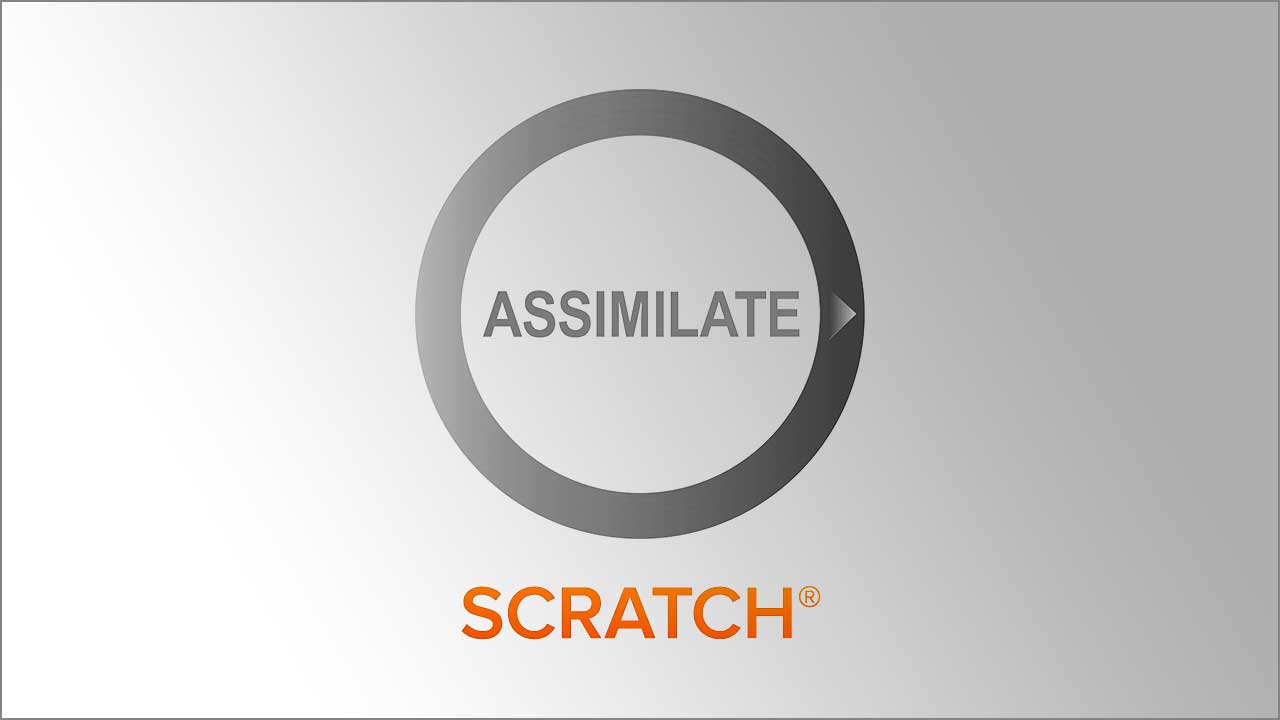
Assimilate Scratch 9.0 Tutorials
Several tutorials went up recently for Scratch 9.0. This will give you a nice idea of what Scratch can do for you, from working with HDR, to Color Management, to working with Avid and Matchbox plugin shaders.
More...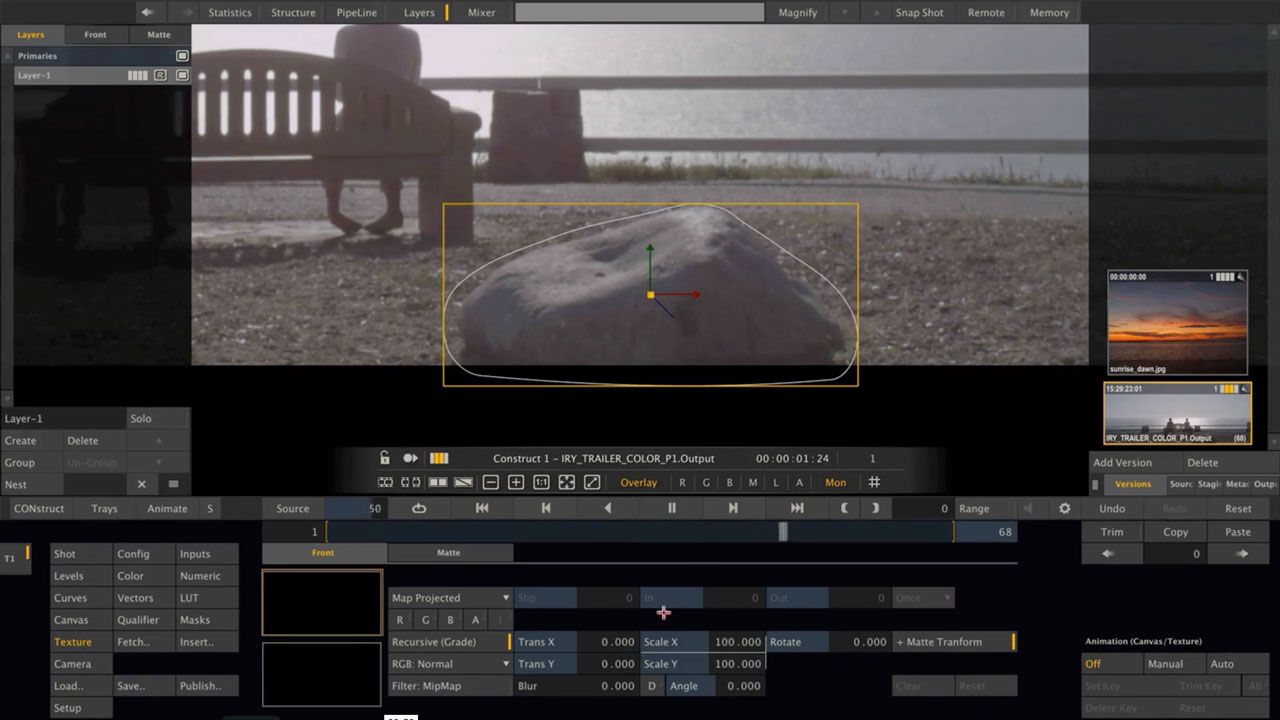
Compositing with ASSIMILATE SCRATCH
Learn how to remove an object and replace a sky in Scratch.
More...
