v2024 Dragonframe
EDIT in Admin Edit in WP
Downloads
Download demos and trial versions, product documentation, free presets and more.
You may download a free Demo after logging in.
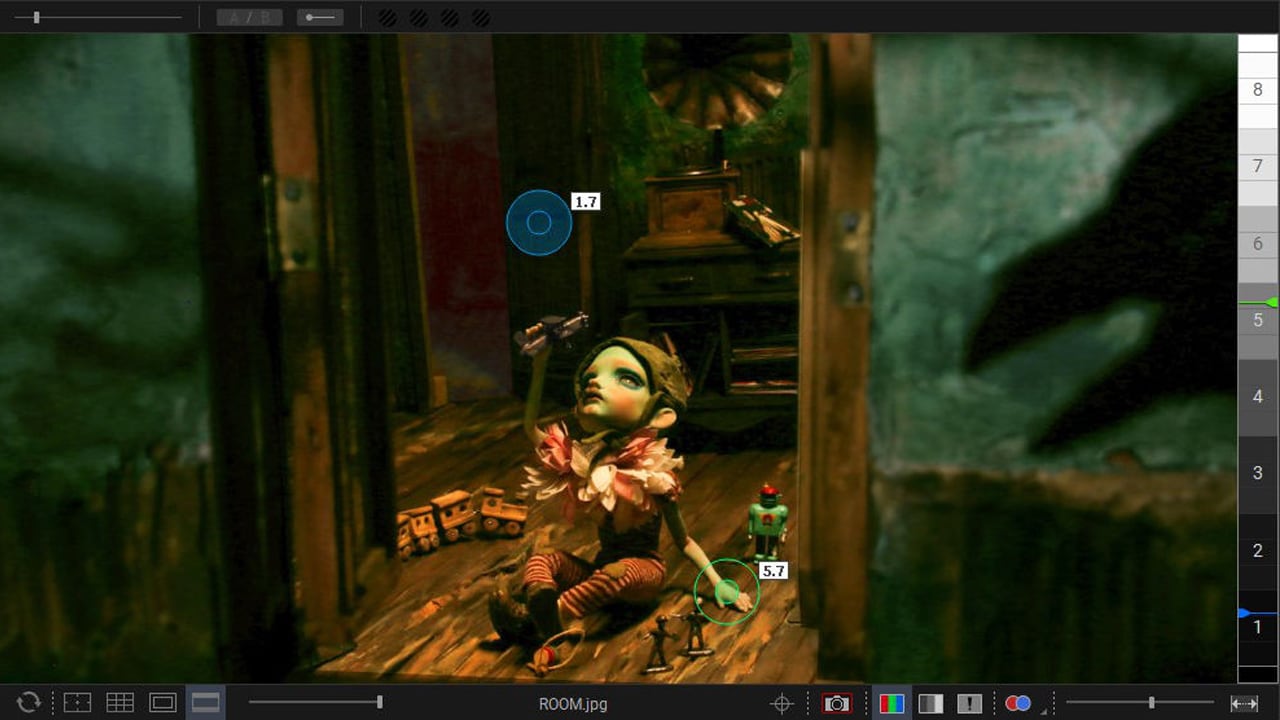
The Premier Image Capture Software for Stop Motion Animation, Motion Design & Visual Effects
Dragonframe is the premier frame-grabbing software for stop-motion animation and time-lapse photography. Dragonframe has innovated in the world of stop-motion software by pushing the functionality beyond frame grabbing to provide a full assortment of production tools.
Begin your stop motion filmmaking journey today with the digital image capture software trusted by major motion picture studios and independent filmmakers alike.
Put Dragonframe at the heart of your next stop-motion film.
Animation
Bring your animation to life. Professional on-screen tools for precise movements. Step, play, capture, repeat.
Cinematography
Compose and light the perfect shot with camera controls, test shots, and advanced image review tools.
Audio
Import and edit multiple audio tracks. Perform dialogue track reading for multiple characters.
DMX Lighting
Program animated lighting with simple keyframes. Automate work lights for the animator. In addition, it includes simple front light/backlight programming.
Motion Control
Use the intuitive graphical interface to program advanced camera moves.
Dragonframe is an excellent frame-grabber with tools such as step-to-live, onion skinning, and auto-toggling. In addition, draw virtual using a grease pencil. Using the live view of supported Canon and Nikon DSLRs, Dragonframe provides video assist tools for the animato. Use the central hub for capturing and organizing your high-resolution frames from your camera.
Create beautiful animation, one frame at a time.
Animate Your Way
Step directly between live view and captured frames or switch to auto-toggle. Loop playback to get the sense of movement you’re aiming for. The playback and stepping functions are fully customizable for your needs.
Reference Material
Load multiple reference stills or videos and view them with your animation. Blend them with opacity, pull a chromakey (blue screen), and even assign a garbage matte to see just the part you want. Pop-out reference videos into a synchronized player if you want it off to the side.
Keypad Controls
With the Dragonframe keypad, you can stay focused on animating instead of hunting around with the mouse. And the hotkeys are fully configurable, so if you really like a feature that is not on the keypad, you can move it there.
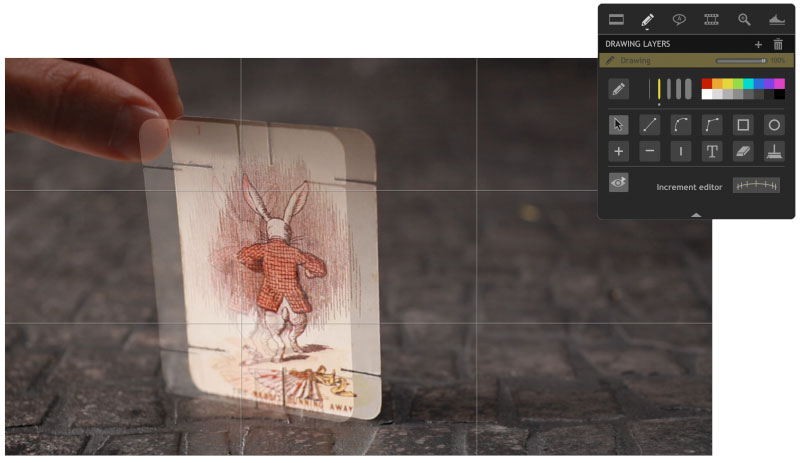
Timeline. Frame-based editing is as simple as drag and drop. Adjust timing, reshoot sequences, and even restore deleted frames.
Drawing Tools. Mark the screen to guide your animation with vector-based drawing tools. Plot and preview motion paths with the increment editor.
X-Sheet. Plan your scene and track your progress in the X-Sheet side panel. Add reminders, sketch motion paths, and adjust timing.
Guide Layers. Configure all of your composition guides, drawing layers, and reference material from the Guide Layers side panel.
Live View Mag. Use live view magnification to punch in on a section of video assist image. (Canon, Nikon, Olympus, and Fujifilm.)
Perfect your exposure, focus, and composition.
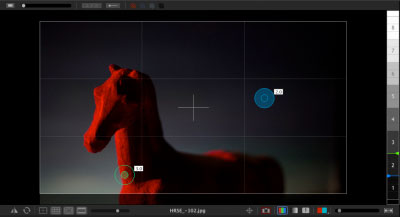 Camera Controls
Camera Controls
Set camera settings such as shutter speed, ISO, as well as the white balance, directly from the program. Check and adjust the focus with Canon, Nikon, Olympus, or Fujifilm cameras. Take test shots and get your shot right, before you start.
Composition Guides
Compose multiple formats with confidence. Create custom aspect ratio masks. Combine masks with TV-safe guides. Add grid overlays for help with composition. Add a push-in mask to allow post-production push-in or panning.
Image Review
Check images at full resolution. Check for over or underexposed areas with the clipping view. Load images from other scenes to compare exposure and composition. Compare image contrast with the Digital Densitometer.
Multiple Exposures. Set up multiple exposures (sub-frames) with different camera settings. Link exposures to keep their settings the same.
Color Detection. Use the color detection tool to compare tone ranges between shots, or to judge matte lighting for greenscreen effects.
Color Palettes. Create color swatches by sampling colors from your high-resolution images. Save as Adobe Swatch Exchange to share with other programs.
Movie Recording. Trigger movie recording on some supported cameras. Download videos and review them within the Test Shots tray.
Stereoscopic 3D Tools. View anaglyphs, set convergence or edge float, and adjust interocular distances.
 Add audio and perform character track readings.
Add audio and perform character track readings.
MULTI-TRACK EDITING
Import multiple audio tracks and make basic edits. Split tracks and drag segments to adjust the timing on the fly. You can even move waveforms and character track readings together, to keep them in sync.
Dialogue Track Reading
Create characters, scrub through your audio, and assign words and phonetics for all your dialogue. View this data while animating, in the X-Sheet, Timeline, or Audio HUD.
Waveform Views. View the mixed audio waveform in the Timeline or X-Sheet, so you can see what’s coming next while you are animating.
Reference Track Audio. Use the audio from a reference movie within the audio workspace. View the video as you scrub through the audio and perform track readings.
Time-Warp. The audio stays locked to your animation at the project frame rate. If you review your animation at a different speed, the audio adjusts to stay synced.
Custom Face Sets. Create your own face set as a multi-layered Photoshop file. Add groups for mouth, eyes, ears, or whatever parts you need.
Audio HUD. View character dialogue or face sets while animating, in a configurable heads-up display.
 Take your lighting to the next level with Dragonframe’s exposure-based DMX lighting board.
Take your lighting to the next level with Dragonframe’s exposure-based DMX lighting board.
Lighting, Automated
Control up to 512 lighting channels in conjunction with our DDMX-512, DMC-16 or DMC+. You define your lighting program before you shoot, and then watch as Dragonframe controls your lights during the shot, leaving your animators to focus on animating.
Keyframe Smoothing
Define your lighting program with keyframes. Adjust the smoothness in each direction with a simplified “bezier” handle—giving you a large degree of control while maintaining an efficient programming interface.
Custom Exposure Lighting
It’s easy to create custom lighting programs for different exposures. You can customize the exposure’s lighting program directly, or create a new program for one or more exposures to share.
512 Lights. Program up to 512 lights with the new DDMX-512 (or upgraded DDMX-S2)
Light Profiles. Create custom light profiles to match DMX values to light output.
Bash Light. Program a work light to use while animating.
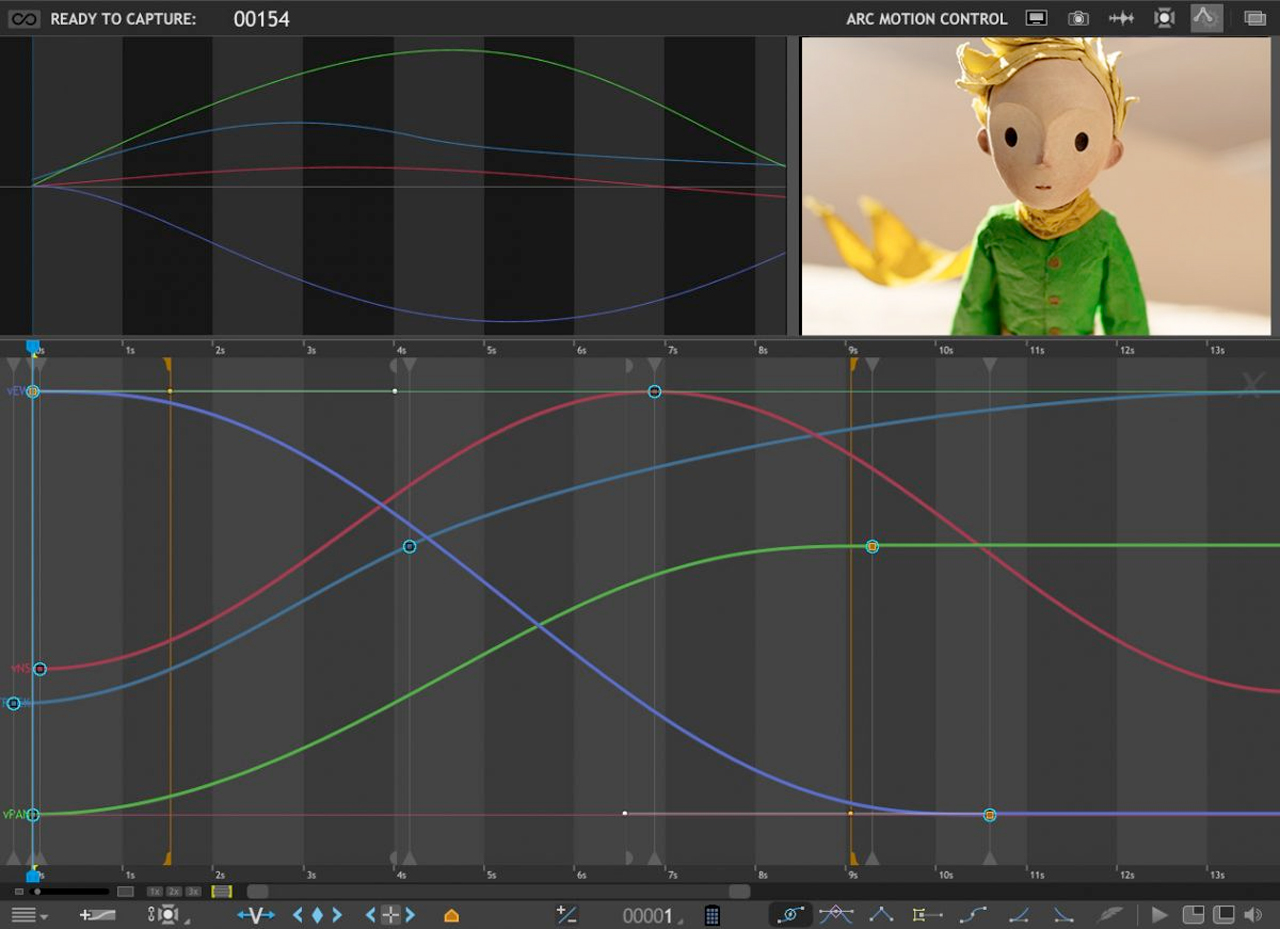 Program complex camera moves in an intuitive interface.
Program complex camera moves in an intuitive interface.
Motion Control, Integrated
Integrated motion control means that you can program camera moves and lighting effects from within the same system. In other words, quickly preview moves using the same camera you will be animating with. It means that the lighting and motion control will be in the right place, at the right time. So if the animator needs to reshoot a few frames, Dragonframe can safely move the rig back into the proper position, every time.
Move Tests
Once you’ve programmed a move, you’ll want to test it out. Run a move test within the Arc workspace and see how it looks. The moving test captures video assist frames only. Simply, this speed up the test process. On a long move, you can reshoot just the section you’re working on. You’ll have the move perfected in record time.
Hardware Integration
You can use a wide range of hardware, from the do-it-yourself Arduino-based DFMoco sketch to off-the-shelf kits from the eMotimo or Slidekamera. See compatible hardware in our FAQ for more information.
Jogpad. Enter the jogpad mode to get large text and a simple keypad interface so that you can step away from the computer and get near your rig and set.
Virtuals. When used with the DMC-16 or DMC+ and a motion control crane, such as the Volo, Dragonframe can provide virtual cartesian axes.
3D Data. Transfer camera moves between Dragonframe and Maya, Kuper, or other 3D software.
Feathering. Add extra smoothing of acceleration or deceleration with the new “feathering” tool.
Markers. Create motion paths by marking positions you want to hit, then adjusting keyframes to move through them.
Description
System Requirements
System Requirements for Dragonframe 5.1
Mac
- macOS 10.14+ (Apple Silicon or Intel)
- 4GB+ RAM
- A supported camera
Windows
- Windows 10+ (64-Bit Only)
- OpenGL 2.1 Capable Graphics Card
- Intel/AMD CPU with 2+ Cores
- 4GB+ RAM
- A supported camera
Linux
- x86_64/amd64 Ubuntu 20+ or Fedora 28+ (Ubuntu recommended)
- OpenGL 2.1 Capable Graphics Card
- Intel/AMD CPU with 2+ Cores
- 4GB+ RAM
- A supported camera
The end-user license agreement is part of the installation process. You can also review it here: EULA.
What is the maintenance period? What does it mean if it is active, or expired?
First of all, every Dragonframe license is perpetual. You are always allowed to use the version of the software that you purchased.
- Dragonframe 3 licenses can always use any 3.x.x version of the software.
- Dragonframe 4 licenses can always use any 4.x.x version of the software.
- Dragonframe 5 licenses can always use any 5.x.x version of the software.
Starting in 2024, we changed the way we are versioning the software and issuing license keys (serial numbers).
Now, whenever you buy a license, you get three years of updates and support. This means that you will be allowed to install any of the updates we release within three years of your purchase. You are also entitled to software support during this time. This three year window of updates and support is the ‘maintenance period’.
When the maintenance period ends, you may continue to use any version of the software that was released before the maintenance period ended.
If you have a Dragonframe account, the license page will show you which version is the latest you can install.
Change Log
Dragonframe 2024.01.1
* Improved hot key toggling of guide layers
* New dmc-lite Arduino real-time motion control sketch, for Giga R1 and Portenta H7
* Playback performance improvements
* NDI Input: Direct NDI input integration
* Option to lock NDI/Blackmagic/Syphon/Spout live view output to specific camera
* DMX Generate Effect: Auto-generate flicker, pulsing, or static
* Arc: Added jogpad mode that uses jogpad keys but stays in main Arc workspace
Dragonframe 5.2.7
* Handle abrupt quit without crashing
* Handle ‘past take’ reference layer with different sizes
* Fixed text in NDI output drawing layer
* Fixed Syphon when hardware acceleration is used
* Fixed references movies sometimes failing to load the last second or so
* Ensure that secondary camera video assist gets proper settings
* Changed ‘step by tag’ behavior to step single frames when past the final captured frame (or camera)
* Arc: Fixed issue where user could not select DMC firmware file if the program language was set to French
* Arc: If user manually steps through Moco frames while animating, make sure one step finishes before starting another
* macOS: Warn user about macOS Sonoma 14.2.0
Dragonframe 5.2.6
* Restored faster live view refresh during slow auto-toggle speeds
* Make multiple attempts to save take.xml, and resort to storing at a separate location if all else fails
* Do not jump to ‘live’ frame after hold frames dialog* macOS – report webcam security authorization issue to user
* Make sure that camera memory cards do not appear as camera devices
* Fixed bug with audio track showing up after deleting a different one
* Arc: Ensure that you can’t drag one keyframe to same frame as another
* Arc: Do not include time warp axis in ‘translate to move position’
* Arc: Fixed memory leak when deleting keyframes
Dragonframe 5.2.5
* Added support for Sony A6700
* Added support for Fujifilm X-S20
* Fixed potential crash with dialog tracks when switching takes
* Restore focus to animation workspace after toggling media player visibility
* Fixed potential crash with histogram generator
* Fixed incorrect shutter speeds showing up in Cinematography metadata
* After using ‘Hold frame’ dialog, do not jump to the current frame
* Fixed issue with media player windows going behind application windows
* DMX: Fixed color temperature and green/magenta fields not showing up in color selector
Dragonframe 5.2.4
* Fixed lockup with some Nikon cameras
* Properly use axis ‘On Position’ step delta
* Fixed mp4 colorspace issue
* Re-center digital densitometer if either circle is off the screen
* Make sure that the text editor dialog for x-sheet start frame, end frame, etc, show in the right spot
* Support JPGs embedded in Apple DNG files
* Added ‘Image Size’ option to DF Tether on iOS (for 48MP images on iPhone 14 Pro)
* Improved generation of JPGs from Apple DNG and Canon CR3 files (macOS only)
* Fixed crashing in color dialog when dragging color into saved color patch
Dragonframe 5.2.3
* Fixed scaling of reference layers in composite movie export
* Fixed FIT image scale when using push-in mask and horizontal/vertical offsets
* Fixed Cinematography ‘Export Still Image’ when using push-in mask and horizontal/vertical offsets
* Fixed short play dialog key input, so it doesn’t default to ‘666’
* Notify user if audio system isn’t working and ensure that stepping still works
* Fixed initial motion control sync frame when using move-shoot mode
* Fixed camera settings after capturing making-of exposure
Dragonframe 5.2.2
* Fixed potential crash when hardware accelerated video decoding fails
* Fixed onion-skin with multiple frames (frame echo)
* Fixed frame color tags affecting ‘conform’ status
* Set creation date on exported movies
* Added tooltips to ARC buttons in lower-right
Dragonframe 5.2.1
* Fixed conform dropping tagged frames
* Fixed alternate composition guide color selectors in floating tool palette
* Exit ‘jog all’ mode from gamepad menu when menu closes or switches modes
* Added tooltips to media player title bar buttons
Dragonframe 5.2.0
* Added Leica SL / SL2 / SL2-s support.
* Added Sony ZV-E1 support.
* Axis groups: organize your motion control axes into groups. Add a group via the Arc hamburger menu, then drag channels into it.
* Frame Tags: Add colored tags to captured frames in the timeline or x-sheet. Right-click on the timeline (or control-click on macOS) and apply a tag from the contextual menu. (In the X-Sheet, add a ‘TAG’ column to see tags.) The tags move with the frames as you edit. You can use this to mark frames for some post-production reason, or as a way to quickly show/hide sets of frames.
* Improvements for blocking/rehearsal animation: step by tag and auto-tag first frame in multi-shoot.
* Option to add an exposure as a reference layer. This allows you to play back composited layers as you shoot a take.
* Audio track reading HUD in animation workspace can be popped out into separate window.
* Hardware acceleration for jpeg video assist images–on macOS Apple Silicon machines and Windows with Intel graphics.
* When a reference layer file cannot be found, the program now keeps the layer instead of removing it. It shows a missing symbol, and you can replace the media via a right-click (or control-click) on the layer.
* Bumped maximum camera count from four to eight.
* Added more zoom levels for animation workspace: 225%, 250%, etc.
* Improved anamorphic de-squeeze support. Anamorphic setting has moved to Scene|Cameras.
* Option to add exposure as a media layer.
* Individual drawing layer export/import.
* Major DMX UI performance improvements with many channels.
* Movie export ‘all exposures’ now works with multiple cameras.
* Alternate composition guides can be assigned a color, to more easily distinguish them.
Dragonframe 5.1.5
* Fixed Canon Digital Rebels showing as attached after they are detached
* Fixed glitchy reference video playback on some macOS platforms with hardware acceleration
* Fixed Arc keyframe table contextual menu modifying the wrong keyframe
Dragonframe 5.1.4
* Added Canon EOS R100 support
* Added Nikon Z8 support
* Fixed Sigma capture failure
* Fixed ‘past takes’ reference layer not loading properly
* Fixed Italian translation causing Command-Q to not work on macOS
* Improved FLAIR integration with motion control
* Fixed AIM point failures on Apple Silicon Macs.
* Fixed Nikon shutter speed not going slower than 1/30″ on certain cameras
Dragonframe 5.1.3
* macOS fixed audio system freeze
* Fixed hotkeys for toggling reference layers in media players
* Fixed DMX channel names when using ‘Save Channels’
Dragonframe 5.1.2
* Fixed Fuji X-T3 focus check
* Fixed Nikon Z7 II focus check
* Fixed variable speed jogging with DFMoco and gamepad controller
* Fixed DMX program hierarchy when deleting exposures
* Fixed DMX fixture pixel list with more than nine pixels
* Fixed DMX text value entry editing other selected channel
* Fixed potential crash on Windows while quitting application
* Fixed crash on close after using contextual menu (Qt bug)
Dragonframe 5.1.1
* Added Canon EOS R50 support
* Added Sony A7R V heif format support
* Fixed Z-Cam capturing with incorrect setSettings
* Fixed Olympus E-M1 Mark II hi-res mode
* Show correct camera for video assist capture error
* Fixed composite export of C2/C3/C4 exposures
* Allow 400% image to be fully moved around screen
* Avoid using ‘cmd’ on Windows since some administrators block it
* Use proper image orientation in camera setup warning message
* Fixed Windows 125% DPI artifacts
* Added 1.6 Anamorphic scaling
* Movie player window stays in sync during capture
* DMX: Added Astera HydraPanel fixture
* Arc: show message when engaging auto-toggle
* Arc: Fixed jog all slider switching back to UPLOAD MOVE while jogging
* Arc: Fixed moco getting confused about animator controlled axes
* Added note to user guide about opening arc jogpad mode via keypad
* Mask out tag color in EDL (so that files edited in DF5.2 will open properly)
* Fixed potential crash on macOS 13 when camera disconnects
* Fixed potential crash on Windows when camera disconnects
* Fixed potential crash caused by Sony driver
* Fixed potential crash when dragging x-sheet/guide-layer/notepad tabs
* Fixed potential crash during movie export
* Fixed potential crash when deleting frame at start of timeline after capturing making-of image
Dragonframe 5.1
- Added Contour Shuttle integration
- Added support for Z-CAM cameras
- Added support for SIGMA fp and fp L cameras
- Ani: Added hardware acceleration on macOS and Windows for media layer playback
- Ani: Option to pin media players, so they stay up when switching exposures
- Ani: Hot key to toggle bash light in Animation workspace
- Ani: Hot keys to toggle grid layers
- Ani: Added “camera as media layer”
- Ani: Sharper hi-res proxies for playback
- Arc: Improved UI performance
- Arc: Move test / real-time playback for indexed positions
- Arc: Real-time looping and ping-pong playback
- Arc: Option to automatically start/stop movie recording with real-time playback
- Arc: Determine if move can be accomplished by virtual rig
- Arc: Reorient move to current position
- Arc: Output OSC both real and virtual motor positions
- DMX: Supports up to four DMX ‘universes’ of 512 channels each
- DMX: Improved UI performance with many channels
- DMX: Added gel chooser for ARRI fixtures with gel lists
- Audio: Restore track order when loading scene
- Audio: Export lip sync movie
- Added NDI video output, which can be used in Unreal Engine
- Added heif/heic image support
- Use x264 mp4 output for better results, and consistent support across all platforms
- X-Sheet: Option to pop out into separate window
- X-Sheet: Added multiple options to drawing tools
New in Dragonframe 5
MULTIPLE CAMERA SUPPORT
Add up to four cameras for additional high-resolution angles or video assist.
INTEGRATED “MAKING-OF”
Capture hands-on ‘making-of’ time-lapse as you animate.
APPLE M1 SILICON (ARM64)
Native support for Apple Silicon.
FRACTIONAL HI-DPI SUPPORT
Improves application scaling on Windows and Linux with fractional scaling (125%, 150%, etc).
MORE DRAWINGS AND REFERENCES
Separate Drawing Layers and References for each magnification view or alternative video assist.
MONOGRAM CREATIVE CONSOLE
Integrates with Monogram Creative Console (Palette Gear) for animation, track reading, or motion control tasks.
ANDROID AND IOS CAPTURE SUPPORT
Our free Dragonframe Tether now runs on both iOS and Android, and supports WiFi connections.
INTEL REALSENSE DEPTH CAMERAS
Intel RealSense cameras provides a way to capture depth information.
DMX LIGHTING FIXTURES
Add lighting panels (such as ARRI Skypanel) to workspace for easier setup and control.
DMX GRAPH MODE
Edit DMX keyframes with curves, similar to Arc.
PROGRAMMABLE ELECTRONIC TRIGGERS
Program the logic out or relay outputs via the DMX timeline.
DMX THREADS
Visually tie DMX badges to a point in the image.
SAFE MOVE BROWSER
Hand the motion control reins over to the art department with a simple move browser.
MOTION CONTROL “AIM POINT”
When used in virtuals, keep the camera pointed at specified point in space.
AUTODESK FBX SUPPORT
Import/export FBX of camera position (with virtuals).
CANON DIGITAL FOCUS + APERTURE LOCK
Canon EOS R + RP with updated stop motion firmware can lock aperture of RF lenses (to avoid flicker) and program focus pulls.
COUPLE MOTOR OUTPUTS
Synchronize (couple) two motor outputs (zDMC only).
LIVE MOTOR POSITIONS OVER OSC
Transmit motor positions over OSC for integration with other systems.
Project Management
PRODUCTION/SCENE/TAKE NAMING
Name your project based on the classic clapboard naming convention.
MANAGE MULTIPLE TAKES FOR A SCENE
Create multiple takes within the same scene project. This carries over all of your camera settings, exposures, camera moves, notes, etc.
CUSTOMIZABLE, PRINTABLE X-SHEET (DOPE SHEET)
Manage the project from a dynamic exposure sheet that updates automatically as you add exposures, audio phonemes, camera moves, and change scene length.
POP-UP NOTES
Enter notes that pop up when it’s time to capture a frame.
COPY AND RENAME SCENES AND TAKES
Duplicate a scene or take from within Dragonframe.
Cinematography and Composition
MULTIPLE EXPOSURES (SUB-FRAMES)
Shoot multiple passes for each frame for effects like front light/backlight or stereo pairs.
GRAPHICAL CAMERA CONTROL
Adjust your still camera’s shutter speed, aperture, ISO with visual sliders.
DEPTH OF FIELD SLIDER
Adjust shutter speed and aperture together to affect depth of field without adjusting exposure.
EXPOSURE PREVIEW OFFSET
Adjust live view exposure simulation to match final shot (Canon EOS only).
SAVE CAMERA SETTINGS IN SCENE
Dragonframe saves your camera’s settings and restores them when you re-open the scene.
EXPOSURE LOCK
Lock camera settings for each exposure.
INTEGRATED TEST SHOT SYSTEM
Save test shots separately and view them during any take of a scene.
COMPARE IMAGES FROM OTHER SCENES
Import any images and view them at full resolution.
CLIPPING VIEW
Quickly see if you are clipping in the highlights or bottoming in the blacks.
DIGITAL DENSITOMETER
Compare and match areas of exposure regardless of monitor inconsistencies.
ADJUSTABLE BACKGROUND GRAY VALUE
Adjust the area around images in Cine widow to give your eyes a rest—or to suit the imagery.
ASPECT RATIO MASK
Add a standard or custom aspect ratio mask and adjust opacity.
SEPARATE MASK AND TV-SAFE OVERLAY
Frame for both 16:9 and 4:3 in one view.
PUSH-IN MASK
Add an adjustable push-in mask for checking TV-safe and framing for pre-planned push-ins.
GRID LAYERS
Add up to two custom grids to help with horizon line-up and composition.
ADVANCED COMPOSITION GUIDES
Emulate ground glass with composition guides in the guide layers.
Image Capture
CAMERA SUPPORT
Full integration with the most cameras: Canon, Nikon, Sony, Olympus, HDV, HDMI and more.
FOLDER WATCHING
Use Dragonframe with many unsupported DSLRs.
CAPTURE BLACK-OUT
Darken your monitor while capturing to keep its glow from interfering with your lighting.
AUTO-DETECT CAMERAS
Automatically connect to cameras.
AUTOMATIC LIVE VIEW REST
Pause live view after configurable period of inactivity to avoid overheating.
VIDEO FRAME AVERAGING
Average 2-60 frames to reduce video noise (video only).
EXTERNAL SHUTTER CONTROL OPTION
Capture live view and then wait for external shutter release (for timing motion control shots).
Animation Tools
STEP TO LIVE
Step directly from captured frames to your live view.
ONIONSKIN
Blend the live view over any frame in your animation.
AUTO TOGGLE
Toggle between live view and captured frames with adjustable speed.
TOGGLE
One keypress toggles between live and captured frames, then back again when released.
NAV-LINE
Quickly navigate your animation sequence, as well as select frames for playback.
HIGH-RES PLAYBACK
Play back either your video assist frames or proxies of your full-resolution captures.
SHORT PLAY
Play back the last twelve frames (configurable).
DRAWING TOOLS
Draw paths and lines on screen to assist with animation.
DIFFERENCE MODE
Useful for re-lining up a shot if camera or set is bumped.
LIGHTS PROMINENT / DARKS PROMINENT
Useful when character is dark and background is light, or visa versa.
ROTOSCOPE LAYERS
Import images, movie files, or Dragonframe scenes as a line-up layer for easy double-pass line-ups, chromakey, or onion-skin.
CHROMAKEY / GREENSCREEN
Use basic chroma key (green screen) pull for line up of effects shots.
LAYER POSITION/SIZE/ORIENTATION
Adjust rotoscope layer orientation, scale and position.
PLAY/LOOP MARKERS
Mark in and out points for playback and looping using the Nav-Line.
USER-ASSIGNED HOT KEYS
Simple interface for re-mapping the default keyboard commands.
PUNCH-IN FOR ANIMATION
Use Canon, Nikon, Olympus or Fujifilm live view magnification to punch in on a section of the video assist image.
AUXILIARY MONITOR
Send main view to second monitor (video village).
Stereoscopic 3D Tools
INTEGRATED 3D SHOOTING
Automate 3D shooting with a stereoscopic slider.
3D STEREO REVIEW
View anaglyphs, set convergence or edge float, and adjust interocular distances.
3D TEST SHOTS
Take 3D test shots and use the 3D review tools to evaluate them.
3D PLAYBACK
Play 3D sequences using anaglyphs or transparencies in color or black and white.
EXPORT STEREO (3D) MOVIE
Export 3D sequences to various movie formats.
Timelapse
INTERVAL
Set an interval in hours, minutes, seconds.
START TIME
Start time-lapse at a future date or time.
END TIME
End time-lapse at a future date or time.
TOTAL FRAMES
End time-lapse after specified number of frames are captured.
HIGH PRECISION
Capture within 0.1 second of the specified interval with most cameras.
Export
DIRECT ACCESS TO SOURCE RAW/JPG/TIFF FILES
Your camera’s high-res source files are saved in an easily-accessible directory.
EXPORT MOVIE
Create a QuickTime, AVI or MP4 movie with many export options.
COMPOSITE EXPORT
Export a rough composite to communicate with post-production.
EXPORT IMAGE SEQUENCE
Export your frames in different image formats, customize naming, etc.
AFTER EFFECTS
Import image sequence directly from scene source location.
FAQs
Dragonframe 2024 stop-frame animation software for Mac, Windows, or Linux. The software is delivered as a digital download as soon as your payment clears, so you can get to work right away. The keypad controller will arrive in the mail within a few days (depending on your location).
Shipping:
Dragonframe USB/Bluetooth Keypad Controller requires shipping. The software is downloadable.
How quickly can I start using the software after I purchase it?
As soon as your payment clears, we send you an invoice with your serial number in it.
Note: Student orders must also wait to be approved, which can take 1-2 business days.
If you have already been using the trial, you can instantly activate the full version. (You do not need to download the program again.)
If you haven’t downloaded the trial, you will have to download and install the software.
Can I switch my license between Mac, Windows, or Linux machines?
Yes. The serial number you purchase is good for all platforms, and it doesn’t matter to us how you allocate it. So if you purchased multiple licenses, you could install on any combination of Mac, Windows or Linux machines. (Of course, only DF4+ supports Linux.)
You can also deactivate your license on one platform and activate it on another. (Deactivate License… is an option in the Help menu.)
What is the maintenance period? What does it mean if it is active, or expired?
First of all, every Dragonframe license is perpetual. You are always allowed to use the version of the software that you purchased.
Dragonframe 3 licenses can always use any 3.x.x version of the software.
Dragonframe 4 licenses can always use any 4.x.x version of the software.
Dragonframe 5 licenses can always use any 5.x.x version of the software.
Starting in 2024, we changed the way we are versioning the software and issuing license keys (serial numbers).
Now, whenever you buy a license, you get three years of updates and support. This means that you will be allowed to install any of the updates we release within three years of your purchase. You are also entitled to software support during this time. This three year window of updates and support is the ‘maintenance period’.
When the maintenance period ends, you may continue to use any version of the software that was released before the maintenance period ended.
If you have a Dragonframe account, the license page will show you which version is the latest you can install.
Tutorials

DragonFrame Tutorial #gettingstarted
Learn the basic functions of DragonFrame, the Premier Image Capture Software for Stop Motion Animation, Motion Design & Visual Effects, to shoot stop motion videos, in this short tutorial.
More...
QubaHQ Stop Motion Kit with Tutorial
QubaHQ Stop Motion Kit is a free download and is marketed as “The Fastest Way to Accomplish Stop Motion in After Effects!”
More...