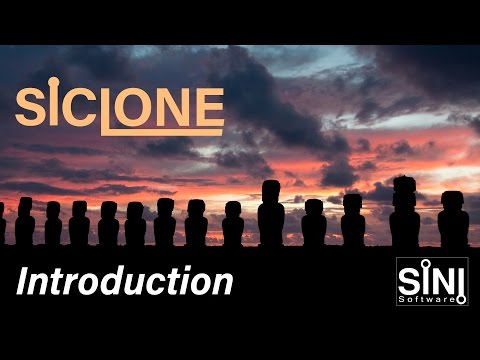v2 SiNi Software All Access
EDIT in Admin Edit in WP
Work smart with SiNi
All Access includes all SiNi products in one collection: the IgNite plug-ins collection, and the object plug-ins: ProxSi, SiClone, Forensic, Disperse, and Scatter. Release v2.0 adds support for 3ds Max 2025.
What’s new in SiNi Software All Access Version 2.0
Version 2.0 marks the completed transition of all plugins to #QtDev making the interface more powerful and future-proof. SiNi has made accessing and loading their MAXScripts easier, which they recommend you explore and use.
What’s included in SiNi Software All Access
- IgNite – 3ds Max productivity plugin
- SiClone – 3ds Max parametric array and sweep plugin
- Disperse – 3ds Max object painting plugin
- ProxSi – 3ds Max password-protected proxy plugin
- Forensic – FREE 3ds Max scene inspector plugin
- Scatter – FREE 3ds Max scattering plugin

SiNi Software IgNite
3ds Max productivity plugin
IgNite is SiNi’s flagship ‘go-to’ productivity and workflow toolset 3ds Max artists use to speed up daily work, bringing everything into one UI location, including over 200+ tools, bespoke utility plugins, and loading all your favorite scripts.
IgNite is an extensive collection of tools and plugins. Many tools are designed for the architectural visualization pipeline, assisting artists with imported data, cleaning up models, and optimizing, meaning you can get into creative work faster. For plugin details, please see the accordion below for information on each plugin.
Features
- Bespoke Utility Plugins.
- Bespoke tools for fast cleanup and fixing of imported CAD/BIM data.
- Bulk workflow tools for working with proxies.
- Load and manage your favorite MAXScripts.
- HDRI Lighting Setup and Library Management.
- Prepare 3D scenes for export to UE4 and Unity.
- Relinking, repathing, and archiving scenes including 45+ 3rd-party file types.
- Write your own MAXScript to incorporate many of SiNi IgNite functions. See SiNiScript.
All IgNite Plugins
Below, explore the IgNite Toolset
IgNite Springboard
3ds Max productivity plugin

Why use Springboard?
From one interface panel, you can access all the tools, MAXScripts, and plugins without having to jump around the 3ds Max user interface continuously, saving you valuable time.
Overview
There are a lot of 3ds Max tools included in IgNite. You can access the tools by opening the UI from the SiNi Dropdown menu or the SiNi Toolbar. The Springboard plugin is arranged into grouped rollouts.
The main UI is divided into 3 Tabs; Standard Tools, Workflow, and Config.
Standard Tools Tab, includes Basic Tools, Playblast Preview, Object Tools, Select and Rename, Utility Tools, and Custom MAXScripts.
Workflow Tab, allows the user to create bulk tasks such as mass proxy creation – including V-Ray and Corona.
Config Tab, set your preferences and paths, plus add your favorite MAXScripts for immediate access from the Main Tools Tab.
Features
- A collection of functions and tools, including copy/paste, imported FBX layer creation, scene optimization, 4k still, and animation previews.
- Bulk proxy tools for V-Ray, Corona, and ProxSI.
- Access your favourite MAXScripts.
Supported Renderers
V-Ray, Corona, finalRender, Maxwell, Octane Render, Arnold, Redshift, Thea, Mental Ray, Iray
IgNite Forensic
3ds Max scene inspector plugin

Why use Forensic?
The free version is used by thousands of 3D artists daily. The IgNite version has added features such as linking to other IgNite Collection plugins such as Unite.
Overview
Working on a scene with errors will likely cause you issues. Some typical issues might include 3ds Max viruses, empty objects crashing 3ds Max, drawn-out simulation times, CAD blocks and linked composites clogging up scenes, and 3rd-party plugin mismatches e.g., V-Ray planes not rendering with Arnold and Corona lights.
3ds Max viruses or malicious MAXScripts will cause havoc with your scene if infected. Forensic will find these and give you the option to delete them. You can also switch on Add Virus Callback from the SiNi Dropdown to automatically delete all known viruses on file open.
Features
- 3ds Max Virus protection.
- Fast inspection of 3D scenes.
- Removes CAD and Revit blocks.
- Clean-up and fix issues.
- Unify polygon and mesh normals.
- Reveals the last person to save the file.
Requirements & Supported Software
V-Ray, Corona, finalRender, Maxwell, Octane Render, Arnold, Redshift, Mental Ray
Note: Registration and login are required to activate.
IgNite Scribe
3ds Max plugin for 2D splines and shapes

Why use Scribe?
Use Scribe to clean up imported CAD drawings and fix complex issues that traditionally could take days to resolve. It has proven to be an invaluable tool for our members working in architectural visualization.
Overview
Scribe is a complete 2D shape and spline manipulation toolset. It is mainly used when importing CAD drawings into 3ds Max, helping artists save days of painstaking work preparing drawings for 3d modeling. Scribe has other spline tools to help you optimize, trace, and create splines.
Features
- Spline diagnostics will help you find and repair splines.
- Remove overlapping CAD splines.
- Conform splines to any surface.
- Live optimize, subdivide, curve to the corner, and outline tools.
- A bulk attach and detach for splines and shapes.
- Fast attach and detach splines.
- Trace CAD plans, creating closed splines ready for 3d modeling.
Supported Renderers
V-Ray, Corona, finalRender, Maxwell, Octane Render, Arnold, Redshift, Iray
IgNite Sculpt
3ds Max plugin for 3D geometry work

Why use Sculpt?
Many 3d models imported into 3ds Max from CAD and BIM software have geometry issues. Sculpt is designed to repair and fix these issues as efficiently as possible.
Overview
Sculpt is not designed as a ‘one-click’ solution to fix an entire imported scene in one go in 3ds Max. Use Sculpt by working through an imported 3D model in manageable groups or sections.
Sculpt diagnostic tools will assist users in identifying many types of issues and provide follow-up tools to fix these.
Please note. The retopologizing tools will not rebuild an entire detailed Revit model. The retopology massing tool is designed to fix typical block architectural massing 3d models exported from CAD and BIM that contain stacked, triangulated, and damaged geometry. It rebuilds these as clean geometry.
Use the rotopologize plane tool to recreate a new quad-mesh from messy overlapping faces.
Features
- Find and remove double faces and isolated vertices.
- Retopologize imported architectural block massing 3D models.
- Retopologize surfaces and terrains with a live visual guide.
- Bulk detach and attach with multiple options.
- Unify polygon and mesh normals.
- Manipulate material IDs and smoothing groups of multiple objects.
Supported Renderers
V-Ray, Corona, finalRender, Maxwell, Octane Render, Arnold, Redshift, Iray
IgNite Jumble
3ds Max plugin for random transforms and selections

Why use Jumble?
Random transforms 3d objects with ease. Working in partnership with other IgNite tools you can layout complex scenes adding random transforms to any object or proxy, quickly and intuitively.
Overview
Jumble comprises two 3ds Max tools in one user interface. First is a percentage % selection tool that filters by random, small, or large selections. The second is a complete live random transformation tool, allowing you to adjust all objects with live feedback.
Features
- Random object and proxy selection.
- Works with ProxSi and all third-party proxies.
- Filter selection by size.
- Random transform.
- Saves transform selection.
- Writes transform information to scene files to allow for origin reset at any time.
Supported Renderers
V-Ray, Corona, finalRender, Maxwell, Octane Render, Arnold, Redshift, Iray
IgNite Illumi
3ds Max plugin for HDRI lighting setup.

Why use Illumi?
How long does it take you to set up an HDRI for lighting in 3ds Max? Aligning it to the light and adjusting camera and light settings? With Illumi it takes seconds, no matter what HDRI you have. This allows you to quickly look dev HDRIs to get the perfect setup
Overview
First, connect Illumi to your HDRI library and auto-generate the thumbnails.
Review HDRI content and automatically set up lighting based on the current renderer settings in 3ds Max. Illumi analyses each HDRI file and aligns the 3d lighting to match perfectly. To assist artists, the imported HDRI file is linked to a compass helper.
Features
- Manage and install your own HDRI library.
- Compass helper aligned to HDRI sun position.
- One-click HDRI rigging tool with exposure control.
- Load multiple HDRI files into Illumi to review.
Supported Renderers
V-Ray, Corona, Iray
IgNite Unite
3ds Max plugin for file relinking and archiving

Why use Unite?
Unite is designed to support over 40+ file types making file management and archiving as stress-free as possible.
Overview
Unite is a relink and archive plugin. It checks, relinks, and reconnects file paths in the 3D scene for missing geometry, textures, lighting files, MAXScripts, X-refs, plugins, simulations, and proxies. Unite can relink 3D scenes without needing to open them, meaning you can fix issues before opening a file.
Features
- Relink over 40 third-party file types.
- Relink files inside linked XRef scenes.
- Relink 3D scenes without needing to open them.
- Archive 3D scenes including all repathed copied linked files.
- Repath 3D scenes, Xrefs, proxies, maps, etc., before submitting to online render farms or archiving.
- Repath 3D scenes to a new location.
Supported Renderers
V-Ray, Corona, Maxwell, Octane Render, Arnold, Redshift, Iray
IgNite SiNiScript
3ds Max plugin for MAXScript functions

Why use SiNiScript?
Build your own MAXScript tools using our C++ plugin functions.
Overview
SiNiScript is a 3ds Max MAXScript reference plugin to supply sample code for many of our plugin functions.
Expand your own pipeline using SiNiScript to build custom tools bespoke to your workflow.
Features
- 90+ MAXScript samples.
- Send samples directly to the MAXScript editor for reuse.
- Build your own SiNi MAXScript pipeline tools.
- Run SiNi plugin functions within your MAXScript.
Supported Renderers
V-Ray, Corona, finalRender, Maxwell, Octane Render, Arnold, Redshift, Iray
IgNite Preflight
3ds Max check-list plugin for exporting to game engines

Why use PreFlight?
Preflight is designed as a checklist of tasks to be performed before exporting a 3ds Max model, or scene, to Unreal Engine/Datasmith or Unity. The objective is to check and fix 3D scenes to minimize the discovery of issues once imported.
Overview
Preflight executes automated tasks with one click as you work through the checklist. You can skip tasks if you wish. Once complete you have the option to save for UE4 or Unity. If Unreal Engine/Datasmith is installed on your PC, Preflight will send it to Datasmith.
Features
- Step 1. Make a selection set.
- Step 2. Mapping and Instances.
- Step 3. Attach, Weld, and Reset.
- Step 4. Detach or Delete Double Faces.
- Step 5. Visual Check of 3D Model.
- Step 6. Convert Textures.
- Step 7. Send to UE4 or FBX (Unity).
Supported Renderers
Supports V-Ray, Corona, and Arnold

SiClone
3ds Max parametric array and sweep plugin
Why use SiClone?
It has been designed to array multiple 3D objects and sweep shapes parametrically in 3ds Max.

Overview
Select splines to distribute along, then add 3D objects and sweep shapes. Next add transform, array, offset, and mirror to set up your designs. Then apply your SiClone asset to any spline or multiple splines to create 3D models.
Features
- Supports leading 3rd party renderers.
- Array 3ds Max and third-party lights.
- Full procedural workflow.
- Fast mesh building on render time.
- Ordered or random path follow.
- Color and texture variation.
- Export to edit mesh and proxies.
Supported Renderers
V-Ray, Corona, Maxwell, Arnold, Redshift, Iray
If we can cheat and find shortcuts we do it in our daily work. SiNi offers great plugins in that regard. Sometimes you want a quicker and easier way of doing a specific task in 3ds Max, it is a big chance that you will find a tool for that using SiNi.
Britta Wikholm, Visulent

SiNi Software Disperse
3ds Max object painting plugin
Disperse is a freehand 3d painting tool and object replacer that will free up your artistic creativity to allow you to paint complex scenes as easily as digitally painting in a 2D software program.

By adding any 3d geometry, point cache, or proxies you can paint unrestricted anywhere in your scene without the need to select base geometry. The paintbrush gizmo gives visual feedback on object direction, size of distribution, and orientation.
Included with Disperse, you can add object transformations on an individual or multiple objects, including random transformations, random color variation, and animation offset.
When you have finished 3d painting, you can export it as edit mesh, and save it as separate objects, i.e. people mesh, and trees mesh. It will include a library facility to save and load presets from a file, meaning you can save your favorite presets locally or on a network for everyone to access.
Features:
- Paint any 3d geometry, proxy, or point cache.
- Add as many objects to a brush as you like.
- Objects can be edited, erased individually, or as selections.
- Optimizes scene by converting to single mesh as you paint.
- Color and texture variation.
- Spline and Camera clipping.
- Export back to edit mesh.
- Save brush presets to the Disperse Library.
- No license is needed for render farms.
Supported Renderers
V-Ray, Corona, Arnold, Redshift, Iray
SiNi has been instrumental in making the pipeline more efficient. The plugins have made our 3D life much easier.
Jose Uribe, Pureblink

ProxSi
3ds Max password-protected proxy plugin
Why use ProxSi?
ProxSi is an advanced universal proxy for 3ds Max designed to support many 3rd party renderers. This allows studios to use ProxSi across its pipeline, without recreating multiple proxies for each renderer.

Overview
3D assets saved as ProxSi will work with many renderers without having to convert or recreate them, however, material shaders will still need reassigning. The proxy and its instances will all remain in position keeping applied transforms.
Save 3D assets in the scene, for speed, or externally similar to other proxies. Round trip edit with ProxSi, allowing you to create a proxy, convert to edit mesh for editing, and save back to the proxy.
ProxSi has been designed with built-in 3D asset security features. It is the only tool available for 3ds Max that allows you to asset lock a 3D model or scene, removing the ability to alter or export the 3D asset. The model can be password protected with a timeout date stamp, perfect for file sharing and secure transfers of sensitive IP. To unlock, enter the password, which converts back to the original 3D mesh.
Features
- Universal Proxy. Supports multiple renderers. See 3rd-Party Support for details.
- Security features with password protection and date lock.
- Keeps X, Y, and Z coordinates and transforms during round-trip editing.
- External and internal proxy load options.
- Color and texture variation.
- Viewport display optimization.
- Camera clipping.
Supported Renderers
V-Ray, Corona, finalRender, Arnold, Iray

Scatter
FREE 3ds Max scattering plugin
SiNi evaluated the pros and cons of writing Scatter before greenlighting it since many similar products are available. SiNi did things differently, the SiNi way, making a tool that allows for more artistic control and would work in partnership with our other tools.

Designed to make complex scenes with as little work as possible!
We wanted a scatter tool that allows for clean animation of distributed objects without regen-popping, and the ability to intuitively refine the scene by adding paint and erase features similar to our 3d paint tool, Disperse.
The plugin allows artists to add any 3d object, proxy (including ProxSi and all leading renderer proxies), and point cache files. You can offset animation as well as add color variation to any material. It can save and load presets from a file, meaning you can save your favorite presets locally or on a network for everyone to access.
Features:
- Works with 3d geometry, ProxSi, and 3rd party proxies.
- Works with external ProxSi files.
- Save Scatter presets to the library.
- Animating settings won’t pop visibility.
- Fast mesh building on render time.
- Color and texture variation.
- Spline and Camera clipping.
- Export to edit mesh.
- No license is needed for render farms
Supported Renderers
V-Ray, Corona, Arnold, Redshift

Forensic
FREE 3ds Max scene inspector plugin
When you open a new scene, use Forensic to inspect the scene integrity, modifiers, and plugins. Quickly fix any problems before you get started.

Working on a bad scene will likely cause you issues. Some typical issues might be; empty objects crashing, drawn-out simulation times, CAD blocks and linked composites clogging up scenes, and 3rd-party plugin mismatches e.g, V-Ray planes not rendering with Arnold and Corona lights.
Features
- Fast inspection of 3d scenes.
- Removes CAD and Revit blocks.
- Clean up and fix issues.
- Unify polygon and mesh normals.
- Reveals the last person to save the file.
Supported Renderers
V-Ray, Corona, finalRender, Maxwell, Octane Render, Arnold, Iray
Description
System Requirements
Autodesk 3ds Max 2018 – 2025 SiNi plugins now support Redshift and Chaos V-Ray Scene (.vrscene) file formats.
SiNi Software System Requirements - Windows
| Processor | 1st Gen Intel® Core™ or compatible processor with SSE4.2 support (x64) |
|---|---|
| RAM | 256 MB RAM, preferably 512 MB RAM |
| Operating System | Microsoft® Windows 8.1, Windows 10 Professional operating system |
| Hard Disk Space | 40 MB Hard Disk Space, preferably 200 MB Hard Disk Space |
| TCP/IP | Only IPv4 is supported. IPv6 is currently not supported |
| Network Capacity | Ethernet card or WiFi |
| MacID | Static MacID |
| Autodesk 3ds Max | 2018-2025 |
Support for 3rd Party Renderers
Key:
 V-Ray
V-Ray Corona
Corona Arnold
Arnold Redshift
Redshift Octane
Octane finalRender
finalRender Maxwell
Maxwell Thea
Thea Iray
Iray MentalRay
MentalRay
 |  |  |  |  |  |  |  |  | ||
| IgNite Springboard |  |  |  |  |  |  |  |  |  |  |
| IgNite Forensic |  |  |  |  |  |  |  | |||
| IgNite Scribe |  |  |  |  |  |  |  |  | ||
| IgNite Sculpt |  |  |  |  |  |  |  |  | ||
| IgNite Jumble |  |  |  |  |  |  |  |  | ||
| IgNite Illumi |  |  |  | |||||||
| IgNite Unite |  |  |  |  |  |  |  | |||
| IgNite SiNiScript |  |  |  |  |  |  |  |  | ||
| IgNite Prelight |  |  |  | |||||||
| SiClone |  |  |  |  |  |  | ||||
| Disperse |  |  |  |  |  | |||||
| ProxSI |  |  |  |  |  | |||||
| Forensic |  |  |  |  |  |  |  | |||
| Scatter |  |  |  |  |
Plugins
- tyflow
- Forest Pack
- Railclone
- Pulze
- Krakatoa
- Xmesh
- Substance
- Phoenix
Change Log
V2.0
Release date 30th June 2024
- General: Supported 3ds Max versions
- Added: Removed support for 3ds Max versions 2015-2017.
- Added: Updated plugins to support 3ds Max 2025.
- Fixed: All plugins. Fixed UI padding.
- Added: Certificatation for our universal installer.
IgNite Collection
IgNite Collection General
- Improved: Updated UI titles to bold brand colours
- Improved: Updated UI social media icons and links
- Added: IgNite top dropdown menu. Added link to SiNi MAXScripts
- Fixed: Pivot tools for 3ds Max 2021 and below.
IgNite Springboard
- Fixed: workflow bug.
- Fixed: bug in Replace Objects.
Scribe
- Fixed: X buttons
- Added: Made Settings more clear.
Sculpt
- Fixed: X buttons
- Fixed: Fixed the appearance of the diagnostic buttons.
- Added: Updated the Attach by Exact Name to include prefix/suffix exclusion.
- Added: Made Settings more clear.
- Added: Auto-smooth after Attach. Located in Settings.
Illumi
- Fixed: crash with no supported renderer.
- Fixed: Add Paths bug.
DeSipher
- Improved: Rewritten the code to Desipher using Qt.
SiClone
- Added: Rewritten code in Qt.
V1.24.6
- 3ds Max 2024 Support added
Sculpt
- Rewritten UI in Qt.
- NEW. Attach by Name.
- NEW. Attach by Exact Name.
Scribe
- Rewritten UI in Qt.
FAQs
Tutorials

Interactive real-time rendering using SiNi and Chaos Vantage
Learn how to use SiNi object plugins, SiClone, Disperse, and Scatter with Chaos Vantage and take advantage of real-time rendering power when painting, scattering modeling and more.
More...
SiNi MAXScript Downloads & Tutorials
Satch a collection of videos about SiNi MAXScript content. Download these 3ds Max MAXScripts from User Dashboard > SiNi Extra Files.
More...
SiNi Software_Illumi HDRI Wizard with VRay Renderer
This video focuses on the Illumi plugin for 3ds Max IgNite with VRay Renderer settings.
More...
Fixing 3ds Max model of NYC - SiNi Software
This tutorial goes through the basics of how to clean up a 3d model the size of New York city using 3ds Max and SiNi Software.
More...