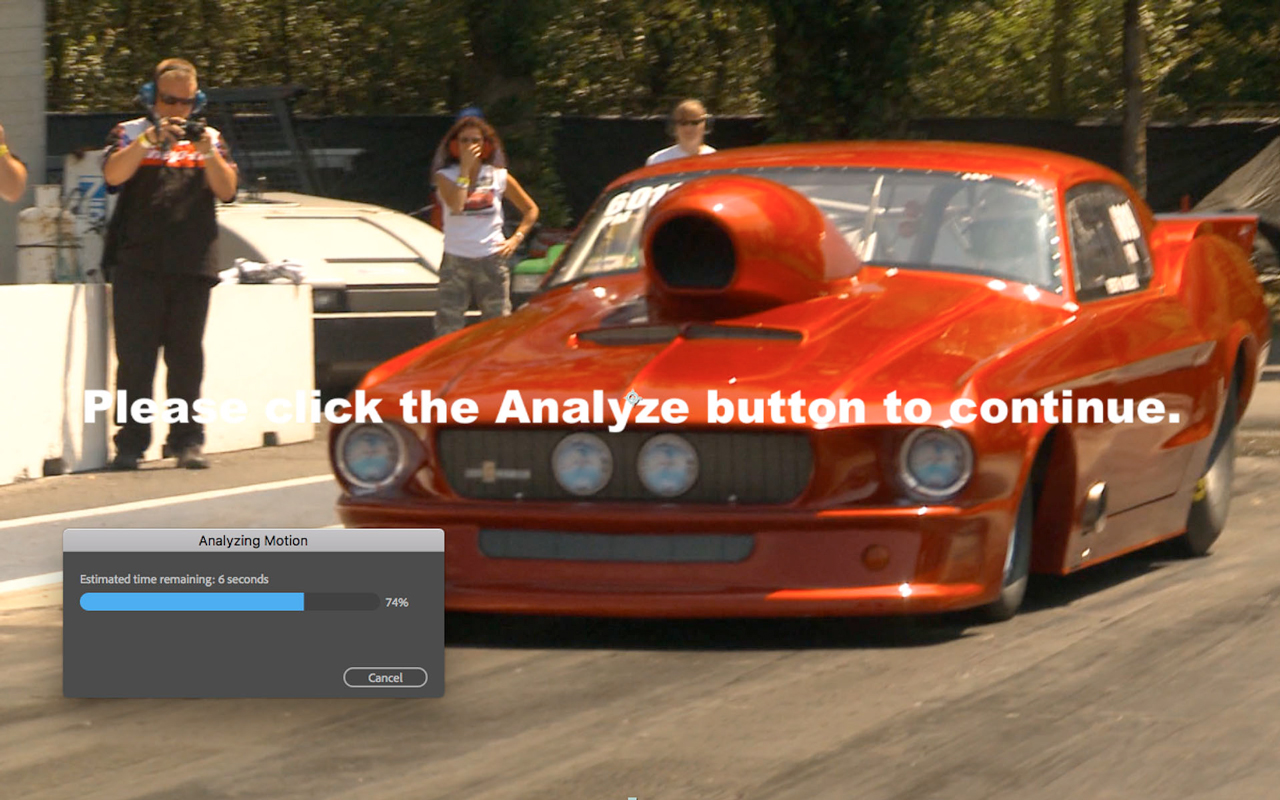v2023.5 Boris FX Continuum Optical Stabilizer
EDIT in Admin Edit in WP
Downloads
Download demos and trial versions, product documentation, free presets and more.
You may download a free Demo after logging in.

Banish Camera Shake
Banish camera shake with Boris FX Continuum Optical Stabilizer. Quickly and easily stabilize shaky video. Smooth camera motion or completely lock shots down. The auto-scale function eliminates the guess work to ensure that the image always fills the frame. Say goodbye to setting and keyframing user-defined tracking points, an added bonus when point tracking data is unreliable.
Boris Continuum Optical Stabilizer Features
- Optical Flow-based image stabilization
- Auto-scale function eliminates guesswork to ensure the image always fills the frame
- Stabilize with fully locked down result or Smooth Motion options
- User selectable option for any combination of translation, rotation, and zoom
- Edge handling options including repeat, reflect, tile
- Visible motion vectors to aid in tuning the result

Integrated Compare Mode
View the filtered result beside the unfiltered source shot without having to toggle the filter on and off. In other words, it’s a convenient way to fine tune the filter. Choose from 3 modes: side-by-side, split wipe bar, or compare the result to a separate source clip in the view pane.
Auto-Analyze
Auto-analyze your source clip with just one click. Optical flow image analysis tracks all the pixels in an image frame-by-frame (under the hood), allowing you to avoid defining points in your image, motion tracking, and keyframing. The result? Automatically stabilizing your shot!
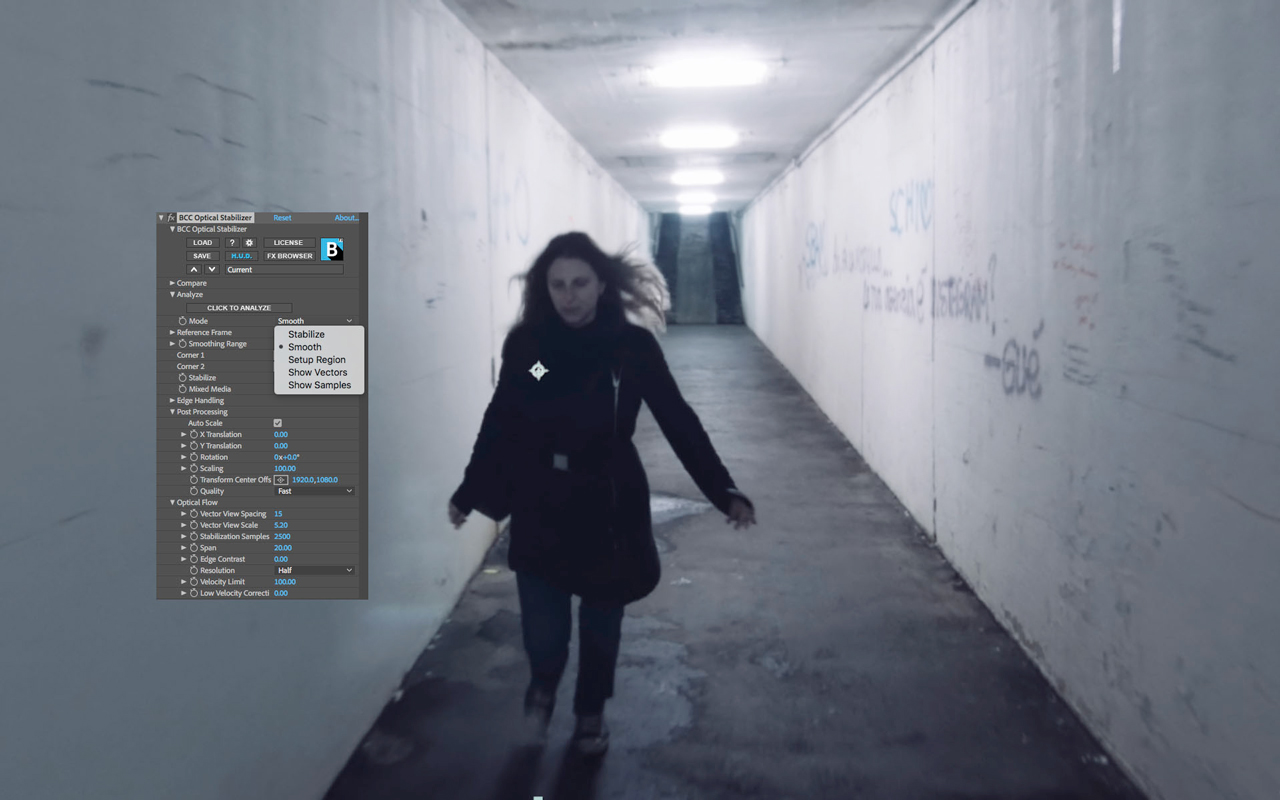
Multiple Modes
There are several modes in Optical Stabilizer. Set-up Region bases stabilization around a user-defined portion of a shot. Stabilize Mode produces a total camera lock-down. Smooth Mode reduces camera movement. See which pixels the Optical Flow algorithm affects, including the direction and the amount by which pixels are moving in the scene.
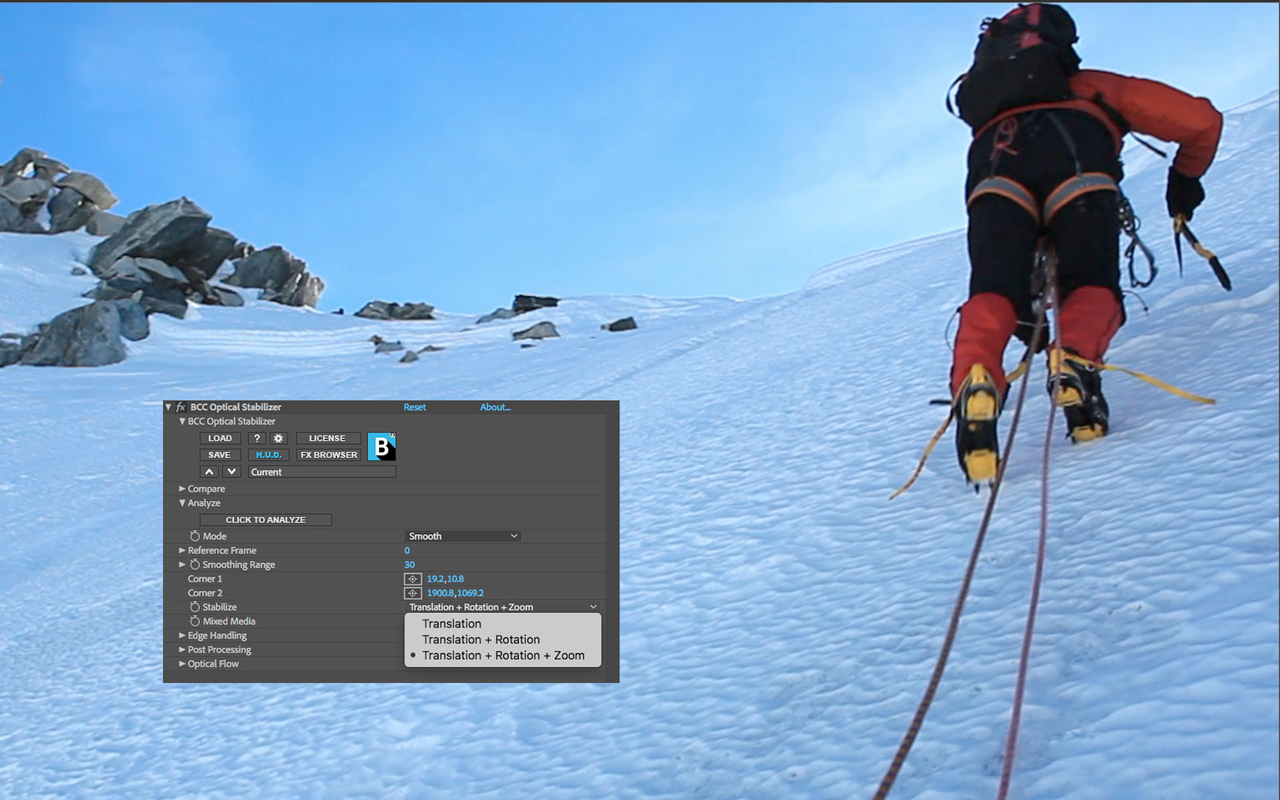
Stabilize Options
You can choose to stabilize various movements within the clip after it’s been analyzed. Eliminate movement along the X and Y axis with Translation, stabilize rotation, and zoom. In fact, all within the pop-up menu. Any changes you make to these options won’t affect the image analysis, making it easy to see what setting works best.
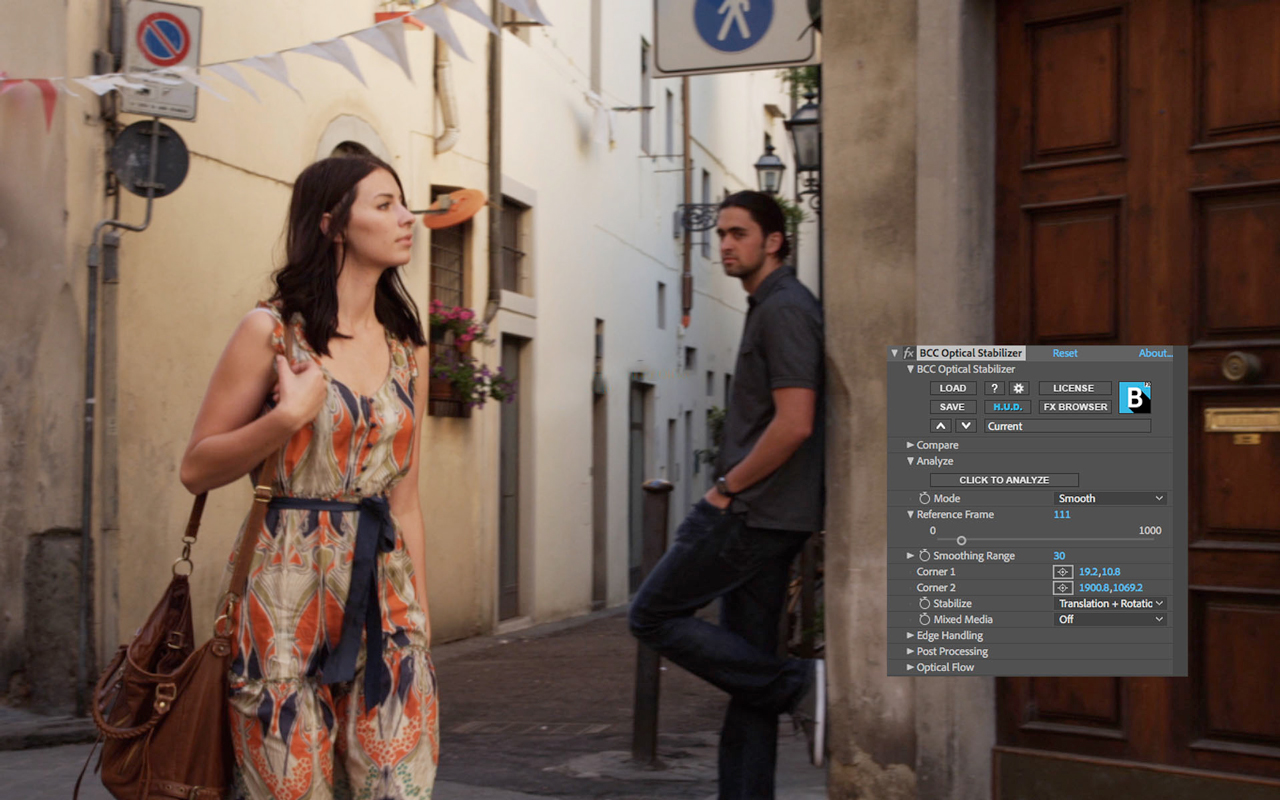
Reference Frame
When you need total camera lockdown on a shot, you might want to single out a specific frame to stabilize the shot around. The reference frame parameter does just that, making it extra useful for those times you need to keep a person or element in place.
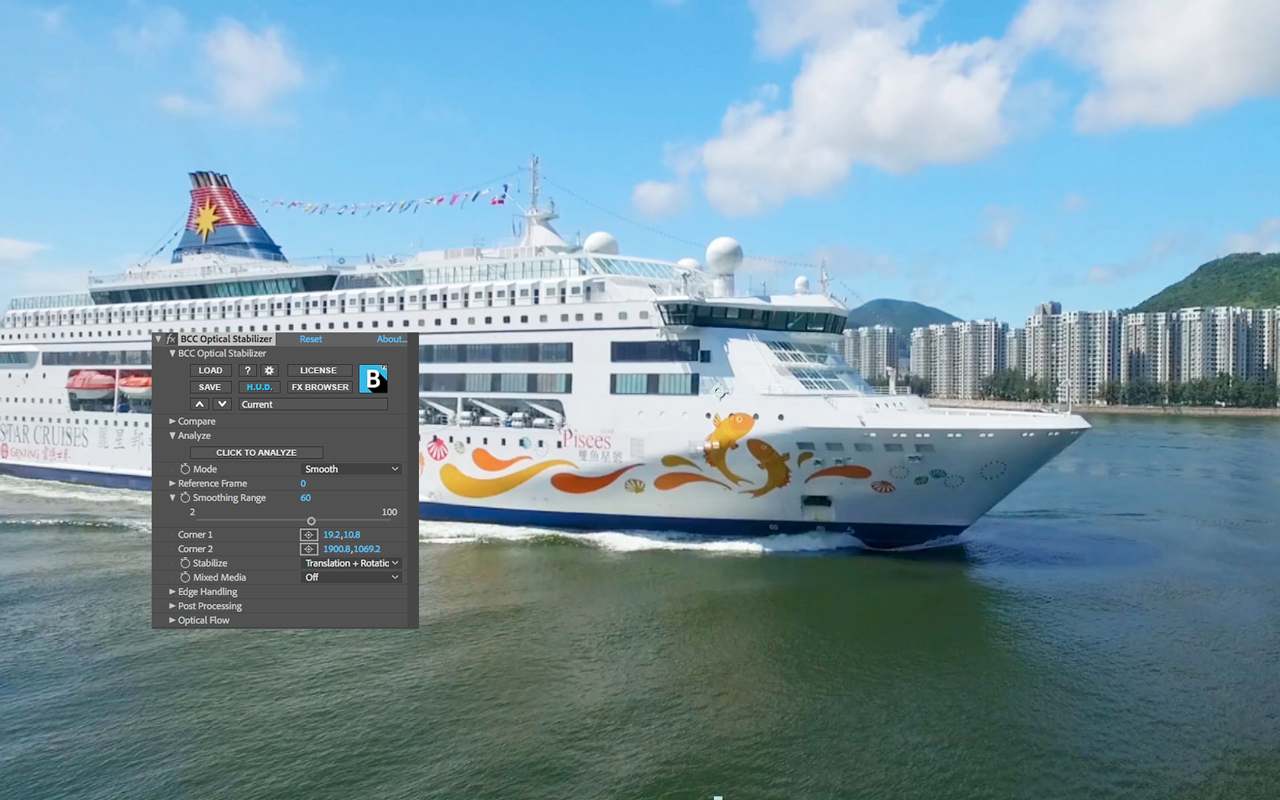
Smooth Range
If your video is shaky and you want to keep some camera movement, but not that much, simply select a frame range. The frame range is used to calculate smoothing levels. Choose a shorter frame range to remove less camera movement or go longer to produce a smoother result.
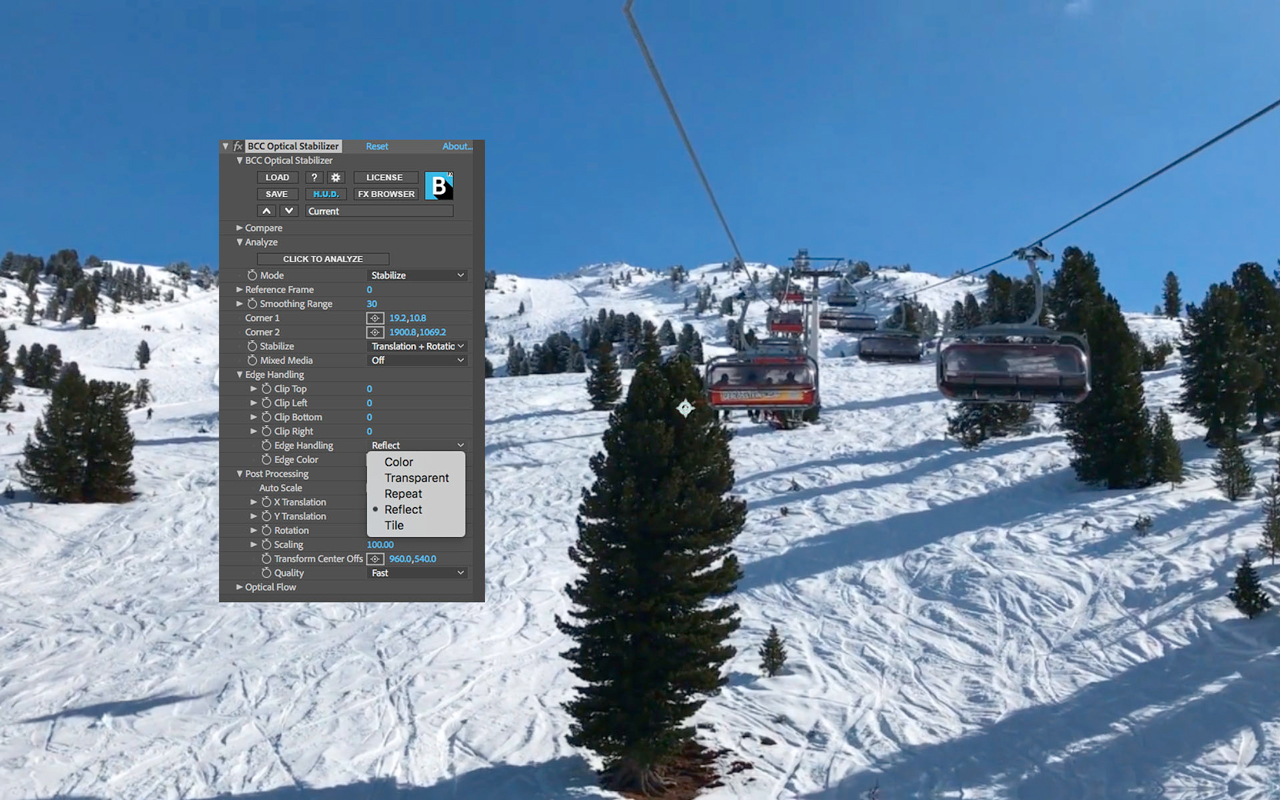
Edge Handling Options
Sometimes you might not be able to use transform scaling on a shot, but you still need to stabilize jitter. Edge handling gives you options including repeat, reflect, and tile to fill the comp with already existing image pixels or simply fill the transparent areas with solid colors.
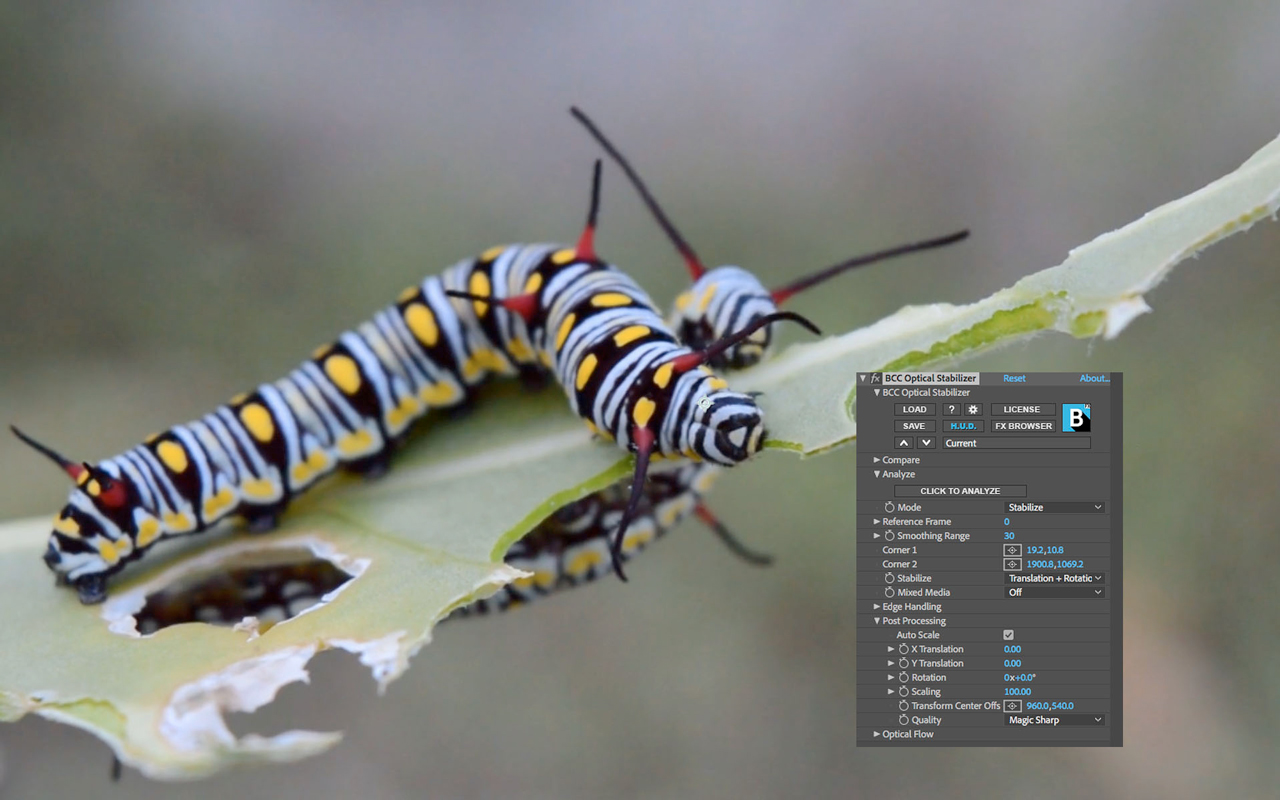
Post Processing
Eliminating movement in a shot may result in a clip that doesn’t fill your entire comp. Optical Stabilizer adjusts itself and auto-scales the image (or you can set an X/Y position point in the frame to base auto-scaling around) to compensate for the transparent region left around a clip. Continuum’s renowned Magic Sharp algorithm is also included in post-processing to help you bring back any loss of detail that may occur. If you’d rather manually keyframe translation, rotation, and scale, easily disable the feature altogether.

Optical Flow
Optical Stabilizer uses powerful optical flow algorithms that automatically trace the movement of pixels over time. The data tells the plug-in what movement to stabilize within the shot. You’ll rarely need to make adjustments to the default optical flow parameters, but if you’re facing an extremely tricky shot, the optical flow parameters are exposed and can be manually adjusted to help produce the desired result.
Description
System Requirements
OS Requirements:
- Mac OSX: 10.15.6 or higher
- Windows: Windows 10 and 11
Host Support:
- Adobe After Effects
- Adobe Premiere Pro
- Avid Media Composer
- Apple Final Cut Pro X
- Blackmagic Design Resolve Studio
- The Foundry Nuke
- Magix Vegas Pro
Hardware:
Recommended Hardware:
- Processor: Apple M1, M1 Pro, M1 Ultra system, Intel or AMD CPU with four or more cores
- Memory: 8 GB or more
- Disk: High-speed disk array or SSD storage
- Graphics Card: Most modern graphics cards from ATI, Nvidia and Intel are supported. click here for a full listing
Supported Host Applications:
- ADOBE :
- After Effects and Premiere Pro
- AVID :
- Media Composer
- OFX :
- Blackmagic Design Davinci Resolve
- Vegas Pro
- Foundry Nuke
Host & OS Support
For compatibility with specific versions and operating systems, please see the Host Compatibility Page.
Continuum 2022 v15.0.0 for Adobe supports the following Adobe host applications:
macOSX 10.14, 10.15, 11.x, 12.0 (as appropriate for the host version in use). Note, Continuum 2022 v15.0.0 supports running natively on M1/ARM64 native chipsets for Premiere Pro versions which themselves support running natively on M1/ARM64. After Effect does not itself run natively on M1/ARM64 at the time of this release. Note the Particle Illusion custom UI runs in Rosetta emulation mode while the rest of Continuum including Particle Illusion rendering will run natively in native host enviroments. Note that Title Studio does not support loading/rendering C4D models when running natively on M1/ARM64.
- Adobe After Effects and Premiere Pro CC 2019, 2020, 2021, 2022 (up to versions released at time of Continuum release)
Windows 10 x64, Windows 11:
- Adobe After Effects and Premiere Pro CC 2019, 2020, 2021, 2022 (up to versions released at time of Continuum release)
Continuum 2022 (v15.0.0) for Avid AVX supports the following host applications:
Macintosh:
- Avid Media Composer 2018.x, 2019.x, 2020.x, 2021.x (up to Avid versions released at time of Continuum release) and running macOS 10.14, 10.15, 11.x, 12.0 (as appropriate for the host version in use). (Intel chipsets only. M1 / ARM chipsets are not supported by the Avid host at the time of this release.)
Windows:
- Avid Media Composer 2018.x, 2019.x, 2020.x, 2021.x (up to Avid versions released at time of Continuum release) and running Windows 10 or Windows 11
Continuum 2022 (v15.0.0) for OFX (OpenFX) officially supports the following host applications:
Note that Continuum OFX may work to varying degrees in other OFX hosts, but at this time it is only officially supported in Resolve, Vegas Pro, and Nuke. Note that official Resolve support does not yet include the embedded Fusion page within Resolve. Note that the Apple App Store version of Resolve is not fully supported and direct downloads of Resolve from the Blackmagic Design site should be used instead.
macOS 10.14, 10.15, 11.x, 12.0 (as appropriate for the host version in use): Note, Continuum 2022 v15.0.0 supports running natively on M1/ARM64 native chipsets for Resolve host versions which themselves support running natively on M1/ARM64. Note the Particle Illusion custom UI runs in Rosetta emulation mode while the rest of Continuum including Particle Illusion rendering will run natively in native host enviroments. Note that Title Studio does not support loading/rendering C4D models when running natively on M1/ARM64. [Up to host versions released at time of Continuum release]:
- DaVinci Resolve Studio and DaVinci Resolve 15.x, 16.x, 17.x
- Nuke 12, 13
Windows 10 x64 and Windows 11 [Up to host versions released at time of Continuum release]:
- DaVinci Resolve Studio and DaVinci Resolve 15.x, 16.x, 17.x
- Magix Vegas15, 16, 17, 18, 19
- Nuke 12, 13 (4k monitor support on windows requires Nuke 12.1 or higher)
Additional OFX Host Version Requirements:
Note that due to variation from one OFX host to another, some features or effects may not be available in all OFX hosts. Furthermore, some Continuum features have additional host version requirements:
- In order to access dynamic host frames in previews inside custom UI panes such as Mocha, Particle Illusion, Title Studio, and the FX Browser in Resolve you must use the paid Studio version of Resolve and you must use Resolve Studio 12.5 or higher. Similarly, BCC Optical Stabilizer requires the paid Studio version of Resolve.
Graphics Cards:
We recommend that you run the latest graphics card driver version supported by your host application. A graphics card with a minimum of 1GB of RAM is required; 2GB of RAM is recommended.
Graphics Cards: Guidelines for Graphics Card Support
- We recommend that you run the latest graphics card driver version supported by your host application.
- Graphics Cards must support OpenGL 2.1 or higher.
- Editing in HD? A graphics card with a minimum of 1GB of RAM is recommended for best performance.
- Editing in 2K or Higher? A graphics card with a minimum of 2GB of RAM is recommended for the best performance.