broadcastGEMS Adaptive Text Tool
EDIT in Admin Edit in WP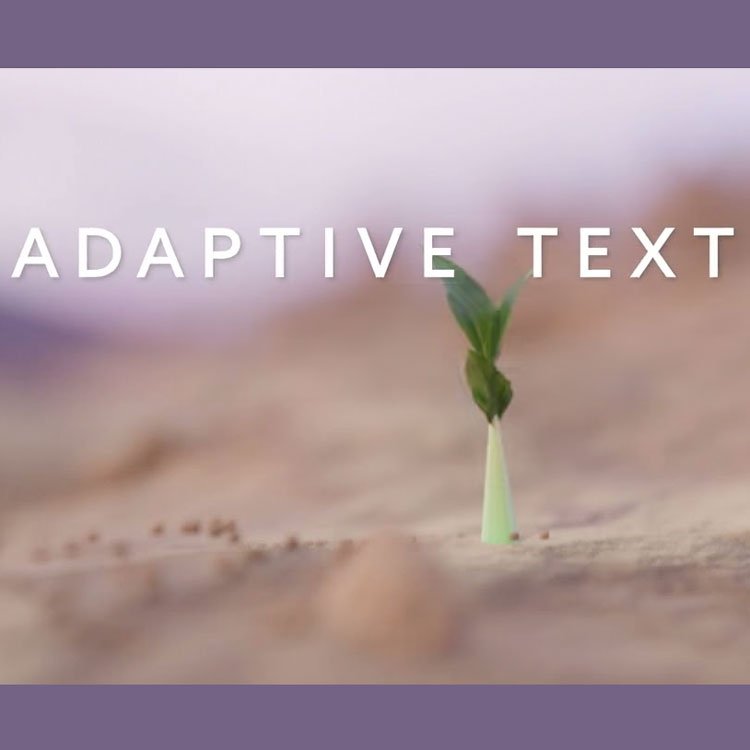
Downloads
Download demos and trial versions, product documentation, free presets and more.
You may download a free Demo after logging in.
Includes 55 Pre-Built Text Animations
broadcastGEMS Adaptive Text Tool is an Adobe After Effects MoGRT that is designed as a Text Animation plugin for Premiere Pro. It allows you to create delightful Text Animations in Adobe Premiere Pro without going to Adobe After Effects or hiring a professional.
Creating Text Animations in Adobe Premiere Pro for output to different Frame Sizes and Aspect Ratios is tedious and matters get worse when you require high-quality, per Character Text Animations.
The Adaptive Text Tool solves these issues with professional properties and smooth animations and re-calculates text attributes and animations for 8 Popular Frame Sizes/Aspect Ratios.
Seamlessly switch between the supported Frame Sizes and obtain consistent Text Layout and Text Animations. You can even switch from 1080 x 1920 to 4K (3860 x 2160). The Adaptive Text Tool works seamlessly with Adobe Premiere Pro’s Auto Reframe tool.
You’ll also receive 55 Set Ups (pre-built Text Animations). The Adaptive Text Tool includes 70 Adjustable Properties; providing tons of creative options.
Built-in Effects include – OutlineFX, Animated Tracking & Scaling, Initial Raised CapFX and Fit-to-Width/Height. These are modular effects and they work with the Transition In and Transition Out effects. Adjust Speed/Duration, Position, Scale, Tracking, and Blur.
The BroadcastGEMS Adaptive Text Tool natively supports Adaptive Features for the following Frame Sizes:
- 4K
- HD1080
- 1080 x 1080
- 1080 x 1350
- 1350 x 1080
- 1080 x 1920
- 1280 x 720
- 1920 x 1920
If you work in a Sequence with another Frame Size, you will have to manually change size-related settings. If the Frame Size is not too different, this is an easy process. If your Sequence has a Frame Size that is much larger or uses an aspect ratio that is vastly different to the supported Frame Sizes, parts of your text may be cut off. This should be expected behavior.
If you work at the supported Frame Sizes, you can seamlessly change Frame Sizes using the Frame Size Drop Menu in the Essential Graphics Panel.
Please Note: All the different Resolutions/Frame Sizes are contained in a single AeMoGRT to make switching quick and easy. This tool solves most of the pain associated with using multiple Frame Sizes AND it provides tons of creative options while you’re at it.
Description
Working with Auto Reframe
Cinematic Text Animation with Adaptive Text Tool
Working with Adaptive Text Tool’s Built-in Effects
Text Reveal with an Adaptive Text Tool Set Up
Working with Default Set Up
System Requirements
Compatible with Adobe Premiere Pro V23.5 and newer
Please Note: All the different Resolutions/Frame Sizes are contained in a single AeMoGRT to make switching quick and easy. This tool solves most of the pain associated with using multiple Frame Sizes AND it provides tons of creative options while you’re at it.
Change Log
FAQs
Tutorials
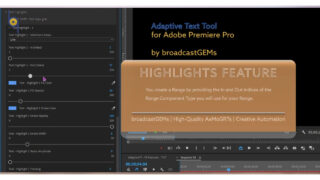
How to Use the Text Highlighting Features in the Adaptive Text Tool in Premiere Pro
BroadcastGEMs Adaptive Text Tool is a a robust and versatile Text Animation tool for Prremiere Pro. Learn how to quickly add Faux Bold, Faux Italics, Color, Outline, and Tracking attributes to make parts of your Text String stand out from the rest.
More...




