4 CoreMelt PaintX
EDIT in Admin Edit in WP
Downloads
Download demos and trial versions, product documentation, free presets and more.
You may download a free Demo after logging in.
PaintX is a unique, fast, and powerful painting tool powered by Mocha
Track paint for VFX and Clean up in Final Cut Pro with Coremelt Paint X. PaintX powered by mocha is a uniquely fast and powerful tool for quick fix-ups of all kinds during the finishing of your edit. Remove blemishes in the skin, paint out unwanted objects such as powerlines or antennas, apply digital makeup, warp and stretch or repair damaged video. In all cases, it’s as easy as drawing a stroke and then hitting one button to use the powerful Academy Award-winning mocha tracker to have the paint stroke follow the movement in your video. PaintX is both Apple Silicon and Intel native.
Try it out on your own footage with a free 14-day trial. PaintX can also be purchased as part of several bundles.
CoreMelt PaintX Highlights

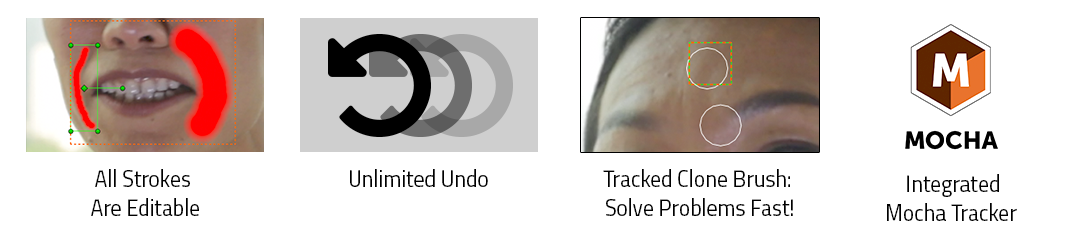
- Every stroke is editable after being made
- Fully non-destructive video paint with unlimited undo.
- Frame by frame painting for video repair or animated effects
- Tracked clone brush solves a multitude of common problems in seconds.
- integrated mocha tracker accessible with a single button press.
- Multiple tracks in one plugin, each stroke can have a different track applied
- Copy-paste track data from one stroke to another in order to apply different effects with the same track data.
- Save and restore brush preset shapes and sizes.
- easily perform tasks that would otherwise involve preparing images in external image editors.
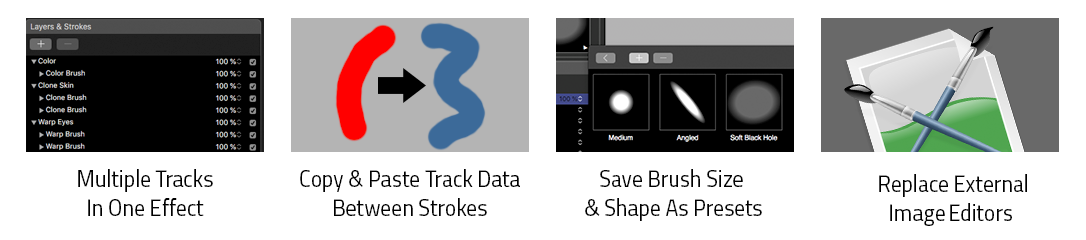
Makeup Enhancement
The Shrink /Expand Brush
Push pixels outwards from the point or line drain or pull them inwards towards the line drawn. Use in combination with the Warp brush for a powerful ability to reshape images with tracked distortions
Removing Power Lines
Frame by Frame Painting Mode
Toggle this to draw brushstrokes that are only visible on the current frame that is under the playhead. The default is for strokes to be visible for every frame of the clip. Frame by Frame painting can be used to repair image defects that appear in a single frame, for example, dust and dirt on scanned film. It can also be used to create animated stroke effects such as painting around video frame by frame for a rough animated glitch/glow effect.
The new version called PaintX 4 cannot load project settings from previous versions of PaintX. This is due to some changes beyond CoreMelt’s control, more info. CoreMelt Manager leaves both versions installed. Please make sure you use the plugin in the category “C2 PaintX 4” to use the newer version.
Description
PaintX Documentation
CoreMelt PaintX allows you to create brush strokes tracked to movement in your video and has many uses. First here is a quick reference guide to the user interface, then we recommend you look at our video tutorials.
User interface overview
Press the “open editor” button after you add PaintX to a clip and the PaintX interface will open the full screen as shown below. The length of the current shot can be scrubbed using the play controls at the bottom. Do your paintwork as needed then use the “save changes” button to return to the main FCP X screen with your tracked paint applied to the shot.
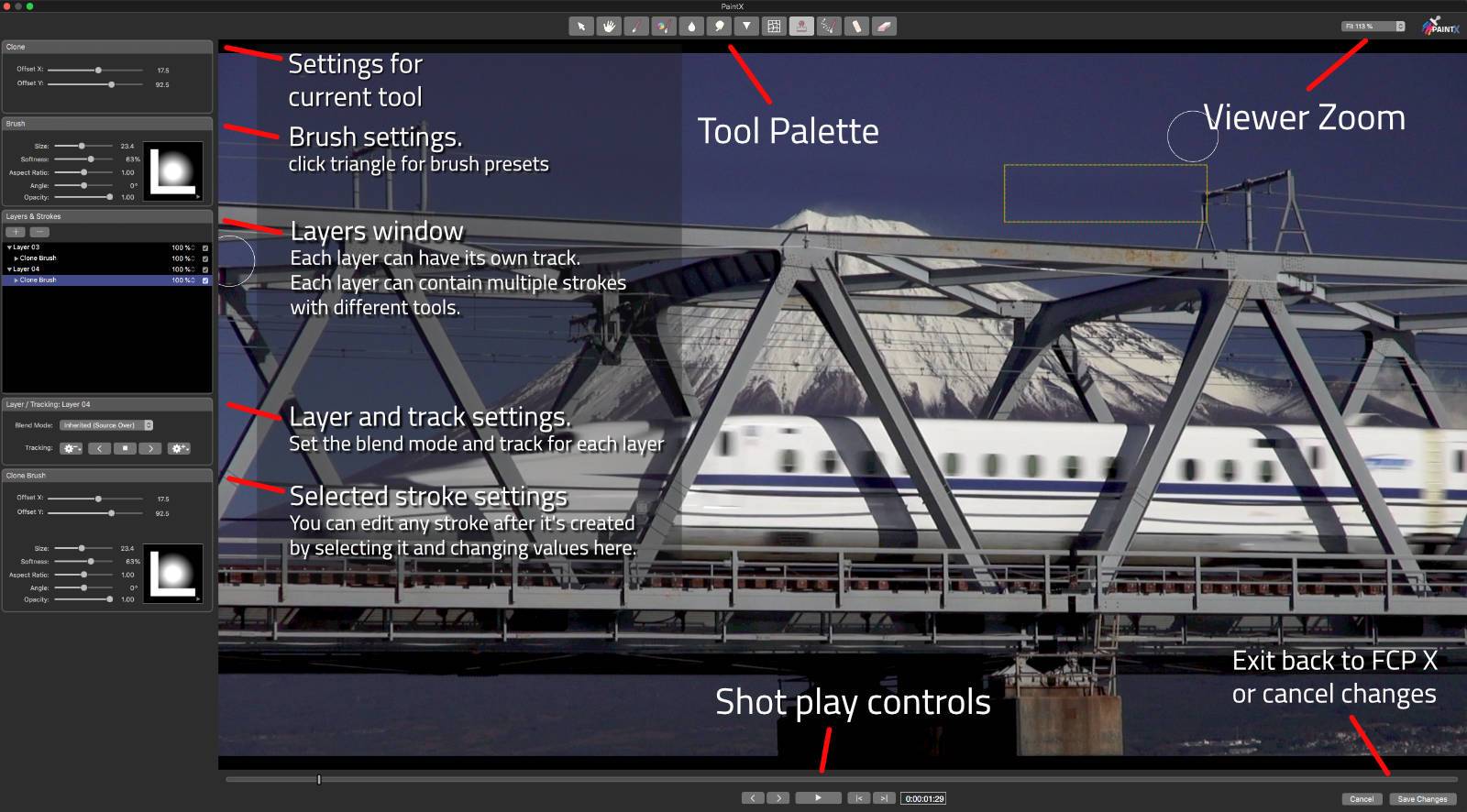
Guide to tools in the palette
- Select Tool: use this to transform or move any stroke or layer after it has been created.
- Pan Tool: use this to move around the image if you are zoomed in (see viewer zoom at top right)
- Color Brush: paint with a solid color with adjustable size, softness and blend mode
- Color Adjust Brush: lets you paint on a color correction defined as a difference in hue rotation, luminosity, and saturation from the pixels below it.
- Blur Brush: paint a blur effect with adjustable blur strength
- Smear Brush: this has the effect of “stretching” the pixels in the direction of your stroke with adjustable range, similar to a directional blur.
- Sharpen Brush: Paint a sharpen effect with adjustable sharpen strength.
- Warp Brush: Use this to drag pixel under the brush in the direction of movement to change the shape of objects.
- Clone Brush: Hold “alt” key and click to set the clone source, then click and drag to clone from the source area to the area under the brush. The offset stays constant for each clone stroke but can be changed with each new stroke.
- Noise Brush: use this to apply a noise texture similar to grain to areas under the brush.
- Heal Brush: this brush paints the texture from the outside of the brush inwards. It can be used to very quickly remove moles, spots, blemishes or specks of dust.
- Erase Brush: use this to erase parts of strokes within the same layer. Note you can also select any stroke and press delete key to remove the entire stroke.
System Requirements
ALL CoreMelt System Requirements
Updated April 19, 2023The latest versions of CoreMelt products are installed using the CoreMelt Manager. For older versions, see this support article.
Category | Plugin | Requirements |
|---|---|---|
OS | StyleX ModelX PaintX 4 Lock and Load 4 LUTx DriveX SliceX TrackX | Apple Intel or Apple Silicon-based computer with macOS Catalina (10.15) or later |
| Chromatic V2 Plugin Set Lock and Load 3 | Apple Intel computer with Mojave (10.14) or later *works on M1 computer when using FCP in Rosetta 2 mode | |
Host support | StyleX ModelX PaintX 4 Lock and Load 4 | Final Cut Pro X 10.5.x or later Motion 5.5 or later |
| V2 Plugin Set Lock and Load 3 | Final Cut Pro 10.4 or later Apple Motion 10.4 or later Premiere Pro CC2018 or later After Effects CC2018 or later | |
RAM | Recommended for all plugins | 16 GB RAM (8 Minimum) |
GPU | Recommended for all plugins | GPU supporting Apple Metal with 2GB VRAM or more Quad-core processor or better |
| CoreMelt products may work on hardware that does not meet these requirements but performance may be compromised. Please try a trial version first to check if they meet your requirements. | ||
For best performance, we recommend you use a graphics card with 256MB of video memory (VRAM). 512MB VRAM is required for rendering HD projects in high precision color or for configurations with multiple high-resolution displays.
The following graphics cards are not supported:
- Nvidia GeForce FX 5200 Ultra
- Intel GMA 950
- ATI Radeon 8500, 9200
Some Macbook and Mac mini models are not supported due to the more limited feature-set of their built-in graphics accelerators.
Not sure what graphics card is installed in your system?
You can determine what graphics card is installed on your system by selecting the “About this Mac” command under the Apple menu.
When the system summary appears, click the “More Info…” button, which will launch the System Profiler application.
Change Log
Build 502, June 2019 Update
PaintX now has a The New Shrink Expand Brush and Frame by Frame Painting mode. This is as a free update for existing users.
The Shrink /Expand Brush
Shrink / Expand Brush: push pixels outwards from the point or line drain or pull them inwards towards the line drawn. Use in combination with the Warp brush for a powerful ability to reshape images with tracked distortions
Frame by Frame Painting Mode
Toggle this to draw brush strokes that are only visible on the current frame that is under the playhead. The default is for strokes to be visible for every frame of the clip. Frame by Frame painting can be used for repair of image defects that appear in a single frame, for example, dust and dirt on scanned film. It can also be used to create animated stroke effects such as painting around video frame by frame for a rough animated glitch/glow effect.
FAQs
Tutorials
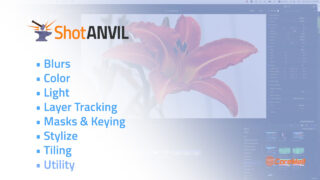
CoreMelt ShotAnvil Introduction #gettingstarted
Watch this introduction to CoreMelt ShotANVIL for FCPX. It combines PaintX, SliceX, and TrackX into one combined editor interface.
More...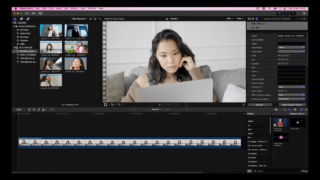
PaintX 4: Apple Silicon & Intel Native #gettingstarted
This video helps you get started with CoreMelt PaintX 4, which supports Apple Silicon and M1 Macs, as well as Intel Macs.
More...
PaintX: Creating Animated Outline Glows with PaintX
Create a glowing animated outline with PaintX, using tracked paint elements in Final Cut Pro X. Download a free demo of CoreMelt PaintX today.
More...
Coremelt PaintX Blurring a Logo Tutorial
This Coremelt PaintX for Final Cut Pro X tutorial shows you how to use a tracked paint stroke to blur a logo on a prop weapon.
More...
Coremelt PaintX Digital Makeup Tutorial
This Coremelt PaintX for Final Cut Pro X tutorial shows how you can use "Digital Makeup" to add dirt, grime, or fake wounds to someone.
More...
Coremelt PaintX Highlighting a Moving Person or Object Tutorial
This Coremelt PaintX for Final Cut Pro X tutorial show you how to use a tracked paint stroke to bring attention to an object or person moving in a shot.
More...
Coremelt PaintX - Cloning to Remove Power Lines Tutorial
This Coremelt PaintX for Final Cut Pro X tutorial shows you how to remove power lines from a shot by cloning parts of the sky.
More...
Coremelt PaintX for FCPX Overview & Intro to Tools
This tutorial gives you an overview of Coremelt PaintX for Final Cut Pro X and the included tools: color brush, adjust color, blur, smear, sharpen, warp, clone, noise, heal, erase.
More...


