v8 McNeel Rhino
EDIT in Admin Edit in WP

Available now with ShrinkWrap, SubD Creases, Mac Speed Boost, and more.
McNeel Rhino 8 is a powerful and feature-rich 3D modeling software that is perfect for architects, mechanical engineers, product designers, and 3D animators. With Rhino 8, you can design highly detailed 3D models quickly and easily, with its robust suite of tools and features. From its new ShrinkWrap modeling tool to its SubD Creases and improved drafting tools, you’ll be able to create more detailed and realistic 3D models than ever before. And, Mac users will experience a huge speed boost when using Rhino 8. Other features of this powerful 3D design software include a faster Render engine, a more customizable User Interface, PushPull workflows, new Grasshopper data types, and much more. With its intuitive user interface and array of features, anyone can start designing amazing 3D models with Rhino 8 right away.
Please note: USA, Canada, and Mexico sales only.
New in Rhino 8
Rhino 8 adds dozens of refinements to existing tools and some new ones:

ShrinkWrap
Create a watertight mesh around any geometry, ideal for 3D printing.
ShrinkWrap is ideal for creating:
- Meshes for 3D printing.
- A solid union mesh from multiple objects.
- A solid mesh from 3D scan data fragments.
- Meshes without internal self-intersections.
- Offset meshes for shelling.
- Meshes from point clouds when reverse engineering.
- Valid closed meshes from broken or often hard-to-repair geometry.

Modeling Simplified
Rhino’s model creation tools make it flexible, accurate, open, and very popular.
Rhino 8 adds new features to make modeling more playful and accessible. Combining these tools reduces friction for common solid creation/editing tasks. This allows you to stay in a single-perspective view while modeling.

SubD Creases
For designers who need to explore organic shapes quickly, SubD is a new geometry type that can create editable, highly accurate shapes. Unlike other geometry types, SubD combines free-form accuracy while still allowing quick editing.
Accurate, organic modeling just got easier. Push and pull to explore complex, free-form shapes in real-time.
SubD objects are highly accurate and can be converted directly to manufacturable solids. You can also convert scan or mesh data into SubD objects, then optionally to NURBS.

Built for Mac: Metal
Blazingly fast 3D drawing, a massive speed boost for Mac users.
Rhino for Mac is now faster than ever on Intel and Apple Silicon Macs. Powered by Metal, our new display pipeline delivers hardware-accelerated graphics for high frame rates and large resolutions.
Even in complex, detailed models—especially those with lots of lines, curves, hatches, and annotations—you can now pan, zoom, and orbit fluidly without dropping frames. Depending on your model, speed increases can be 24 times or more.
The updated Cycles Render Engine is also built on Metal, speeding up the Raytraced display mode and the Rhino Render engine.
Metal is supported in all display modes.
- Modeling Simplified: Combine new tools to quickly sketch your idea in 3D.
- PushPull: Grab a face and push or pull it, extruding or extending. PushPull speeds up modeling by using curves to add or remove volumes from existing surfaces.
- Gumball: The move, scale, and rotate widget gets new grips for extending and extruding.
- SubD: SubD Creases are great for making fillet-like features.
- Surface Fillets: FilletSrf has a new UI with dynamic radius previews.
- Offset: Offset can now create multiple closed regions.
Rhino Overview
Rhino can create, edit, analyze, document, render, animate, and translate NURBS curves, surfaces and solids, subdivision geometry (SubD), point clouds, and polygon meshes. There are no limits on complexity, degree, or size beyond those of your hardware.
Special features include:
- Uninhibited free-form 3D modeling tools like those found only in products costing 20 to 50 times more. Model any shape you can imagine.
- Accuracy needed to design, prototype, engineer, analyze, and manufacture anything from an airplane to jewelry.
- Compatibility with all your other design, drafting, CAM, engineering, analysis, rendering, animation, and illustration software.
- Read and repair meshes and extremely challenging IGES files.
- Accessible. So easy to learn and use that you can focus on design and visualization without being distracted by the software.
- Fast, even on an ordinary laptop computer. No special hardware is needed.
- Development platform for hundreds of specialty 3D products.
- Affordable. Ordinary hardware. Short learning curve. Affordable purchase price. No maintenance fees.
- Cross-Platform: The world’s most versatile 3D modeler, available on Windows and macOS.
Who Uses Rhino?
Rhino is the most versatile of all 3D modelers, a jack-of-all-trades used in many industries…

Architects & Engineers

Marine Designers

Jewelers

Landscape Designers

Educators
…just to name a few. No matter the scale, whenever a model needs to get from your screen to a real, build object, you will find Rhino.
“I’ve been using Rhino for 20 years. It’s the backbone of my work. Many art departments use Rhino on the bigger films requiring complex designs.”
Scott Schneider, Film Designer
“Grasshopper for Rhino is one of the best platforms for computational design. It’s easy to use for beginners, and the depth of possibilities make it an incredibly customizable framework for advanced users.”
Luis García del Castillo y López, ParametricCamp
“For last 10 years, Rhino has been my development tool for designing kitesurfing equipment: boards, bindings, control systems. More recently, for kite design, I’ve developed a 100% parametric engine in Grasshopper to automate my workflow.”
Dave Kay, Kiteboard Shaper
Description
Mac Vs. Windows Comparison Chart
| Rhino 6 for Mac | Rhino 6 for Windows | |
|---|---|---|
| Versatile 3D modeling Great for modeling free-form shapes. | ✓ | ✓ |
| Grasshopper Programming, no code required. | ✓ | ✓ |
| NURBS tools Flexible and accurate, NURBS models can be used from concept to production. | ✓ | ✓ |
| Mesh tools Read and repair meshes and extremely challenging files. | ✓ | ✓ |
| Analysis tools Ensure that the models used throughout your process are the highest quality. | ✓ | ✓ |
| Drafting tools Easy to create drawings & illustrations for every discipline in any notation system. | ✓ | ✓ |
| Layouts Arrange views, annotate, and plot. | ✓ | ✓ |
| Animation tools Basic camera and sun animation tools for quick and easy visualizations. Rhino does not include tools for animating objects. | ✓ | ✓ |
| Stylistic display modes Real-time display modes for quick visualization. | ✓ | ✓ |
| Compatibility Compatibility with all your other design, drafting, CAM, engineering, analysis, rendering, animation, and illustration software. | ✓ | ✓ |
| Scriptable | Python, Command macros, Atom editor integration | Python, Command macros, RhinoScript, Script editor included |
| Support included No annual maintenance. No support tickets. No bureaucracy. Free, unlimited support is included with all McNeel products. | ✓ | ✓ |
| Developer tools Free Developer Tools & Support | RhinoCommon SDK (.NET) Examples & Documentation Food4Rhino | C/C++ & RhinoCommon (.NET) SDKs Examples & Documentation Food4Rhino |
| Plugins | Limited plugins available | Rich plugin ecosystem, Food4Rhino |
| Worksessions Efficient collaboration on large projects | ✓ | |
| Versions Rewind and fast-forward your models | ✓ | |
| Dark Mode Rhino for Mac Glows In The Dark | ✓ |
Rhino 8 Main Features
Model Creation Tools

Points: Points, point clouds, point grid, extract from objects, mark (intersection, divide, draftangle, ends, closest, foci).
Curves: Line, polyline, polyline on mesh, free-form curve, circle, arc, ellipse, rectangle, polygon, helix, spiral, conic, TrueType text, point interpolation, control points (vertices), sketch.
Curves from other objects: Through points, through polyline, extend, continue curve, fillet, chamfer, offset, blend, arc blend, from two views, tween, cross-section profiles, intersection, contour on NURBS surface or mesh, section on NURBS surface or mesh, border, silhouette, extract isoparm, extract curvature graph, projection, pullback, sketch, wireframe, detach trim, 2D drawings with dimensions and text, flatten developable surfaces.
Surfaces: From 3 or 4 points, from 3 or 4 curves, from planar curves, from network of curves, rectangle, deformable plane, extrude, ribbon, rule, loft with tangency matching, developable, sweep along a path with edge matching, sweep along two rail curves with edge continuity, revolve, rail revolve, tween, blend, patch, drape, point grid, heightfield, fillet, chamfer, offset, plane through points, TrueType text, Unicode (double-byte) text.
Solids: Box, sphere, cylinder, tube, pipe, cone, truncated cone, pyramid, truncated pyramid, ellipsoid, torus, extrude planar curve, extrude surface, cap planar holes, join surfaces, region, nonmanifold merge, TrueType text, Unicode (double-byte) text.
Meshes: From NURBS surfaces, from closed polyline, mesh face, plane, box, cylinder, cone, and sphere.
Rhino 8 adds dozens of refinements to existing tools and some new ones:
- Modeling Simplified: Combine new tools to quickly sketch your idea in 3D.
- PushPull: Grab a face and push or pull it, extruding or extending. PushPull speeds up modeling by using curves to add or remove volumes from existing surfaces.
- Gumball: The move, scale, and rotate widget gets new grips for extending and extruding.
- SubD: SubD Creases are great for making fillet-like features.
- Surface Fillets: FilletSrf has a new UI with dynamic radius previews.
- Offset: Offset can now create multiple closed regions.
Editing

General Tools: Delete, delete duplicates, join, merge, trim, untrim, split, explode, extend, fillet, chamfer, object properties, history.
Transform Tools: Cut, copy, paste, move, rotate, mirror, scale, stretch, align, array, twist, bend, taper, shear, offset, orient, flow along curve, pull, project, boxedit, smash, squish.
Points and curves: Control points, edit points, handlebars, smooth, fair, change degree, add/remove knots, add kinks, rebuild, refit, match, simplify, change weight, make periodic, adjust end bulge, adjust seam, orient to edge, convert to arcs, a polyline, or line segments.
Surfaces: Control points, handlebars, change degree, add/remove knots, match, extend, merge, join, untrim, split surface by isoparms, rebuild, shrink, make periodic, Boolean (union, difference, intersection), unroll developable surfaces, array along curve on surface.
Solids: Fillet edges, extract surface, shell, Booleans (union, difference, intersection).
Meshes: Explode, join, weld, unify normals, apply to surface, reduce polygons.
Editing complex models in Rhino 8 is fast and easy:
- Gumball: The move, scale, and rotate widget gets new grips for extending and extruding.
- Auto CPlanes: Smarter CPlanes automatically align to eligible selections.
- Improved Mesh Booleans: Completely rewritten and more reliable Mesh Booleans.
- RefitTrim: Take control of structure and continuity for well-made surface models
Interface

User interface: Coordinate read-out, floating/dockable command area, pop-up recently-used commands, clickable command options, auto-complete command line, customizable pop-up commands, pop-up layer manager, synchronize views, camera-based view manipulation, perspective match image, configurable middle mouse button, customizable icons and user workspace, customizable pop-up toolbar, transparent toolbars, context-sensitive right-click menu, multiple monitor support, Alt key copy and OpenGL hardware support with antialiasing.
Construction aids: Unlimited undo and redo, undo and redo multiple, exact numeric input, units including feet and inches and fractions, .x, .y, .z point filters, object snaps with identifying tag, grid snaps, ortho, planar, named construction planes, next and previous construction planes, orient construction plane on curve, layers, layer filtering, groups, background bitmaps, object hide/show, show selected objects, select by layer, select front most, color, object type, last object, and previous selection set, swap hidden objects, object lock/unlock, unlock selected objects, control and edit points on/off, and points off for selected objects.
Rhino for Mac takes advantage of macOS user interface conventions.
Rhino 8’s User Interface is far more customizable, even on Mac, with:
- Window Layouts: Customize, save, share, and restore your favorite interface layouts.
- Layer Manager: A complete rewrite, on Windows and Mac, including all new features.
- Blocks: The Block Manager is now more flexible and powerful.
- Surface Fillets: FilletSrf has a new UI with dynamic radius previews.
Display

Features include extremely fast 3D graphics, unlimited viewports, shaded, working views, perspective working views, named views, floating views, full-screen display, draw order support, two‑point perspective, clipping planes, and one-to-one scale to view models at full size.
New in Rhino 8:
- Metal: Blazing fast 3D drawing on Mac.
- New Display Mode: Monochrome, a clean, minimal look, perfect for showcasing architectural work.
Rendering and Presentation
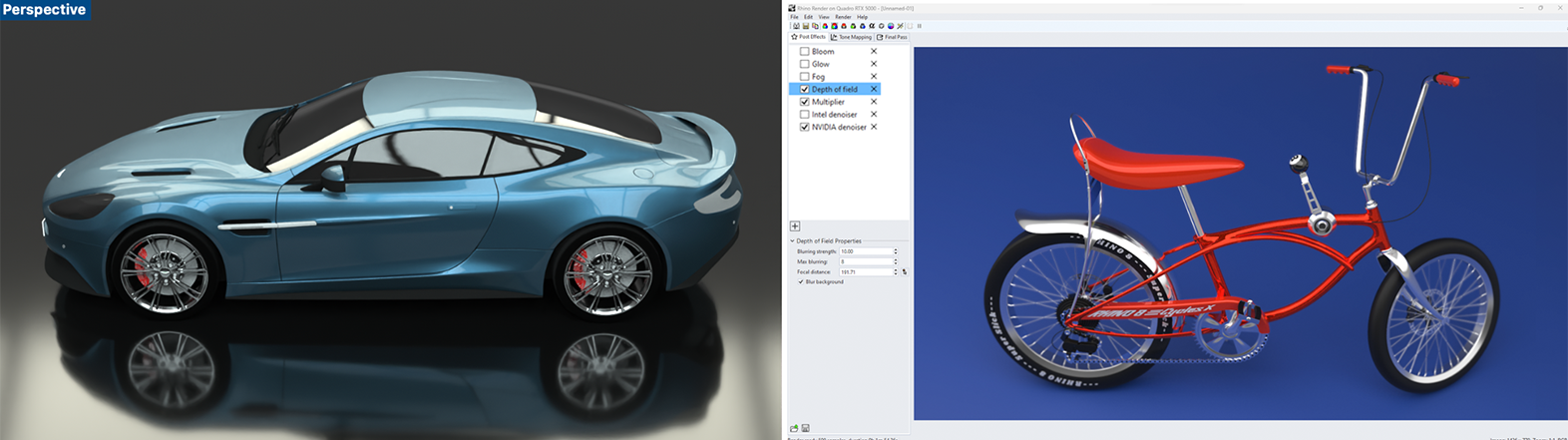
High-quality presentations are critical to most design projects.
Features include Rhino Render, a ray trace renderer with textures, bumps, highlights, transparency, spotlights with hotspot, angle and direction control, point lights, directional lights, rectangular lights, linear lights, and shadows, and customizable resolution, realtime render preview, realtime render preview selected objects, turntable, export to many common file formats used by renderers, rendering plugin support, settings saved in file.
New in Rhino 8:
- Rhino Render: We’ve updated the Cycles engine for faster, GPU-accelerated raytracing.
- UV Mapping: UV Mapping has been improved with a floating UV Editor, new unwrapping algorithms, pinning and a better texture quality in the display.
- Procedural Textures: Native, per-pixel procedural textures in raytraced and rendered modes.
- Display Modes: Monochrome, a clean, minimal look, perfect for showcasing architectural work.
Drafting

Every type of physical product design relies on technical illustration and 2D drawing to concisely communicate ideas, specifications, and instructions to people in design, development, and fabrication. Our goal for Rhino was to make it easier to create 2D drawings and illustrations for every discipline in every notation system and visual style used worldwide.
Annotation objects include arrows, dots, dimensions (horizontal, vertical, aligned, rotated, radial, diameter, angle), text blocks, leaders, hidden line removal, Unicode (double-byte) support for text, dimensions, and notes. Dimensions in perspective views are supported.
In Rhino 8, we’ve added…
- Linetypes: Draw stylized curves with pattern, width, and taper to communicate design or artistic flair.
- Reflected Ceiling Plans: A reflected parallel projection viewport mode, perfect for RCPs.
- Section Styles: Clipping planes and section styles give more control when using clipping planes.
Digital Fabrication

As you may know, the Rhino development project started more than 25 years ago to provide marine designers with tools for building computer models that could be used to drive the digitally controlled fabrication equipment used in shipyards.
We continue to focus on the fact that designs are only useful once they are built and in the hands of consumers. With the cost of digital fabrication and 3D printing technology dropping quickly, more and more designers now have direct access to 3D digital fabrication equipment.
While we are not experts on all the fabrication, manufacturing, or construction processes, we do focus on ensuring that Rhino models can be accurate enough for and accessible to all the processes involved in a design becoming a reality.
In Rhino 8, try out…
- ShrinkWrap: ShrinkWrap creates a watertight mesh around open or closed meshes, NURBS geometry, SubD, and point clouds: ideal for creating meshes for 3D printing.
- Sectioning for Fabrication: Support for extracting curves, hatches, surfaces, and slices of clipping planes.
Mesh Tools

Robust mesh import, export, creation, and editing tools are critical to all phases of design, including:
- Transferring captured 3D data from digitizing and scanning into Rhino as mesh models.
- Exchanging mesh data with many applications such as SketchUp® and Modo®.
- Exporting meshes for analysis, rendering, prototyping, and fabrication.
- Converting NURBS to meshes for display and rendering.
- QuadRemesh: Quickly create a quad mesh from existing surfaces, solids, meshes, or SubDs—ideal for rendering, animation, CFD, FEA, and reverse engineering.
In Rhino 8, test out…
- Improved Mesh Booleans: Completely rewritten and more reliable Mesh Booleans.
- ShrinkWrap: ShrinkWrap creates a watertight mesh around open or closed meshes, NURBS geometry, SubD, and point clouds: ideal for creating meshes for 3D printing.
3D Capture

Capturing existing 3D data is often one of the first steps in a design project. Rhino has always directly supported both 3D digitizing hardware and 3D scanned point cloud data. Rhino now supports:
- Large point clouds. 3D scanners have become faster and cheaper, making huge scan files more common.
- Rhino’s 64-bit support and enhanced support for graphic co‑processors have made working with these large point clouds possible.
- LiDAR captures 3D terrain data for agriculture, archaeology, conservation, geology, land use planning, surveying, and transportation, plus wind farm, solar farm, and cell tower deployment optimization. Rhino for Windows has robust support for plugins, such as RhinoTerrain™, that provide specialty tools for these new Rhino users.
3D digitizing support: Microscribe®, FaroArm®, and ROMER – Windows only.
Inspection and Analysis

Design realization requires high‑quality 3D models in every phase of design, presentation, analysis, and fabrication. Rhino includes tools to help ensure that the 3D models used throughout your process are of the highest possible quality.
Analysis: point, length, distance, angle, radius, bounding box, normal direction, area, area centroid, area moments, volume, volume centroid, volume moments, hydrostatics, surface curvature, geometric continuity, deviation, nearest point, curvature graph on curves and surfaces, naked edges, working surface analysis viewport modes (draft angle, zebra stripe, environment map with surface color blend, show edges, show naked edges, Gaussian curvature, mean curvature, and minimum or maximum radius of curvature).
New in Rhino 8:
- Curvature Analysis: Now supports SubDs.
- Draft Angle Analysis: Allows using Named CPlanes, a smarter CPlane Z option, and automatically sets direction when switching options.
- Point Deviation: Now supports SubDs and shows red numbers when invalid distances are entered.
Large Projects

File management tools for managing large projects and teams include Notes, templates, merge files, export selected objects, save small, incremental save, bitmap file preview, Rhino file preview, export with origin point, work sessions (Windows only), blocks, file compression for meshes and preview images.
Compatibility
Rhino is compatible with hundreds of CAD, CAM, CAE, rendering, and animation products. The openNURBS libraries allow hundreds of other applications to read and write Rhino’s native 3DM files.
In addition, Rhino 8 now supports:
- USD Export: Universal Scene Description, an extensible format commonly used in visualization applications.
- GLTF Import/Export: GL Transmission Format, useful for sharing 3D models on the web using WebGL.
- Improved support for many formats.
Grasshopper

Grasshopper is a graphical algorithm editor included with Rhino.
Unlike RhinoScript, Rhino.Python, or other programming languages, Grasshopper requires no knowledge of programming or scripting but still allows developers and designers to develop form-generation algorithms without writing code.
New in Grasshopper 1 in Rhino 8:
- Object Attributes: Manage Rhino object attributes directly from Grasshopper.
- Annotations: Document your design with Grasshopper’s annotation, hatch, and line type components.
- Blocks: Create block definitions and instances in Grasshopper.
- Live Baking: Live update existing Rhino objects from Grasshopper.
- UserText: Add, modify, or remove user text from any Rhino object.
Developer Tools
The world’s most robust 3D development platform for specialty modeling, rendering, analysis, and fabrication tools across a wide variety of disciplines.
- More accessible development tools: RhinoCommon (.NET), Grasshopper, Rhino.Python, RhinoScript, the Zoo license manager for plugins, and the Rhino Package Manager are key ingredients.
- Comprehensive documentation.
- An active developer community.
- Open-source Rhino development tools, including Rhino.Python and RhinoCommon.
- Free developer tools, including technical support, marketing support, and training. Our development tools are available to everyone with a valid Rhino license. No special program registration, contracts, license agreement, or approval is needed.
- Localization and translation services are available. Details…
- Plugins: The Rhino SDK exposes most of Rhino’s internal workings, making it possible for third-party developers to create powerful plugins and add-ons. A programmer’s I/O tool kit with source code is available on openNURBS web site.
Scripting: Rhino 8 features a new powerful code editor and scripting platform, supporting RhinoCommon (C#) and CPython in both Rhino and Grasshopper on Windows and Mac.
RhinoScript
Features include:
- Multi-document script editor
- Online help system
- Documentation and examples
RhinoScript is Windows-only
Note: While RhinoScript is still widely used and supported on Windows, we recommend that users and developers move to Rhino.Python for both Windows and Mac. See below.
Rhino.Python
Rhino.Python is a powerful scripting language in Rhino on both Windows and Mac. Rhino.Python is built for flexibility and clear syntax.
If you would like to give Rhino.Python a try, explore some of the links on the Rhino.Python site.
RhinoCommon
- RhinoCommon is the cross-platform .NET plugin SDK for Rhino.
- Available for Rhino for Windows, Rhino for Mac, Rhino.Python, and Grasshopper.
- A true .NET style SDK, well organized, and easy to learn.
- Improved documentation. Details…
C++ plugins
- Microsoft Visual C++ 2017 for 64‑bit Rhino
- Plugin wizard creates multi-targeted projects for easy project and platform support
- Dozens of SDK additions and enhancements to help create more powerful plugins
- Renderer Development Kit (RDK) now integrated with SDK
- Documentation
- Samples
Renderer Development Kit
Available in Rhino for Windows, the RDK includes a rich set of functionality for renderer developers, including:
- Support for C++, RhinoCommon and RhinoScript.
- Materials: Define custom material types that fully integrate into the Rhino material editor.
- Environments: Define custom environment types that fully integrate into the Rhino environment editor.
- Textures: Define custom texture types that fully integrate into the Rhino material, environment, and texture editors.
- Built‑in Render Window: Rhino Render Window complete with tone operators, post-effects, multiple channel support, recall of recent renders, built-in zooming, support for HDR output, and window cloning.
- Sun: Automate the new Rhino sun control with full access to the sun position calculation tools for your plugins.
- Custom render meshes: Plugin system for defining render-time custom render meshes that can be used by any render plugin or exported to mesh formats.
- Post‑effects: Plugin system for defining post-render frame buffer effects that can be used by any render plugin.
- Many minor renderer tools.
Rhino Skins
You can completely wrap your plugin application around Rhino. Here is how using C++ or RhinoCommon (.NET)
License Management for plugins
The Zoo features:
- Supports third-party Rhino plugins.
- Runs as a service – automatically restarts when the server reboots.
- Uses Standard Internet Protocol Support. Firewall friendly. Now runs across WANs, routers, and VPN.
- Troubleshooting tools.
- License checkout duration control.
- Updated installation and administration details.
- Third-party plugin developer details.
openNURBS
The openNURBS developer toolkit now supports Rhino 7 (and earlier) native 3DM files. Other 2D and 3D CAD/CAM/CAE and graphic applications can read and write Rhino 3DM files directly. These development tools are free to all software developers.
Localization Services
Our regional office in Europe provides a translation and localization service for third-party developers and anyone else interested in translating their products to French, German, Italian, Spanish, etc. Details…
Marketing Support
If you have developed a Rhino plugin that you would like to make available to other Rhino users, food4Rhino is the place to post the details about your plugins for Rhino and Grasshopper. It is free. Details…
Administration

The major goal for each new Rhino release is to make it easier for managers and system administrators:
- Easy to share (float) licenses in a workgroup and company using The Zoo or Cloud Zoo license manager.
- Tools for easy license deployment in larger installations.
- Take more advantage of current hardware.
- Automatic notification and download of current bug-fix service releases.
- Provide more training and support options.
- Package Manager: Discover, install, and manage your resources.
System Requirements
Please Note: USA, Canada, and Mexico sales only.
Rhino 8 for Windows
Hardware
- 64-bit Intel or AMD processor (Not ARM)
- At least 8 GB (RAM) memory is recommended
- 600 MB disk space
- OpenGL 4.1 capable video card is recommended
- At least 4 GB Video card memory is recommended
- A multi-button mouse with a scroll wheel is recommended
- SpaceNavigator optional
- Apple Intel hardware with Boot Camp optional
(Boot Camp is not supported on Apple Silicon Macs.)
Windows Operating Systems
- Windows 11
- Windows 10
Internet connection for
- Download and installation.
- License validation.
- Rhino account for:
- Technical support on the forum.
- Cloud Zoo license management.
Not supported
- Windows 8.1 and older
- Windows Server (any version)
- Boot Camp on Apple Silicon Macs
- Virtualization systems such as VMWare, Remote Desktop, and Parallels
- Linux
- ARM processors including the Microsoft SQ® 1 and 2
Rhino 7 for Mac
Hardware
- Mac with Intel or Apple processor
- At least 8 GB memory (RAM) is recommended
- 10 GB disk space
- A multi-button mouse with a scroll wheel is recommended
- SpaceNavigator and SpaceMouse Wireless optional
macOS Operating Systems
- macOS 14 (Sonoma)
- macOS 13 (Ventura)
- macOS 12.4 (Monterey)
Internet connection for
- Download
- License validation
- Rhino account for:
- Technical support on the forum.
- Cloud Zoo license management
Not supported
- macOS 11 (Big Sur) or older
- Digitizers (Faro, MicroScribe)
Change Log
McNeel frequently updates Rhino, so please see the Rhino 7 Updates forum notes for the most up-to-date information.
Rhino 7 SR1 (7.1.20343) is now available for Windows and Mac.
Rhino will download and offer to install these updates for you, unless you’ve disabled automatic updates.
Bugs Fixed:
- Annotation: Hatch: Annotation: Return _StartPoint and _EndPoint to the gradient hatch edit stop command line options (RH-61328 4)
- Annotation: Leader: Blank leader shows extra points at the arrow tip (RH-61093)
- Annotation: Text: Created by plug-ins may have no annotation style assigned (RH-61123)
- BlendEdge: Should not setback at two-way corners (RH-61562)
- BlendSrf: Causes a memory leak (RH-61345)
- Cap: Incorrectly flips orientation of input polysurface (RH-61185 1)
- Color Picker: Windows Rhino locks up when opening color dialog (RH-61797)
- Copy: Right-click or Enter does not finish the command when distance constraint is active (RH-58758 1)
- Display:
- DupMeshEdge: Locks up if a SubD edge is selected (RH-61817)
- Eto:
- ExtractSrf: Options in macros not working with preselection (RH-61071)
- File IO:
- Installer: Windows Start menu Programs entry has incorrect text (RH-61456)
- Licensing: Behavior:
- Rhino 7.1 RC refuses to license after installing (RH-61626 3)
- Buy a License link doesn’t work (RH-61669)
- MatchSrf: Selection filter issue (RH-61166)
- Mesh: Normals flipped on meshes created from mirrored blocks (RH-61159 1)
- PointsOn: Selection filter issue (RH-61191)
- Print: Layout page order, in Eto Print UI, is not display sorted by page number (RH-61410)
- RDK:
- Rendering:
- Rendering: Cycles: Render channel option won’t change in Document Properties (RH-61106)
- Rendering: Decals: Adding decal fails with ETO UI (RH-61366)
- Rendering: Materials:
- Rendering: Texture Mapping: UVs for SubD are wrong in Rendered mode (RH-55655)
- Rendering: Textures: Marble becomes striped (RH-61118)
- SDK: Python: Rhino Python main namespace is not defined (RH-61060)
- SDK: RhinoCommon: Spelling mistake on Transform.IsZeroTransformaton(double zeroTolerance) (RH-61232)
- SelBrush: Panning view with Shift + RMB unexpectedly resizes brush width (RH-61233)
- SoftTransform: ESC does not cancel radius picking (RH-61198)
- SubD: Creating SubD display information for a SubD tire tread is slow (RH-60542)
- SubDSweep1:
- SubDSweep2: Not working properly when ending at singular point (RH-61362)
- Templates: Snap spacing and minor grid line spacing are different in some template files (RH-61563)
- ToNURBS: Meshing issues on a SubD (RH-61125)
- ViewCaptureToClipboard: ViewCaptureToFile: Arctic mode causes near-plane clipping issues (RH-61217)
- ViewCaptureToFile: Tiling in high resolutions (RH-61061)
- WeldEdge: Welds edges together in an unexpected way (RH-60992)
Crashes Fixed:
- DupEdge: SubD lock up (RH-51702)
- RDK: Material Library dialog on the Mac crashes (RH-61368)
- Rendering: Crash when cancelling ViewCapture* of Raytraced viewport (RH-61586)
Enhancements:
- Align: New ToFitPlane and ToPlane > 3Point options (RH-61187)
- Annotation: Styles: Missing font detection can be disabled (RH-61167)
- Arc: New Midpoint option (RH-61042)
- BooleanIntersection: Added DeleteInput option (RH-60576 1)
- Display: Stop writing and reading of baked texture files to avoid stutter in dynamic views (RH-61303)
- ExtractPt: Supports postpicking mesh vertices and extracting SubD vertices (RH-61226 1)
- File IO:
- SelChain: Prefers adding brep/extrusion edges of the same type (naked or internal) (RH-61126)
- SubDSweep2: SubDSweep1/2: Added “Creases at kinks” option (RH-60842)
- Viewports: Non-plan parallel viewports support object center view rotation with Ctrl+Shift+RMB (RH-60527)
Features Added:
- File IO: New StepUnitsAndTolerance command (RH-61421)
- SDK: Python: rs.ExtendCurvePoint missing argument (RH-30501 1)
Regressions Fixed:
- File IO: DXF Import – Text missing in Rhino 6 and 7 (RH-61301)
SDK Enhancement:
- RDK: Allows 3rd parties to write Post Effect UIs in C# (RH-57414)
- SDK: RhinoCommon: Supports setting object custom render mesh (RH-50831 1)
UI Change:
- InterpCrv: SubDFriendly option is made always available (RH-61252 1)
Usability Problems Fixed:
- FilletEdge: ChamferEdge/BlendEdge/FilletEdge: Made Edit option start with editing handles instead of edge selection (RH-61255)
- SelDup: Does not find closed curves with opposite direction (RH-61384)
Mac-Only Changes
Bugs Fixed:
- Annotation: Text: Text not visible after placing it (RH-61300)
- Code Editor: Python: Atom editor cannot communicate with RhinoBETA.app and Rhino 7.app (RH-61407)
- Grasshopper: Can’t resize or hide component tabs/toolbar and sizing is too large (RH-60850)
- Installer: Space in “Rhino 7.app” breaks yak convenience script (RH-61495)
- PackageManager: Latest version doesn’t update when pre-release checkbox toggled (RH-61406)
- Print:
- Properties: Custom mesh settings are not scriptable (RH-61062)
- Redo: Redo Multiple dialog mislabled in Rhino for Mac (RH-61365)
- Rendering: Post effects not applied after render completion (RH-61455)
- Rendering: Materials: Opening Material Editor hangs Rhino on Mac (RH-61616)
- SDK: RhinoCommon: Document.HatchPatterns.Rename and Delete do not work (RH-61024)
Cosmetics:
- ViewCaptureToFile: Command line feedback is truncated (RH-60998)
Crashes Fixed:
- Rendering: Cycles: Crash when reading settings (RH-61175)
Windows-Only Changes
Bugs Fixed:
- Display: Custom mode incorrectly display mesh with vertex colors (RH-59395)
- Grasshopper: Slider animation exporter ignores file format and always saves PNG files. (RH-61244)
- Installer: Installing Rhino WIP 7 messes with official Rhino 6 install (RH-45568)
- Localization: Render Menu > Current Renderer is not localized (RH-61196)
- Panels:
- Rendering:
- Rendering: Cycles: Rhino UI locks up until rendering in Raytraced viewport is finished (RH-60919)
- Rendering: Decals: Run-time check failure when cancelling cylindrical decal mapping (RH-58845)
FAQs
Tutorials

How to Choose the Best 3D Application for Your Needs
If you are serious about creating truly amazing visuals in 3D, it's important to choose the right 3D application for your needs.
More...
Rendering Post Effects in Rhino 7
This tutorial will show you how to use post effects in Rhino 7 to remove noise, create bloom effects, add blur with depth of field and more when rendering.
More...
Learn to Use Rhino3D Tutorials Series. Get Started Fast!
The Rhino3D website has an impressive number of tutorials for new users and pro users. Plus, new tutorials covering new features in Rhino 7.
More...
The Earbuds - Rhino 6 Style
Learn how to create earbuds in Rhino in this in-depth tutorial from Kyle Houchens and Mary Fugier of Robert McNeel and Associates.
More...
