v2.2.x RE:Vision Effects DEFlicker
EDIT in Admin Edit in WP
Downloads
Download demos and trial versions, product documentation, free presets and more.
You may download a free Demo after logging in.
Your solution for problematic high frame rate and timelapse footage!
With RE:Vision Effects DEFlicker, kiss those infuriating flickers and artifacts goodbye while shooting at a high frame rate or timelapse video! Not only does this amazing software fix flickering from artificial light sources but it also fixes flicker on multiple objects, even when they have varying intensities. Even the most challenging cinematographic situations like filming directly into a bright light source will be no match for DEFlicker’s ability to minimize “breathing” and size change when shot at higher frame rates.
RE:Vision Effects DEFlicker Features
- Deflicker anything. DEFlicker automatically smoothes out annoying flicker when shooting high frame rate or timelapse video.
- Fix high-speed video. DEFlicker automatically handles the problems of strobing and flickering caused by man-made light sources when shooting high frame-rate footage!
- Timelapse enhanced. DEFlicker will help transform your timelapse photography so that viewers watch the footage without the annoying pops that often accompany timelapse photography.
RE:Vision Effects DEFlicker Feature Specs
- Superior restoration of HFR footage. Handle large amounts of frame-to-frame lighting variation in high frame-rate footage. Automatically reduces flicker by combining the best of per-pixel tracking and local area color transfer methods.
- Multiple rate flicker. Handles flicker that only occurs in a part of the image, and flicker of objects at different rates within the same sequence, even with extremely noisy footage.
- Superior timelapse options. In sequences that fluctuate due to lighting, object, or shadow variations, you can select reference, or “key”, images that best represent the exposure you wish to keep for the sequence. Deploys a motion estimation algorithm that is less sensitive to large-motion noise.
- Any camera, any environment. Works with high-end cameras, point-and-shoot cameras, GoPro, cell phones, or any other device you have.
- Higher frame rates. Use a higher frame rate on your camera without having to worry so much about flicker and noise.
- Noise. Ability to preserve or smooth out noise.
- Level fluctuation. Ability to smooth out the average RGB and deviation values from frame-to-frame for the whole image using the analysis pass. Pre-analyze your footage to identify problem areas and bad frames. (Not avilable with Natron, Nucoda)
- NEW Rolling Bands. Special plug-in to model the rolling band’s speed, height, and distance to help reduce these annoying dark horizontal bands moving slowly in your video
- GPU accelerated. This product is GPU accelerated and will use more than one GPU provided they are the fastest GPUs on the machine and are of the exact same type. Read more.
What’s new in DEFlicker 2?
DEFlicker now comes with 4 plug-ins: High-Speed when shooting with very high-speed shutter rates (which is always the case when shooting 240 FPS and over) causing artificial lighting to strobe; Timelapse to handle flicker of video material with a lot of motion discontinuities; Auto-Levels to attenuate on long sequence the effect of automatic exposure but also to analyze and display your footage color over time and remove (fix/replace) bad frames in your sequence; and now new in V2 a new plug-in called Rolling Bands to use in conjunction with High-Speed or by itself, that allows you to model and attenuate those annoying dark bands primarily caused by lighting and rolling shutter speed time synchronization issues.
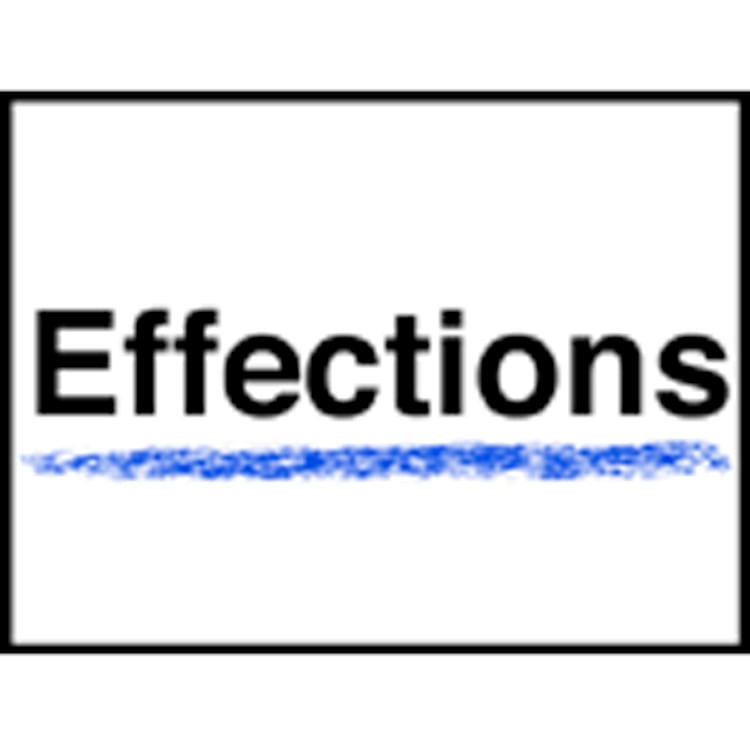
RE:Vision Effects Effections Bundles
This plugin is also included in the RE:Vision Effects Effections bundles.
Description
System Requirements
Supported in After Effects, Catalyst Edit, DaVinci Resolve, Final Cut Pro, Fusion Studio, HitFilm, Motion, Natron, Nuke, Premiere Pro, Scratch, Silhouette, and Vegas Pro.
Adobe Hosts:
- After Effects CS6, CC, CC 2014, CC 2015, CC 2017, CC 2018, CC 2019, 2020, 2021, 2022-24
- Premiere Pro CS6, CC, CC 2014, CC 2015, CC 2017, CC 2018, CC 2019, 2020, 2021, 2022-24
- Note: If you are using AE CC 2015, you will need to use 2015.0.1 (13.5.1) or later.
Apple Hosts
- Final Cut Pro 10.1.4 (and up)
- Motion 5.1.2 (and up)
OFX Hosts
- Autograph (all versions)
- Baselight 5.2.11675 (and up)
- Catalyst Edit 2015.1.0.104 (and up)
- Diamant and Dustbuster+ 12.0 (and up)
- Flame 2019.2 (and up)
- Fusion Studio 5.2 (and up)
- Grass Valley Rio 4.5.9 (and up)
- HitFilm 4 (and up)
- Natron 1 (and up)
- Nuke 5.1 or Indie 12.2 (and up)
- Resolve 15.0 (and up)
- Scratch 8.3 (and up)
- Silhouette 6.1.3 (and up)
- Vegas Pro 12 (and up)
System Requirements
The same OS and hardware requirements for the version of the Host that you are using.
Change Log
Version 2.2.8A (OFX), 2.2.3A (Adobe), 2.2.0A (FCP) | October 21, 2023
- REVisionActivate 23.10.0, fixes issue in macOS Sonoma not showing up during installation
Version 2.2.3 | April 13, 2023 (Adobe)
- Mac: GPU processing could fall on integrated graphics on MacIntel
- Win: GPU could fall on not fastest GPU with multiple GPU installed
Version 2.2.7 | February 5, 2023 (OFX)
- Fixes issue in Mac arm64 applications causing potential crash on initial application
- Updates REVisionActivate 22.09.2 causing licensing issue on Mac with some hostname
- Fixes issue installing latest Microsoft Visual C++ Redistributable
Version 2.2.2a | February 2, 2023 (Adobe)
- Windows: fixes the issue by installing Microsoft C++ Runtime.
- Mac: now includes the latest REVisionActivate executable.
Version 2.1.1a | February 2, 2023 (FCP)
- now includes the latest REVisionActivate executable.
Version 2.2.6 | December 19, 2022
- Fixes Alpha handling in High-Speed plug-in
- Improves parameter layout for Baselight
Version 2.2.5 | October 4, 2022 (OFX)
- Adds support for Autograph
Version 2.2.4 | March 10, 2022 (OFX)
- Fixes how we process on GPU in Flame Linux latest versions
Version 2.2.3 | February 16, 2022 (OFX)
- Adds support for new OFX Draw Suite
Version 2.2.2 | November 8, 2021
- Fixes issue on Macs with AE 22
Version 2.1.1 | February 16, 2022 (FCP)
- Fixes potential rendering issues in Mac M1 systems
Version 2.1a | November 16, 2021 (FCP)
- Includes REVisionActivate v21.12.7 to support Offline Activation in MacOS 12 (Monterey).
Version 2.1 | November 12, 2021 (FCP)
- Support for M1 native
- Requires FCP 10.6 on M1 systems
- Version needed for MacOs 12 (Monterey)
Version 2.2.2 | November 8, 2021 (AE)
- Fixes issue on Macs with AE 22
Version 2.2.2 | November 2, 2021 (OFX)
- Installer needed for Mac OS 12 (Monterey)
- Updates REVisionActivate 21.12.6 (Windows)
- Updated support in Nucoda 2021 and Quantel RIO 4.5.8
Version 2.2.1b | November 2, 2021 (AE)
- REVisionActivate Windows now handles special characters better
Version 2.2.1a | October 27, 2021 (AE)
- Installer needed for Mac OS 12 (Monterey)
Version 2.2.1 | October 26, 2021 (AE)
- Fixes a parameter error causing AE 22 MFR errors pausing or stopping rendering queue
Version 2.2.1 | October 26, 2021
- Fixes a parameter error causing AE 22 MFR errors pausing or stopping rendering queue
Version 2.2 | June 15, 2021 (AE)
- Add support for Apple M1 for Premiere Public Beta
- Fixes issue with REVisionActivate on some Mac systems
Version 2.0.1b | May 29, 2021 (FCP)
- Installer fix only, some users could experience sudo issue after system upgrade
Version 2.1.1 | May 26, 2021 (AE)
- DEFlicker Highspeed was not rendering as fast as it could on GPU
Version 2.1 | May 20, 2021 (AE)
- Adds initial support for After Effects Multi-Frame Rendering support
- Adds mode Total Frames in HighSpeed
- Known issue: On certain multi-GPU systems, you must turn off the Enable hardware acceleration checkbox in Import Preferences with AE beta to benefit from multi-GPU acceleration.
Version 2.1.1 | February 12, 2021 (OFX)
- Fixed an issue in DE:Flicker AutoLevels parameters Start and Stop Frame when analyzing sequence from Start to Stop. Timeline possible range was not infinite as expected.
Version 2.0.3 | November 9, 2020
- GPU processing was ignored in Premiere
Version 2.0.2 | July 28, 2020
- Windows version had wrong plugins – ignore 2.0.1
- Fixes RollingBands issues in Vegas Pro
- Cosmetic changes for Flame and Scratch
Version 2.0.1 | June 29, 2020
- Plugins were crashing on some Windows machines – ignore this build, goto 2.0.2
- RollingBands now works in Baselight
- Trial version could make app crash (licensed version is fine)
Version 2.0 | June 19, 2020
- HighSpeed: Noise Reduction: spatial denoise – the method implemented was based on early testing. We switched to another method more appropriate for high-speed video typical noise.
- HighSpeed: Method 5: Noise Clean methods – Method 4 and 5 were very redundant, we switched Method 5 to a mix between old method 5 and method 1 which works better for larger motion.
- HighSpeed: Alpha Handling: It was requested that we handle clips with a non-full alpha (for example to deflicker greenscreen originated material), done – you do need to press Alpha Handling button
- HighSpeed: Timing: We now provide a different option for defining the time window. In V1, you could only set a radius (so an odd number of frames). We realize playing with 480/960 FPS material that sometimes you get slightly better results with an even number of frames – when it’s a multiple of the electrical power rate. (e.g. 960 FPS – 60 Hz). A new Rate option was added.
- HighSpeed: Gamma: AE you can now change project settings Linearize Workspace and Color Working Space and get approximatively the same result. In Premiere gamma is always 2.4.
- HighSpeed: Gamma Adjust – gamma slider REMOVED (this was there for testing initially, no real value within tool). Old projects will still have that value applied, but this parameter is now invisible
- HighSpeed: A project saved with V2 might load in a project using V1 but the effect might need to be edited. V1 projects using Noise value not at 0.0 and Method 5. will get different results. In the latter case maybe better, yet still different.
- Timelapse Contrast slider REMOVED, had no real purpose here, should be done after for best control (for example, use RE:Grade or your app built-in tools).
- Old projects will still have that value applied so you can render them, but this parameter is now invisible.
- Timelapse: Support for video over-range values (no more clipping)
- Timelapse: Issue with LAB mode processing becoming too blue fixed
- Timelapse: Additional controls to filter out undesirable over-saturated blotches (Max Deviation) – there is now Max Color Changes (0-100, where 0 is luminance only) and Max Deviation that limits the effect a single frame can have.
- Timelapse: Added a fifth method that matches to key-frames, good for landscape timelapses with alternating sun level and rolling clouds
- Timelapse: Internal handling of gamma, you can now change project settings Linearize Workspace and Color Working Space and get approximatively the same result.
- Auto-Levels: Filter Out Frames: Now has a menu, we added a Merge versus Flow-Warp option which sometimes works better – menu also adds Blend only mode and Copy Nearest
- Rolling Bands: New in V2, a tool dedicated to attenuate the annoying effect of slow rolling bands produced by (rolling) shutter speed mismatch with artificial lighting.
- GPU acceleration: Up to 10% faster in Windows version
Version 1.7.1 | October 16, 2019 – Adobe Only
- DE:Flicker Timelapse: Processing in LAB Space produced the wrong results
Version 1.3 | October 16, 2019 – FCP X Only
- DE:Flicker Timelapse: Processing in LabSpace produced the wrong results
- Catalina Ready
Version 1.6.1 | October 16, 2019 – Baselight
- DE:Flicker Timelapse: Global Color Correction, processing in LAB Space produced the wrong results.
Version 1.7 | October 9, 2019
- DEFlicker Timelapse (AE/Premiere): Global Correct keyframe always added at the current time when changing any value – fixed.
- Mac OSX – Catalina Ready
- Intel Embedded Graphics support fix
- On some computers, initialization could return an embedded graphics card instead of a discrete card
- Import Premiere project in AE with our plugins, there could be a parameter offset
Version 1.6 | October 7, 2019
- Mac OSX – Catalina Ready
- Linux: Plugins did not load in Fusion
- Intel Embedded Graphics support fix
- On some computers initialization could return embedded graphics card instead of discrete card
- Linux: On some more recent linux flavors users could get a wrap memcpy error message
Version 1.5 for OFX | August 15, 2019
- Version needed for Vegas v17 and over
- TimeLapse and HighSpeed: Time Window max value increased from 5 to 100 in Resolve 16
- Fixes potential crashing issue in Nuke Linux
DEFlicker 1.4 for Baselight | May 5, 2019
- Added support for Baselight 5.2.11675 (and up) and Flame, Smoke 2020 (all versions)
Version 1.6.1 | January 14, 2019
- Fixes a bug of crashing when activating or deactivating the license from within a plug-in.
Version 1.6 | December 3, 2018
- Implements new RE:Vision Effects licensing scheme.
Version 1.5.1 | October 19, 2018
- Fixes a crashing bug when using GPU-acceleration on machines with more than one nVidia GPU.
Version 1.5.0 | February 8, 2018
- DEFlicker Timelapse: fixes a problem where the results were not as expected when animating the Reference frame for the Global Correction Levels.
- DEFLicker AutoLevels (PREMIERE ONLY): fixes a problem where the end of sequence could fade to black inappropriately.
Version 1.4.12 | October 10, 2017
- DEFlicker Timelapse – now makes a keyframe when you press the Add button and the parameter was not set to animated (the hourglass checkbox).
- DEFlicker Timelapse and HighSpeed: Fixes a problem in Premiere when a sequence was not matching source footage in resolution, the plugin did nothing instead of notifying users with an orange frame.
- DEFlicker Timelapse and HighSpeed: fixes a problem where the last frame could exhibit unwanted artifacts.
Version 1.4.11 | May 18, 2017
- Fixes a crashing bug when GPU acceleration and LAB Histogram 1 are used in combination
Version 1.4.10 | January 23, 2017
- Fixes a crashing bug. (Developer note: in premult/straight conversions)
Version 1.4.9 | December 19, 2016
- Fixed a bug where turning on GPU resulted in green frames on Mac OS 10.12 (Sierra) on some Mac models (mainly laptops).
Version 1.4.8 | October 7, 2016
- Timelapse and HighSpeed: Fixes an issue where an error message was inappropriately displayed when AE time remapping is used to freeze frames. This problem could even necessitate a restart of AE.
- Added an update checker for future version updating. The update check runs on the local machine, and must be manually run.
Version 1.4.7 | August 10, 2016
- Fixes a bug where GPU rendering could introduce artifacts in both High Speed and Timelapse
- Reduces memory requires for GPU rendering for both After Effects and Premiere Pro, for both HighSpeed and Timelapse
Version 1.4.6 | August 1, 2016
- Highspeed and Timelapse for Premiere: New GPU menu to use less memory when rendering. Useful when getting green frames during rendering, which is probably a result of running out of GPU memory.
- High Speed and Timelapse for Premiere: The time window displayed max is 7 to prevent user for accidentally scrubbing this to a very large number. We have decided to do this for Premiere because Premiere Pro does not interrupt any frames requested to rendered, which can result in very long waiting times. You can still type an higher value, even though you can scrub higher than 7.
- Auto-Levels for Premiere: The parameter “Reference Channel Amount” is really only useful for After Effects, and was displayed for no reason in Premiere. We still recommend to use this tool in AE if your purpose is to identify frame numbers that might be useful to key for the DEFlicker Timelapse Global Color Correction settings.
DEFlicker v1.4.6 includes a new setting that reduces the memory requirements for GPU use and may help many of you who are using the GPU acceleration of DEFlicker within Premiere Pro. New group of settings labeled Activate GPU.
By default DEFlicker will try to conserve GPU memory, and will generally do this without sacrificing any rendering speed. The plug-ins conserve GPU memory by only allowing Premiere Pro to render a limited amount of images at the same time (this is limited to the number of GPUs present). If you find this actually slows down rendering, or causes a hang, you should try unchecking the “Less GPU Mem” setting before turning the GPU rendering ON.
If you still get a green frame with this new GPU memory conservation setting in DEFlicker, try setting Premiere Pro’s Preferences for Memory to Optimize for Memory. If you are using Lumetri with DEFlicker, see the note below. You might also try to turn off CUDA / Mercury Engine in the Export Render Controls. If that doesn’t work, try pre-rendering and exporting with DEFlicker by itself, and then reimporting and continuing with your editing.
What’s new in version 1.4? Posted August 7, 2015:
- Adds Premiere Pro support
- Within Premiere Pro users can see utilization of two or more GPUs at the same time, provided they are the fastest GPUs on the machine, and are of the exact same type. Unfortunately while we support GPU acceleration in AE, multiple GPU support for After Effects is not yet available
- DE:Flicker High Speed: Fixed an issue with Gamma control (GPU only)
- DE:Flicker Timelapse: Fixed an issue when applied to videos with color values less than 0 or greather than 1, including YUV encoded movies (GPU only).
What’s new in version 1.2.6? Posted December 8, 2014:
- Fixes bugs that produce erroneous or blocky results in DE:Flicker Timelapse in certain situations.
- Improved the DE:Flicker Timelapse inner workings to give better results in general.
- Fixes a bug where the wrong result is produced by DE:Flicker Timelapse with Max Color Change set to 0.0 in 8 or 16 bit projects
What’s new in version 1.2.5? Posted December 3, 2014:
- Fixes bugs that produce erroneous or blocky results in DE:Flicker Timelapse in certain situations.
- Improved the DE:Flicker Timelapse inner workings to give better results in general.
What’s new in version 1.2.1? Posted November 10, 2014:
- Fixes bugs that produce erroneous or blocky results in certain situations.
- Fixes a bug where DE:Flicker Timelapse did not process the whole image (introduced in 1.2.0)
Version 1.1.3 – Now compatible with Adobe CC 2014
What’s new in version 1.1.2? Posted June 3, 2014:
- DE:Flicker High Speed: Improves first and last frame behavior of “Method 6. Alternate”.
- DE:Flicker High Speed: Fixes a bug where Refinement Mode was not working with “Method 6. Alternate”.
- DE:Flicker High Speed: Fixes a bug where creating a thumbnail could crash AE upon project loading when working with 6K or larger images.
- DE:Flicker Timelapse: Improves out-of-memory checking and error handling, including situations where DE:Flicker Timelapse could crash.
- DE:Flicker Timelapse: Fixes possible frame edge transparency issues with Coarse Color Transfer.
FAQs
Tutorials
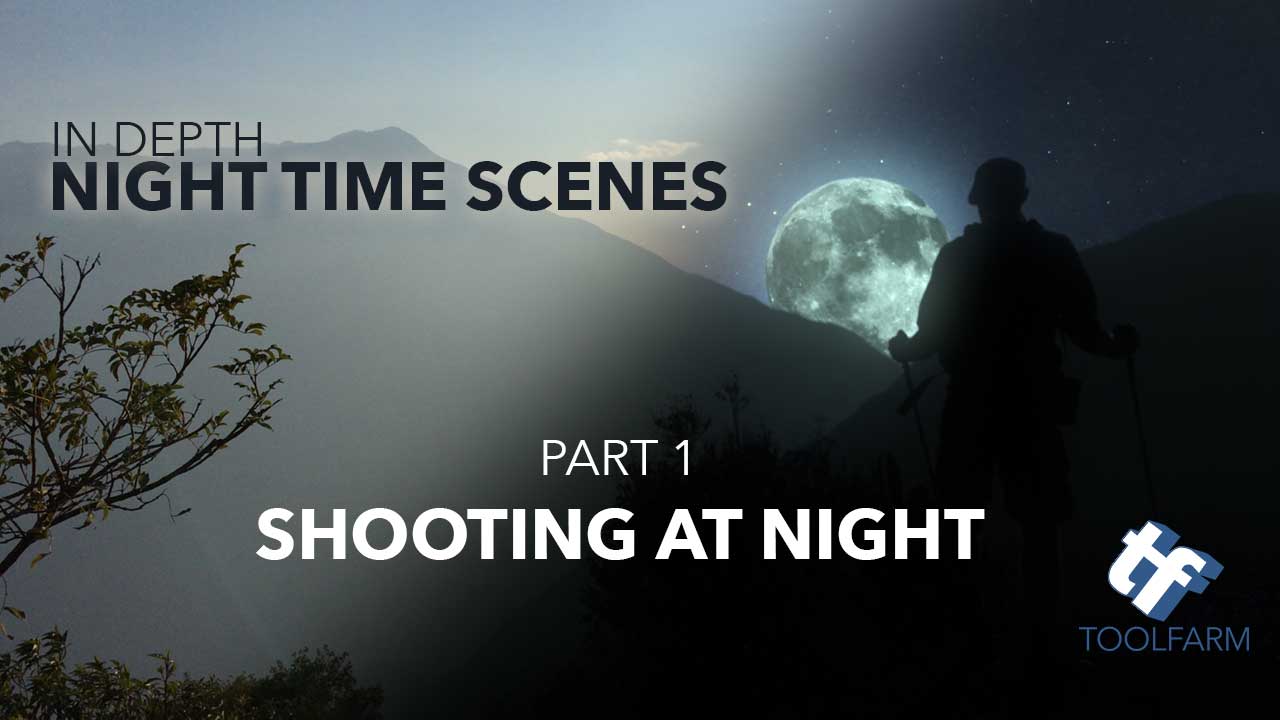
In Depth: Working with Night Time Scenes, part 1
You really have two choices when shooting scenes that take place at night. Either shoot at night and deal with the low light situation or shoot Day for Night. Shooting at night is easier if your camera is capable of it. Day for Night, which I would recommend under certain circumstances, can be tricky but can look fantastic and undistinguishable when it’s done correctly. Part one of this article will focus on shooting in after dark.
More...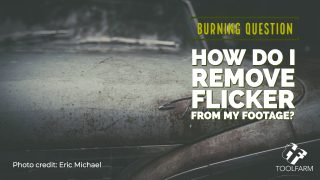
Burning Question: How Do I Remove Flicker from my Footage?
Flicker is a really annoying problem in video. It occurs when the frequency of the lights and your camera's shutter speed don't jive. Learn how to fix it.
More...


