Node-locked Licenses
This page addresses licensing Boris FX products, including Continuum, Sapphire, Mocha, Silhouette, and others.
With a node-locked license, the Boris FX software can be activated on one computer at any given time. The license is uncounted, permitting numerous instances of the software to run simultaneously on the specified computer. However, to use the node-locked license on a different computer, it is necessary to deactivate the license on the original computer.
After you purchase a node-locked license, you will be emailed an activation key.
Open the Boris FX License Tool
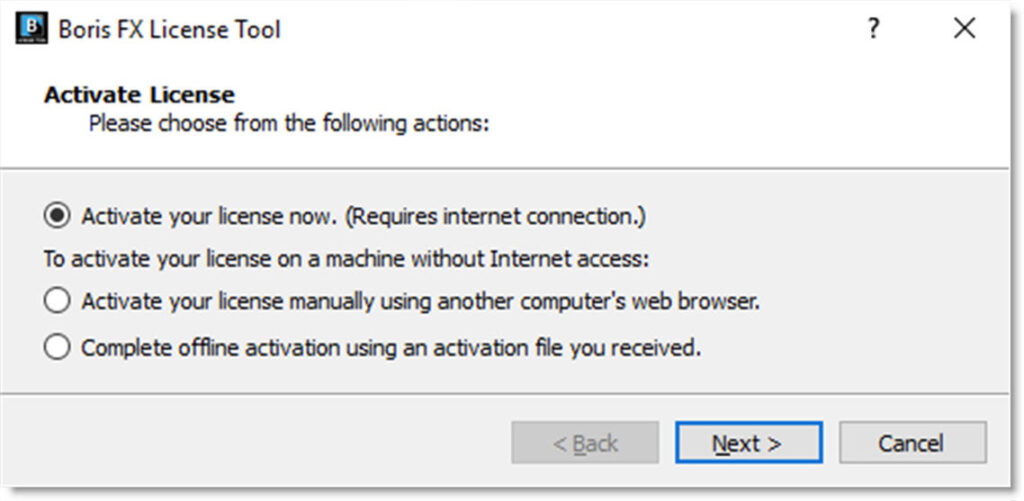
Continuum
Using the Installer
- Run the installer and follow the prompts to activate.
Already Installed – From Within Host Application
- Apply a Continuum filter and click on License at the top of the Effect Controls.
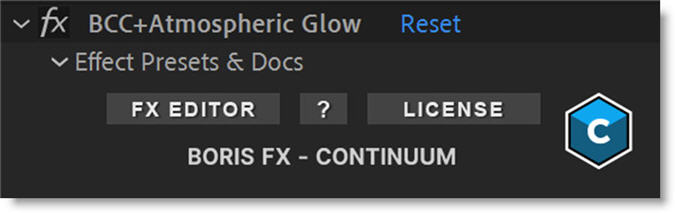
Already Installed – From Installed Folder
- Windows: Search for Activate Continuum License and select from Adobe, AVX, or OFX options.
- Mac: Search for Activate Continuum License and select from Adobe, AVX, or OFX options.
Mocha
- Standalone: Start Mocha and choose Activate from the welcome screen or Activate Nodelocked License from the Help menu.
- After Effects: Click License… in the bar of the effect title in the effect controls.
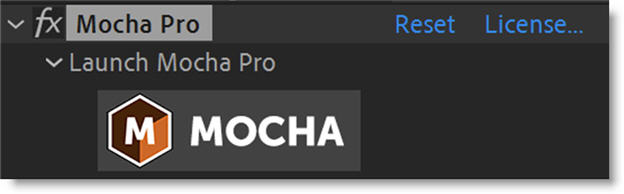
- Premiere Pro: Click the small icon next to the effect title.
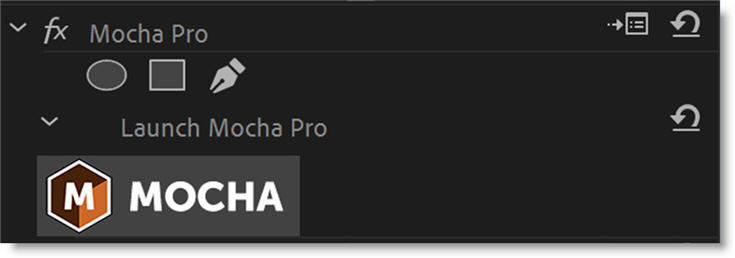
- Avid Editing Systems: Click the License Control checkbox under the License and Registration section at the bottom of the effect controls.
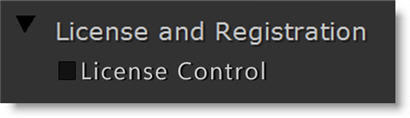
- OFX Hosts: Click the License Control checkbox under the License and Registration section at the bottom of the effect controls.
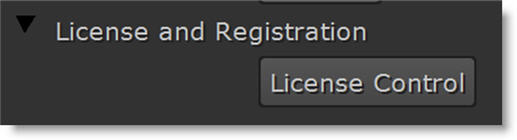
Optics
- Start the Optics standalone or apply the Optics plugin.
- Select Activate Nodelock License in the License window and click OK.
Sapphire
Using the Installer
- Run the installer and follow the prompts to activate.
Already Installed
- Windows: Search for Activate Sapphire and select from AE, AVX or OFX options.
- Mac: Go to the /Applications/BorisFX/Sapphire AE, AVX, or OFX folder and select Activate License.
Silhouette
- Standalone: Start Silhouette.
- Plug-in: Apply the plug-in and click Silhouette Interface > Open.
- Select Activate Nodelock License in the License window and click OK.
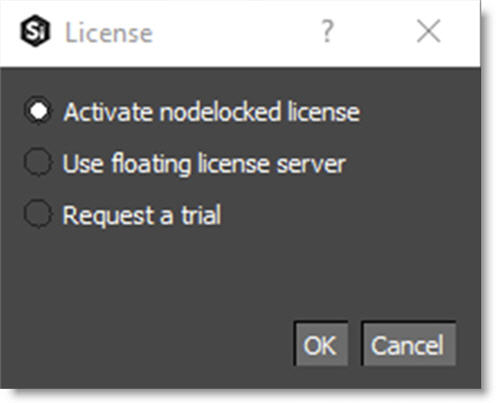
Activating Licenses
- Make sure you are connected to the Internet.
- Choose Activate your license now and press Next.
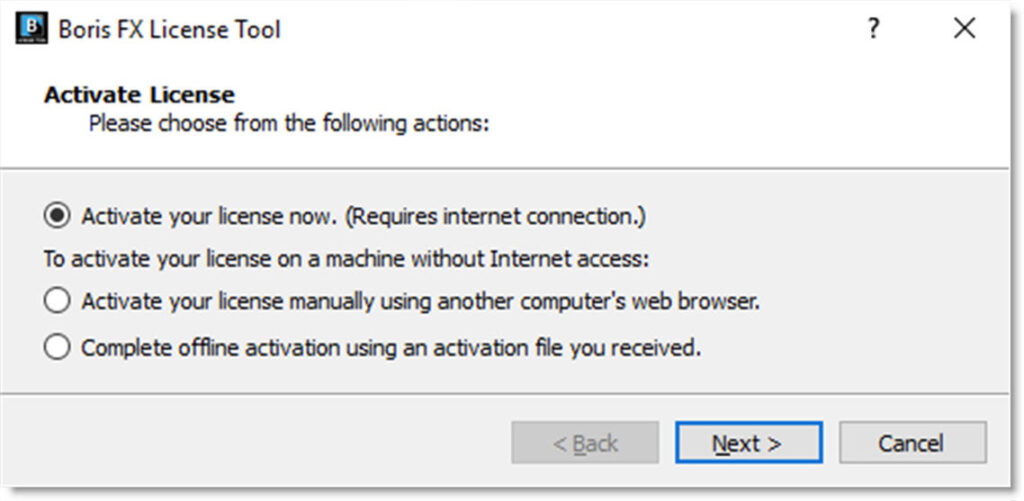
- Paste the activation key into the Activation Key field and click Next.
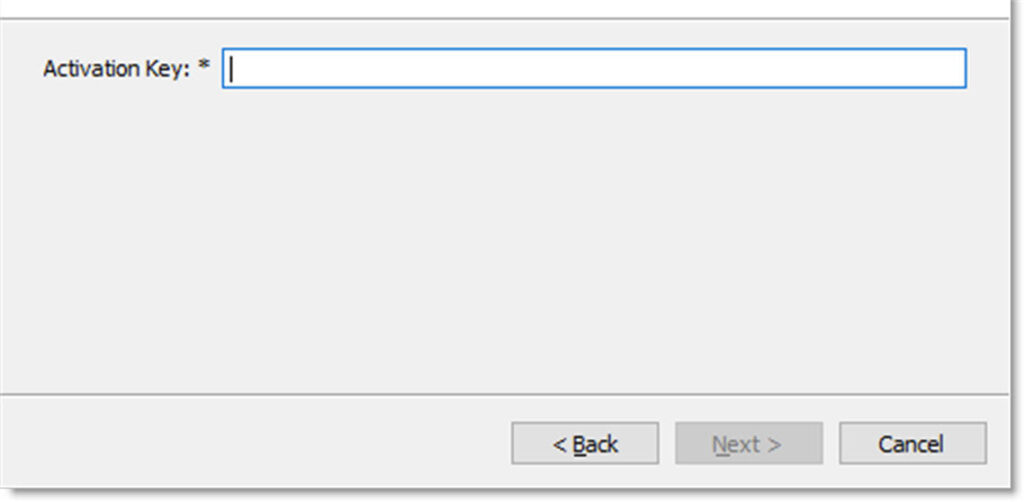
- If the activation is successful, details will appear on the next page.
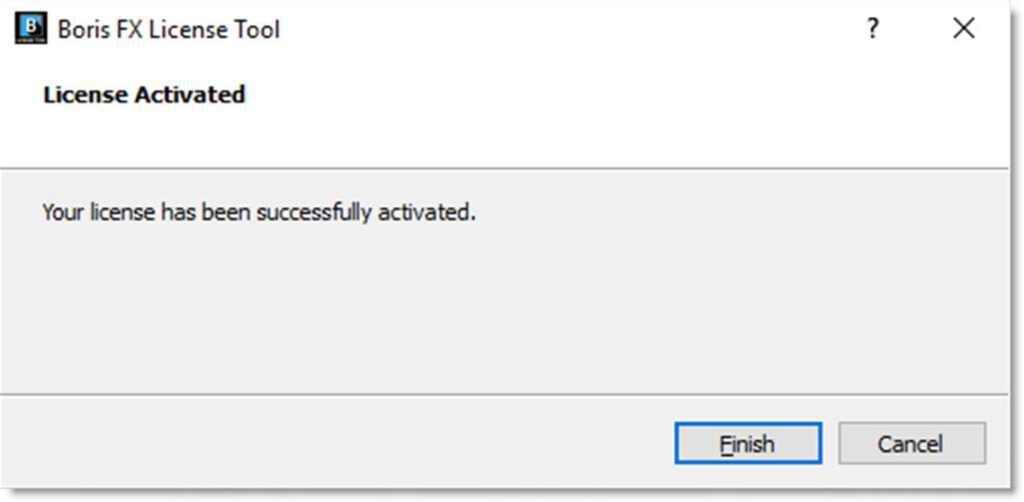
Offline Activation
If your machine is not connected to the Internet or you are behind a firewall, use the Activate your license manually option.
If you need to activate your software offline, please contact us with your order number and we will send you the key file.
Note: Some Boris products are sold as units that are a subset of a larger plug-in package. Units require online activation as they don’t have offline activation capabilities.
- Open the Boris FX License Tool.
- Choose Activate your license manually using another computer’s web browser and press Next.
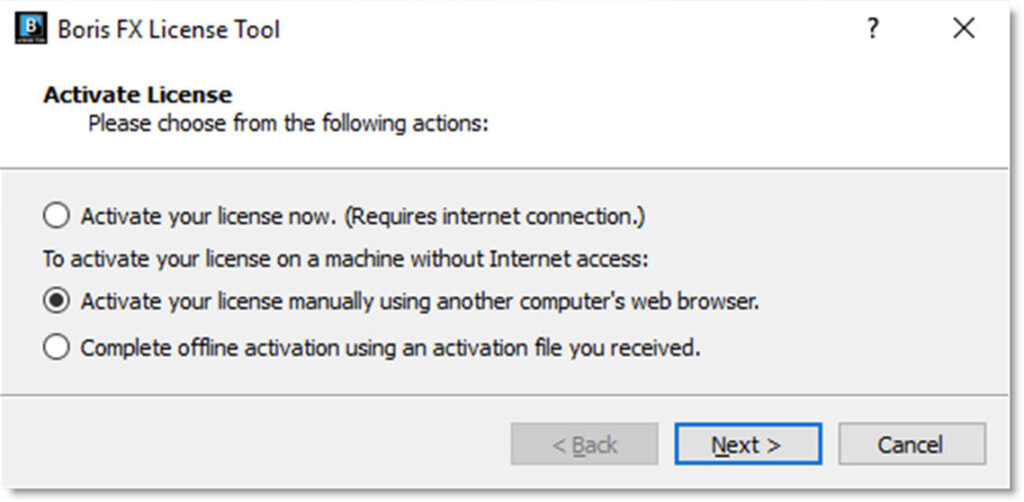
- You will be provided with file fields to load a key file.
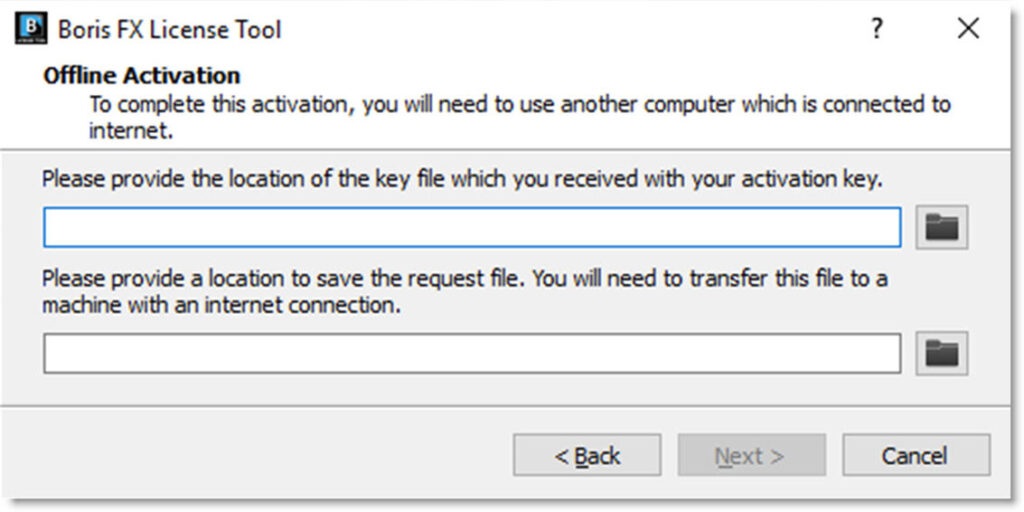
- Download and save the key file you received from your license email from a computer with an Internet connection.
- Transfer the key file to the offline machine you are going to activate via a flash/thumb drive or a shared network.
- Select the location of the key file in the first field.
- Pick a location for the request file (which will be created) in the second field.
- Copy the request file (.req) to a machine with an Internet connection.
- Upload it to http://activation.borisfx.com/offline-activation.php.
- Save the activation file it returns (via download or email), and copy it to the offline machine.
- Enter its location into the license tool and click Next.
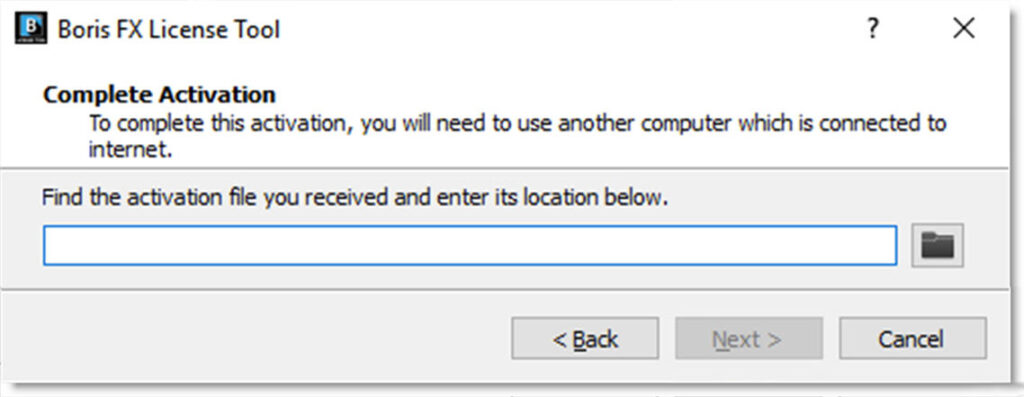
Your license is now installed.
Deactivate a License
Make sure you are connected to the Internet.
Continuum
- Apply a Continuum filter and click on License at the top of the Effect Controls.
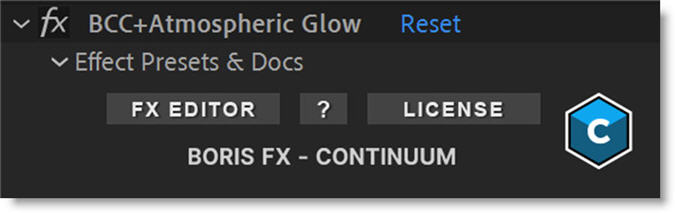
- Select Deactivate your license now.
Mocha
- Standalone: Start Mocha and choose Deactivate Nodelocked License from the Help menu.
- After Effects: Click License… in the bar of the effect title in the effect controls and select Deactivate your license now.
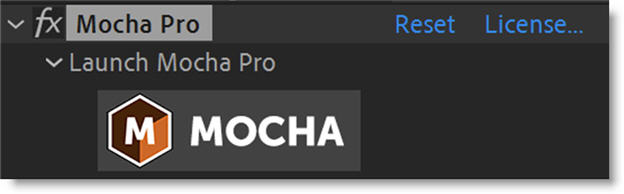
- Premiere Pro: Click the small icon next to the effect title and select Deactivate your license now.
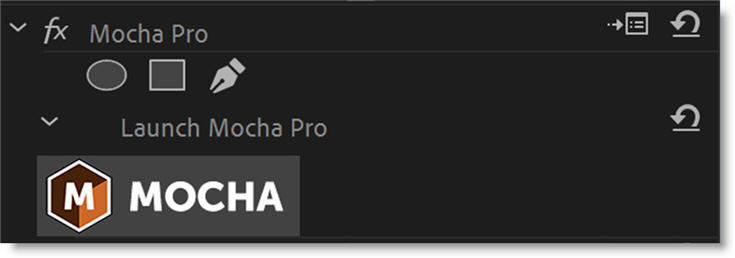
- Avid Editing Systems: Click the License Control checkbox under the License and Registration section at the bottom of the effect controls and select Deactivate your license now.
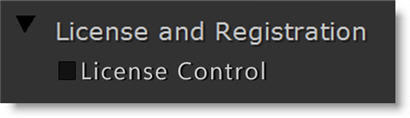
- OFX Hosts: Click the License Control button under the License and Registration section at the bottom of the effect controls and select Deactivate your license now.
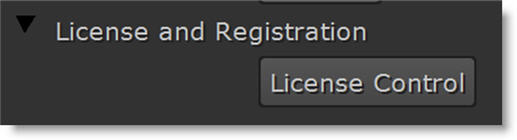
Optics
- Start the Optics standalone or apply the Optics plugin.
- Select License from the Help menu and choose Deactivate your license now.
Sapphire
- Uninstall Sapphire from your machine and select Deactivate your license now.
Silhouette
Windows/Linux
- Start the Silhouette Standalone or apply the plug-in and click Silhouette Interface > Open.
- Select the Help > License menu and choose Deactivate your license now.
Mac
- Go to the /Applications/BorisFX/Silhouette folder.
- Double-click on Deactivate Silhouette License.
How do I move my node-locked license to another machine?
Nodelock licenses can be deactivated from the current machine and activated on a new machine. See License Instructions – Nodelocked Licenses for more information.
If you no longer have the machine the Boris FX software was activated on, you can reset the license once per month per account.
Reset License
- Go to https://borisfx.com/ and click Login at the top right of the screen
- Login or Sign Up if you don’t have an account
- Once logged in, select the license that you wish to reset
Node-locked License Troubleshooting
- It is important that the software version matches your activation code, so check your purchase order to make sure everything matches up version-wise. Perhaps you don’t have the correct version of the software installed from our download section.
- Check that you are not restricted to using certain ports due to a firewall or other admin permissions. When in doubt, temporarily turn your firewalls off during the installation and then turn them back on when you are done.
- Troubleshoot your machine by uninstalling all the Boris FX software, restarting your machine, and installing the software again from scratch, and make sure you follow installation directions off our website exactly. It sounds redundant, but sometimes it’s a great way to figure out what is happening inside your machine.
- If all else fails, our support team will help you figure this out. Please submit a request.