How many computers can I run my Video Copilot products on?
Products can be installed on up to two machines. This includes a workstation and a personal machine or laptop. The product cannot be used simultaneously on both machines by two separate artists. This would require additional licenses.
Help! I need to move my Video Copilot licenses to another computer.
- If possible, delete the software on your old computer.
- Go to VideoCopilot.net and log into your account. In this portal, download your software to reinstall it on your new system.
Troubleshooting Video Copilot Products
Installation error: Damaged installer
If you’re seeing this error, below, with any of your Video Copilot tools, there may be an issue extracting or mounting the DMG to an extracting error.
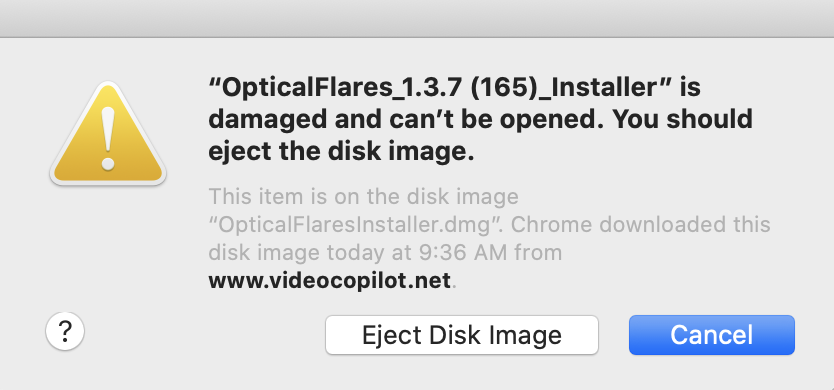
Solution
- Copy the installer from the mounted disk image itself (right-click the mounted DMG file and choose “copy”).
- Then, copy that to a folder on your Desktop.
- Run the installer from that folder.
Video Copilot Licenses Appearing as Invalid
If you see the error “The selected license file appears to be invalid.” and get an incorrect email/password error, but you know the email and password are correct, the likely culprit is that you’re missing a folder and it’s a permissions error.
Solution: Check the ProgramData folder for a “VideoCopilot” folder, that may be due to permissions and why you are getting that error. Manually create a “VideoCopilot” folder inside the ProgramData folder and then attempt to license again.
Red X Watermark appearing on Twitch
This indicates a problem with the installation. The Twitch plug-in and key files (twitch_ae.key) need to be placed directly inside your After Effects Plug-ins folder and not in a subfolder.