In Depth: Skin Retouching Part 5: Some New Tools and Tutorials
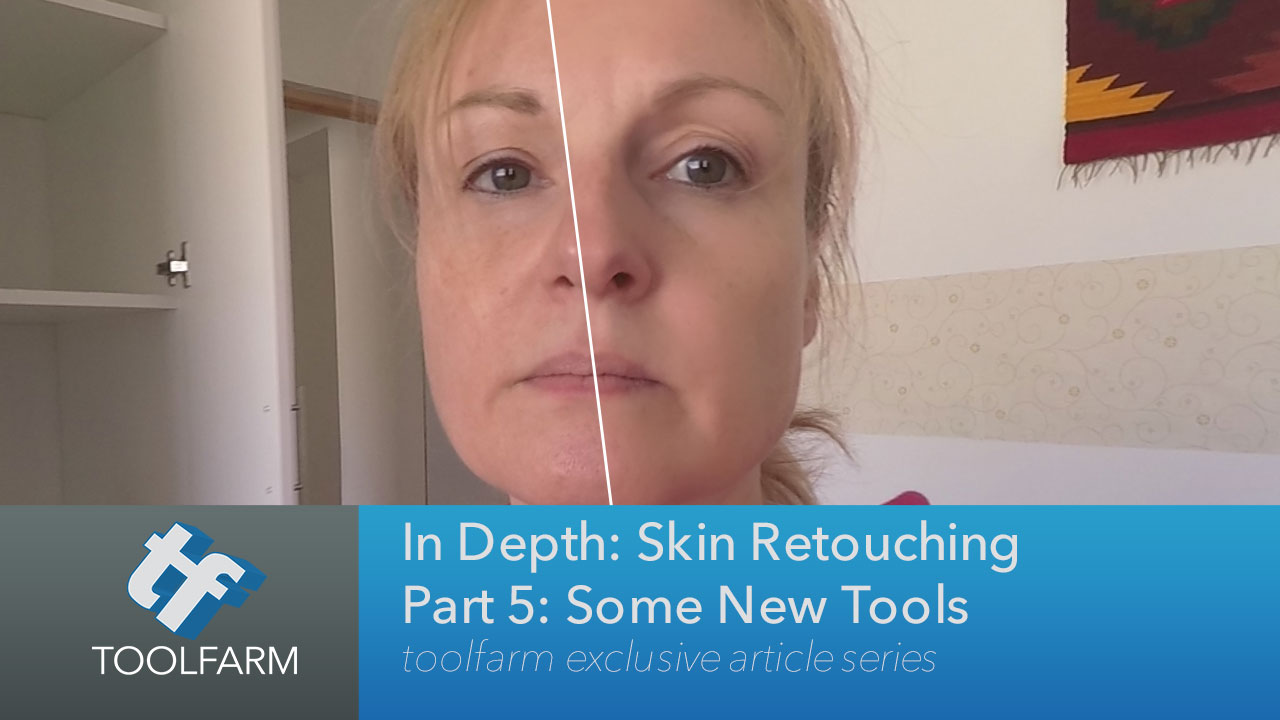
Introduction
Just a bit of back story on the footage that I used here. First, no one wants to have their footage used for skin touch up examples. I was lucky enough to have some friends who volunteered to be in videos for the previous articles. I figured that I’d mix it up and give you some new footage. In the example I used for these, I’m wearing no makeup. I know I look angry, but I was just showing off our room in Cusco, Peru.
We went to Peru last summer on a trek that took the backdoor, lesser traveled route to Machu Picchu. We flew into Cusco, and although it’s only one-hour time difference from where I live, being in a plane overnight and getting no sleep takes it’s toll on the skin. I shot this footage on a Go Pro a couple of days into the trip, before the trek. Incidentally, I had a bad allergic reaction to my Neutrogena sunscreen and looked MUCH worse at the end of the trek!
Sheffield Softworks Makeup Artist III
Sheffield Softworks Makeup Artist has recently been updated and improved to include several plug-ins.
It includes:
Perfect Skin – This may be the biggest change in the plug-in, with the code has been completely redone from the ground up with new smoothing algorithms. Perfect Skin can take care of blackheads and dark spots. There’s a new way to select the skin, plus an onscreen interface. I particularly like the skin texture feature that allows users to add slight bumps and texture after the softening happens. The user can control the size, lighting, and depth of the texture.
The default settings are too strong, but it lets you know that the effect is applied, so that’s not really a big deal. There are four Smooth Methods, which bring up different adjustable parameters. I’d recommend setting up the Mask and Limit Mask first so that the area that you want to apply the smoothing to is isolated. There are onscreen controls too but I preferred to use the color key instead.
Hover over the image to see the Before shot.
Cover Up II – A makeup foundation that can cover blemishes, age spots, and other damage. Cover Up II has the same refined skin selection techniques and onscreen interface as Perfect Skin. There’s a built-in mask that works with a color key and a Limit Mask feature so that the mask is isolated only to a certain area. Just select the Skin Color, Adjust Cover, and Luma Factor to set it up.
Hover over the image to see the Before shot.
Other plug-ins in the package:
- Zombie Makeup Artist – does the opposite of making your talent look good. I honestly didn’t have good luck making this look natural, but it’s a lot of fun.
- Makeup Artist – From the previous version of the software
- Fast Makeup Artist – From the previous version of the software
- Cover Up – From the previous version of the software
Here is the interface for both Makeup Artist and Perfect Skin.
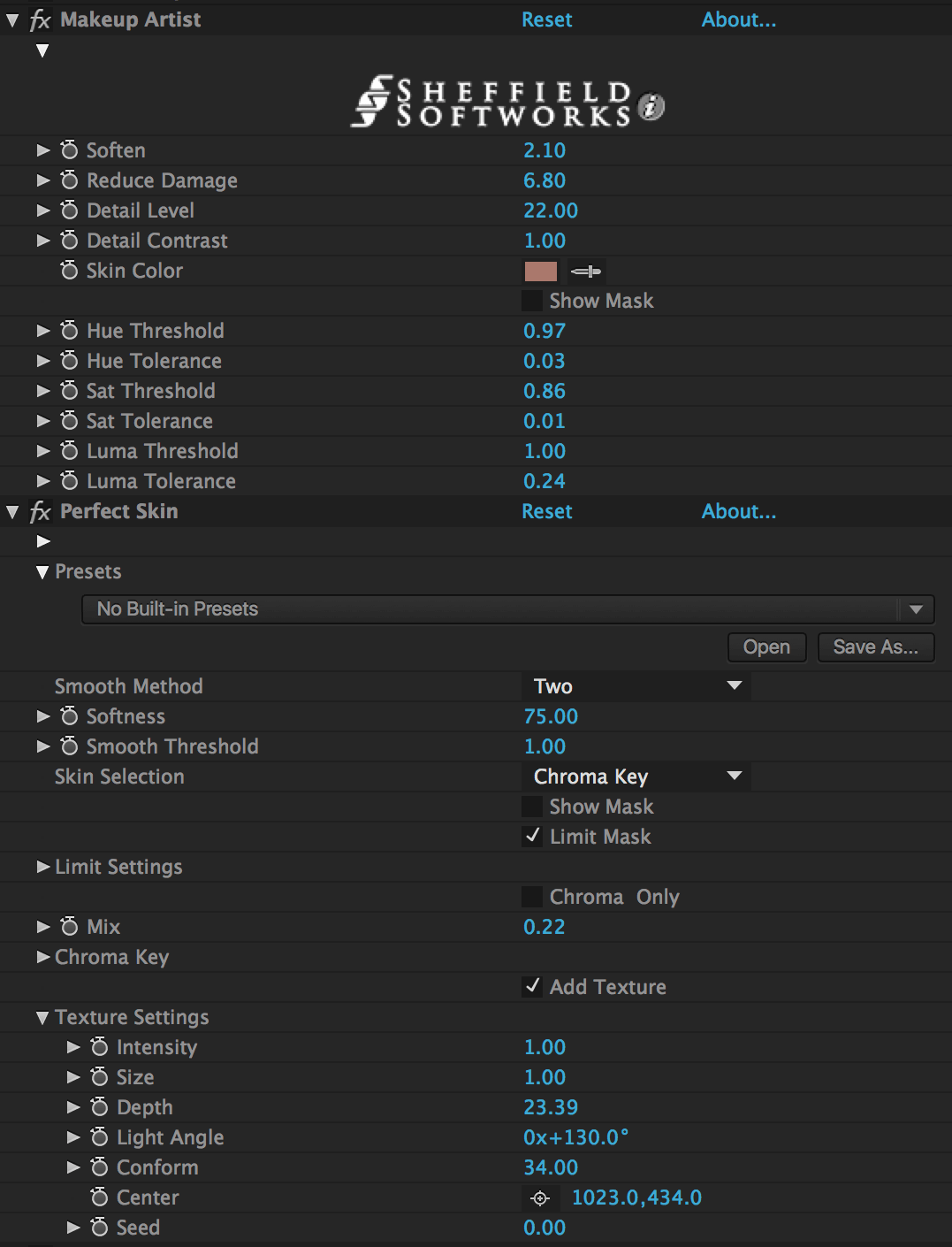
If you’re curious as to what the Mask Limit looks like, well, it’s Smurfy!

More info:
Sheffield Softworks Makeup Artist
Price: $99 $94 Toolfarm Price
Host Support for Sheffield Softworks Makeup Artist Plug-in:
Check the product page for specifics on supported versions.
- Adobe After Effects CS6-CC 2015
- Adobe Premiere Pro CS6-CC 2015
- Apple Final Cut Pro X
- Apple Motion 5
Demo: Click here
Here’s the video about Sheffield Softworks Makeup Artist III.
Boris Continuum Complete BCC Beauty Studio
As you may know, I am a big fan of the BCC plug-ins because I just love the PixelChooser and how it can isolate areas in a shot. The PixelChooser is absolutely essential for doing beauty work. BCC 10 introduced BCC Beauty Studio and like other plug-ins, there are presets saved in the FX Browser. The plug-in allows users to smooth either small, medium, or large details, allowing you to hone in on blackheads, blemishes, wrinkles, or other discolorations. There’s an option to sharpen to bring back detail, and you can also add a glow to brighten up the skin.
This is what the PixelChooser selection looks like for this shot. The white areas are affected by the skin smoothing and the black areas are not. PixelChooser is powered by mocha’s planar tracker, which is not available for any other digital make-up tool. It’s very easy to learn to use and it’s SO useful.
![]()
This is what the BCC Beauty Studio Effect Controls look like in After Effects.
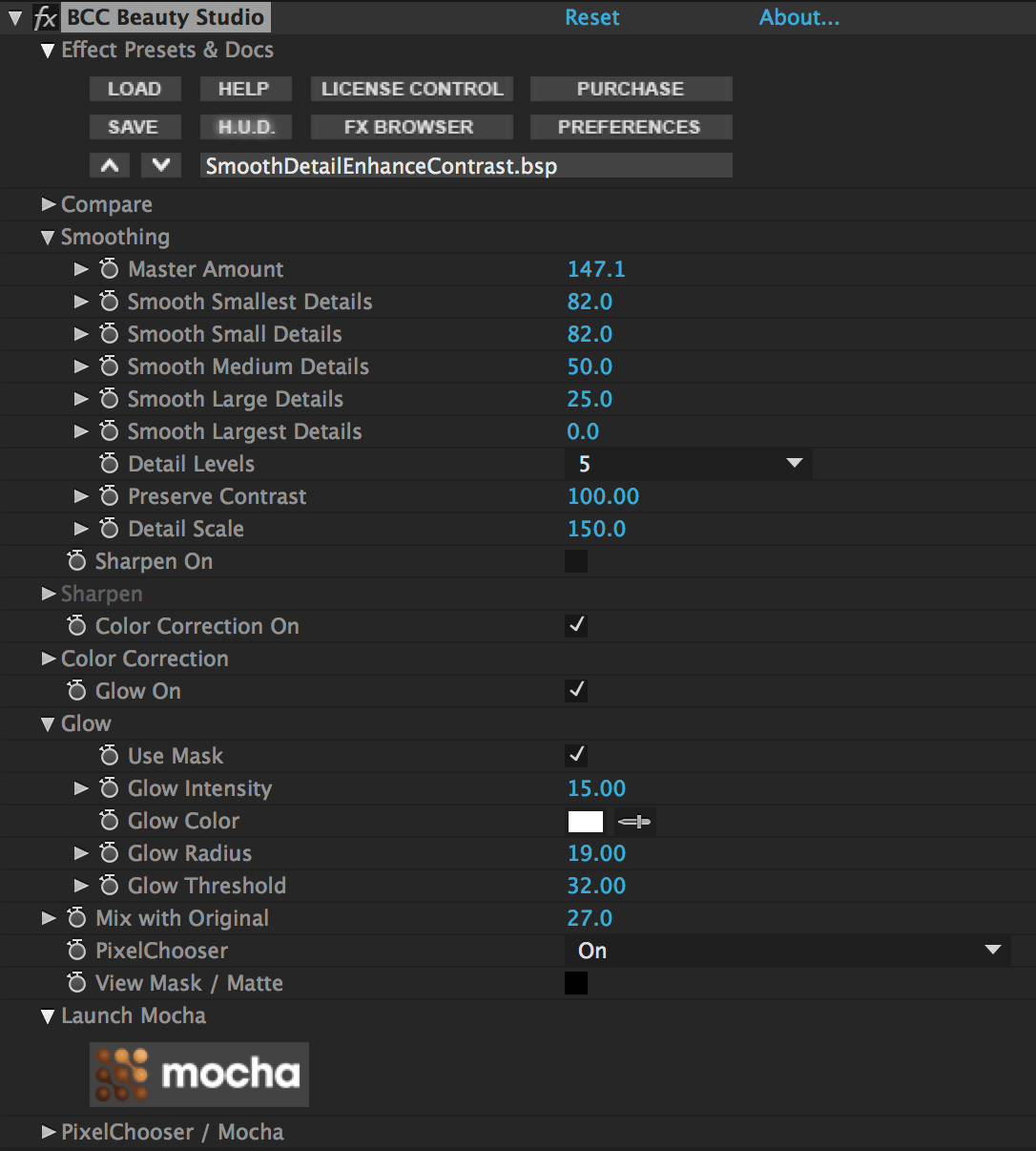
More info:
Boris Continuum
Price: $995
Boris Continuum Unit: Image Restoration – Update: As of March 2, 2016, the BCC Beauty Studio filter is not yet included in the Image Restoration Unit, but is coming soon!
Price: $299
Host Support for Boris Continuum Complete:
- Adobe After Effects & Premiere Pro
- Final Cut Pro X & Motion
- Magix Vegas Pro
- DaVinci Resolve
- Avid Media Composer, Symphony, Newscutter
Demo: Click here
BCC Beauty Studio Tutorials
Webinar Replay: Online Finishing – Look Development & Skin Retouching with Dan Harvey
Other New Tutorials and Articles
The Rest of the series
 In Depth: Skin Retouching Part 1: Digital Makeup
In Depth: Skin Retouching Part 1: Digital Makeup
Do you need to make some small fixes to the skin of your actor, like fixing a blemish or blotchiness? Here’s part 1 of a 2 part series on Skin Retouching and Digital Makeup to get you started!
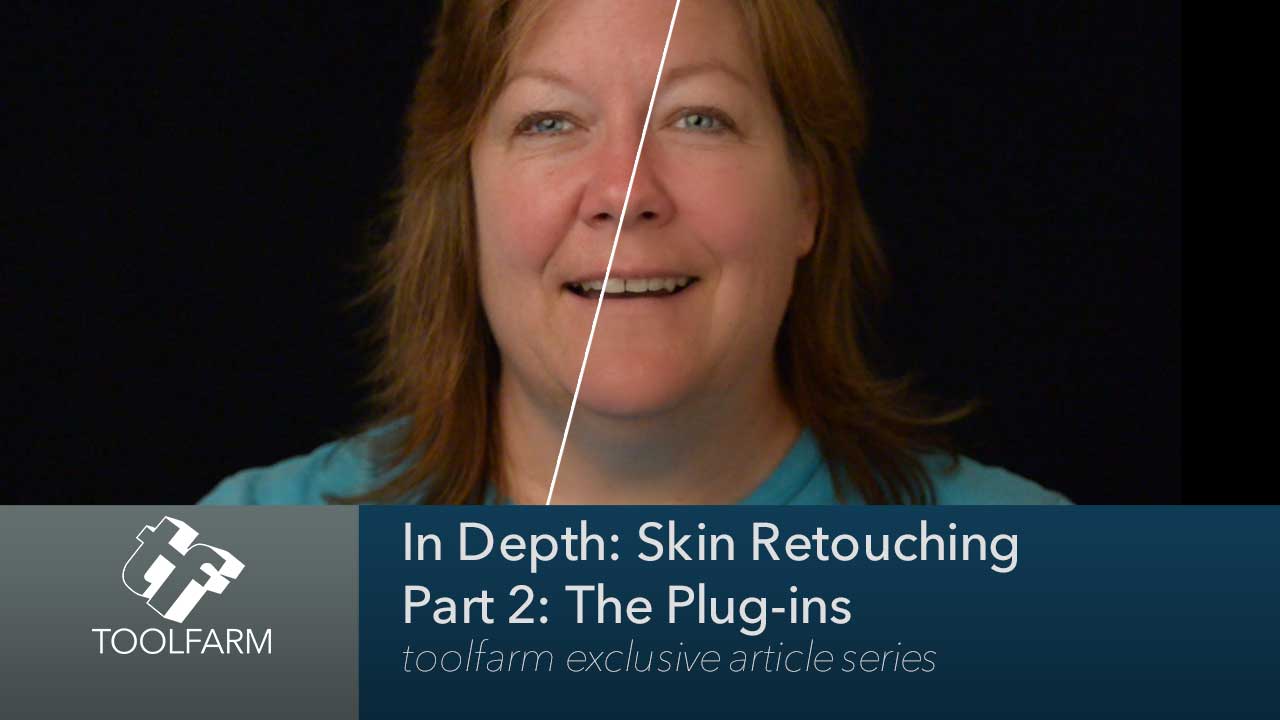 In Depth: Skin Retouching Part 2: The Plug-ins
In Depth: Skin Retouching Part 2: The Plug-ins
Need to touch up your actor’s complexion quickly and easily? There are a lot of plug-ins on the market that can help you with this task. I’ll cover the big players and a few new to the market: Digital Anarchy Beauty Box, GenArts Sapphire S_Beauty, FXHOME HitFilm, the recently released Imagenomic Portraiture for video, the brand-spanking new Dashwood Smooth Skin. Red Giant Cosmo and Colorista II are also on the agenda.
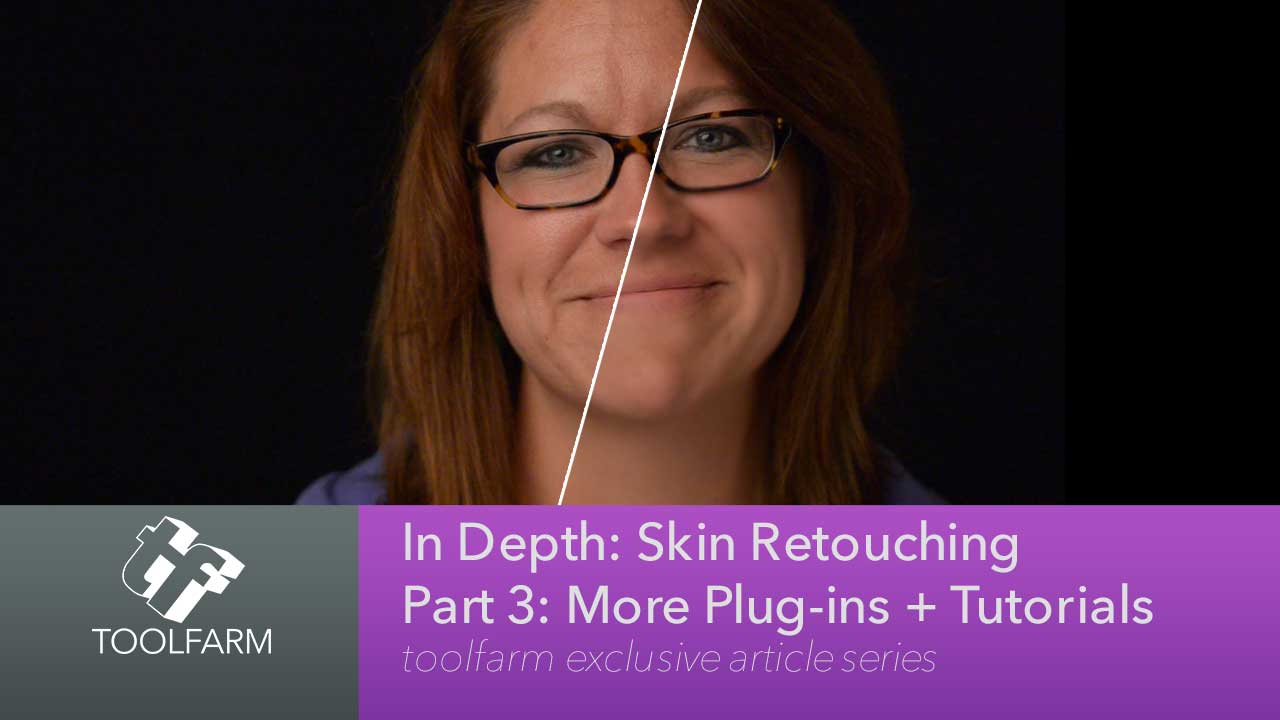 In Depth: Skin Retouching Part 3: More Plug-ins + Tutorials
In Depth: Skin Retouching Part 3: More Plug-ins + Tutorials
This article includes more plug-ins and some recent tutorials for all sorts of compositors and editing tools.
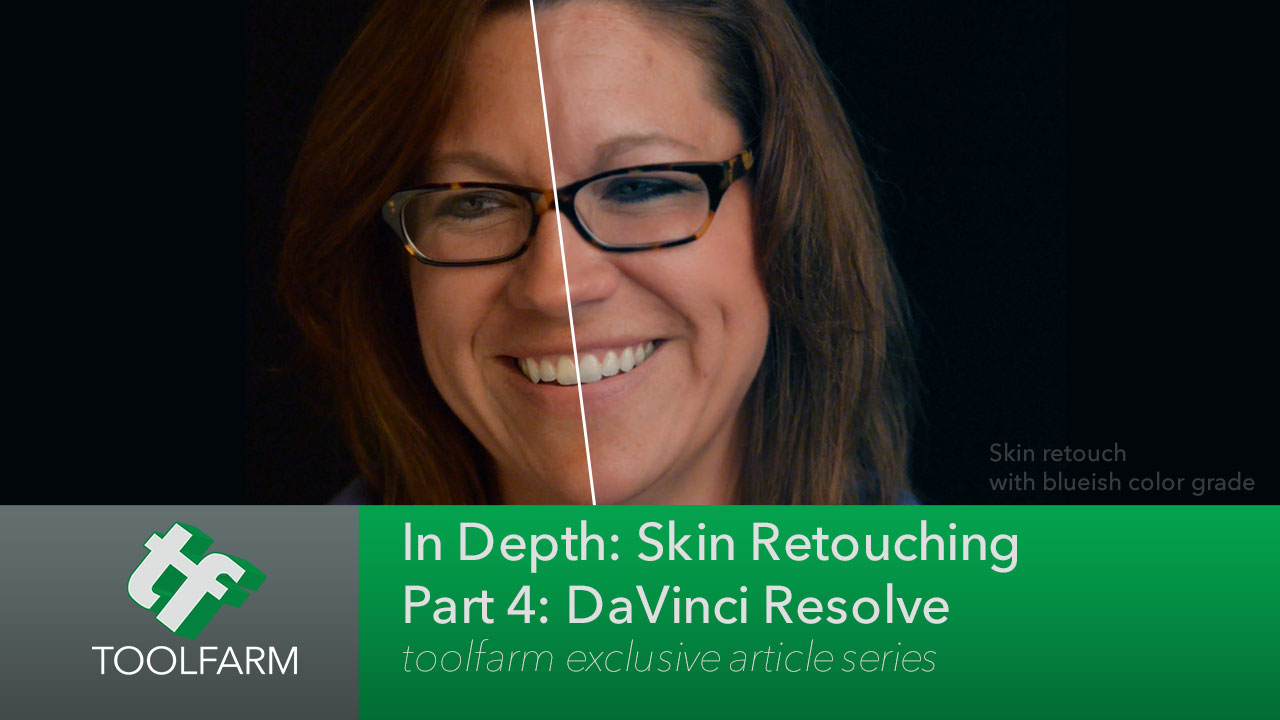 In Depth: Skin Retouching Part 4: DaVinci Resolve
In Depth: Skin Retouching Part 4: DaVinci Resolve
Making skin tones appear natural, yet attractive, in color graded footage can be intimidating to the inexperienced. Here are some tutorials and articles focused on working with skin tones with Blackmagic Design DaVinci Resolve, including smoothing and cosmetic color grading.
Posted by Michele






