In Depth: Skin Retouching Part 3: More Plug-ins + Tutorials
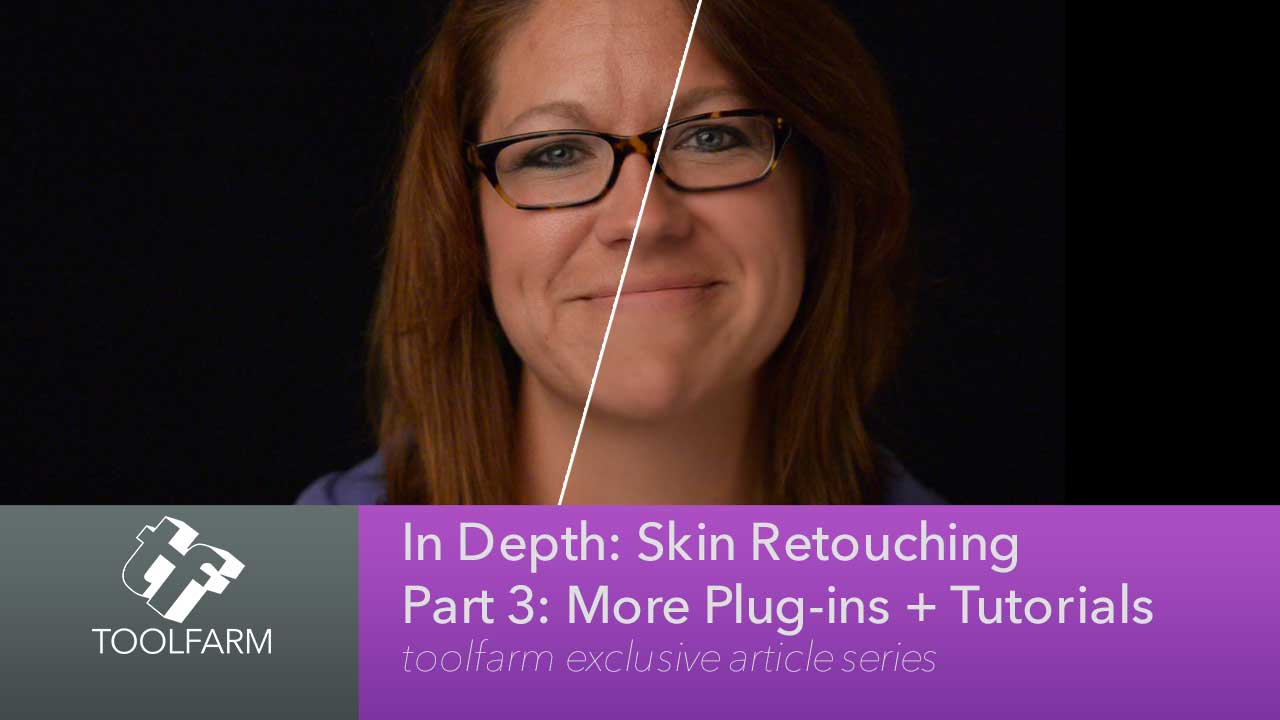
Welcome to the final installment of this series on skin retouching. I’ve already covered loads of plug-ins available for After Effects and a few NLEs, linked to lots of tutorials and given you several tips on how to touch up skin, keeping your actor as natural looking as possible. This article includes even more plug-ins and some recent tutorials for all sorts of compositors and editing tools.
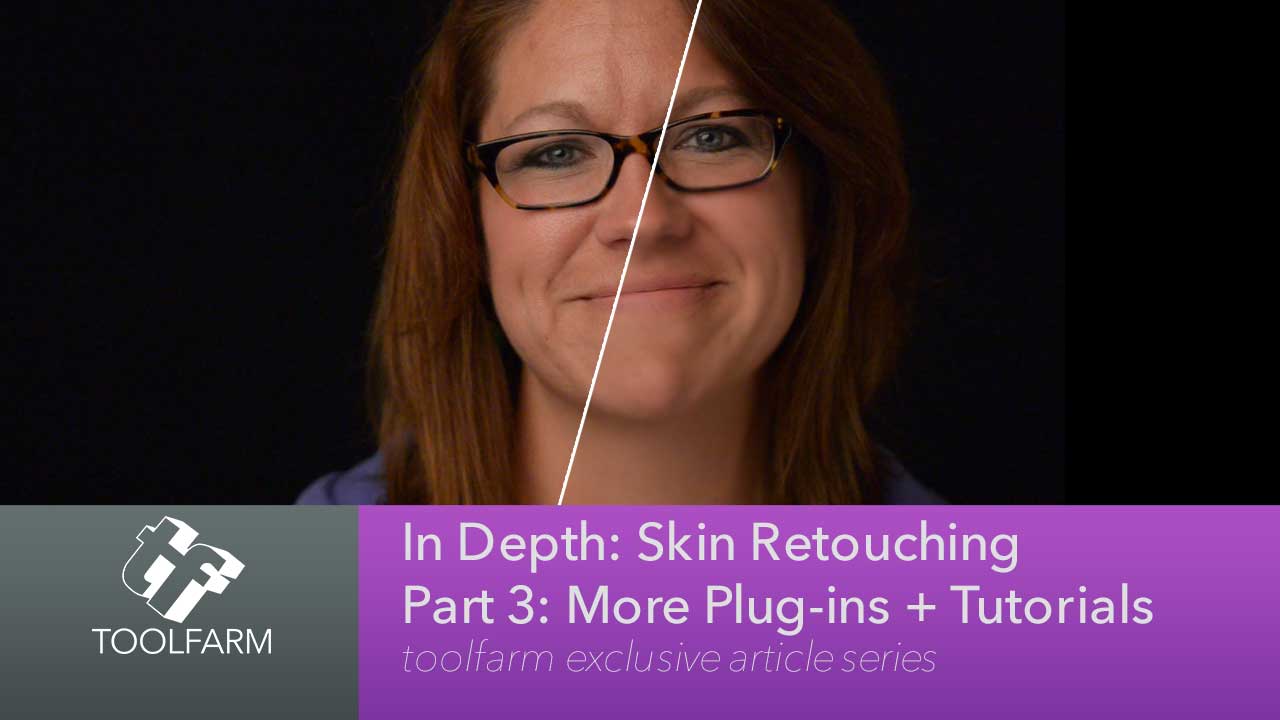
Table of contents
Toolfarm Exclusive Free Plug-in from NewBlueFX
Skin Retouching is Here to Stay
Since I published the first two articles in the series, I’ve seen more and more on skin retouching. I saw an interesting one from Frank Multari, Why I’ll Photoshop Your Face and Why That’s Okay. He says that he Photoshops an image to match with how he sees an image or how he remembers it.
Another article, Blake Rudis or Topaz Labs discusses Disarming the Debate on Photo Manipulation by asking the question, “Does photo manipulation degrade the integrity of a photograph?”
More Plug-ins for General Skin Improvement
Yes, it’s true. We’re finally to part 3 – the final chapter of the series on Skin Retouching.
CoreMelt SliceX Powered by mocha – FCP X
SliceX is a plug-in for creating shape masks directly in Final Cut Pro X. The mocha planar tracker is built in so there’s no need to track in another tool. This is great if your actor is moving a lot. A feature of the plug-in is called Skinfix and it is fantastic for diffusing and softening wrinkles and covering light blemishes, discoloration, and shine. This is a great feature for skin retouching, as you know if you read parts 1 and 2 of this article. CoreMelt SliceX does a nice job of making the effect subtle and natural, softening the skin while keeping hair and eyes sharp. It’s very easy to use and if you’re a FCP X artist, this is a tool that you MUST have in your arsenal.
Slide left and right on the image to see the before and after comparison.


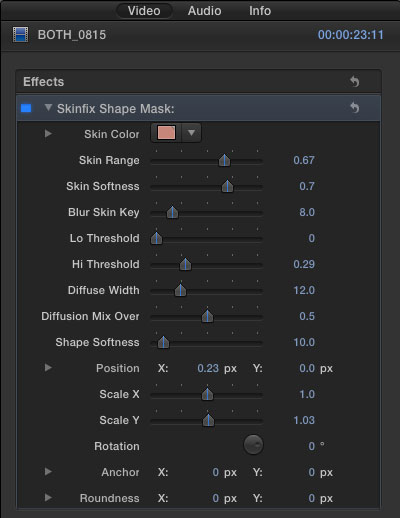
More info:
CoreMelt SliceX Powered by mocha for FCP X
Price: MSRP: $99, Toolfarm Price: $94.05
Host Support:
- Final Cut Pro X
Demo: Click here
To use Skinfix Shape Mask, apply it to your footage. Draw your shape around the actor’s face or any skin you want to soften, using one of the mask tools (bezier, oval, etc) and then track your subject forward or backward. Skin Color will be automatically chosen but if you need to modify it, select the best average color with the magnifying glass for Skin Color you can. Adjust any of the following parameters to achieve your desired result:
- Skin Range – widens or restricts the chosen Skin Color
- Blur Skin Key – blurs the mask
- Skin Softness – adjusts the amount of blurring on Skin
- Lo Threshold – defines darkest areas, like shadows. Lower numbers will include more shadows. Higher values will lighten shadows.
- Hi Threshold – lightest areas, or highlights areas, that will be affected. Higher numbers will allow for more highlights.
- Diffusion Width – low settings remove the effect. High settings will affect the whole thing
- Diffusion Mix Over – Mixes the original with diffusion
Below is a screenshot of the mocha masking interface in SliceX. It’s very easy to use.

Tutorial: How to track masks for Skin smoothing and pixelation (witness protection) in FCP X using SliceX powered by Mocha
CrumplePop SkinTone for FCPX
CrumplePop SkinTone is more for adjusting color temperature and tint than a blemish and wrinkle remover. If you neglected to white balance, had to deal with fluorescent or mixed lighting, or even if your talent has the wrong color of foundation, you need SkinTone.
Slide left and right on the image to see the warmer and cooler comparison.
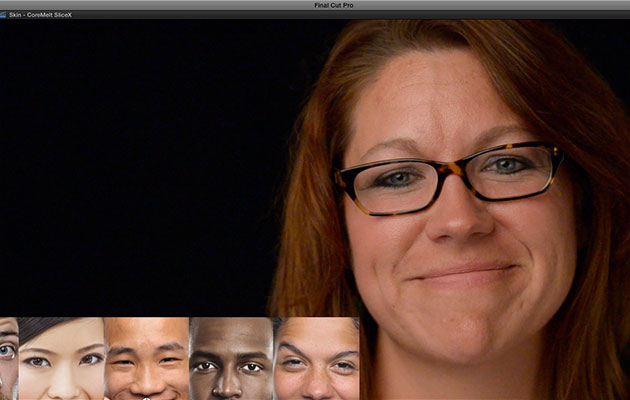
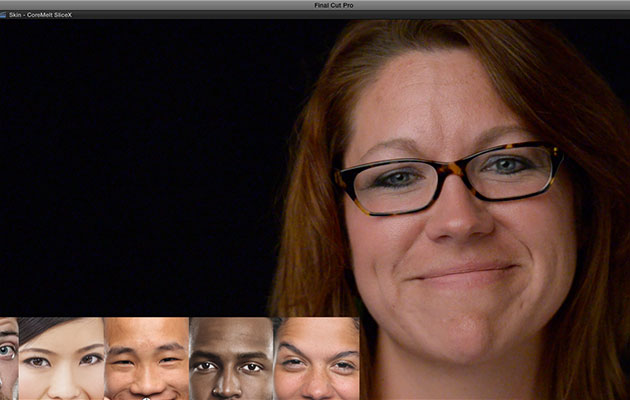
There are no masking tools and the plug-in is actually very simple with only 2 options. It does one thing but it does it right.
The cool thing about SkinTone is that there are options to view different skin tones with examples of people of different ethnic backgrounds. They by no means cover the gamut of colors but this is a helpful guide.

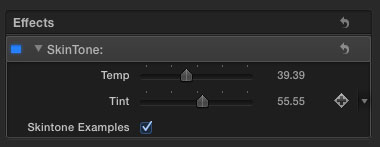
More info:
Note: Crumplepop Skintone has been discontinued.
Larry Jordan gives an informative (and funny) overview of CrumplePop SkinTone. Here’s a hot tip from Larry: To access the scopes in FCP X, use Command+7. Use the vectorscope, histogram and waveform monitor to make sure that your talents skin is in the right realm. He talks about the skinline, or fleshline, which was brought up in part 1 of this series.
Sheffield Softworks Makeup Artist
This is another one of those plug-ins that looks great as soon as it is applied, although I think the default is slightly too soft. I’m really impressed with how natural Sheffield Softworks Makeup Artist looks. It’s very fast and straight forward too.
Slide left and right on the image to see the before and after comparison.


As soon as the effect is applied, the Skin Color is automatically chosen. The Skin Color can be adjusted with the eyedropper too. I chose to Reduce Damage and adjust the Detail Level and Detail Contrast. To show the mask, simply click Show Mask. I adjusted the Threshold and Tolerance for Hue, Sat and Luma until the hair was not affected much in the mask. The mask is below.

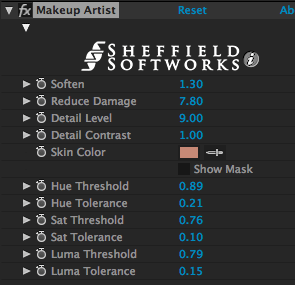
More info:
Sheffield Softworks Makeup Artist
Price: $99 $94 Toolfarm Price
Host Support for Sheffield Softworks Makeup Artist Plug-in:
Check the product page for specifics on supported versions.
- Adobe After Effects CS6-CC
- Adobe Premiere Pro CS6-CC
- Apple Final Cut Pro X
- Apple Motion 5
Demo: Click here
Here’s a tutorial video from FxFactory about Sheffield Softworks Makeup Artist.
PHYX Keyer SkinTools and PHYX Stylist Skin Light
These two tools from PHYX do different things and are sold in different packages but I’m lumping them together because they’re both from PHYX. PHYX Keyer is a set of ten plug-ins for working with keys. SkinTools allows users to detect the skin and soften it. It also contains a color correction and skin brightening tool called Skin Light, the same effect that is in PHYX Stylist. Got it?
Slide left and right on the image to see the before and after comparison.


I applied PHYX Keyer SkinTools to my footage and the default settings are a bit too strong and too orange/yellow for my liking but a little modification of the Skin Color with the eye dropper fixed that.
There are three parts to the plug-in: Detection, SkinSmoothing and SkinLight. The Skin Detection tools have a pulldown with Method A and Method B. I didn’t have the greatest results with either method. The hair was getting picked up in the key and the Skin Detection Softness didn’t have much of an effect in removing the hair from the key. Therefore, if I softened the skin too much, the hair also lost it’s sharpness. To get around this, footage can be duplicated on two layers with a mask around the skin on the top layer. This was an issue with all of the Caucasian women in the examples and I was unable to separate the man’s skin color from his shirt color in the examples here. I had to use duplicated footage with a mask.
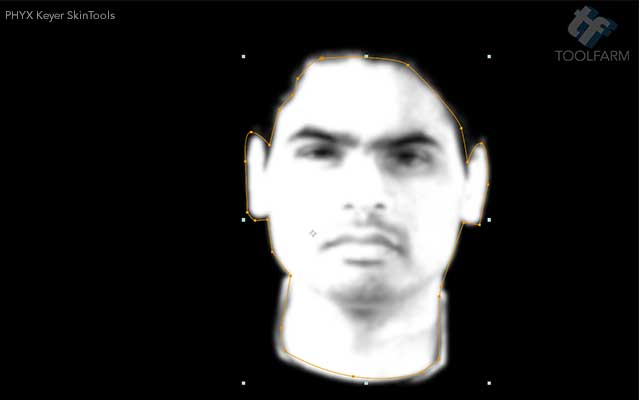
SkinSmoothing has the option of SkinSmoothing Size and SkinSmoothing Amount. I found that these parameters look very nice when the values are kept low, as with most tools.
SkinLight, the same options that are in PHYX Stylist, brightens the skin and modifies the color. It did a nice job of brightening up the man in my footage and keeping him natural looking.
The tutorial video below shows PHYX Keyer in Final Cut Pro X, but it works in several other host apps.
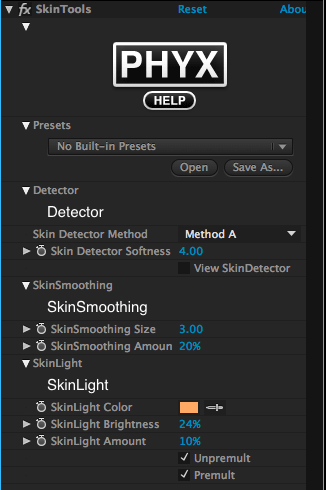
More info:
Note: PHYX products are no longer available at Toolfarm.
Boris Continuum Complete BCC Smooth Tone
I’ve shown BCC Smooth Tone in the past at NAB at the Boris booth and I’ve shown it in webinars. This isn’t one of those tools that you can just use a color picker and set parameters and voilà, it is done. This plug-in is a bit more complex and feature filled than most plug-ins that are only made for skin smoothing. The beauty of this plug-in is that it’s not just a one trick pony. You can use it to smooth all sorts of detail and isolate it in many different ways with Pixel Chooser. There are all sorts of built-in masks to choose from and using the Channel settings, users can isolate an area by color, luminance, saturation and a lot of other factors. There’s a built in motion tracker to isolate a moving element in your shot.
Slide left and right on the image to see the before and after comparison.


Isolating the skin isn’t as straight forward as one might like with the Pixel Chooser, and at first it can take quite a bit of time and finessing to set up right, but the Pixel Chooser is very powerful. I was able to isolate the eyes with the Red channel selected, but the teeth were more of a challenge. I didn’t want to create a full black and white mask but only select the areas that are more red to tone only those areas. I chose to turn the Maximum Deviations and Iterations up fairly high to blur the skin just past the point of natural, and then mix it back in with the original footage to bring back some of the texture.
The results were pretty nice and natural.

Tutorials
Instead of recreating something new, check out the webinar I did for Boris FX, Webinar Replay: Image Restoration and Touchup in Adobe After Effects. I cover some skin smoothing, among other things.
Here’s a tutorial from Boris about BCC SmoothTone.
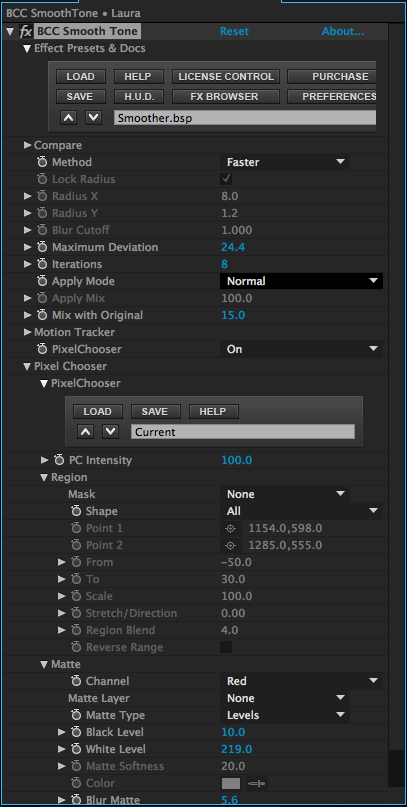
More info:
Boris Continuum
Price: $995
Boris Continuum Unit: Image Restoration
Price: $299
Host Support for Boris Continuum Complete:
Check the product page for specifics on supported versions.
- After Effects and Premiere Pro
- Final Cut Pro & Motion
- Vegas Pro
- DaVinci Resolve
- Avid Media Composer, NewsCutter, and Symphony
Demo: Click here
NewBlueFX Essentials Skin Touch Up
Slide left and right on the image to see the before and after comparison.


NewBlueFX Skin TouchUp was available in Video Essentials IV but is now available in their newer packages, NewBlueFX Essentials and NewBlueFX TotalFX.
This is a pretty bare bones plug-in but it does the job. I really put it to the test by having two women in the video who have different coloring and it was able to isolate the skin for both of them pretty easily. The default settings, like with a lot of other skin smoothing plug-ins, is too heavy, but I used a preset for Mild Touch Up and adjusted the settings slightly and I was happy with the result
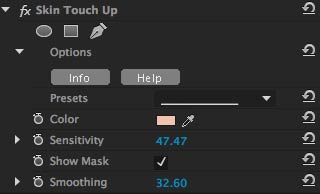
More info:
NewBlueFX Essentials
Price: $399 $379.05 Toolfarm Price
Host Support for NewBlueFX Essentials:
Check the product page for specifics on supported versions.
- Adobe After Effects CC, CS6, CS5.5
- Adobe Premiere CC, CS6, CS5.5
- Apple Final Cut Pro
- Avid Media Composer
- Black Magic DaVinci Resolve
- Grass Valley EDIUS
- Sony Vegas Pro
Demo: Click here
Despite this, the results were not bad. It was trial and error to select the right color on my face.
RE:Vision Effects SmoothKit
Slide left and right on the image to see the before and after comparison.


RE:Vision Effects SmoothKit is a blurring and sharpening tool with fine control. It can make interesting ethereal backgrounds and other cool blurring effects with motion, but it can also be used to smooth skin.
I contacted RE:Vision Effects and Pierre sent me a message with the recipe he uses:
SmoothKit Diffuse
- Method: Average
- Maybe raise a bit Max Deviation %
- If you need to raise Iterations a lot, you might want to raise Smooth Edges as well
SmoothKit Directional
- Set Blur Type: Walk Crisper Edges
- Dir Src Interp: Make From Channel (luminance)
There’s no internal keyer to isolate the eyes, teeth, hair, and so on, so it’s necessary to use a mask. There are options for Maximum Deviation to keep hair and other elements sharp too, but I had better luck with masks. I used only SK Diffusion, not SK Directional, but I had pretty good results.
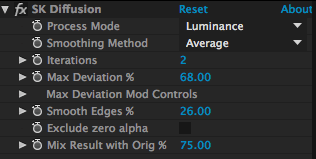
More info:
RE:Vision Effects SmoothKit
Price: $119.95, $113.95 Toolfarm Price
RE:Vision Effects Effections Bundle for After Effects Compatible
Price: $889.95, $845.45 Toolfarm Price
Host Support for RE:Vision Effects SmoothKit:
Check the product page for specifics on supported versions.
- Adobe After Effects 7.0 and up, including 64-bit support for CS5 and up, and Adobe CC versions.
- Adobe Premiere Pro CS4 and up
- Apple Final Cut Pro 5.1-7 (does not support FCP X)
- Blackmagic Design Fusion 5.02 and up via Fusion’s After Effects plug-in adapter
- Quantel generationQ
Demo: Click here
New Skin Retouching Tutorials
Since this series was first published, there have been a few new tutorials on the topic.
Colorista II Skin Qualification Tutorial
How to touch up skin on video
Mikey Borup talks about retouching in After Effects.
Another tutorial not to miss is Terry White’s Creative Suite Podcast Retouching a photo in Photoshop for mature audiences.
Beauty Retouch in NUKE with SplineWarp+ and Stabilized Views Tutorial
Open Splines and Beauty Work with mocha 4.1
Conclusion
As you can see from this series of articles, there are a lot of plug-ins out there for skin smoothing and retouching. How do you choose?
- Try what you already own.
- If it doesn’t cut the mustard, download some demo versions and see what works best for your footage.
- Ask us! If you need some advice about any plug-ins, feel free to drop us an email and we’ll give you our honest opinion on quality, price, flexibility, reliability and more.
For the best results, remember to use a light touch and mix in your original footage if necessary to keep texture.
Other Articles in this Series on Skin Retouching
If you missed the first two parts to the article, or want to refresh your memory, read them here:
 In Depth: Skin Retouching: Part 1: Digital Makeup
In Depth: Skin Retouching: Part 1: Digital Makeup
Read Part 1: Digital Makeup HERE.
This is not an article about creating unachievable perfection. Do you need to make some small fixes to the skin of your actor, like fixing a blemish or blotchiness? This article covers
- Isolating skin tones
- Color Correction and skin tone
- Smoothing Skin
- Photoshop Skin Retouching
 In Depth: Skin Retouching Part 2: The Plug-ins
In Depth: Skin Retouching Part 2: The Plug-ins
Check out Part 2: In Depth: Skin Retouching Part 2: The Plug-ins, covering plug-ins for general skin improvement, including:
- Digital Anarchy Beauty Box
- GenArts Sapphire S_Beauty
- FXHOME HitFilm Pro Skin Retouch
- Imagenomic Portraiture
- Dashwood Smooth Skin
- Red Giant Cosmo
- Red Giant Colorista II
Posted by Michele





