20 Vital Keyboard Shortcuts for Adobe Premiere Pro Editing
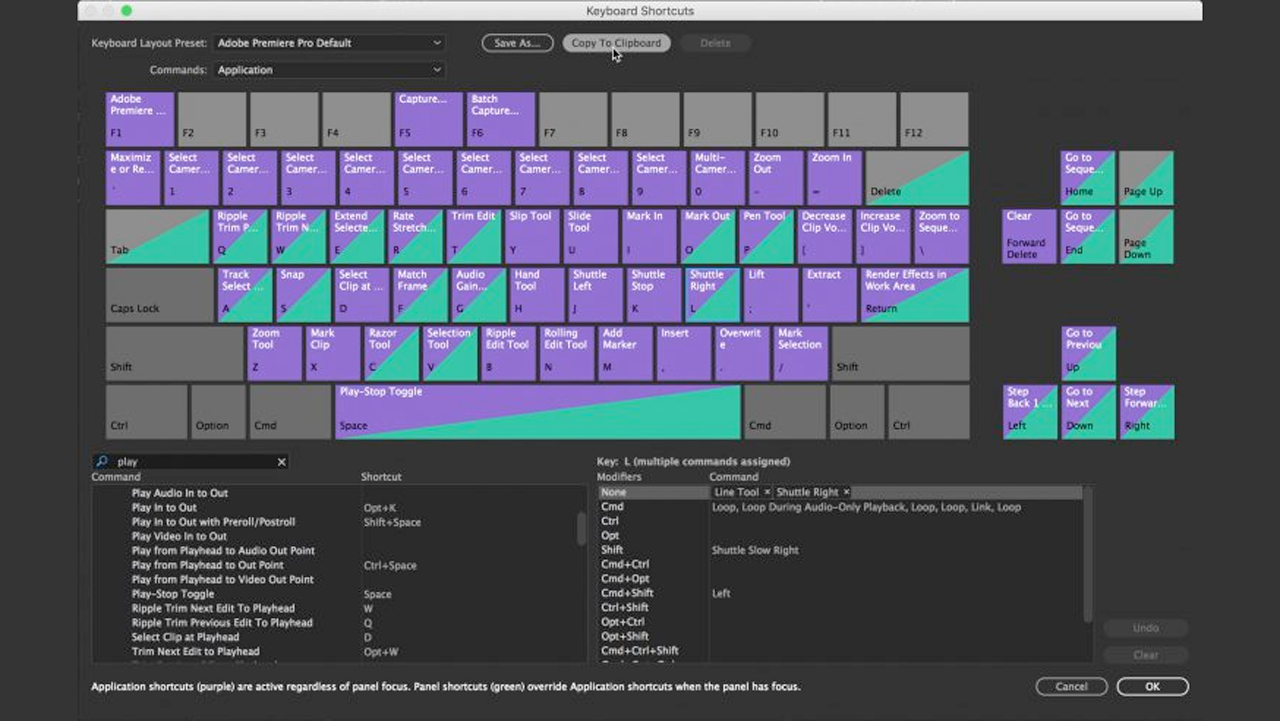
Here are 10 Premiere Pro Keyboard Shortcuts default shortcuts that you should know, and an additional 10 shortcuts that are worth mapping, from the PremierePro.net editor’s resource book “The Cool Stuff in Premiere Pro.”
…video editors know that using shortcuts for repeated actions like playing footage, setting in and out points, inserting, and trimming, are vital to getting that cut done on deadline.
Adobe Premiere Pro also has hundreds of commands that aren’t mapped by default, so spending a few minutes in the Keyboard Shortcuts window to map your custom layout can turn more of your editing time into creative time.
-Dylan Osborn
Here are the top 3 Premiere Pro Keyboard shortcuts:
- To expand and minimize your timeline tracks, use Shift+=/ –. Ctrl+=/ – (Cmd+=/ –) handles only video track height, and Alt+=/ – (Opt+=/ –) only audio track height.
- The backslash key (\) will zoom your sequence to show everything in the timeline. Much faster than messing with the scroll bar.
- Setting In and Out points with I and O is common. You can clear In and Out points with Ctrl+Shift+I (Opt+I), Ctrl+Shift+O (Opt+O), and Ctrl+Shift+X (Opt+X) for both.
 For even more ways speed up your editing workflow, check out our 5 Ways to Edit Video Faster tutorial.
For even more ways speed up your editing workflow, check out our 5 Ways to Edit Video Faster tutorial.
Whether you’ve been editing for years or you’re new to the process, there are always a few things you can learn. Although these tips are geared toward new editors, everyone wants to be more productive.
Looking for More?
Toolfarm carries tons of Premiere Pro plug-ins from RE:Vision Effects, Boris Continuum & Sapphire, Maxon, and much, much more. Add new capabilities to Premiere Pro! Download a free demo and see what plug-ins can do for you.
Check out all the Premiere Pro plug-ins we carry on our dedicated Premiere Pro Plug-ins page here.
Toolfarm also carries many Premiere pro plug-in for under $100. See our Top 5 List here.
Posted by Kim Sternisha

